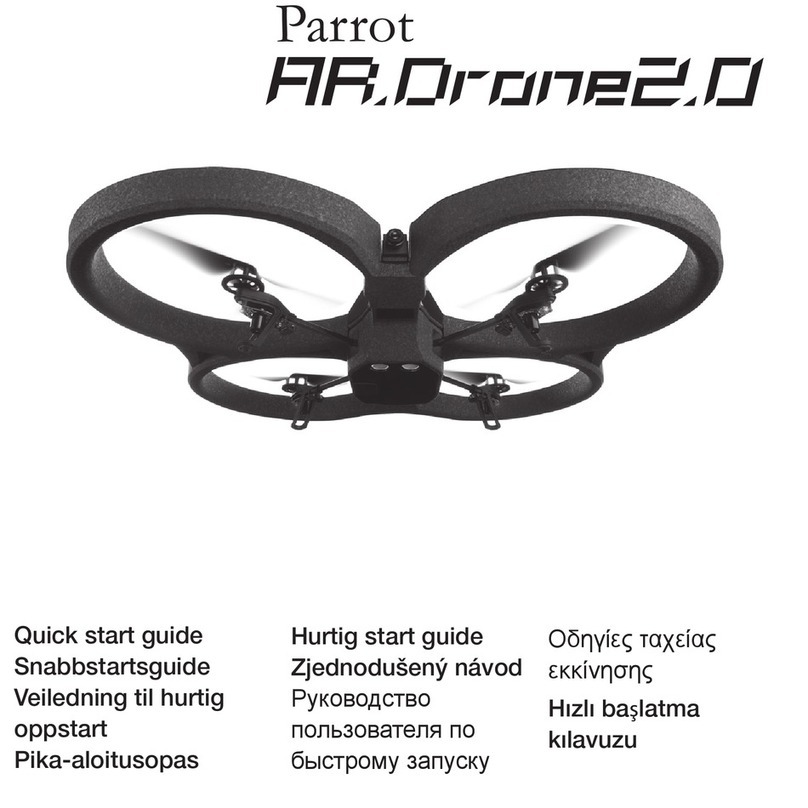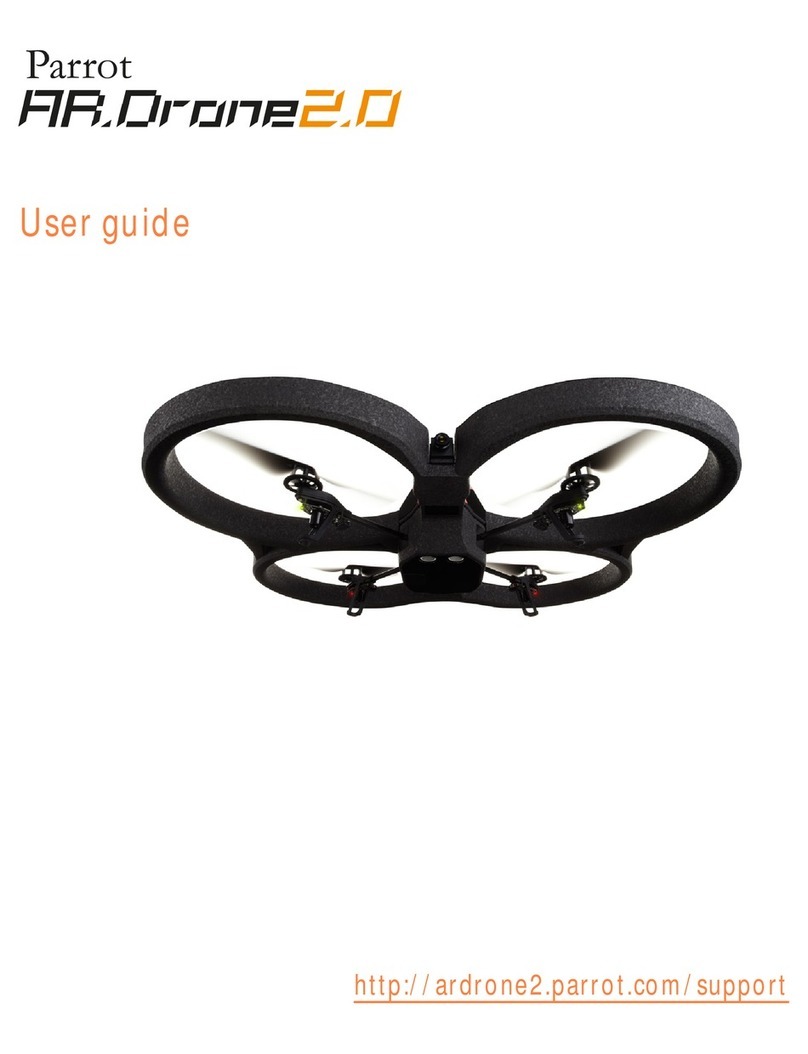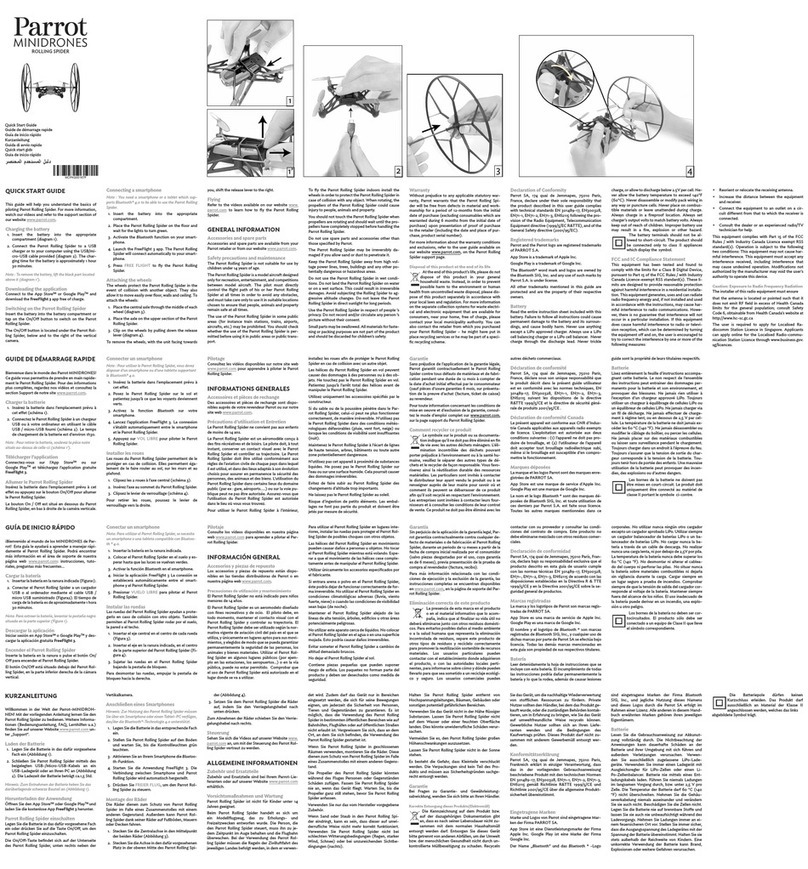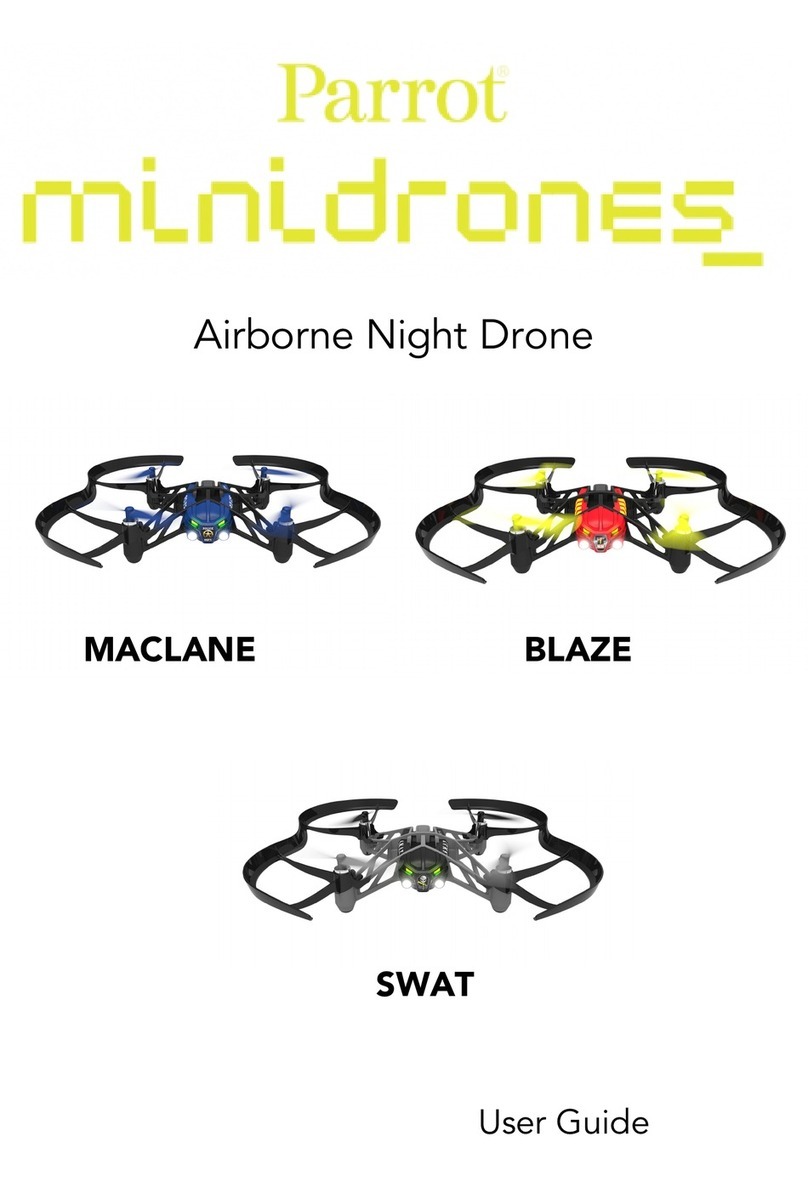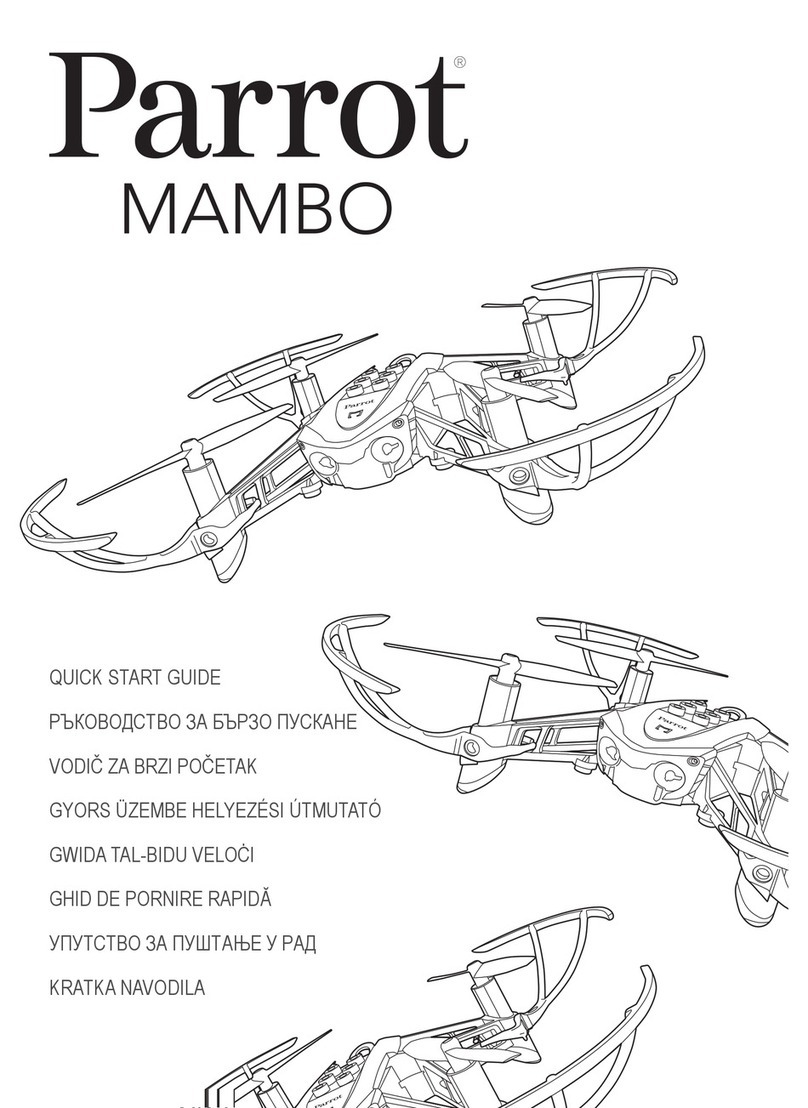User Guide v6.10.0.2 –published on June 21, 2023 © Parrot Drones S.A.S.
7
Hand launch....................................................................................................................................... 25
Deployment from a moving vehicle ...................................................................................................... 26
Points of attention for the deployment of the drone from a moving vehicle .................................. 26
Hand launch from a moving vehicle.................................................................................................. 26
Standard take-off from a moving vehicle.......................................................................................... 27
Flying ..................................................................................................................................................... 28
Optimal speeds...................................................................................................................................... 29
Optimal autonomy (flight time) ........................................................................................................ 29
Optimal elongation (distance)........................................................................................................... 29
Wi-Fi link optimization ...................................................................................................................... 29
Returning home..................................................................................................................................... 30
Precise Home Setting ........................................................................................................................ 30
Smart RTH.............................................................................................................................................. 31
Coordinates and advanced RTH settings............................................................................................... 31
Managing coordinates....................................................................................................................... 31
About advanced RTH settings ........................................................................................................... 34
Pilot RTH............................................................................................................................................ 34
Custom RTH....................................................................................................................................... 34
Landing .................................................................................................................................................. 37
Recovery from a moving vehicle ....................................................................................................... 37
Hand landing ..................................................................................................................................... 38
Replacing propeller blades.................................................................................................................... 39
Smart LiPo Battery................................................................................................................................. 40
Battery removal................................................................................................................................. 40
Battery installation............................................................................................................................ 40
Battery charging ................................................................................................................................ 40
Battery update................................................................................................................................... 41
Battery care and safety ..................................................................................................................... 41
Micro SD card and media management................................................................................................ 43
Installing a microSD card................................................................................................................... 43
Retrieving photos and videos............................................................................................................ 43
Compatible microSD cards ................................................................................................................ 43
Direct media retrieval (drone to computer)...................................................................................... 43
FreeFlight 6 USA Gallery.................................................................................................................... 44
MicroSD card formatting................................................................................................................... 44
MicroSD card encryption................................................................................................................... 45