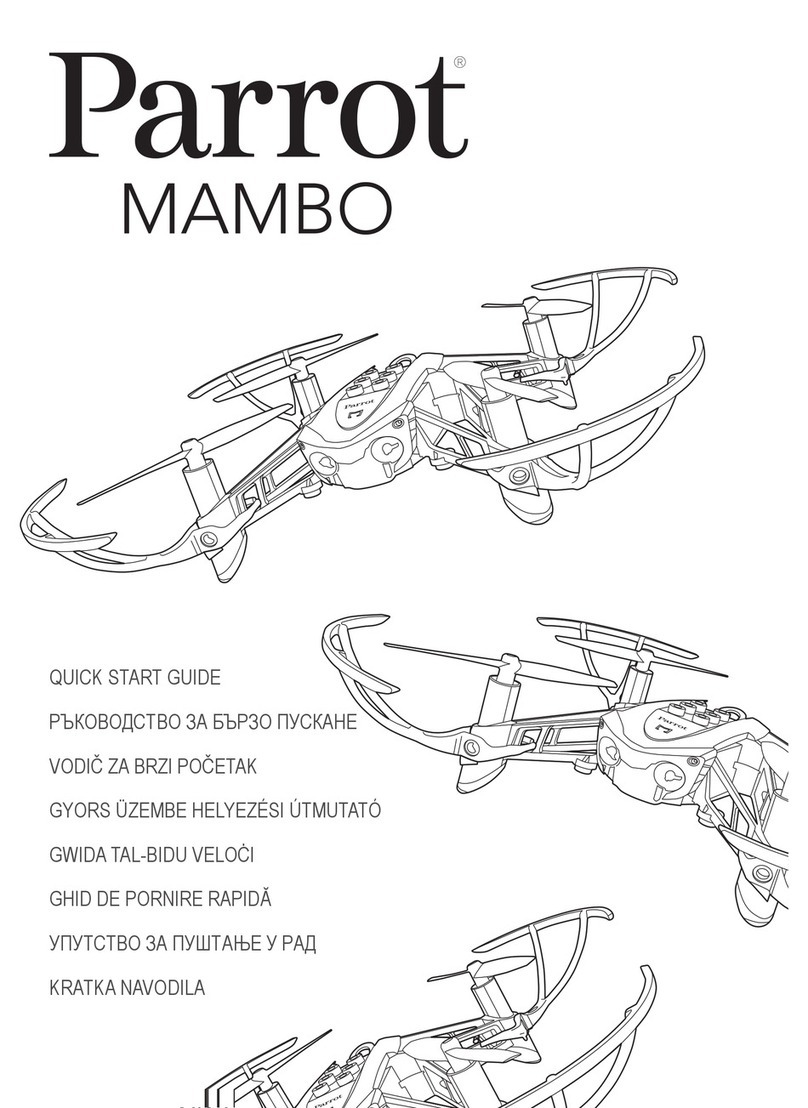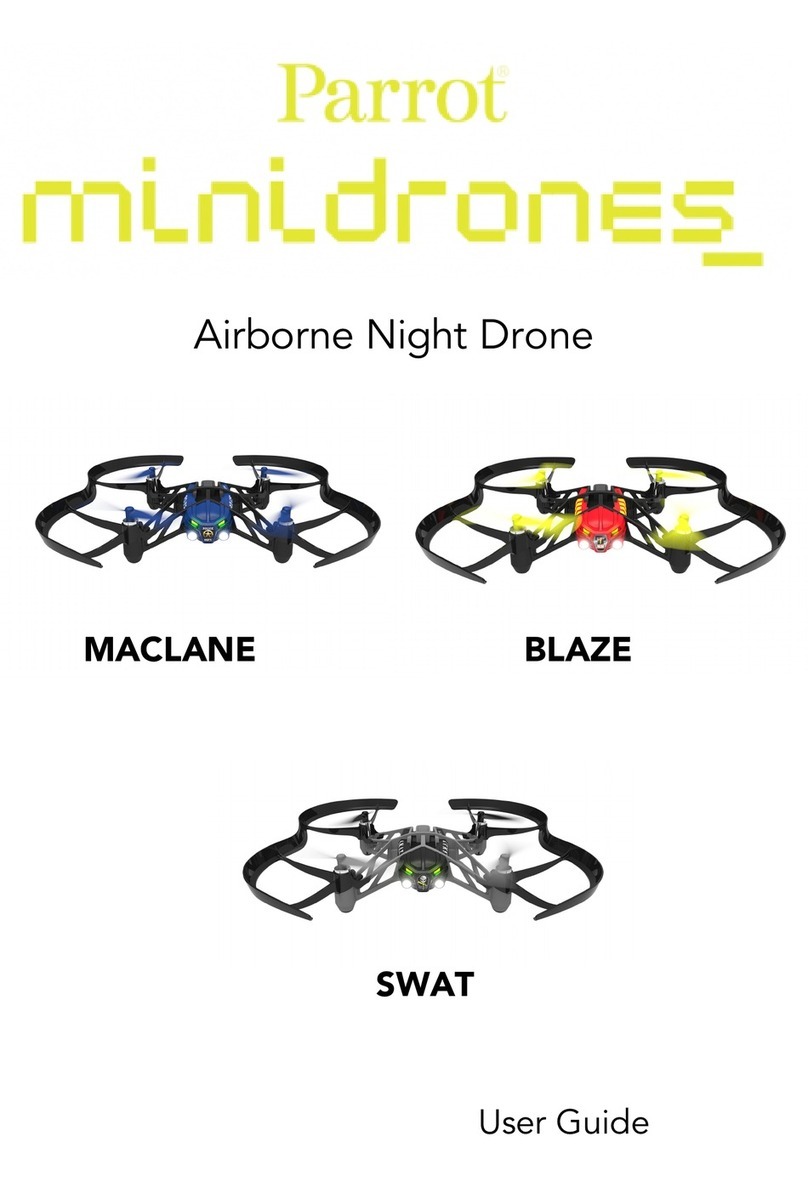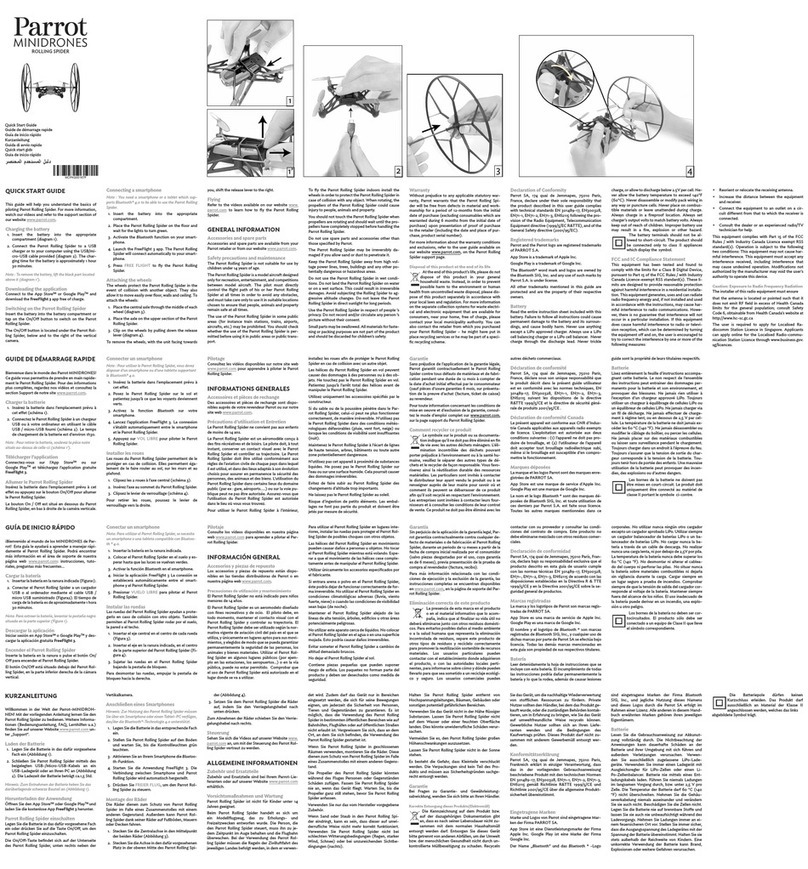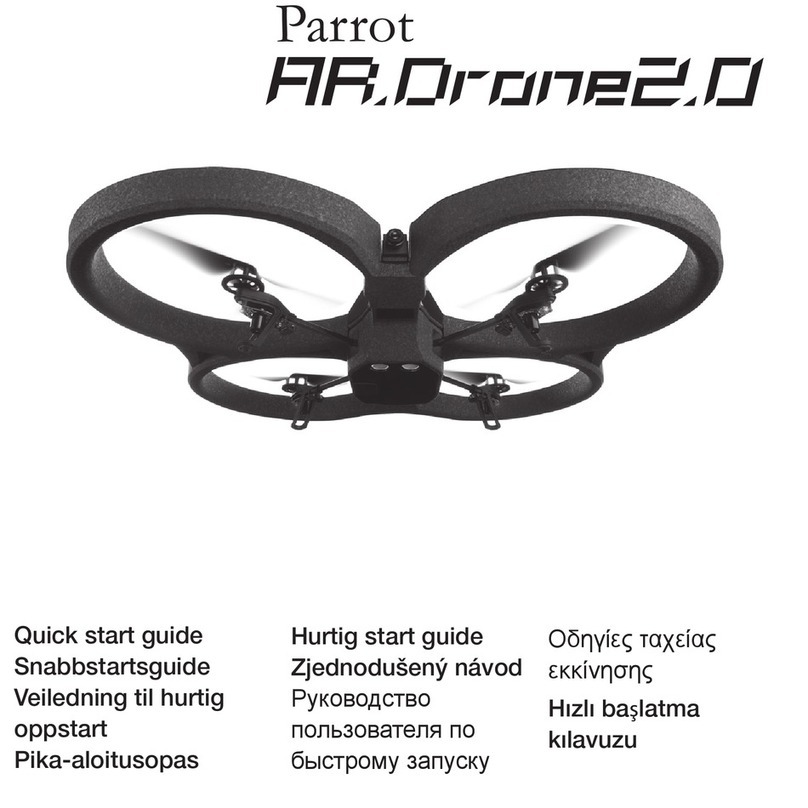Content
Health and safety precautions
........................................................................................................................................4
Seizurewarning
........................................................................................................................................4
Repetitivemotion injuries and eyestrain
........................................................................................................................................5
Magnets ........................................................................................................................................5
Useand maintenance
........................................................................................................................................6
Warning on invasion of privacy
........................................................................................................................................7
Battery ........................................................................................................................................9
Domestic animals
Getting Started
........................................................................................................................................10
Beforeyou begin
........................................................................................................................................11
Battery ........................................................................................................................................12
Indoor usage
........................................................................................................................................13
Outdoor usage
........................................................................................................................................14
Connection
........................................................................................................................................15
LED colours
........................................................................................................................................16
In the event of problems
Flight
........................................................................................................................................19
Beforeyou begin
........................................................................................................................................20
Piloting ........................................................................................................................................25
Settings ........................................................................................................................................32
Managing photos and videos
........................................................................................................................................33
Updating........................................................................................................................................34
AR.Games
General information
........................................................................................................................................35
Warning........................................................................................................................................35
Warranty
........................................................................................................................................36
Modifications
........................................................................................................................................37
Disposal of this productat the end of its life
........................................................................................................................................37
Declaration of Conformity CE
........................................................................................................................................38
Trademarks