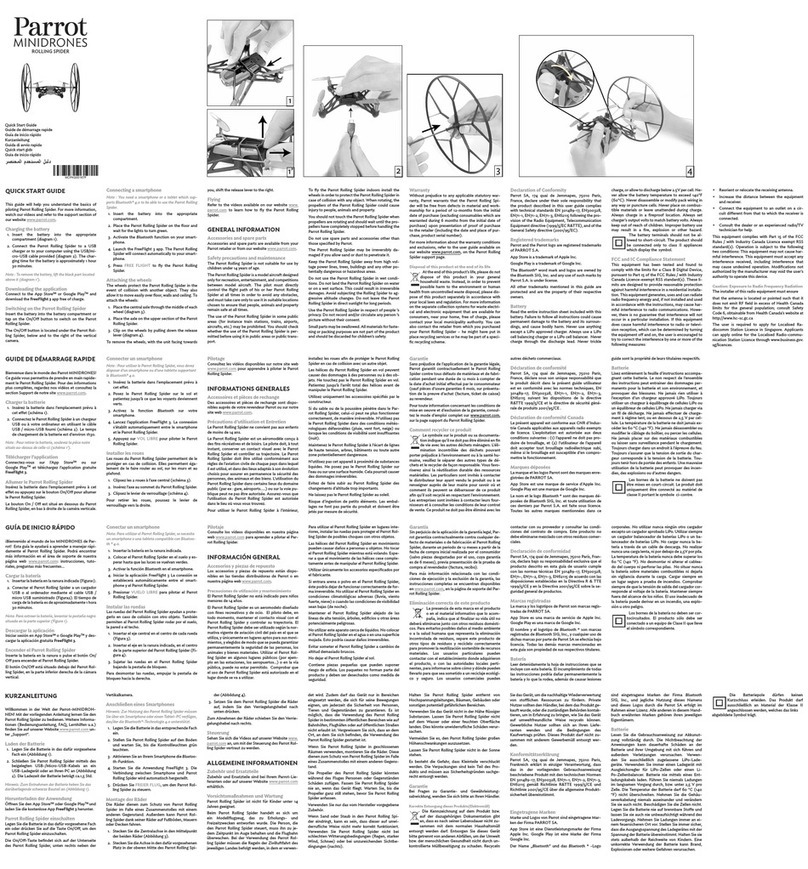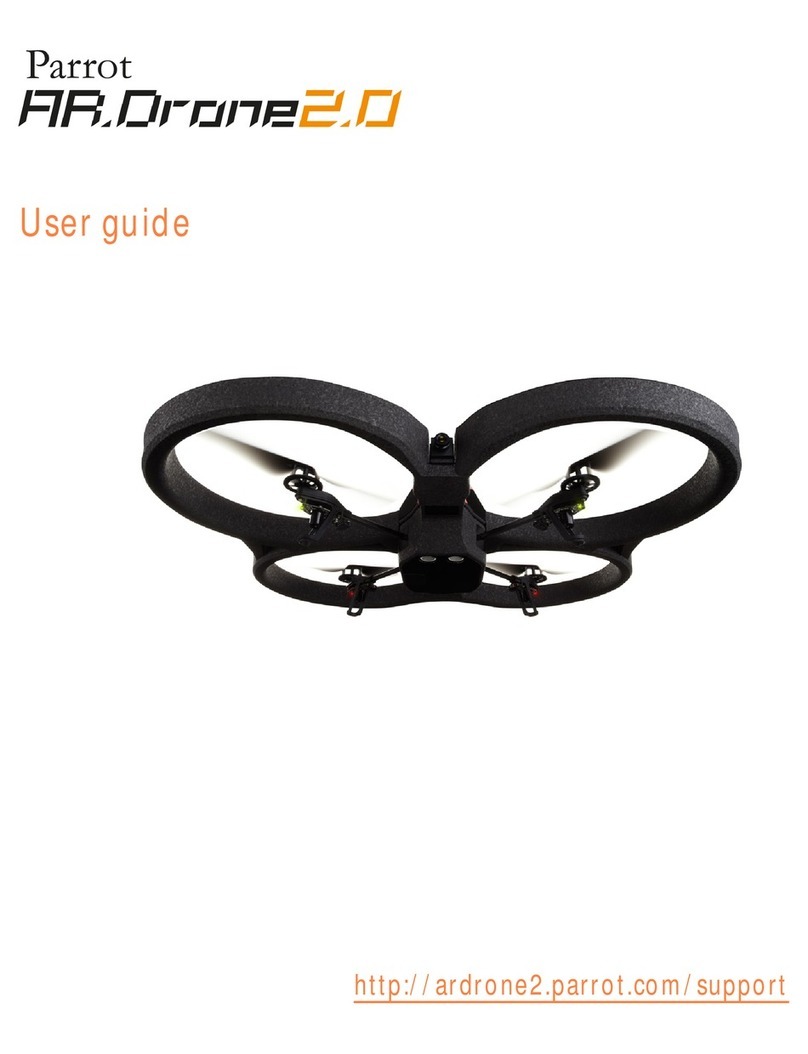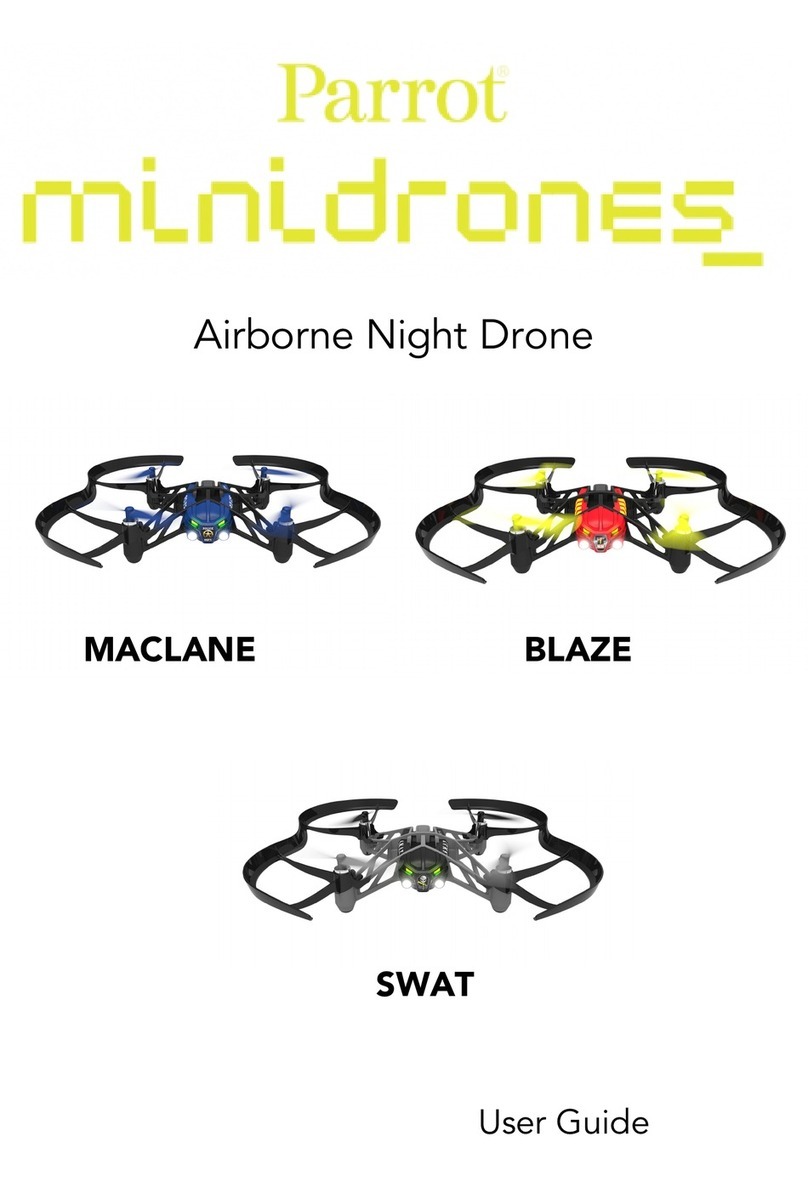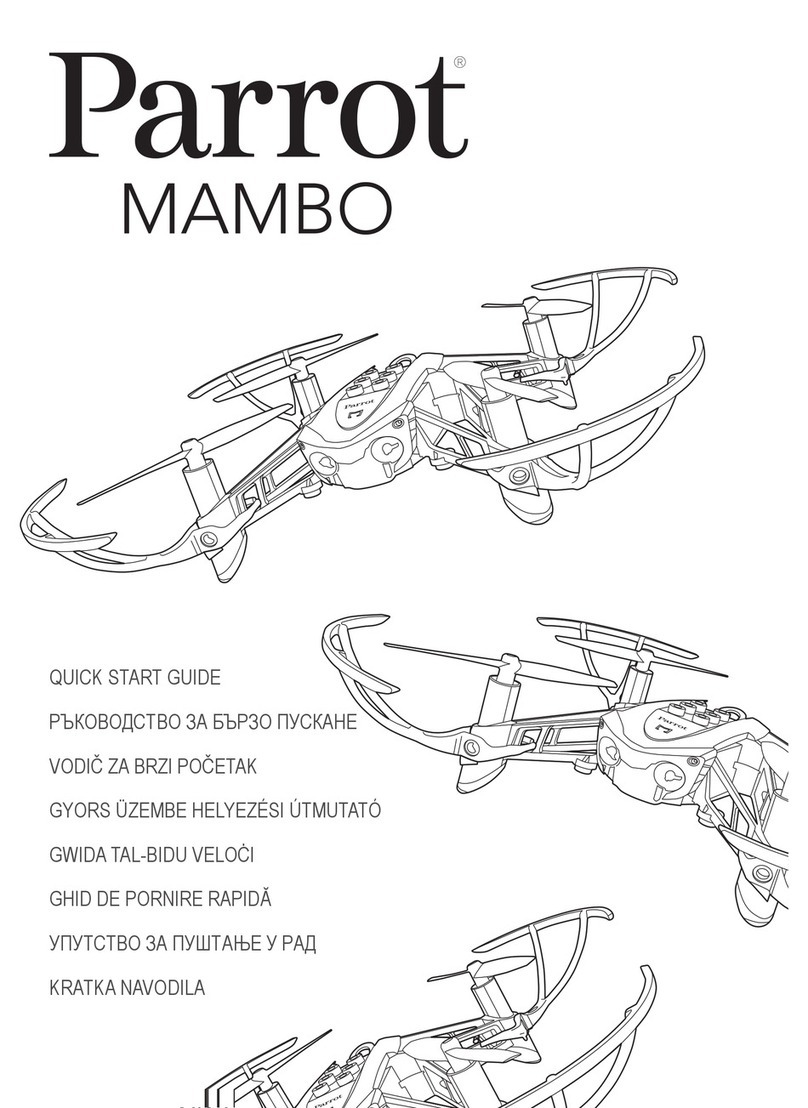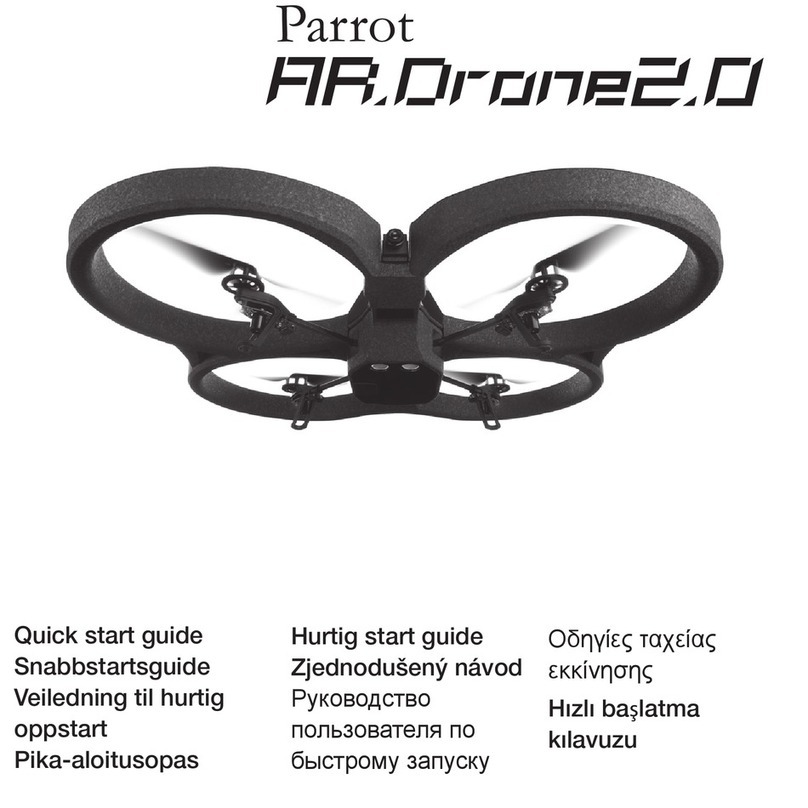6 CONTENTS
1.7.3 Model name and serial number override
Optional.
•Name: vehicle.ardrone.custom.[name].system_id = [system id]
•Name: vehicle.ardrone.custom.[name].model_name = [model name]
•Name: vehicle.ardrone.custom.[name].serial_number = [serial number]
•Description: In U[g]CS each vehicle is identified by a unique combination of model name and serial number
represented as text strings. By default, Ar.Drone vehicles are identified with a model name Ar.Drone and serial
number equal with the Mavlink system id read from the vehicle. It can be overridden by these parameters,
where [name] is an arbitrary vehicle name, [system id] is the original Mavlink system id which should be
overridden, [model name] is a new model name to be visible to the U[g]CS, [serial number] is a new serial
number to be visible to the U[g]CS.
•Example:
vehicle.ardrone.custom.my_drone.system_id = 2
vehicle.ardrone.custom.my_drone.model_name = AR.drone 2.0
vehicle.ardrone.custom.my_drone.serial_number = 123456
1.8 Common configuration file parameters
VSM configuration file is a text file specified via command line argument - -config of the VSM application. Example:
--config /etc/opt/ugcs/vsm-ardupilot.conf
Each configuration parameter is defined as a line in the configuration file with the following structure:
name1.name2....nameX = value
where name1, name2 ... nameX are arbitrary names separated by dots to divide a variable into logical blocks and
a value which can be a number value or a text string depending on the context. See below the description about
common VSM configuration parameters.
1.8.1 UgCS server configuration
1.8.1.1 Listening address
Mandatory.
•Name: ucs.local_listening_address = [IP address]
•Description: Local TCP address to listen for incoming connections from UgCS server. Specify 0.0.0.0 to
listen from all local addresses.
•Example: ucs.local_listening_address = 0.0.0.0
1.8.1.2 Listening port
Mandatory.
•Name: ucs.local_listening_port = [port number]
•Description: Local TCP port to listen for incoming connections from UgCS server. Default is 5556.
•Example: ucs.local_listening_port = 5556
Copyright © 2015, Smart Projects Holdings Ltd