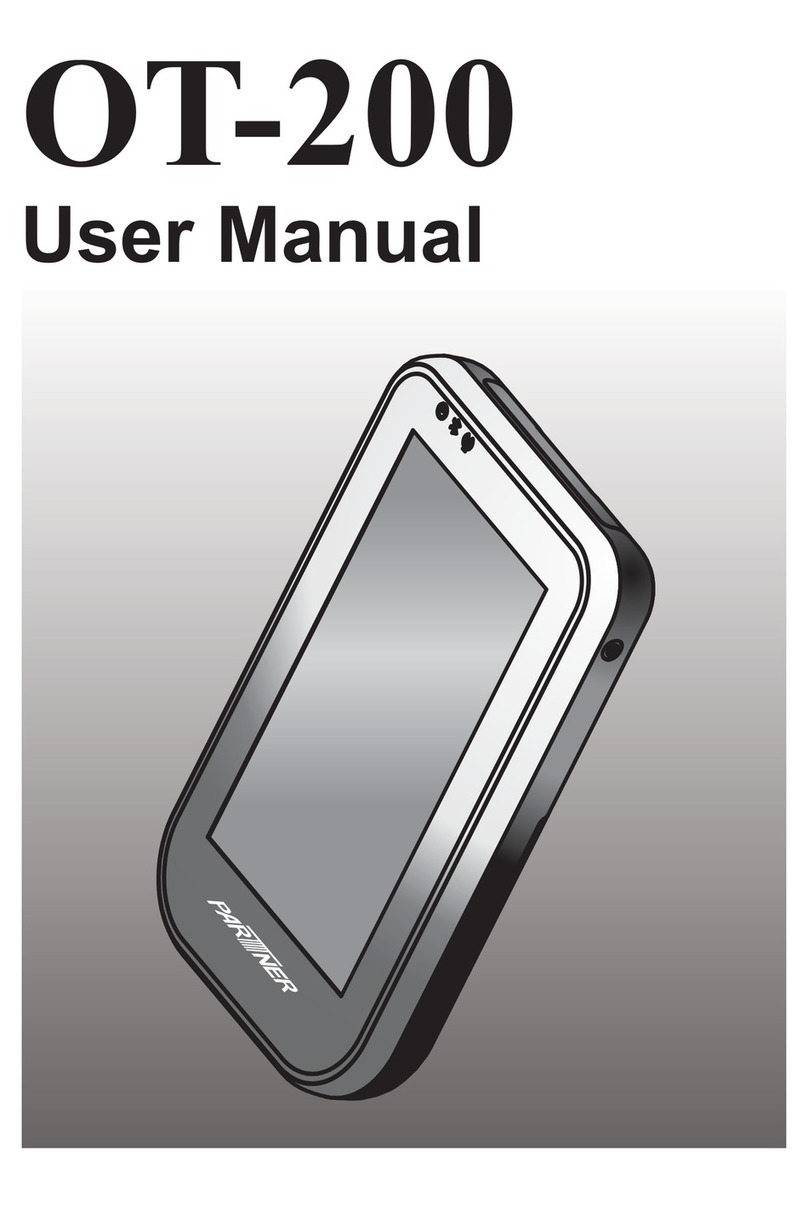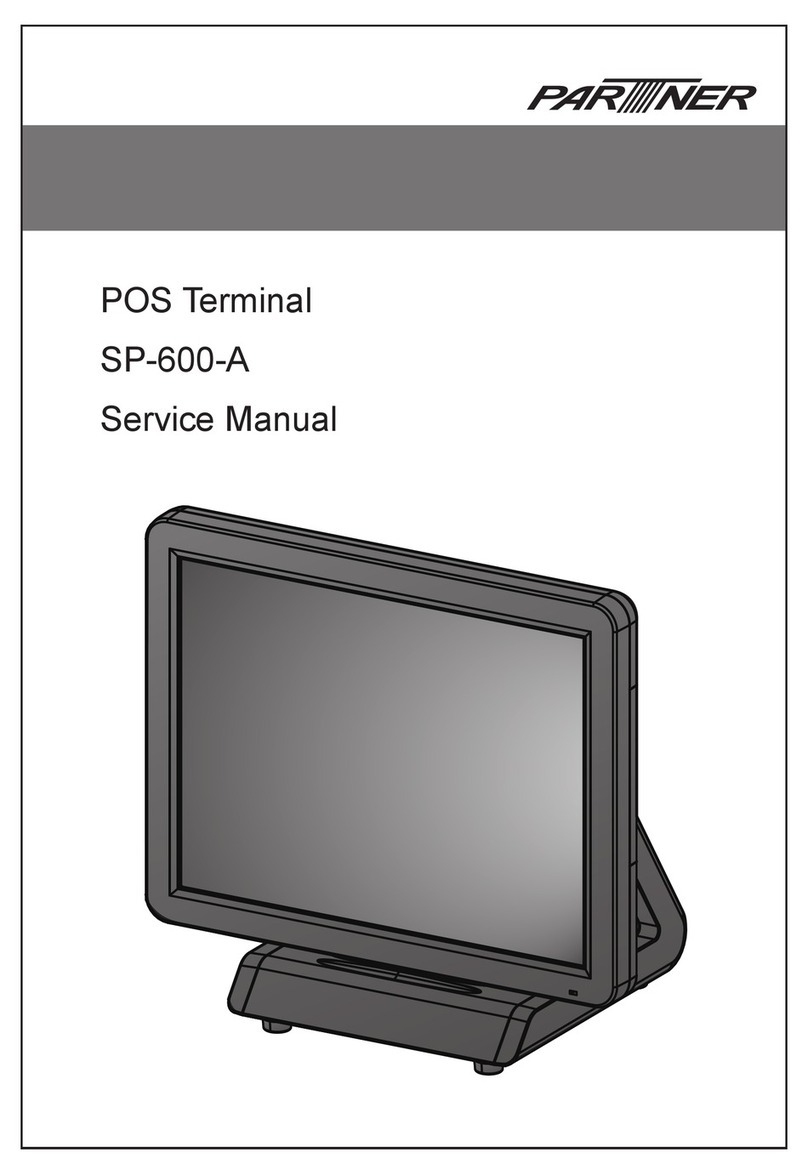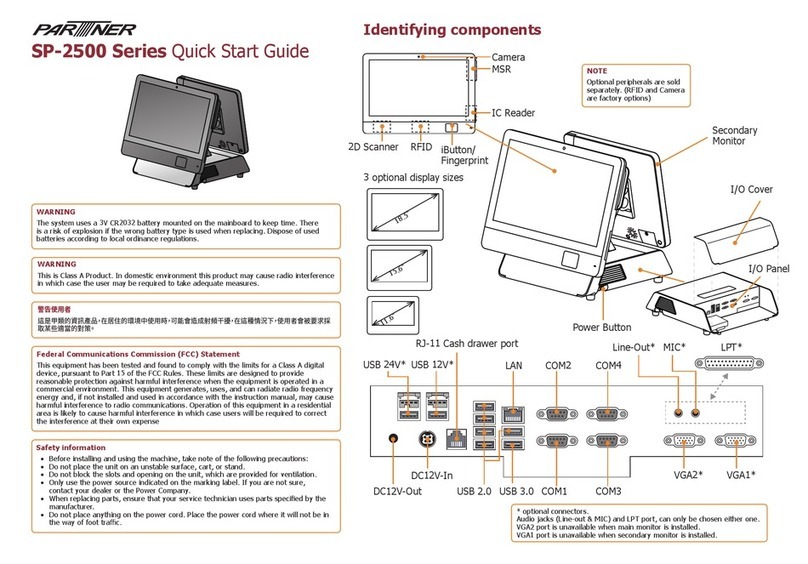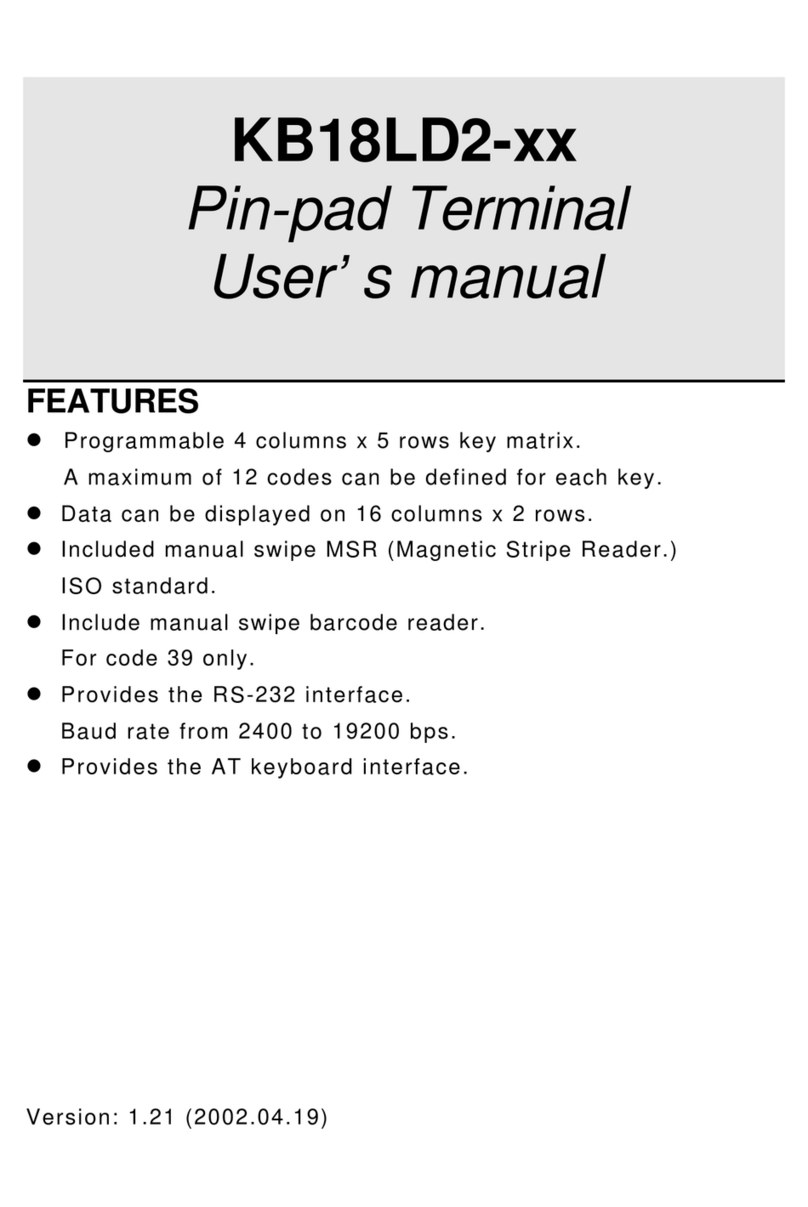CHAPTER 4 LOCATING THE PROBLEM .................................. 43
General checkout guidelines........................................................................43
Cash drawer checkout .................................................................................43
LCD symptoms.............................................................................................44
Touch screen symptoms ..............................................................................45
Power symptoms..........................................................................................45
Network symptoms.......................................................................................45
USB symptoms ............................................................................................46
Peripheral-device symptoms........................................................................46
Boot symptoms ............................................................................................46
Mainboard jumper settings...........................................................................47
Setting a jumper...........................................................................................47
Mainboard jumpers ......................................................................................48
Mainboard connectors..................................................................................49
Inverter connectors ......................................................................................50
CHAPTER 5 REPLACING FIELD REPLACEABLE UNITS (FRUs)
..................................................................................................... 51
Safety and precautions ................................................................................51
Before you begin..........................................................................................52
Replacing parts ............................................................................................52
Front Panel...................................................................................................53
MSR .............................................................................................................53
Mainboard ....................................................................................................54
Hard drive.....................................................................................................55
Thermal Printer ............................................................................................56
Customer Display.........................................................................................57
Speaker........................................................................................................57
LCD Panel....................................................................................................58
Inverter.........................................................................................................58
Touch Panel .................................................................................................59
Memory ........................................................................................................59
Battery..........................................................................................................59
APPENDIX PART LIST AND SPECIFICATION........................... 61
Part list for Charcoal PT-6212 .....................................................................63
Specications...............................................................................................64