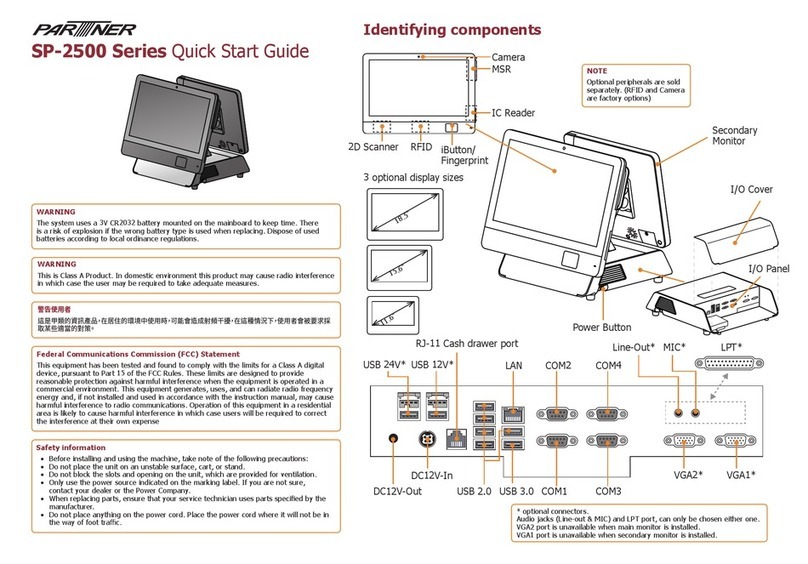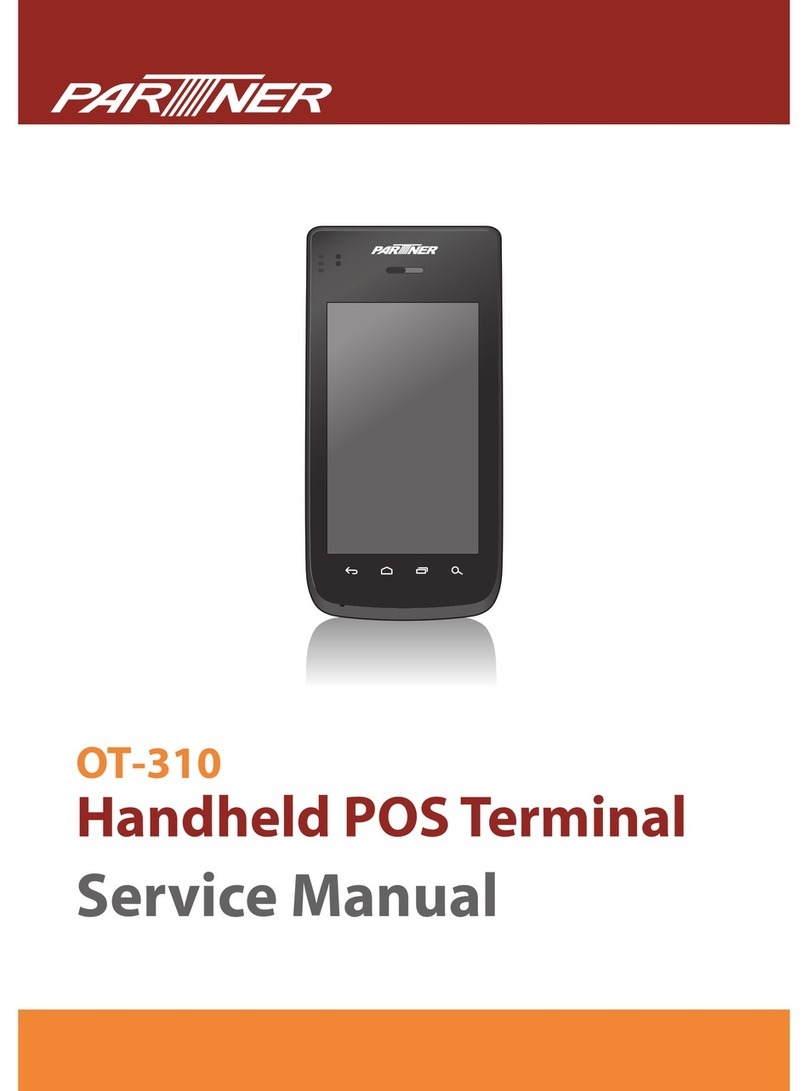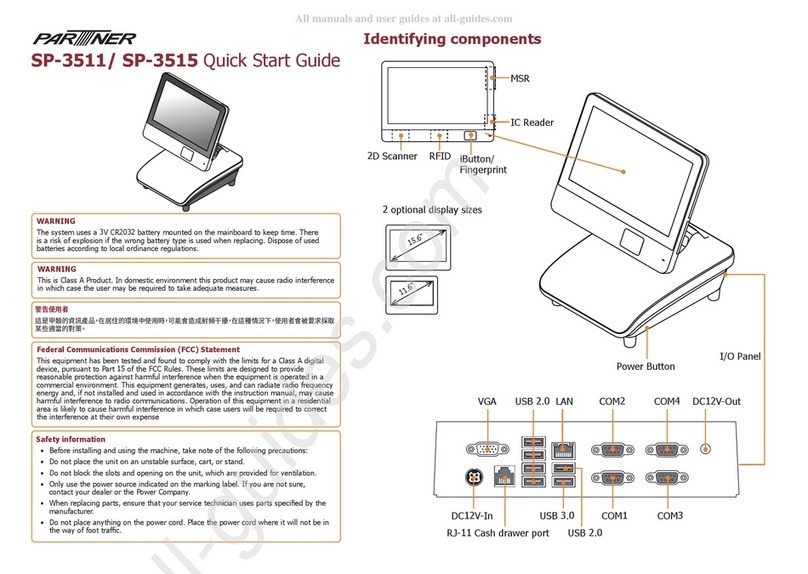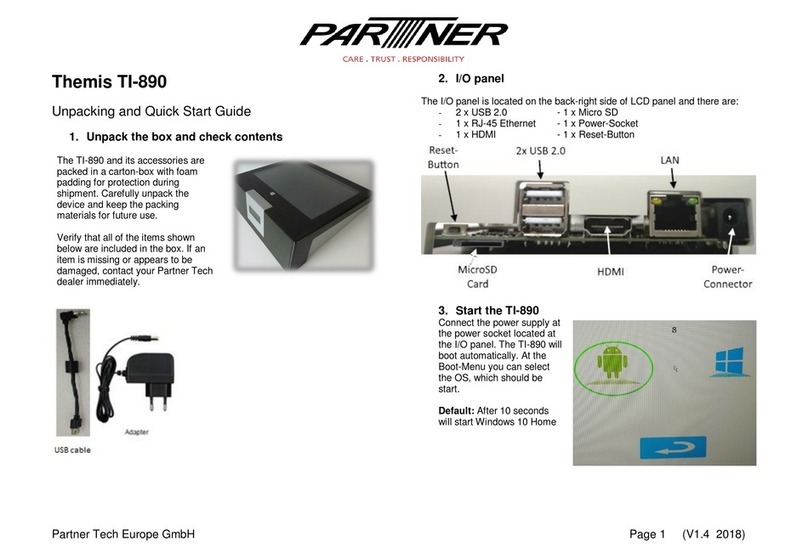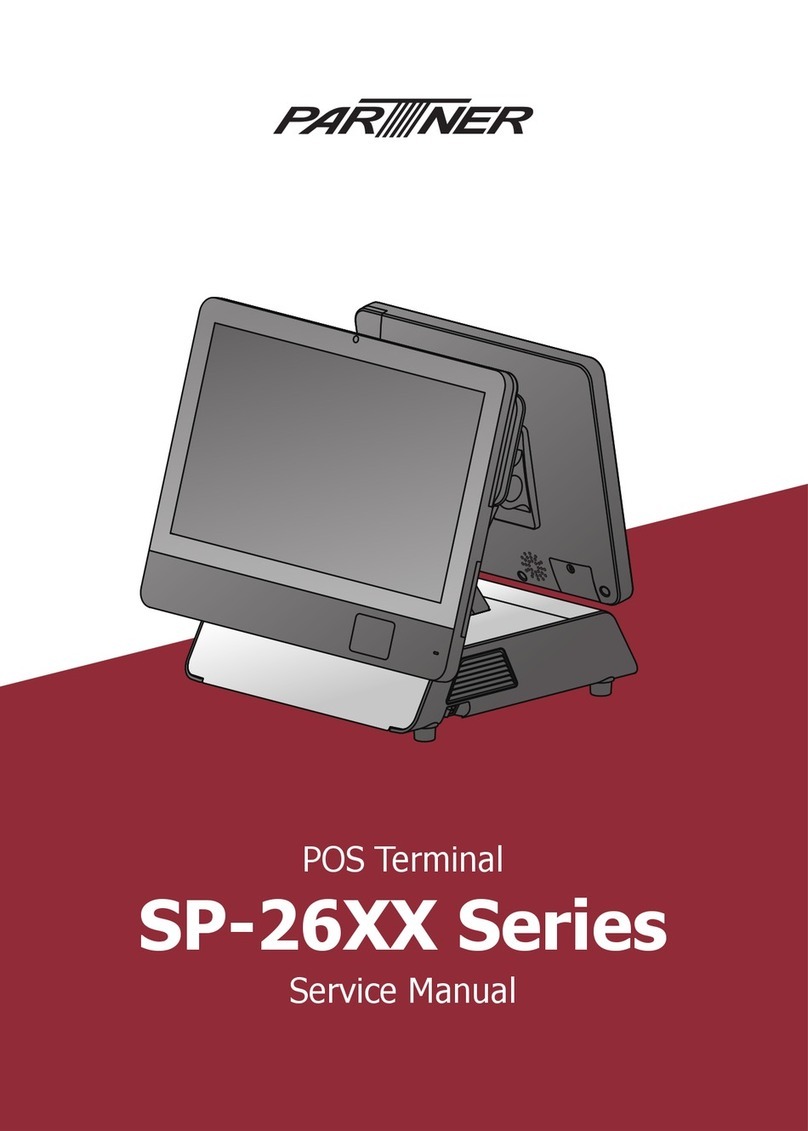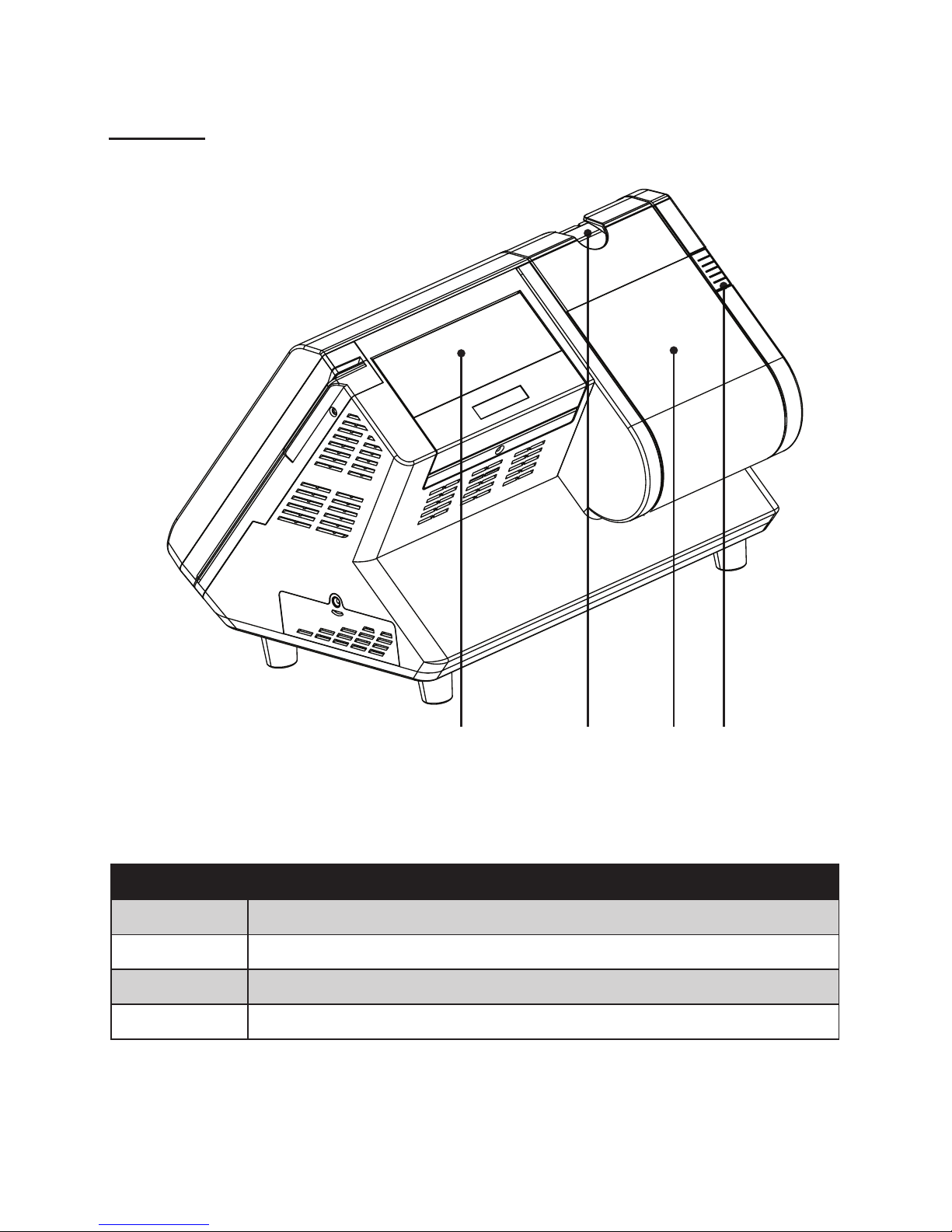About this manual
This manual is intended for system administrators who are familiar with setting up a new system and install-
ing an operating system.
The manual consists of the following sections:
Chapter 1 Getting Started: This section covers unpacking and checking the
package contents, and identifying components.
Information on connecting peripheral devices, and
powering on is also provided.
Chapter 2 BIOS Setup Utility: The BIOS chapter provides information on navigating
and changing settings in the BIOS Setup Utility.
Chapter 3 Upgrading Components: This section provides information on upgrading
components.
Appendix: The appendix covers troubleshooting, information
on having the PT-6200 serviced, and technical
specications.
Safety information
Before installing and using the PT-6200 POS, take note of the following precautions:
Read all instructions carefully.•
Do not place the unit on an unstable surface, cart, or stand.•
Do not block the slots and opening on the unit, which are provided for ventilation.•
Do not push objects in the ventilation slots as they may touch high voltage components and result in•
shock and damage to the components.
Only use the power source indicated on the marking label. If you are not sure, contact your dealer or the•
Power Company.
The unit uses a three-wire ground cable, which is equipped with a third pin to ground the unit and•
prevent electric shock. Do not defeat the purpose of this pin. If your outlet does not support this kind of
plug, contact your electrician to replace your obsolete outlet.
Do not place anything on the power cord. Place the power cord where it will not be in the way of foot•
trafc.
Follow all warnings and cautions in this manual and on the unit case.•
When replacing parts, ensure that your service technician uses parts specied by the manufacturer. •
Avoid using the system near water, in direct sunlight, or near a heating device.•
WARNING
The system uses a 3V CR2032 battery mounted on the mainboard to
keep time. There is a risk of explosion if the wrong battery type is used
when replacing. Dispose of used batteries according to local ordinance
regulations.
CAUTION
The USB ports can be damaged if care is not taken when connecting
devices. Ensure USB devices are correctly inserted.
Plugging a phone line into the LAN port (RJ-45 connector) can damage
the connector. Take care only plug an RJ-45 connector into the LAN port.
Revision history
Version 1.0, April 2008