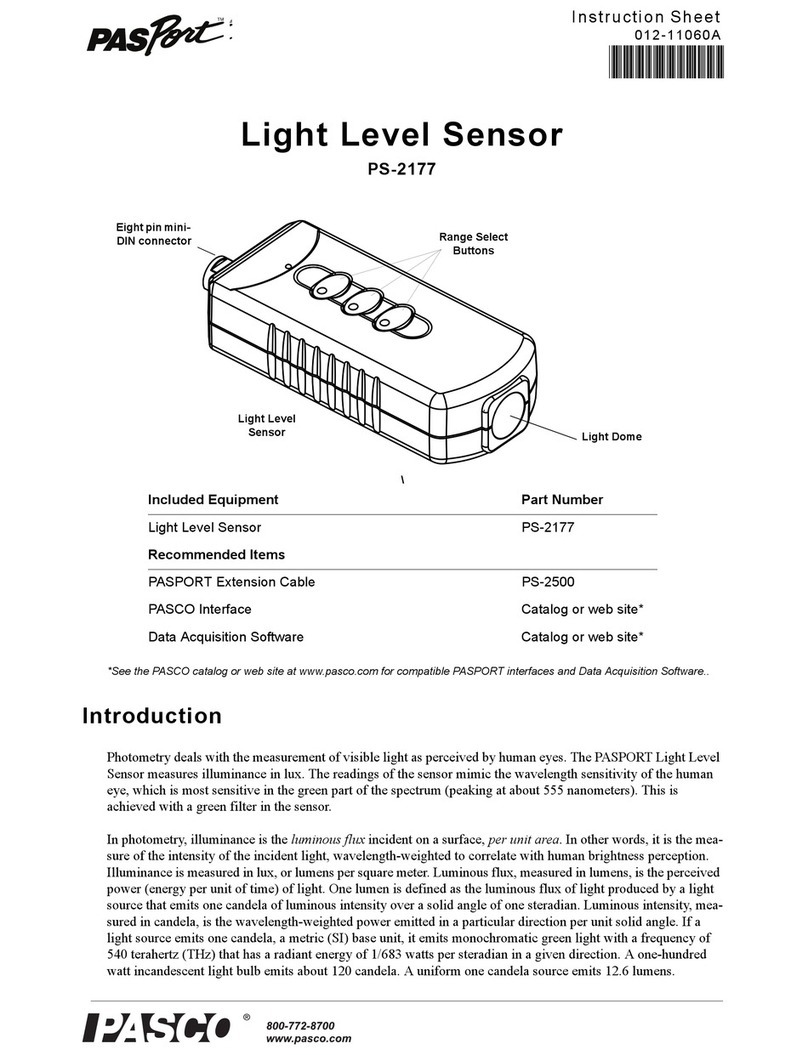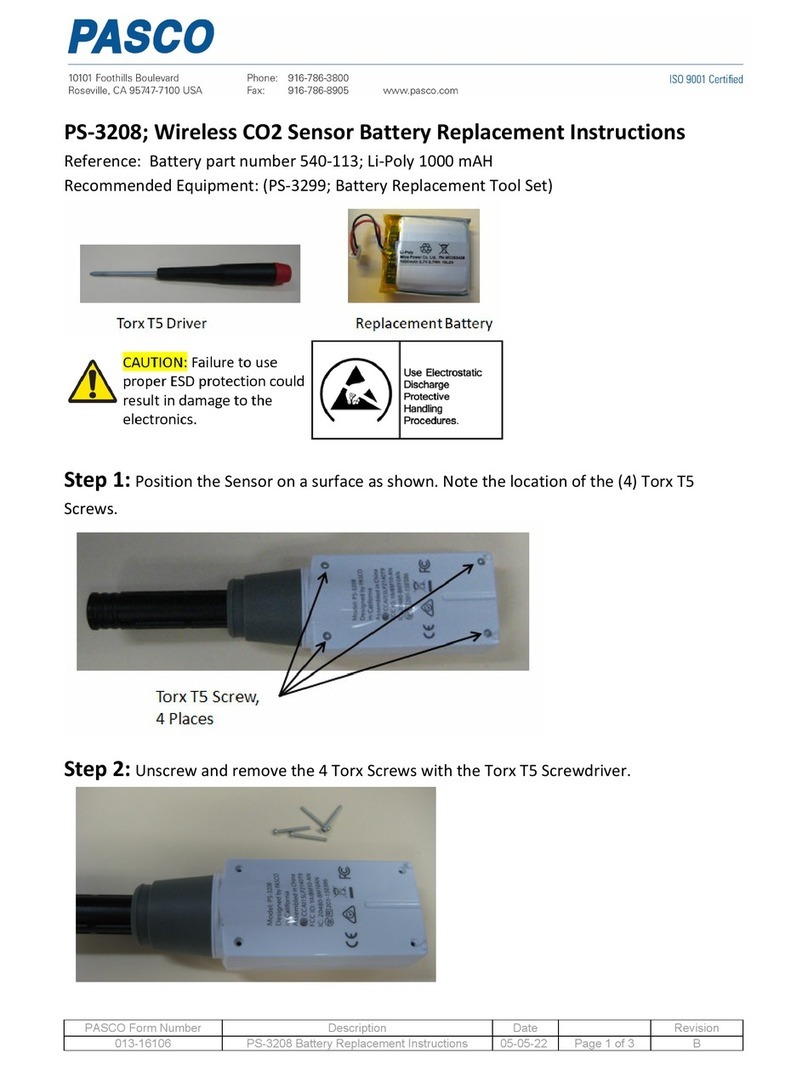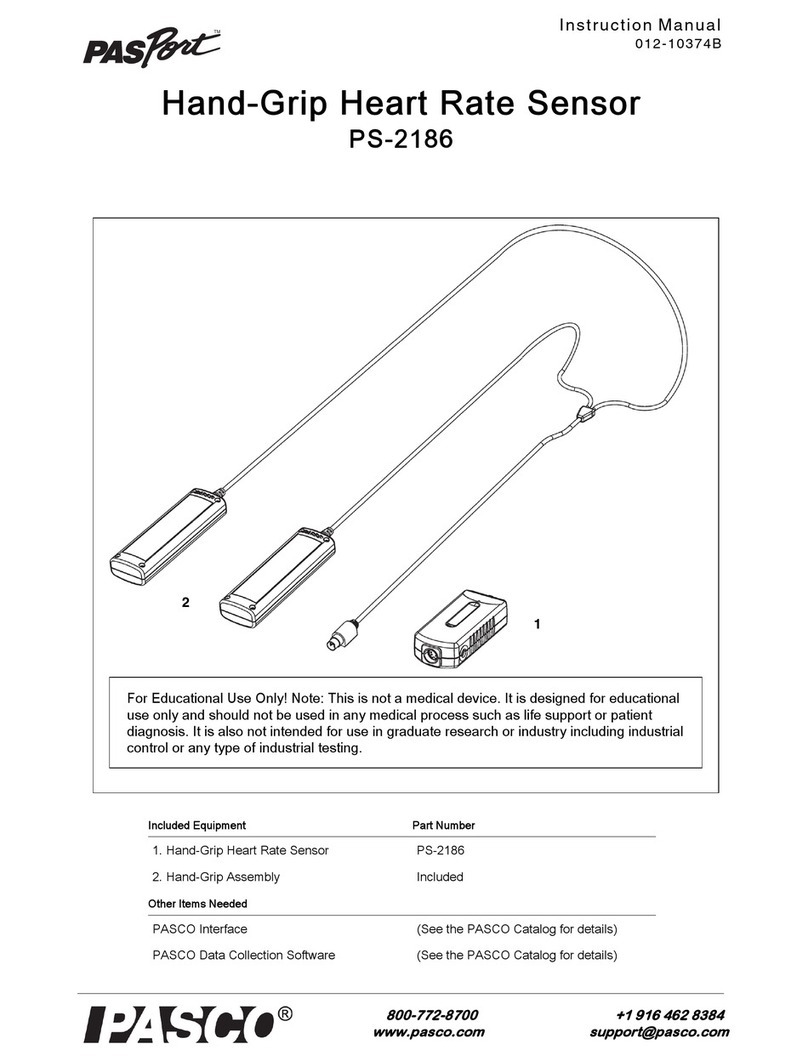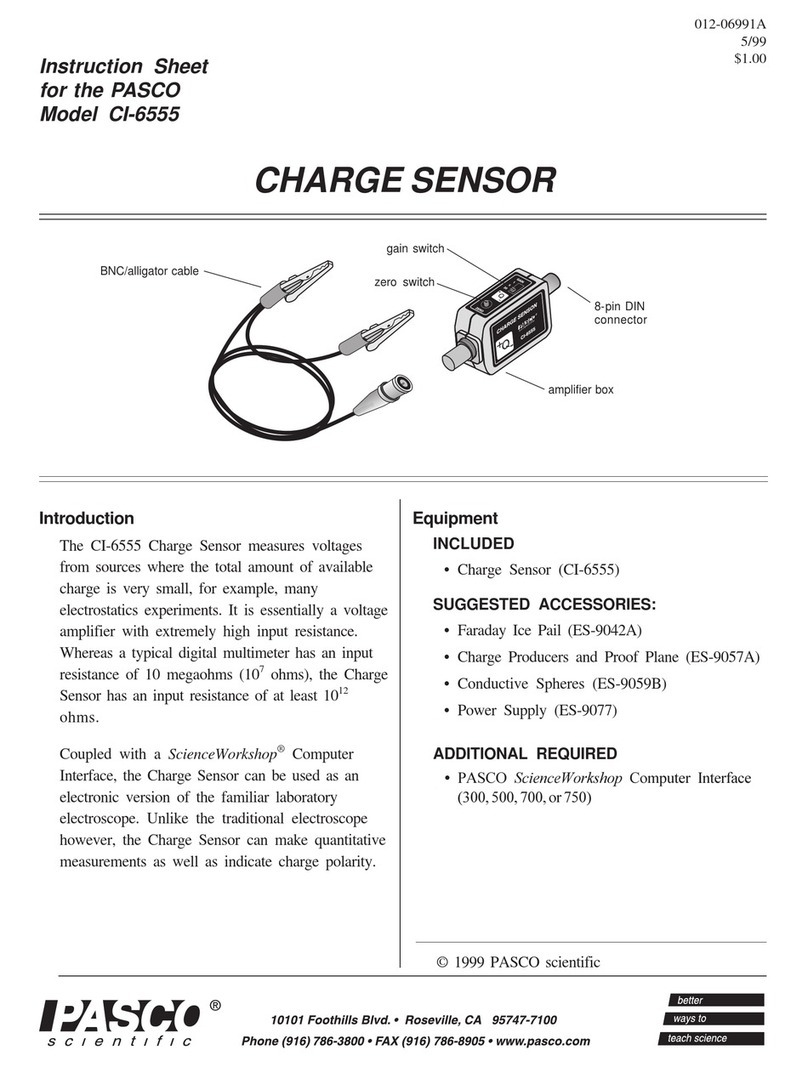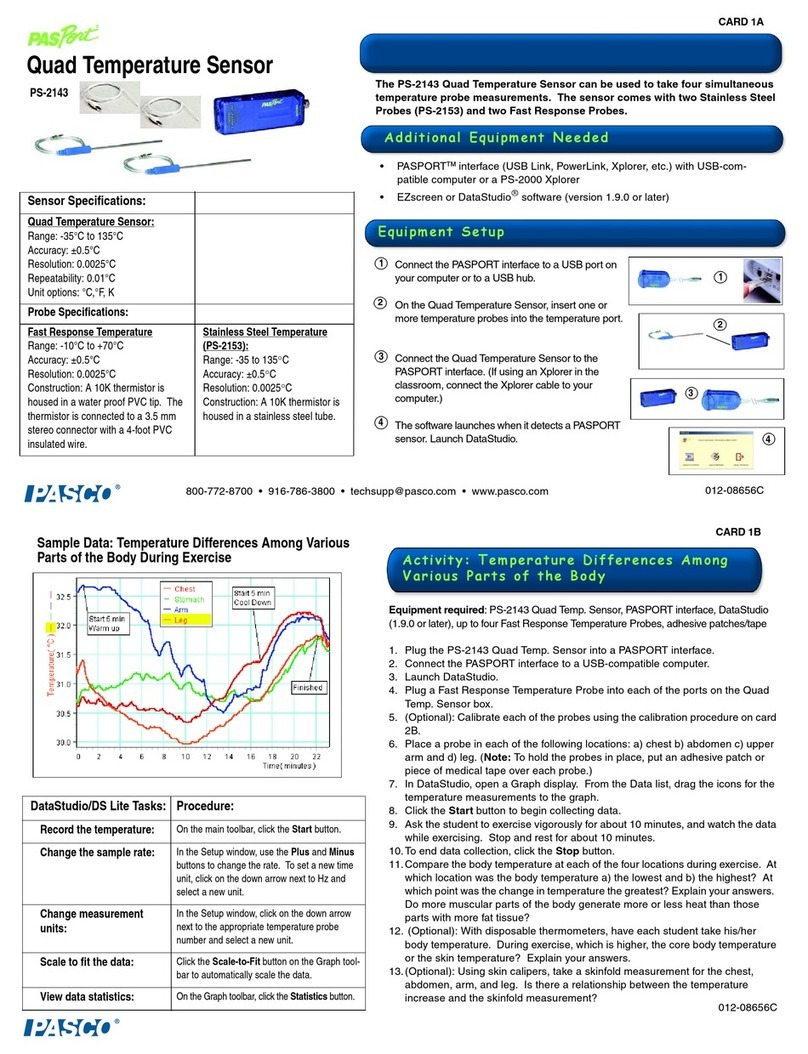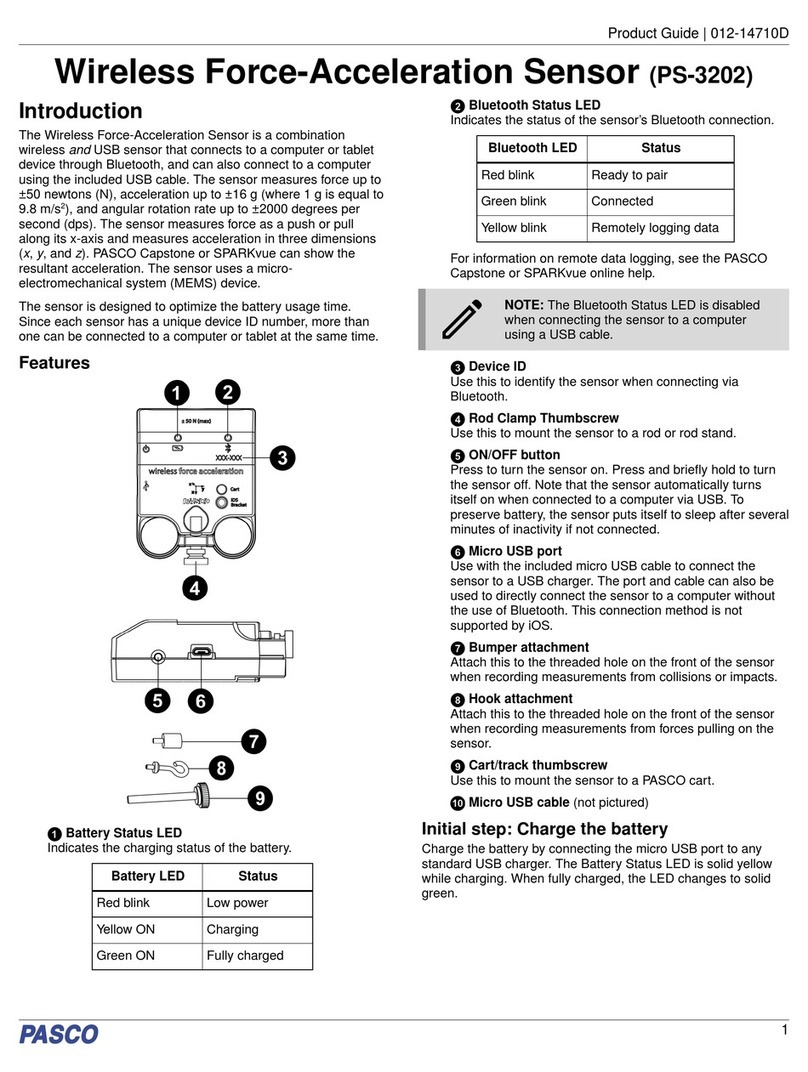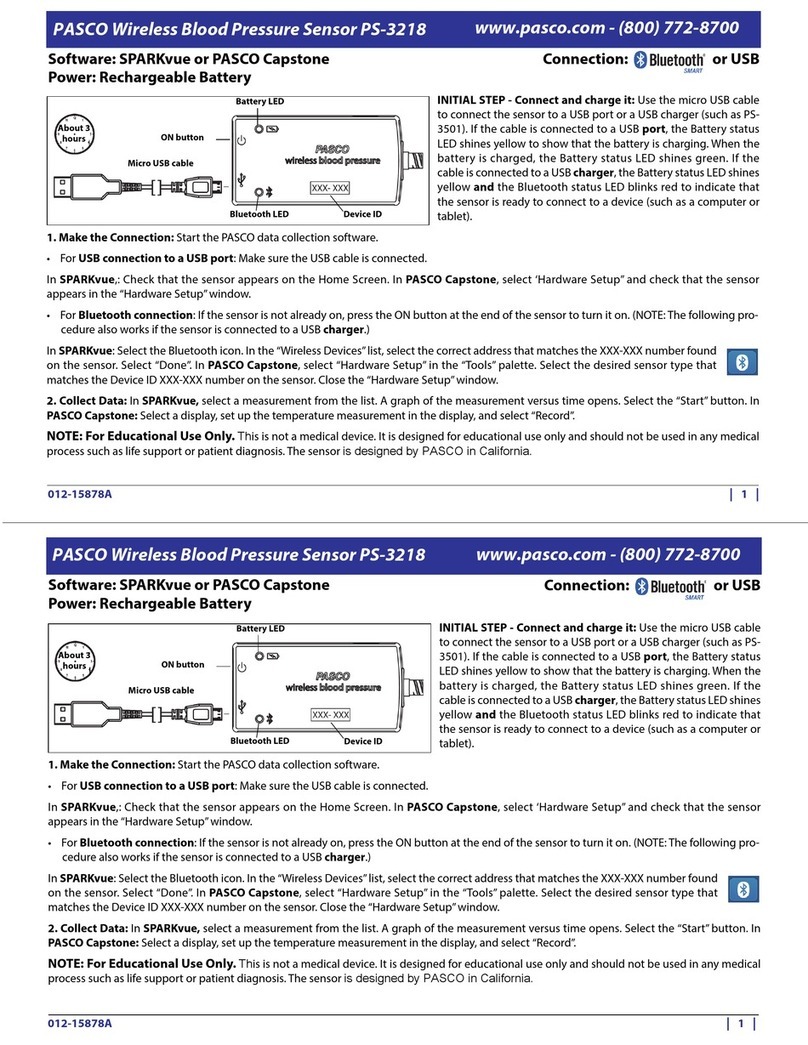Getting Started
This section contains tasks that should be performed before using
the device in the classroom.
Charge the Battery
The Wireless Colorimeter and Turbidity Sensor contains a
rechargeable battery that lasts an entire school day when fully
charged. Charge the battery before using the Wireless Colorimeter
and Turbidity Sensor for the first time, since it is not shipped with a
full charge.
To charge the battery, connect the sensor to a USB wall charger or
powered USB port using the USB cable. The battery status light will
be solid yellow while the battery is charging. The light will change to
solid green when the battery is fully charged.
Install or Update Software
The latest update of PASCO Capstone or SPARKvue is required to
use the Wireless Colorimeter and Turbidity Sensor. Download the
software at the locations provided. If the software is already
installed, check for an update using the provided instructions.
Windows and Mac Computers
Download: Go to pasco.com/sparkvue, then click Downloads.
Update: Click , then select Check for Updates.
Mobile Devices and Chromebooks
Search for SPARKvue in your device’s app store. SPARKvue will
automatically install future updates.
Windows and Mac Computers
Download: Go to pasco.com/capstone, then click Downloads.
Update: Click Help, then select Check for updates.
Check for a Firmware Update
It is important to update the sensor firmware to the latest version to
access the latest features and bug fixes. Sensor firmware is installed
using SPARKvue or PASCO Capstone. Connect the sensor to
SPARKvue or PASCO Capstone to check for a firmware update.
1. Turn on the Wireless Colorimeter and Turbidity Sensor.
2. Open SPARKvue or PASCO Capstone, then click Sensor Data
(SPARKvue) or Hardware Setup (PASCO Capstone).
3. Select the Wireless Colorimeter and Turbidity Sensor that
matches the device ID.
If a notification appears that indicates a firmware update is available,
click Yes to install the update. If a notification does not appear, the
firmware is up to date.
Using the Colorimeter
Use the colorimeter to measure the absorbance and transmittance
of six different wavelengths.
Step 1: Prepare Solutions for Analysis
When preparing solutions for analysis:
•Use the lined cuvettes.
•Handle the cuvettes by the lined sides to avoid getting
fingerprints on the smooth sides.
•Fill cuvettes ¾ full with the test solution and cap the cuvette.
•Clean the smooth sides of the cuvette using a lint-free wipe
before inserting it into the test chamber.
Step 2: Prepare a Blank Calibration Cuvette
Fill one lined cuvette ¾ full with the solvent used to prepare the test
solutions. The solvent is used to calibrate the colorimeter.
Step 3: Set Up Data Collection
1. Turn on the Wireless Colorimeter and Turbidity Sensor.
2. Open SPARKvue, then click Sensor Data .
3. Select the Colorimeter that matches the device ID.
4. Select a Quick Start Experiment.
a. Absorbance and Transmittance
Measure absorbance and transmittance of a solution at
six different wavelengths on a bar meter display.
b. Beer’s Law
Plot absorbance versus concentration of known solutions
to determine the unknown concentration of a solution.
1. Turn on the Wireless Colorimeter and Turbidity Sensor.
2. Open PASCO Capstone, then click Hardware Setup .
3. Select the Colorimeter that matches the device ID.
NOTE: You may be prompted to calibrate the
sensor here. If you want to calibrate now, click
Calibrate and proceed to the Calibrate the
Sensor section. Otherwise, click Cancel.
4. Click Hardware Setup again to close the panel.
5. Select a Quick Start Experiment.
a. Absorbance and Transmittance
Measure absorbance and transmittance of a solution at
six different wavelengths on a bar meter display.
b. Beer’s Law
Plot absorbance versus concentration of known solutions
to determine the unknown concentration of a solution.
Step 4: Calibrate the Sensor
1. Click Hardware Setup , then click for the Wireless
Colorimeter.
2. Insert the blank calibration cuvette into the Colorimeter with the
smooth sides facing left to right so the light can pass through
to the sensor and close the cover.
3. Click Calibrate. A green check mark will indicate that the
colorimeter is calibrated.
4. Click Done, then close Hardware Setup.
1. Click Calibration . Select Wireless Colorimeter from the
list, then click Next.
2. Insert the blank calibration cuvette into the Colorimeter with the
smooth sides between the light source and the sensor and
close the cover.
3. Click Calibrate. A green check mark will indicate that the
colorimeter is calibrated.
4. Click Finish, then click Calibration again to close the
panel.
Wireless Colorimeter and Turbidity Sensor | PS-3215
2