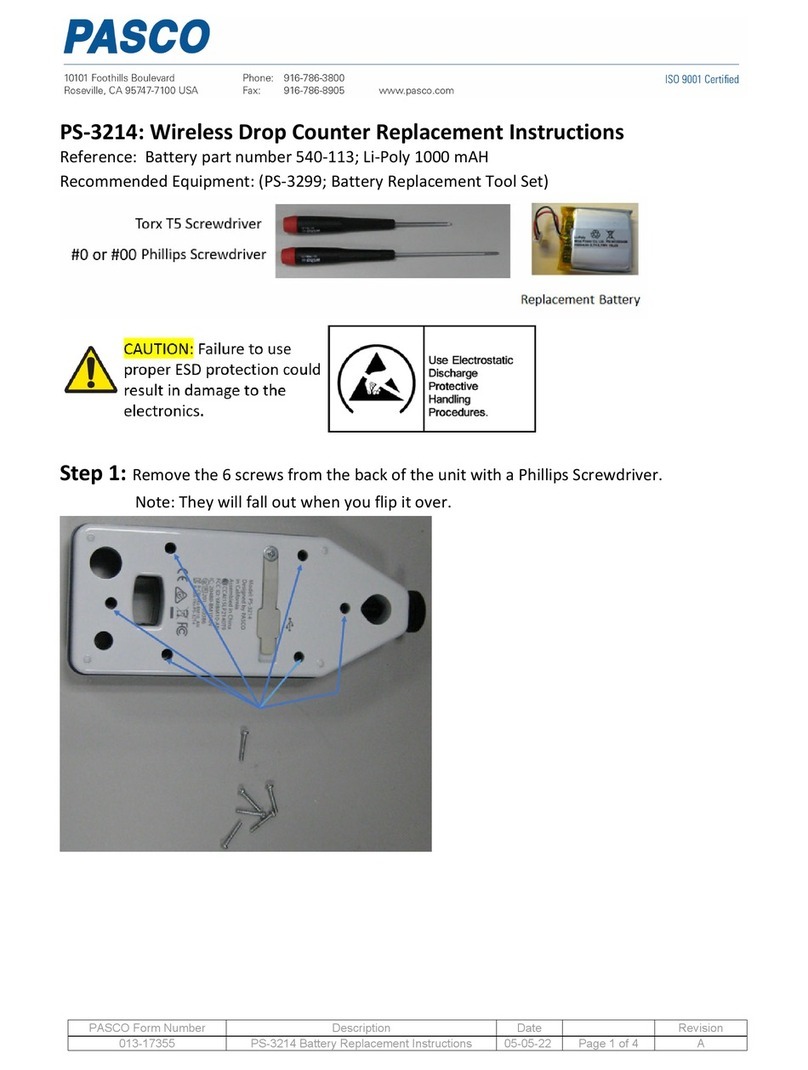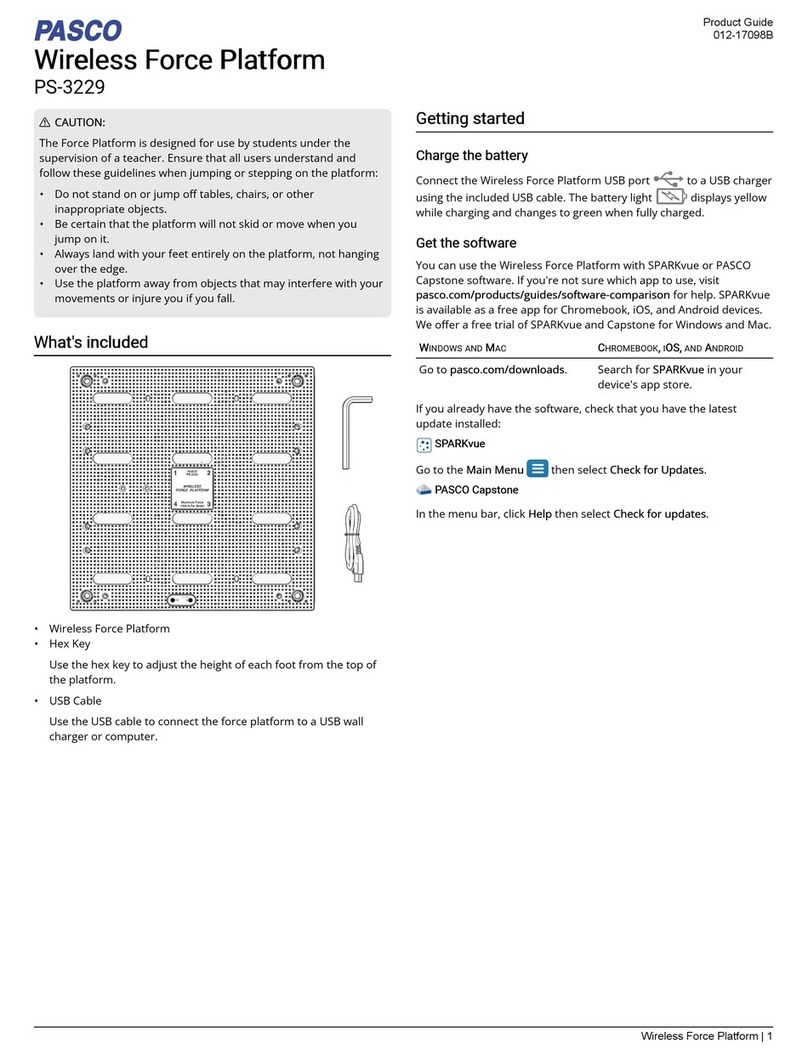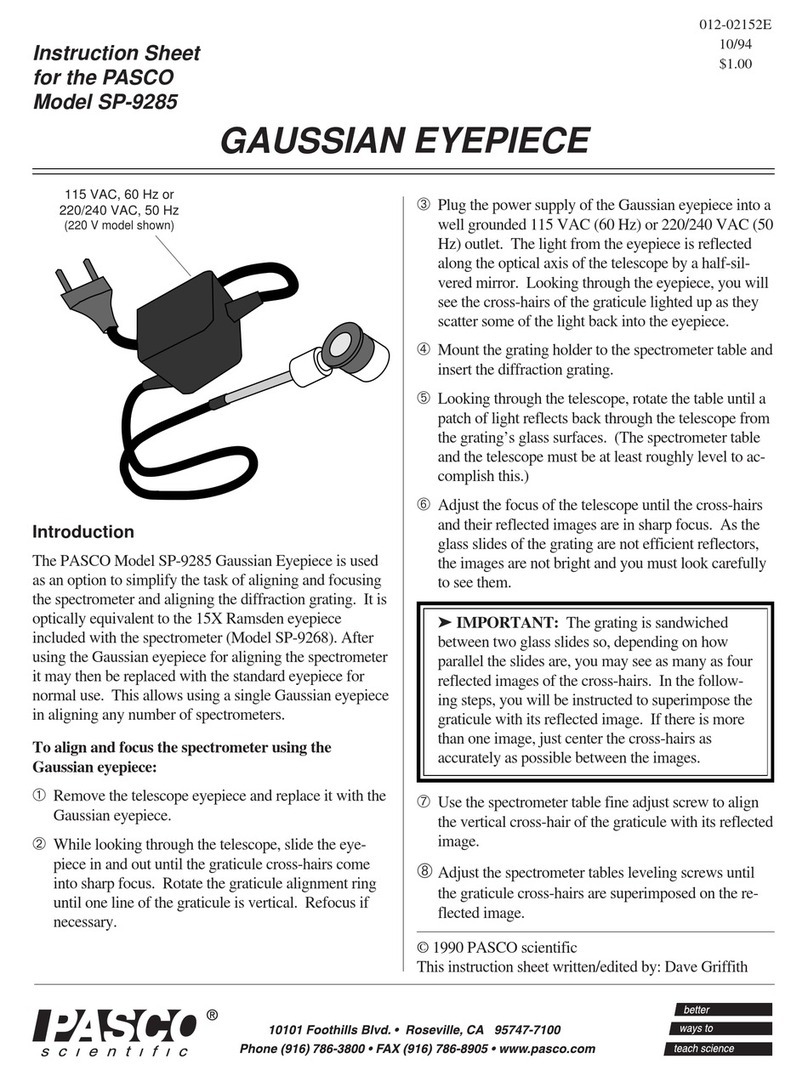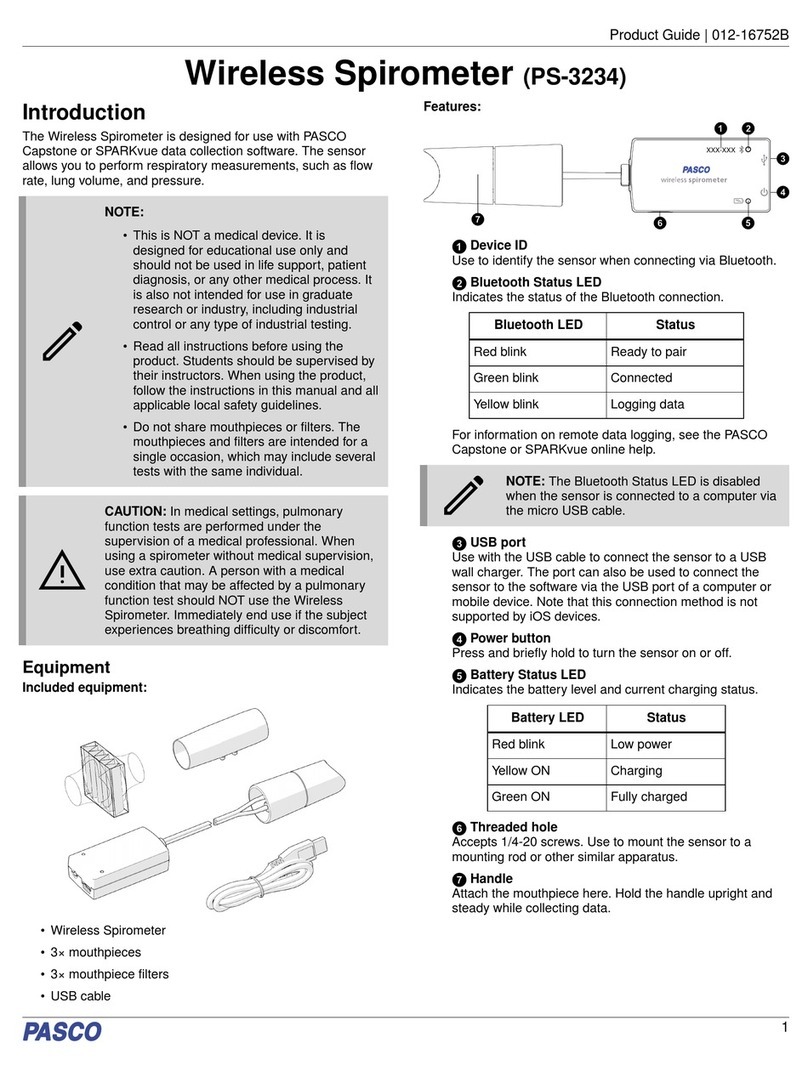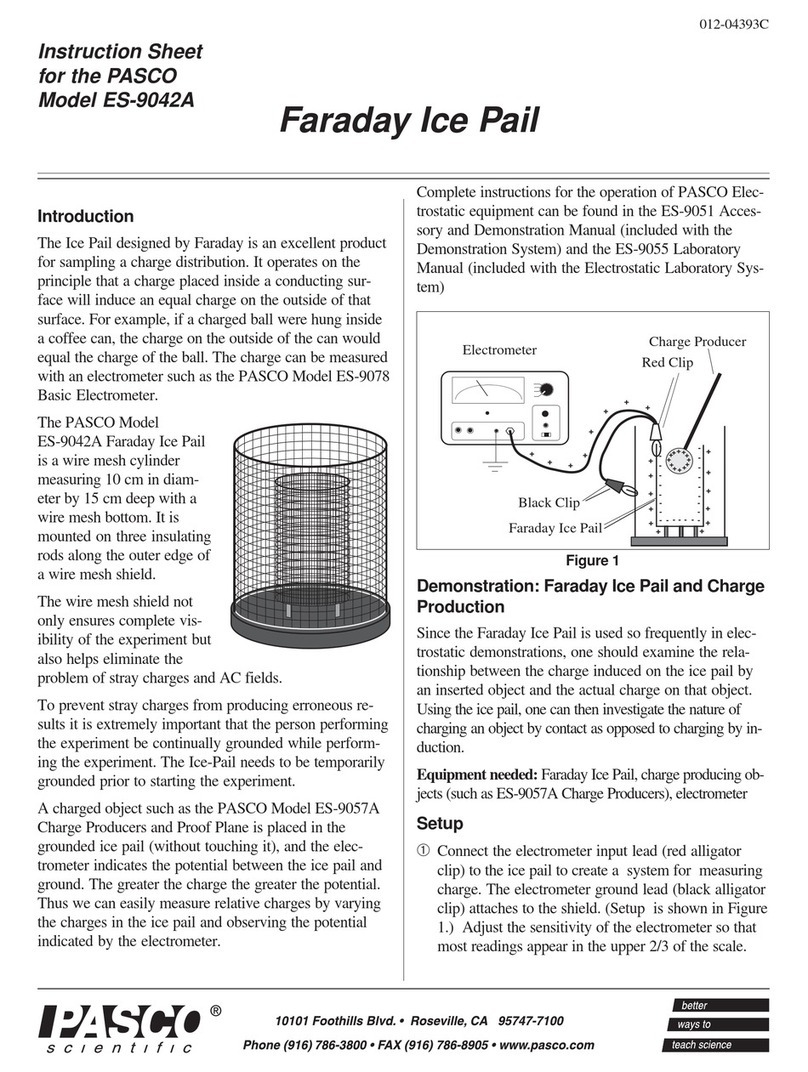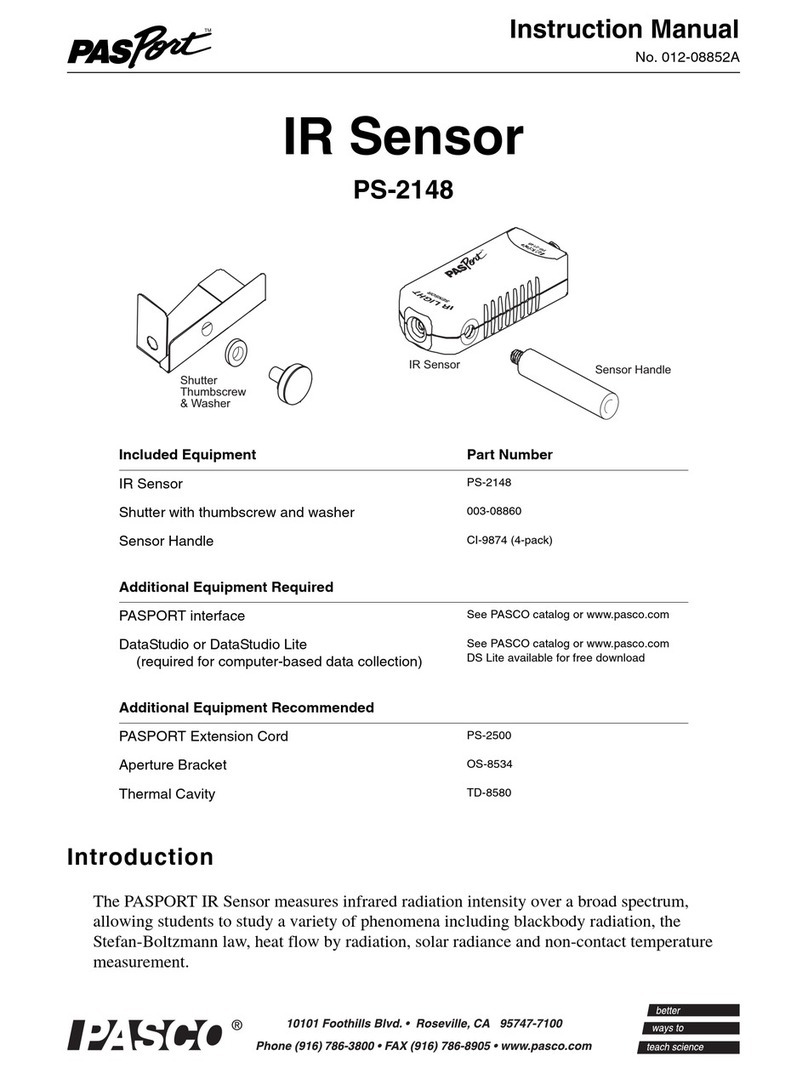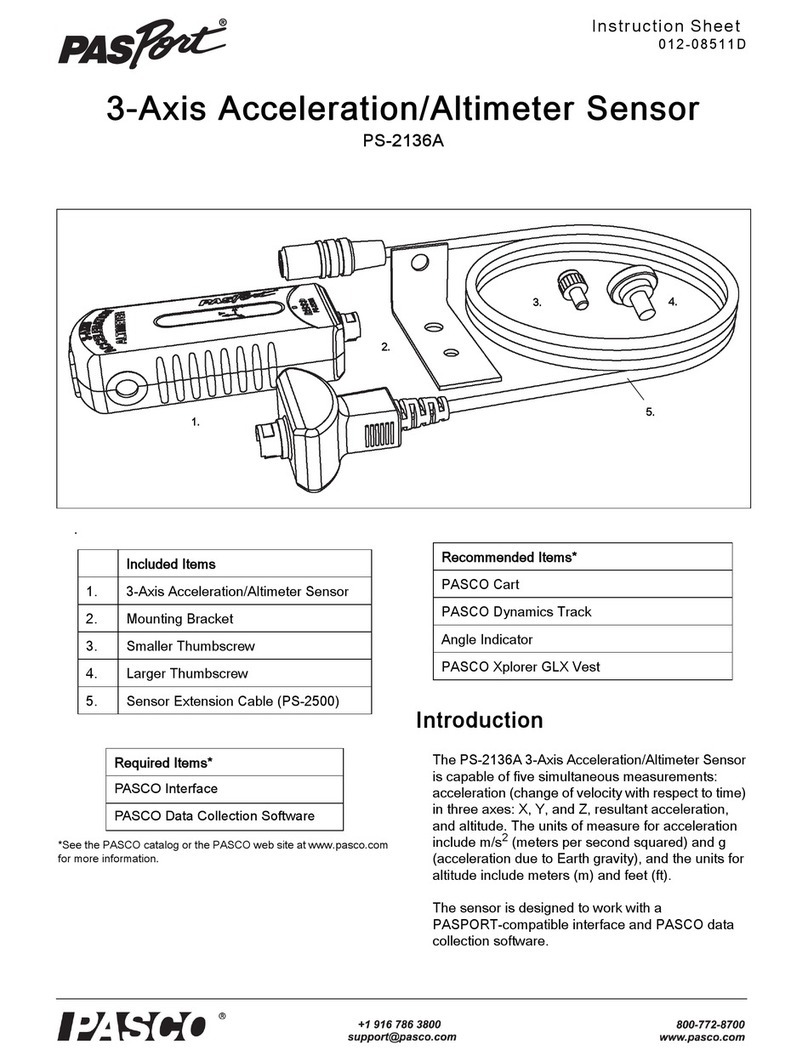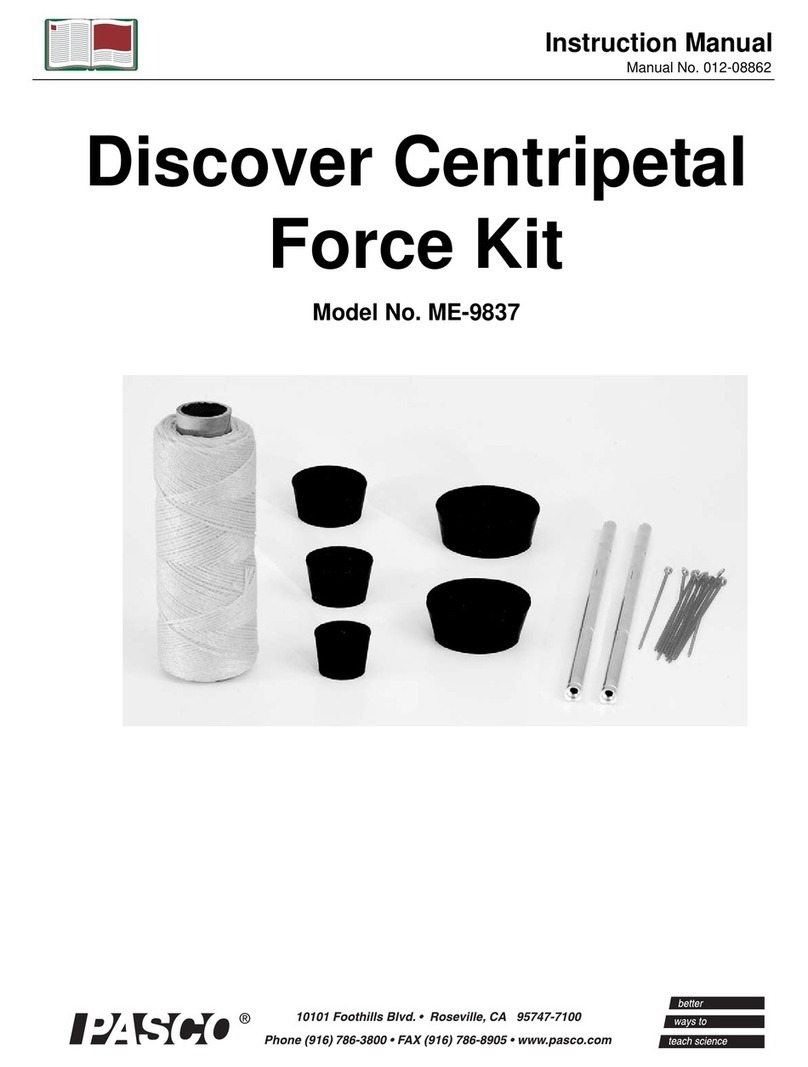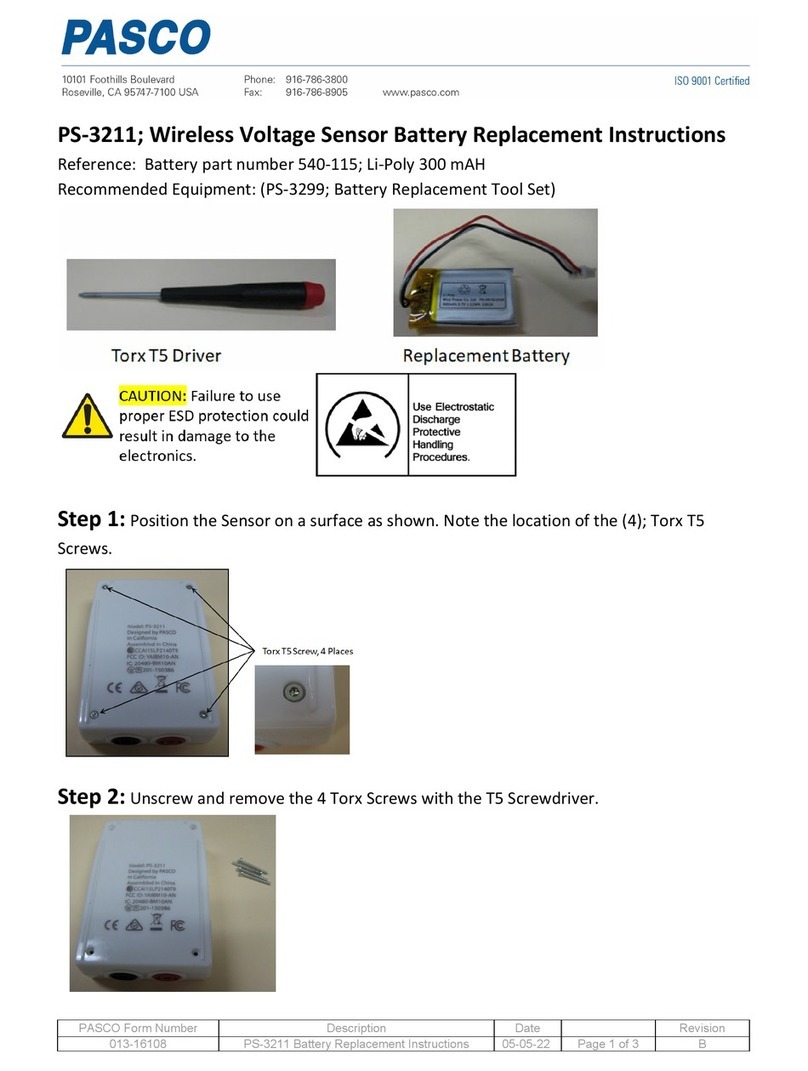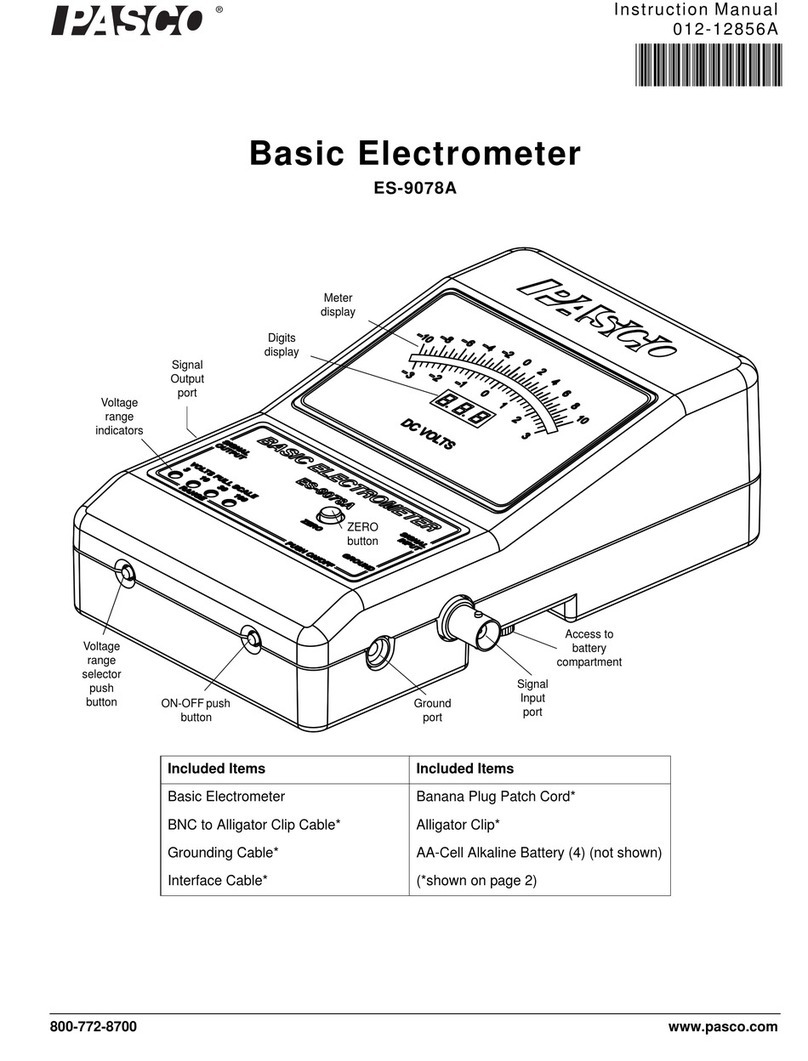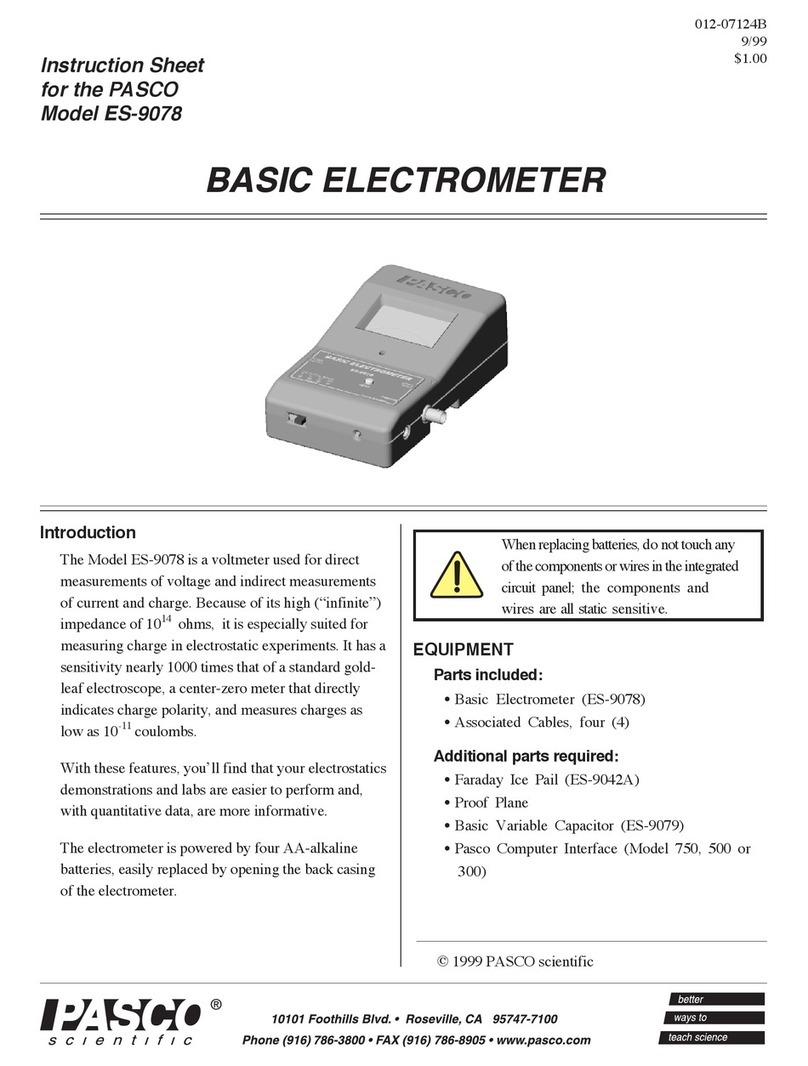Wireless Temperature Link Appendix B: Calibration
10 013-16067A
1The Mac Mini and MacBook Air were updated with Bluetooth SMART support in 2011. The MacBook Pro was
updated in 2012. The Mac Pro that debuted in December 2013 has Bluetooth SMART support.
Exception: Before you upgrade to El Capitan (Mac OS X 10.11.x), if you have a Macintosh with LMP version “0x4”
that requires the PS-3500 USB Bluetooth 4.0 Adapter, please contact PASCO Technical Support for further
instructions.
Appendix B: Calibration
Calibration is not always necessary, especially if you are measuring a change in temperature rather than absolute
temperature values. However, it is possible to calibrate the sensor.
Prepare for Calibration
Calibration will need an ice-water bath, a container of hot water, and a thermometer. The sensor will need to be
“paired” with a tablet or computer, and the data collection software (for example, SPARKvue or Capstone) should
be running.
Capstone Calibration
1. Turn on the sensor. Start Capstone. “Pair” the Wireless
Temperature Link wirelessly to the computing device (e.g.,
computer) as explained earlier.
2. In Capstone, click the “Calibration” icon in the
Tools palette to open the “Calibration” window.
In Step 1, select the Temperature measurement
and click “Next”. In Step 2 the “Wireless
Temperature Link” is picked by default. In Step
3, Two Standards (2 point) is the default choice.
Click or touch “Next”.
3. In Step 4, put the thermometer into the ice-water
bath. Also put the end of the Fast Response
Temperature Probe in the ice-water bath. When
the “Current Value” stabilizes, enter the
temperature reading in the “Standard Value” text
box. Click “Set Current Value to Standard
Value”. Click “Next” to open Step 5.
4. In Step 5, move the thermometer and the Fast
Response Temperature Probe to the container
of hot water. When the “Current Value”
stabilizes, enter the temperature reading in the
“Standard Value” text box. Click “Set Current
Value to Standard Value”. Click “Next”. Review
the calibration and then click “Finish”. Close the
Calibration window.
SPARKvue Calibration
1. Turn on the sensor and start SPARKvue.
2. In the “Welcome” screen, click or touch “Sensor Data” to open the “Sensor Data Configuration” screen.
Connect (pair) the Wireless Temperature Link under “Connected Devices” as described earlier.
Highlight the
number and
then enter
the exact
volume here.
Next, click
here.