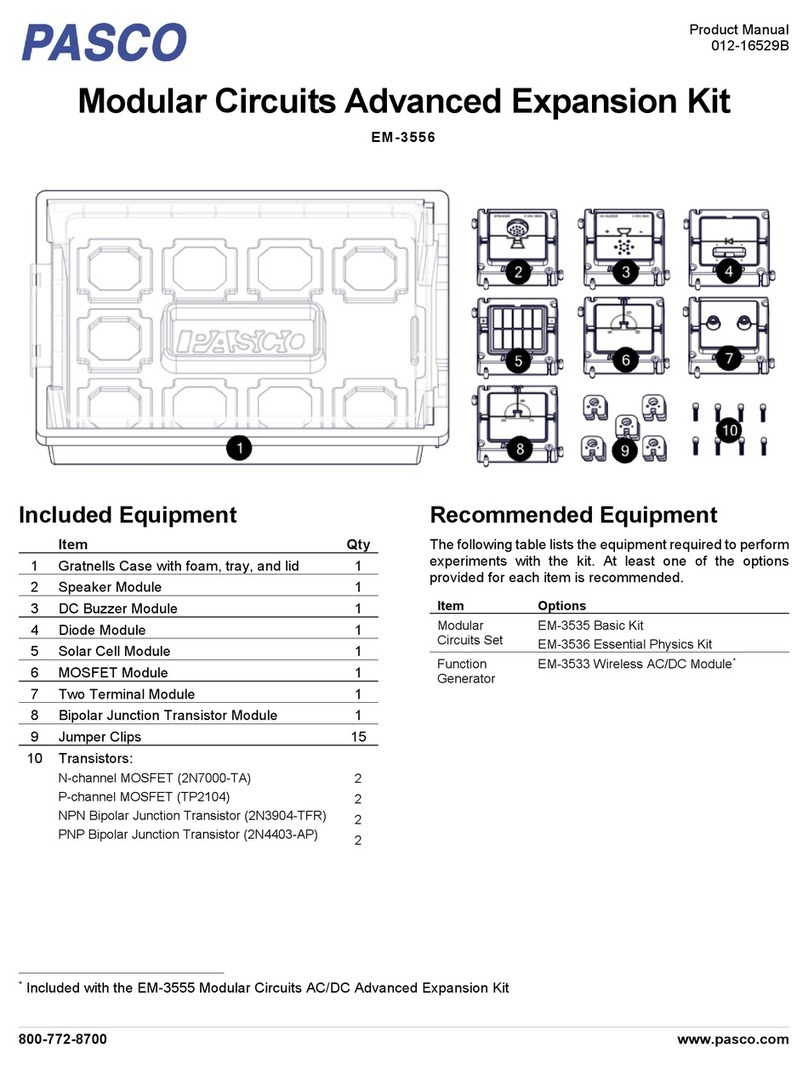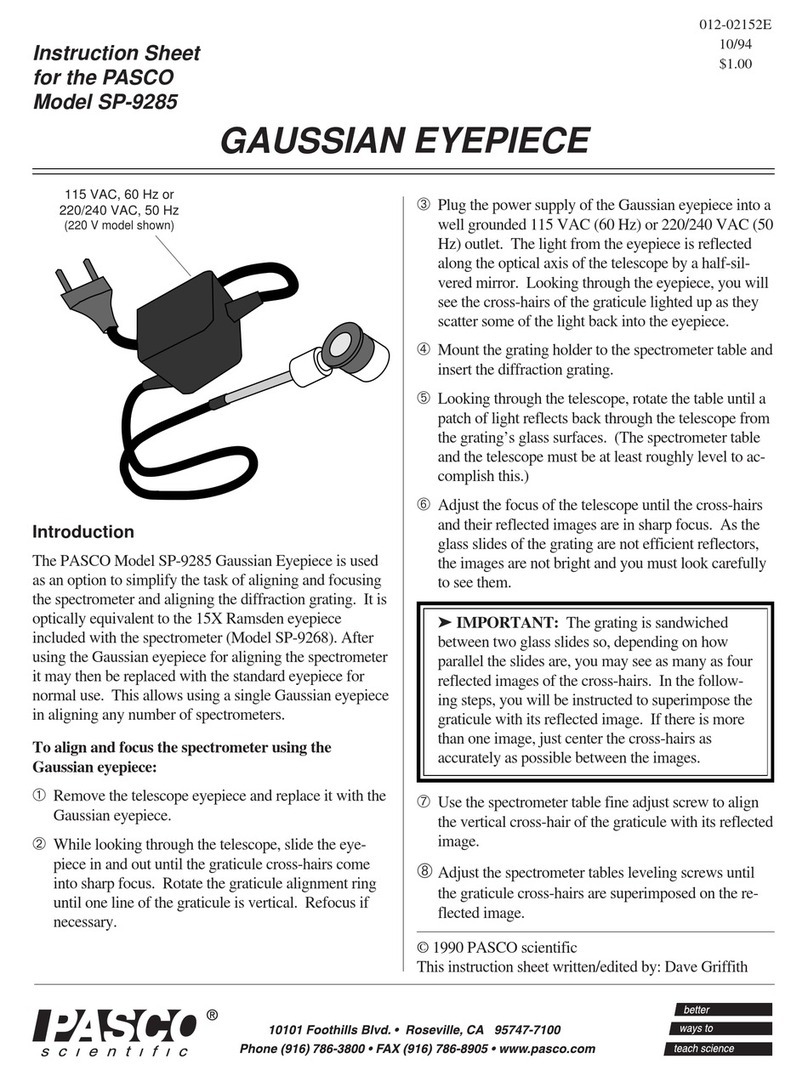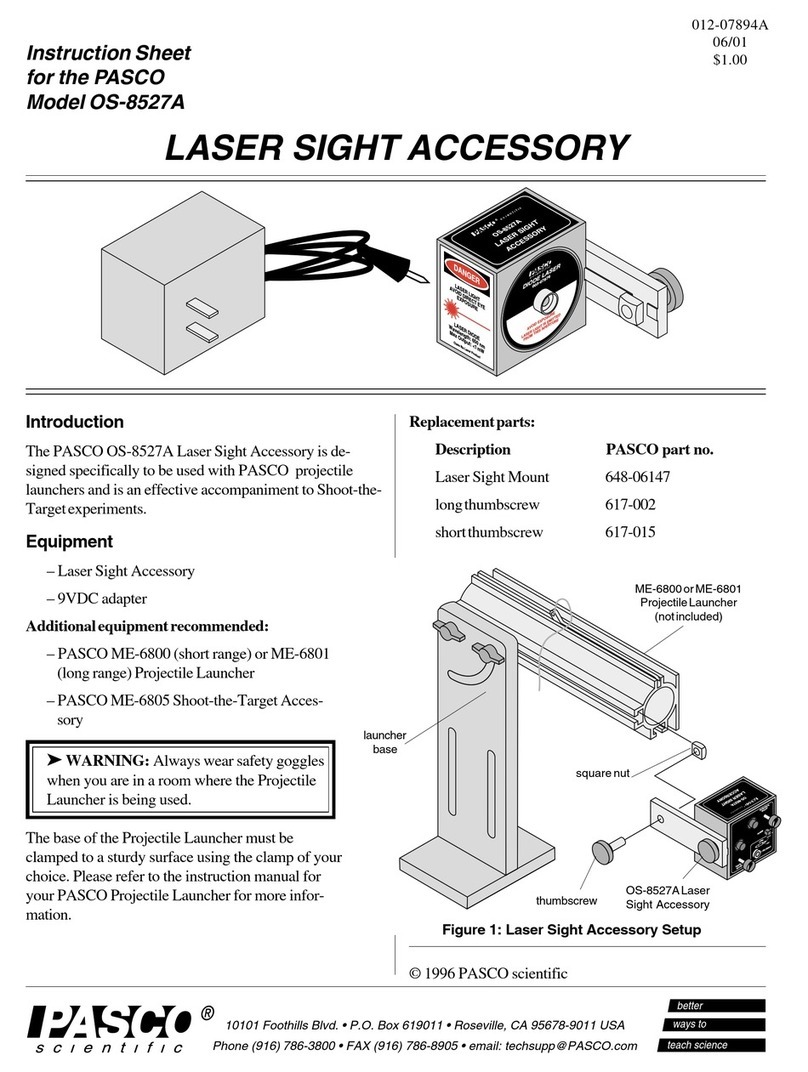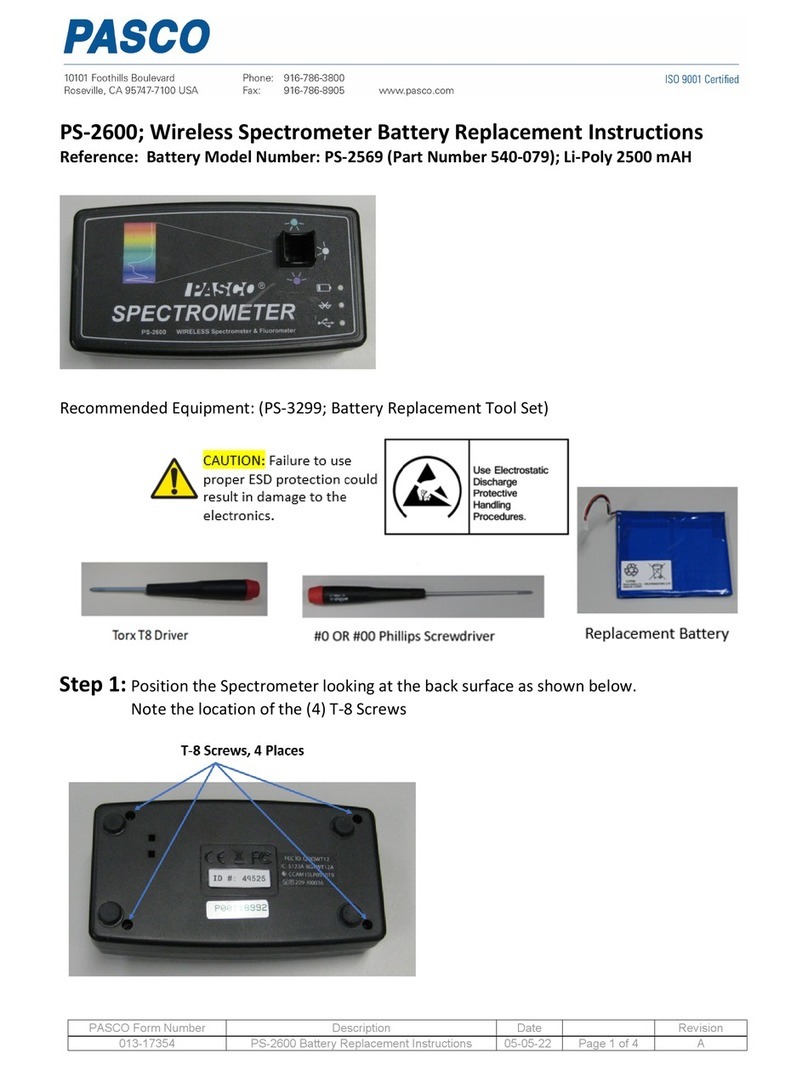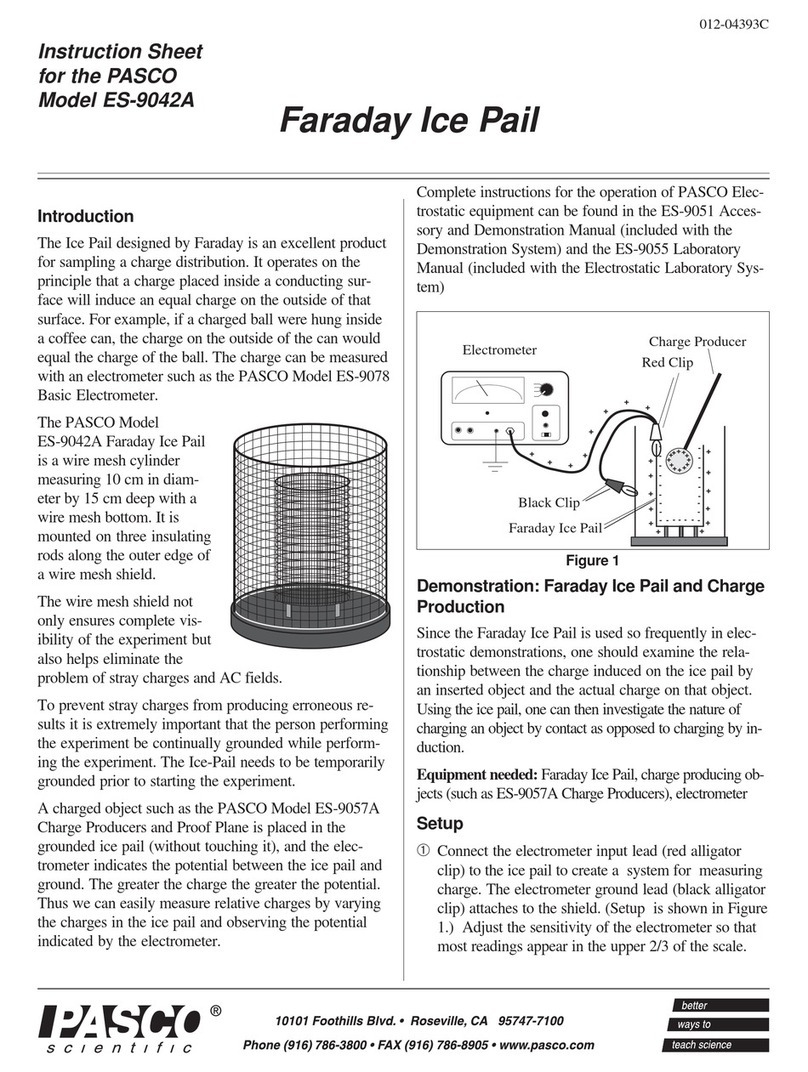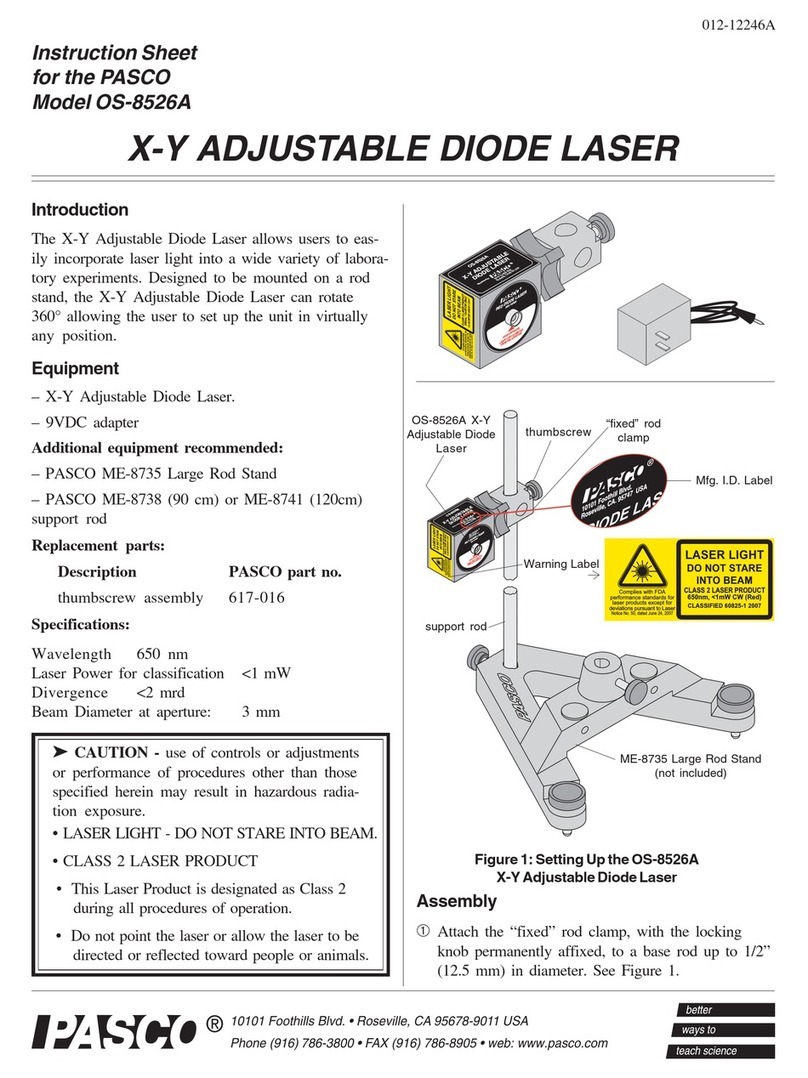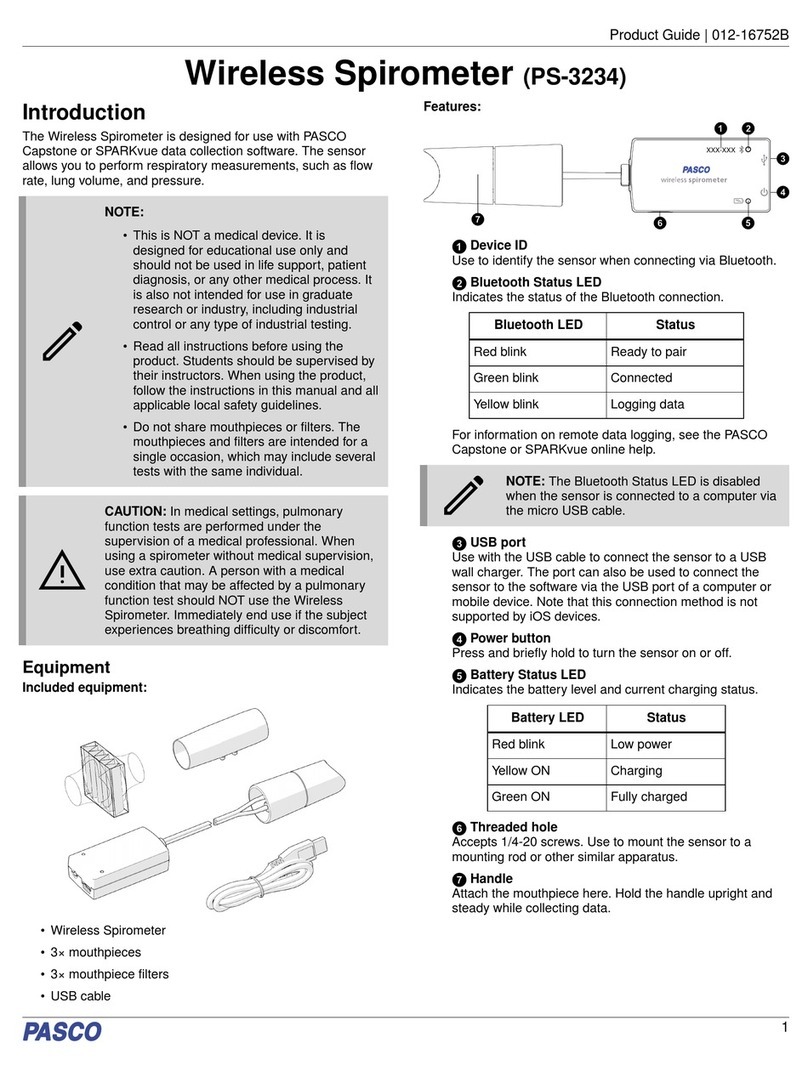Further usage information
For more information on using the Wireless Geiger Counter,
including step-by-step instructions on using the sensor with the
software, see the SPARKvue or PASCO Capstone help:
SPARKvue
Software Main Menu > Help
Online help.pasco.com/sparkvue
PASCO Capstone
Software Help > PASCO Capstone Help
Online help.pasco.com/capstone
Search for the bold terms below to learn more about the
following features:
•Analyze the data using the tools in the Graph display.
•Control the Wireless Geiger Counter, including varying
the G-M tube voltage for Geiger plateau experiments.
•Collect data long-term by using remote data logging.
•Visualize data in a Histogram display (Capstone only).
Count Types
The Wireless Geiger Counter offers three options for measuring
and displaying the count of radioactive particles detected. Two of
these quantities are related to the sample interval, an amount
of time specified by the user in place of a sample rate. Once
data recording begins, Capstone waits the length of the sample
interval, measuring the number counts detected during that time.
At the end of the interval, it then records that measurement as a
data point and begins a new sample interval with a separate
measurement.
The different measurement options are as follows:
Count Rate
A measurement of the number of counts which were recorded
during the last complete sample interval. This value only
updates at the end of each sample interval and is measured in
units of counts/sample.
Interval Count
An ongoing measurement of the number of counts recorded in
the current sample interval. This measurement resets to 0
whenever the current interval is completed. The value updates at
a fixed rate of 10 Hz and does not include units.
Running Count
An ongoing measurement of the number of counts recorded
since data collection started. This measurement does not reset
after the software completes a sample interval. The value
updates at a fixed rate of 10 Hz and does not include units.
Mounting the sensor
The sensor can be mounted in the following ways:
•Insert the sensor into the Geiger Counter Sample Holder
(NU-3344). This option provides superior position control
for inverse square law and radiation shielding labs.
•Attach the threaded handle to the sensor, then attach the
handle to a rod stand.
Specifications and accessories
Visit the product page at pasco.com/product/PS-3238 to view
the specifications and explore accessories. You can also
download experiment files and support documents from the
product page.
Experiment files
Download one of several student-ready activities from the
PASCO Experiment Library. Experiments include editable
student handouts and teacher notes. Visit
pasco.com/freelabs/PS-3238.
Product Guide | 012-16913B
3