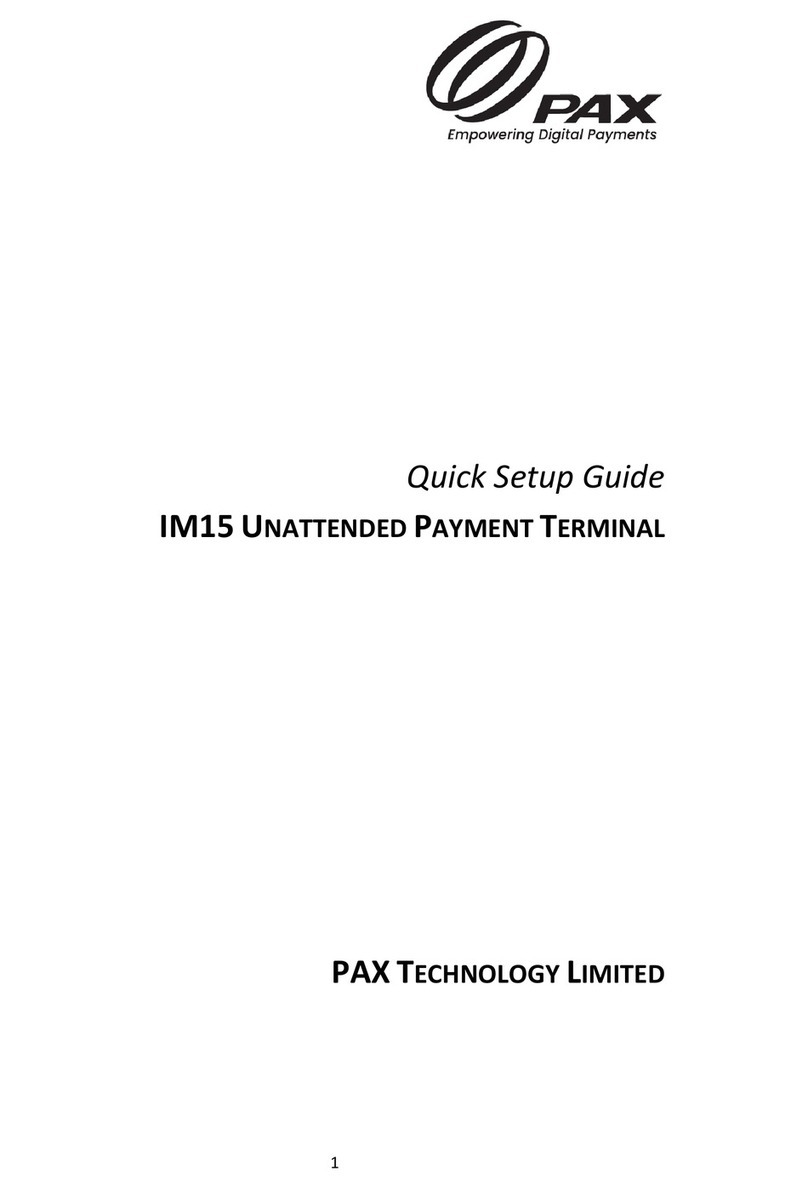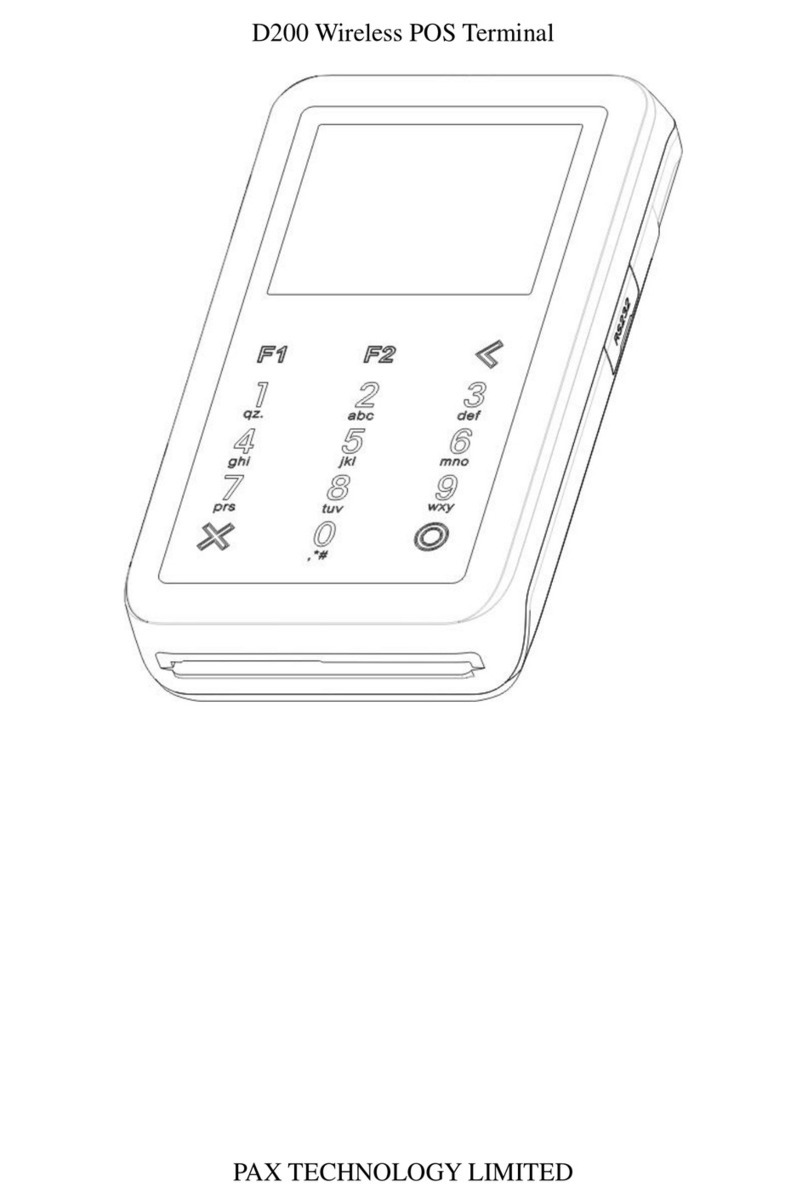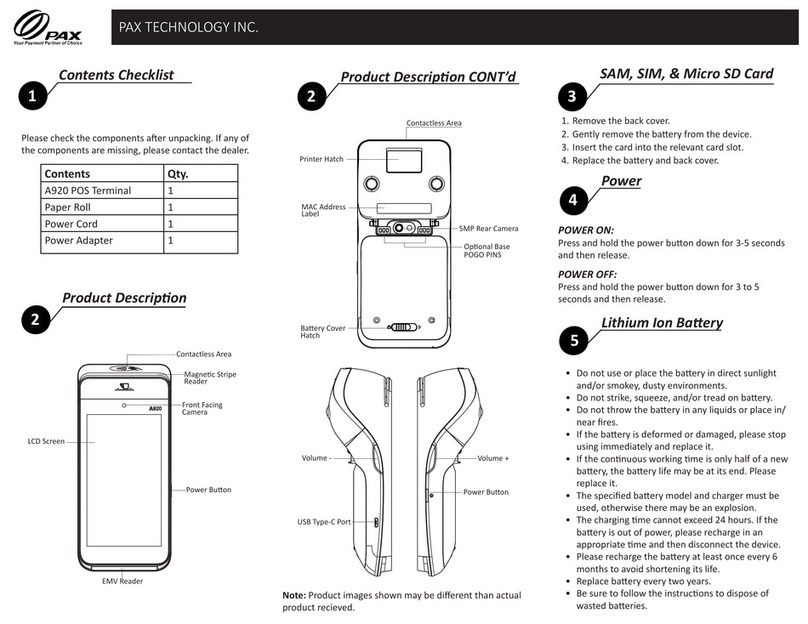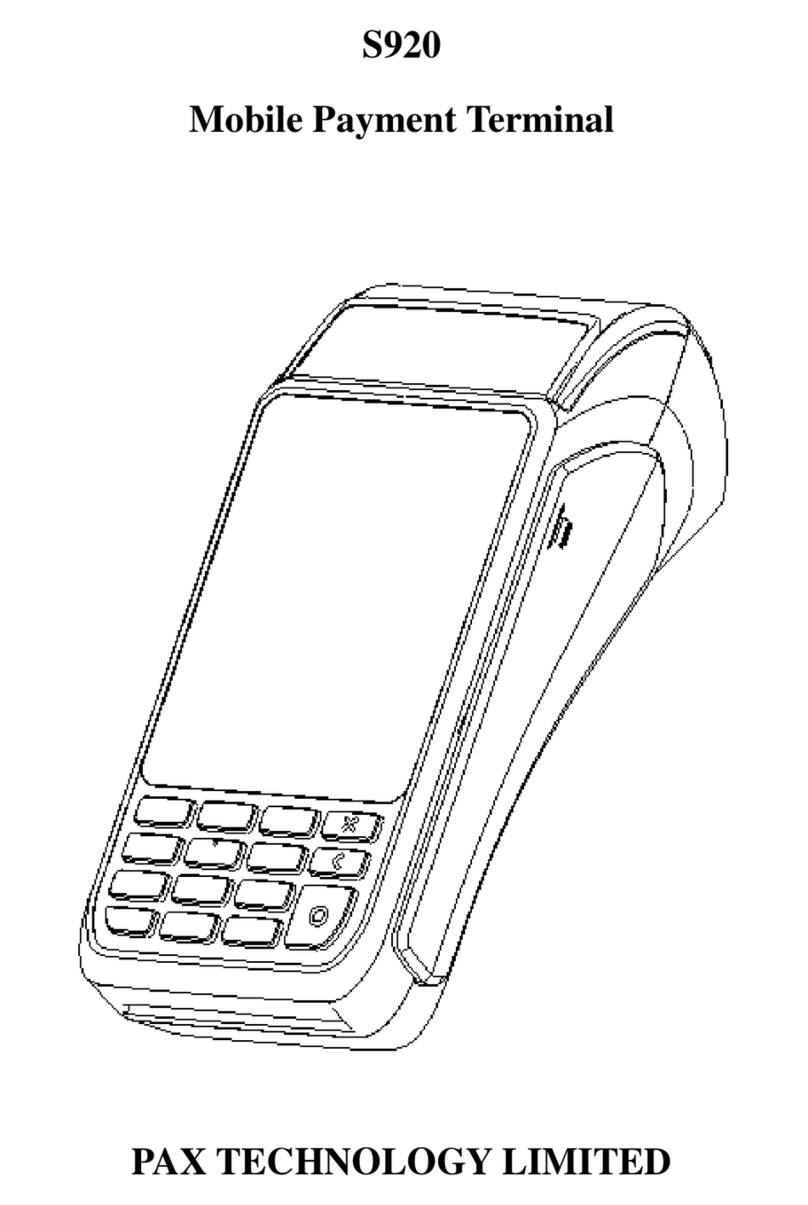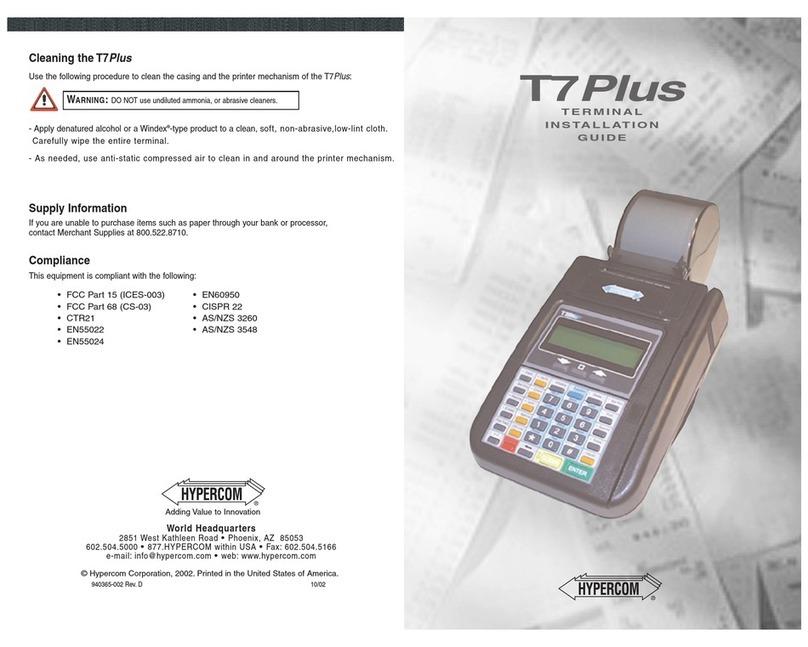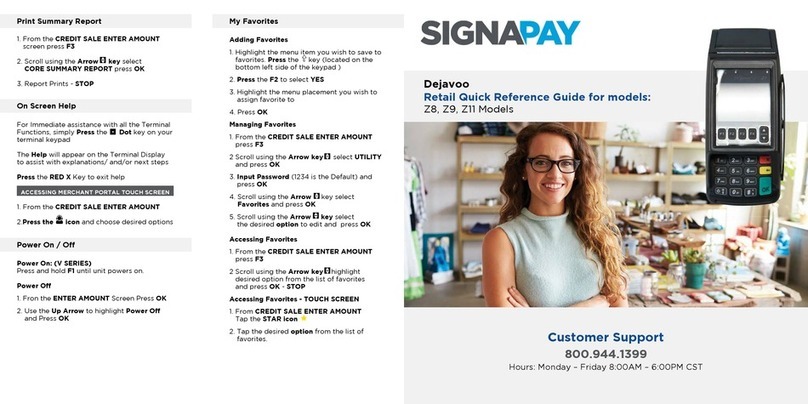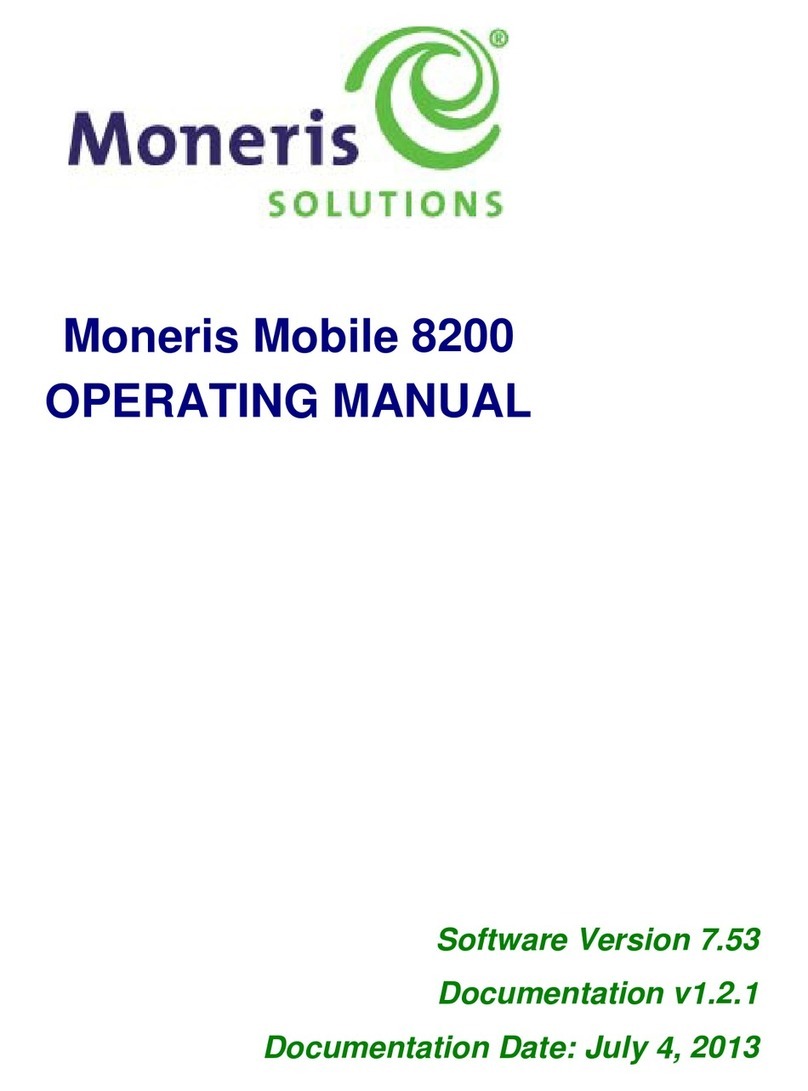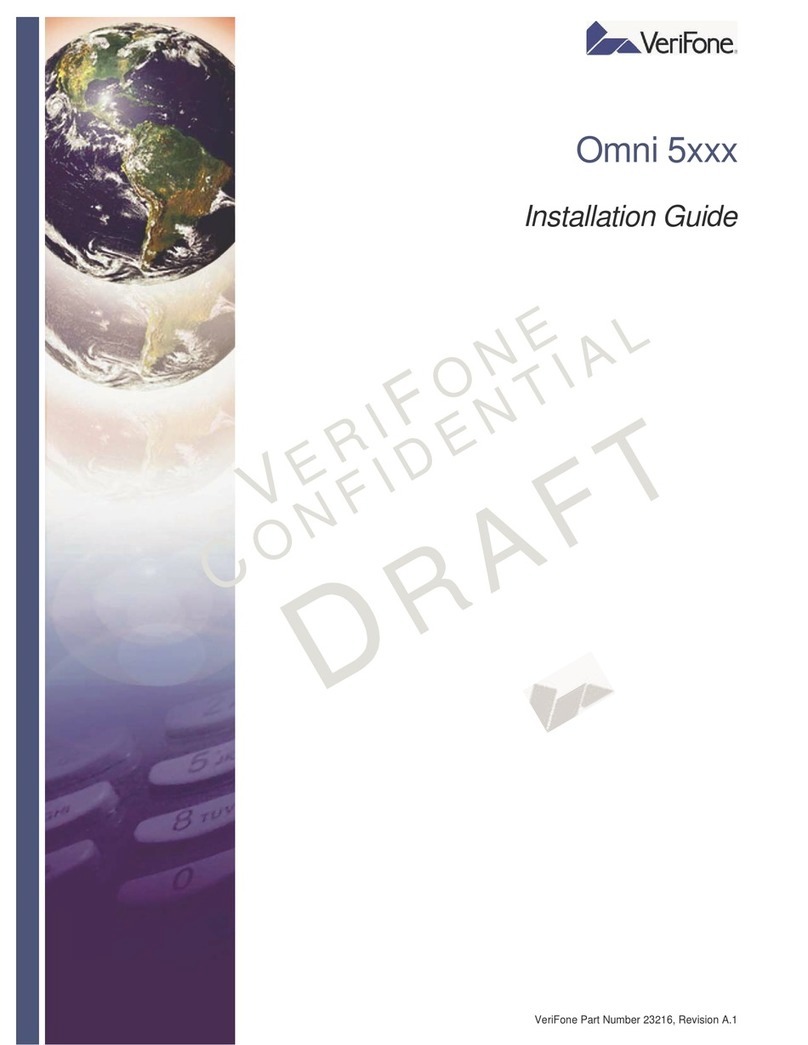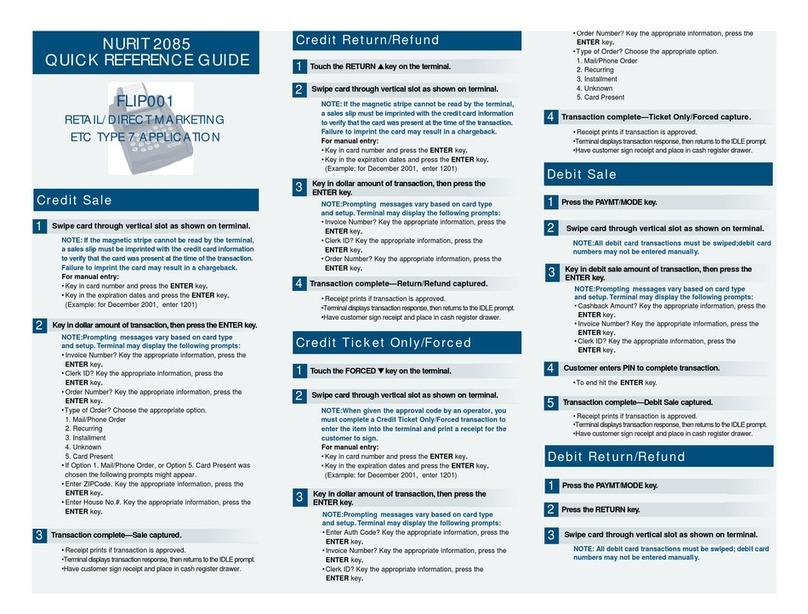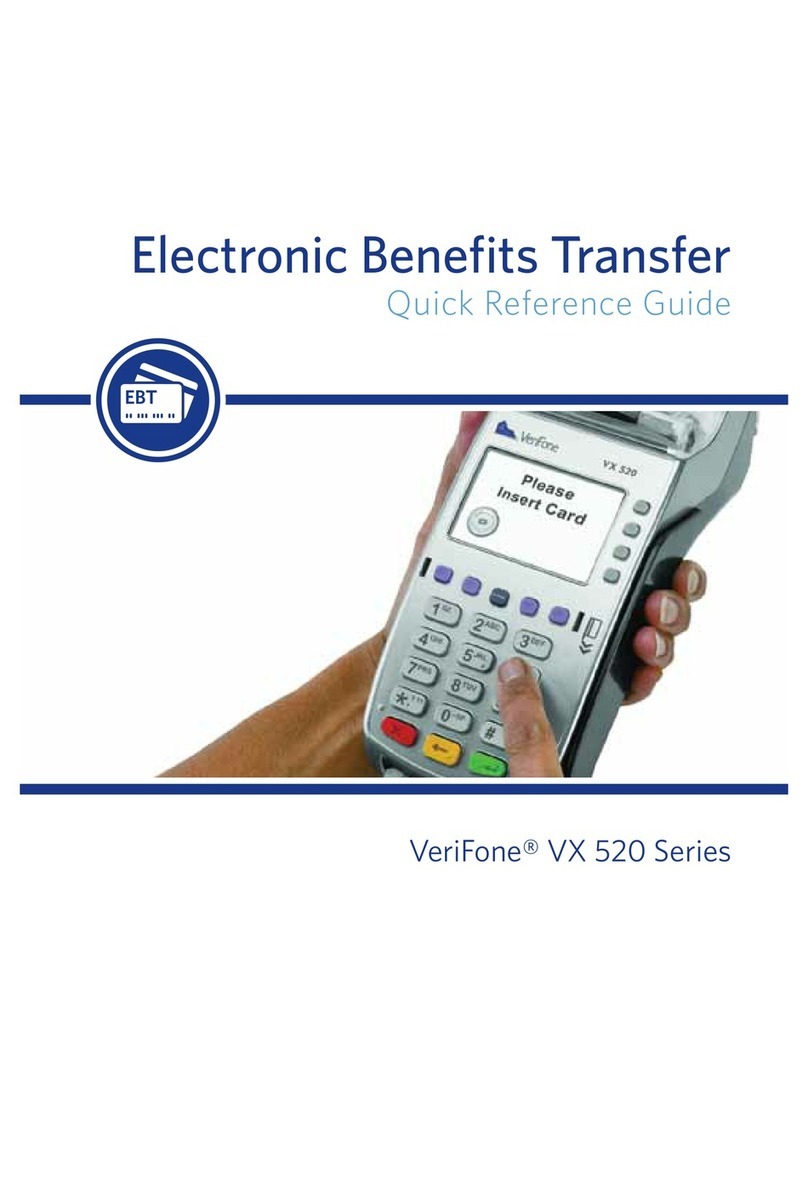S80 Basic Credit Sale
From the idle prompt. Input the transaction
amount and then press [ENTER].
Insert, tap, swipe or manually enter the card
account number and if prompted expiry date.
If prompted enter the pin number and press
[ENTER].
The terminal contacts the Host Processor for
an approval and then prints a receipt.
Press any key to print the second receipt or
press [CANCEL].
S80 Credit Sale Void
From the idle prompt select the [F4]button
until V/SALE displays and then press [ENTER].
terminal is at the idle
Input the transaction # to be voided and then
press [ENTER].
The terminal searches the database for a Sale
transaction that matches the criteria. Once
found the transaction will be displayed, confirm
the transaction and then press [ENTER].
If the terminal does not find the transaction, it
displays “TRANS NOT FOUND!” and returns to
the idle screen.
If the transaction has already been voided, it
displays “ALREADY VOIDED” and returns to the
idle screen.
If the card is not the same one by which sale
transaction is done, it displays “ACCOUNT
MISMATCH” and returns to the idle screen.
View the transaction on the display to verify it is
the correct transaction then press [ENTER].
Insert, tap, swipe or manually enter the card
account number and expiry date. The terminal
contacts the Host Processor for an approval and
prints a receipt.
S80 Issue/Activate Gift
Card
From the idle prompt select the [F3]button
until GIFT is displayed, then press the [F4]
button until ISSUE is displayed.
Credit Sale
Input the issue/activation amount and then
press [ENTER].
Swipe the gift card or manually enter the
card account number and press [ENTER]
and then if prompted enter the expiry date
and press [ENTER].
The terminal contacts the Host Processor
for an approval and then prints a receipt.
Press any key to print the second receipt or
press [CANCEL].