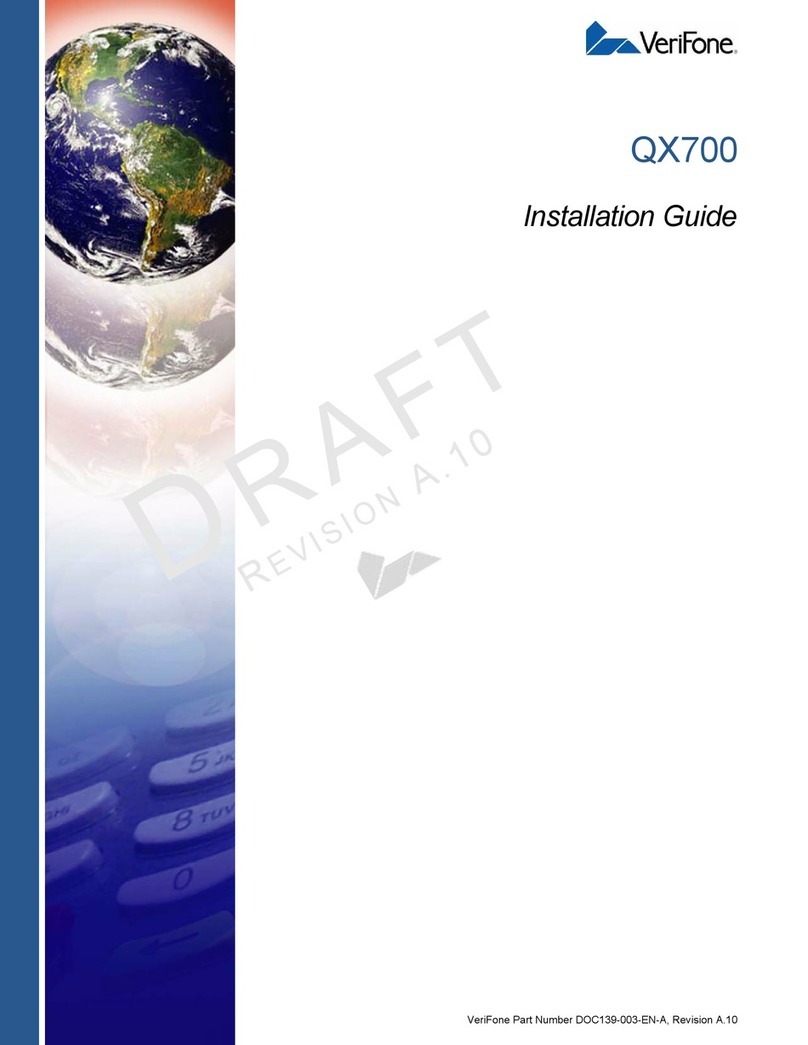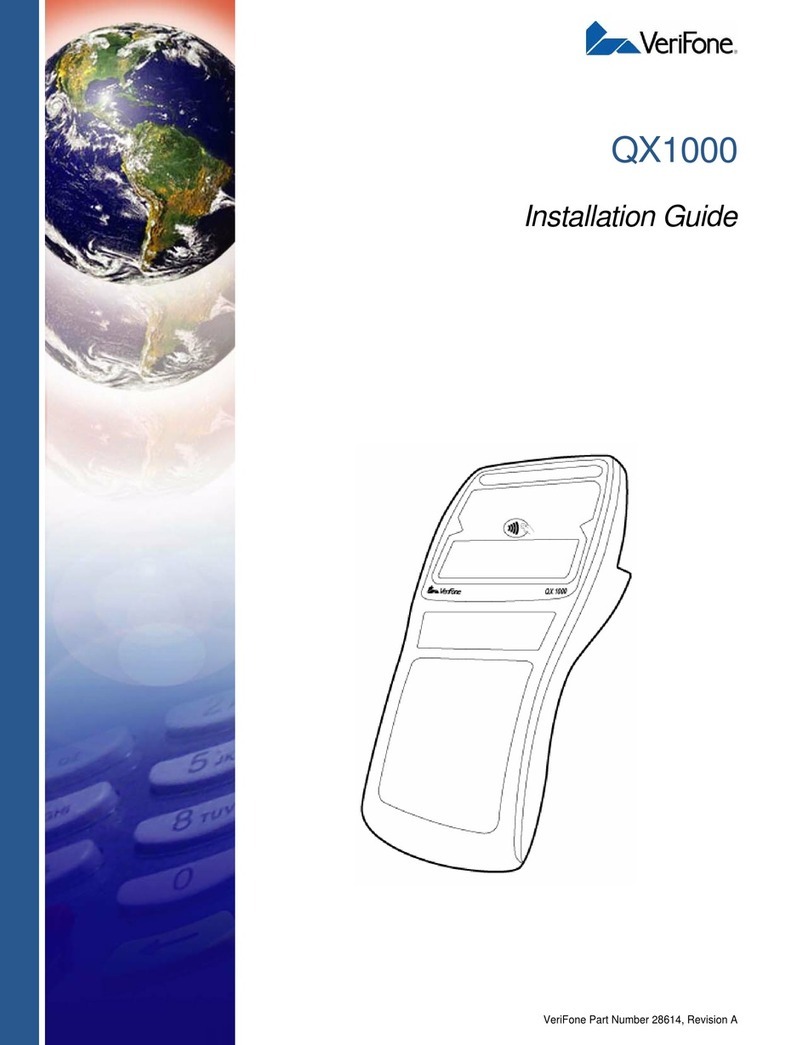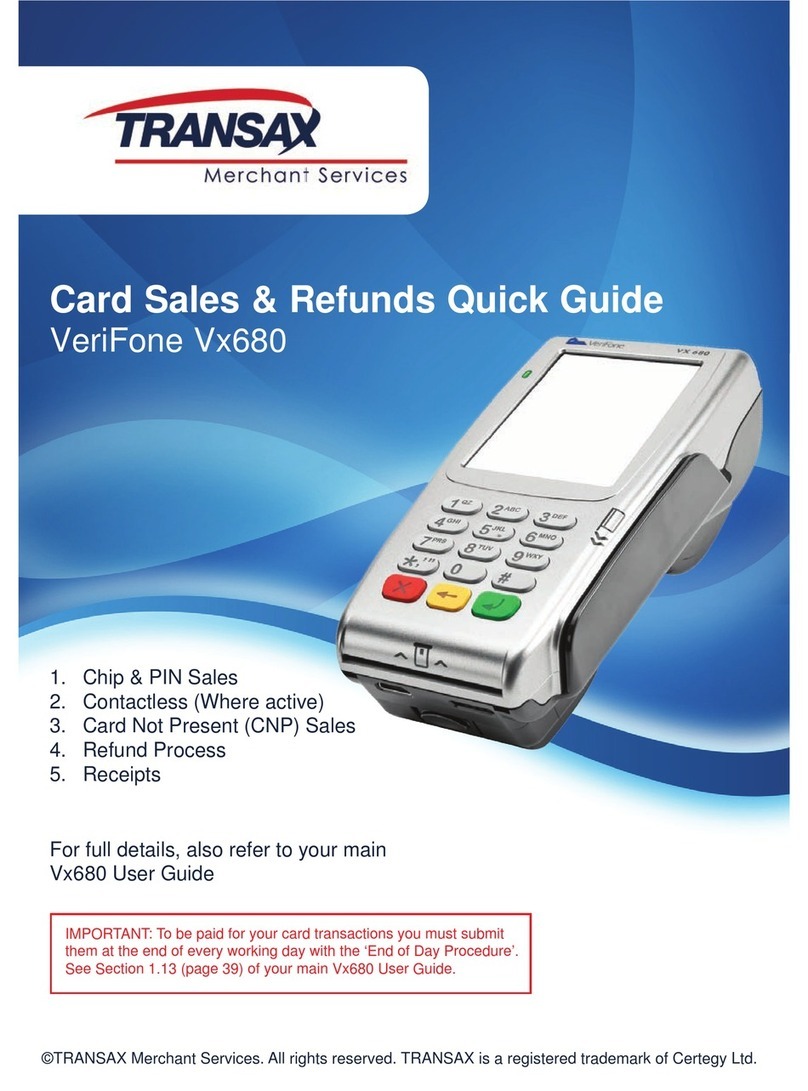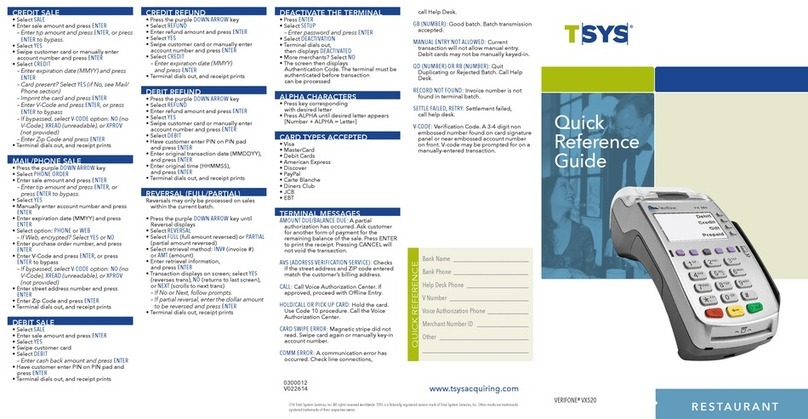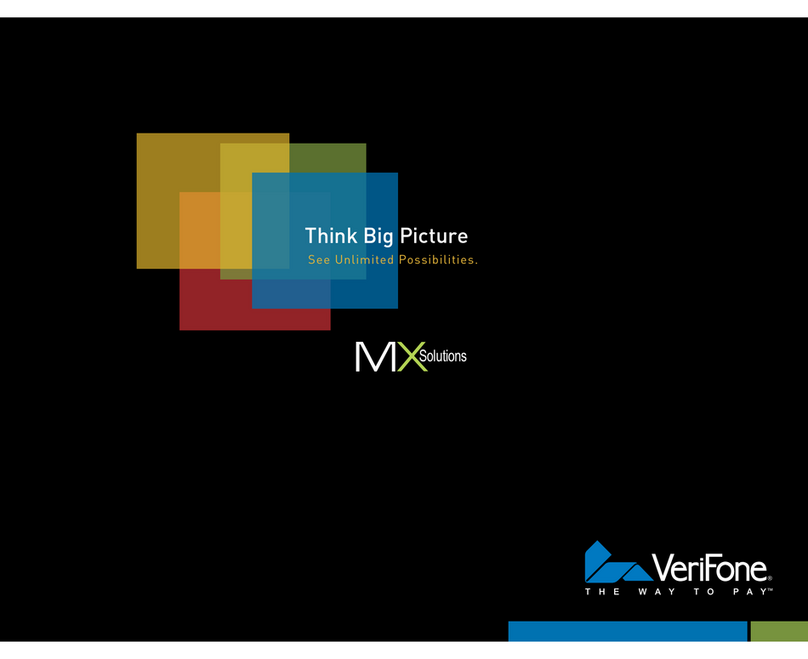TO RUN A CREDIT SALE
• You should ALWAYS swipe cards rather
than key them if possible
• Press F2 (if your terminal has been idle for a
while, you may need to press F2 twice)
• Enter amount of the sale $
• Press the green key
• Swipe card (magnetic facing the keys) or
key the credit card number manually.
• Press F1 to complete the sale.
• Print Customer Copy?
(F1 for YES) OR (F2 for NO)
For this training exercise, swipe two different
sales. We will void one of these sales prior to
closing the batch, and return one sale after
the batch has been closed.
TO RUN A DEBIT SALE
• Press F2 (sometimes it needs to be press
twice)
• Enter amount of the sale $
• Press the green key
• Swipe card (magnetic facing the keys) or
key the credit card number manually.
• Press F2 to select debit sale
• Enter tip amount
• Press the green key
• Customer will enter their 4 digit pin number
on pin pad
• Press Green Key on the terminal (or the
Green Key on a pin pad which is separate
from the credit card terminal).
• Print Customer Copy?
(F1 for YES) OR (F2 for NO)
TRAINING GUIDE GLOSSARY
PROCESS A VOID
• Press the 1st purple key – (Left Side)
• Press F1 for Void
• Void last transaction?
- If you Press F1 for Yes
Press F1 to conrm credit card number
Print Customer Copy
Press (F1 for YES) or (F2 for NO)
- If you Press F2 for No
Press F2 to Retrieve by Acct
Type in Last four digits of credit card
and Press the Green Key
Use F3 Key to scroll and nd the credit
card number to void
Press F1 when you nd the transaction
you want to void
ADJUST TIP (RESTAURANT APP.)
• Press 2nd purple key (from left to right)
• On the search menu, select: (F3) Acct.
• Enter last 4 digits of credit card (this can be
found on receipt)
• Press green key
• Conrm transaction info on screen
• Select (F1) to adjust.
• Enter tip amount $
• Press green key
• Conrm transaction info on screen
• To adjust another transaction, press (F1) to
adjust, (F2) previous sale, (F3) Next, (F4)
invoice# and follow the previous steps
• Press the red key when done
PROCESS A REFUND
• Press the 1st Purple Key - (Left side)
• Press F2 for Refund
• Enter amount of sale $
• Press the Green key
• Swipe card or key credit card number
manually
• Press F1 for credit card
• Print Customer Copy?
Press (F1 for YES) or (F2 for NO)
TO CHANGE PAPER
• Open the Cover by pushing the black
plastic piece back
• Hold paper so that the start of the roll
is coming from the bottom of the roll
towards you. Pull free end of paper up
to just past the sharp edge.
• Gently close lid
• Done
EBT TRANSACTIONS - RETAIL ONLY
REPORTS: MAIN MENU
CLOSE THE BATCH
• Press the rst Purple button on the far left
• Press F3 to select “Settlement”
• Press the Green Key to conrm the batch.
Within 30-60 seconds, you will get a
conrmation on the terminal that says the
batch has been accepted
EBT Sale – An Electronic Benets Transfer
(EBT) card is a government-issued card tied
to a specic government-assistance account.
EBT transactions require PIN entry, as well as
a trace number and balance amount printed
on receipts. An EBT sale transaction may be
food stamp sale, or a cash benet sale. The card
must be present. Swipe the card or select Sale.
• Select Cash for cash benets
• Select Food for a food stamp sale
EBT Force – A force is a sale transaction
performed when the terminal cannot reach
the host to authorize the transaction. Contact
support for the authorization code, then force
the sale of the transaction with the EBT card.
• Select Force.
EBT Refund – Available only for food stamp
transactions.
• Select Refund
NOTE: Your Terminal supports various transaction
types. Refer to this selection for information on
what transactions are available and when to use
them. Press (ARROW) to scroll to view additional
options.
REPORTS: TAB MENU
Open Tab Report – Prints the transaction
information for the current open tabs in the
terminal. Access via the Tab option on the
main menu.
Totals Report - Prints totals by card issuer.
Detail Reports – Prints detail information for
each transaction.
Clerk/Server Reports – Launches Clerk/Server
Reports menu options (See Reports: Clerk/
Server Reports Menu.)
Batch Review - Launches Batch Review menu
options. (See Reports: Batch Review Menu.)
Batch History – Prints a series of settlement
reports by date.
Terminal Reports – Launches Terminal Report
menu options, which are used by the Help Desk
Associate to troubleshoot your terminal.
Merchant Report - Prints host totals by
transaction, batch or merchant.
TRANSACTION TYPES
CREDIT TRANSACTIONS
Credit Sales – A sale transaction using a credit
card; the card may or may not be present.
• Swipe the card or select Sale. F2
Phone/Web Order – A credit sale transaction
in which the card is not present.
• Select Phone Order F3
Auth Only – An authorization only transaction
provided an approval, but does not charge the
consumer until the transaction has been added
to the batch by way of a force transaction.
• Select Auth Only
Force – Perform a force sale when the terminal
cannot reach the host to authorize a transaction.
Contact support for an authorization code, then
force the transaction once communication is
restored.
• Select Force
Void – Perform a void to reverse a credit sale,
force, or refund transaction and prevent any
funds from transferring from the cardholder’s
account. This option is only available for
transactions in the current/same day batch.
• Select Void.
Refund – Perform a refund to return money
to a cardholder’s account from a credit sale
completed in a closed batch (in other words,
previous day).
• Select Refund
Open Tab (Restaurant only) – A preauthorized
transaction for a specic dollar amount.
• Select Tab and then Select Open Tab
Close Tab (Restaurant only) – Perform a
close tab on an open tab, and place it in the
settlement batch le.
• Select Tab
Add Tip – a gift card redemption transaction
for the amount of the tip, it tip processing
is enabled. Press the (GIFT CARD) hot key,
scroll and select
• Add TIP
Debit Sale – A sale transaction using a debit
card, the card must be swiped.
•Swipe card
Debit refund – Perform a debit refund to
return money to cardholder’s account from a
debit sale completed in a previous batch.
• Select Refund