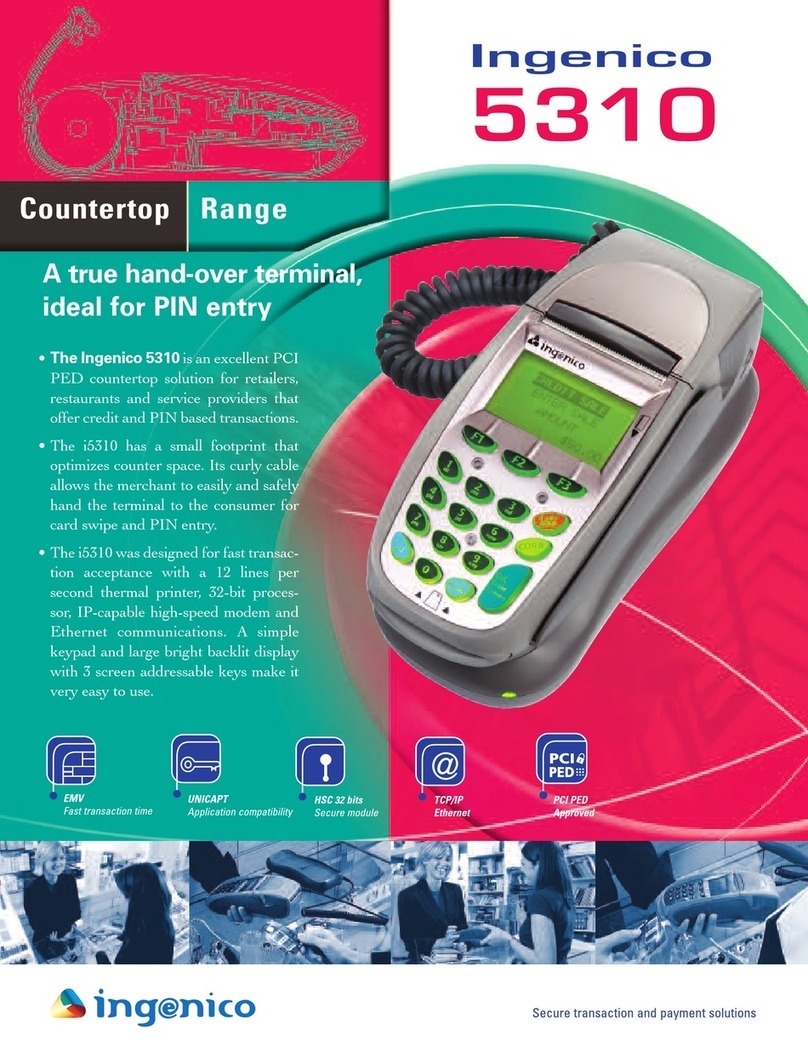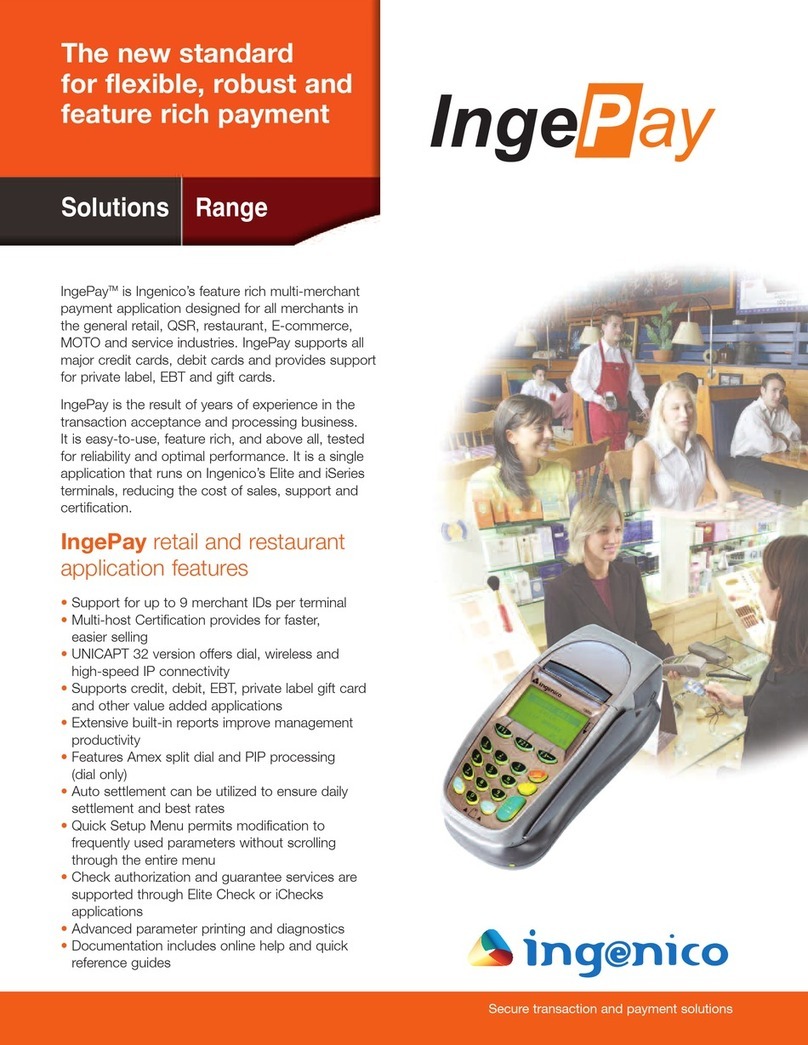Ingenico Tetra Move/5000 User manual
Other Ingenico Payment Terminal manuals

Ingenico
Ingenico AXIUM EX8000 User manual

Ingenico
Ingenico Self/4000 User manual

Ingenico
Ingenico FLEX IPP320 User manual
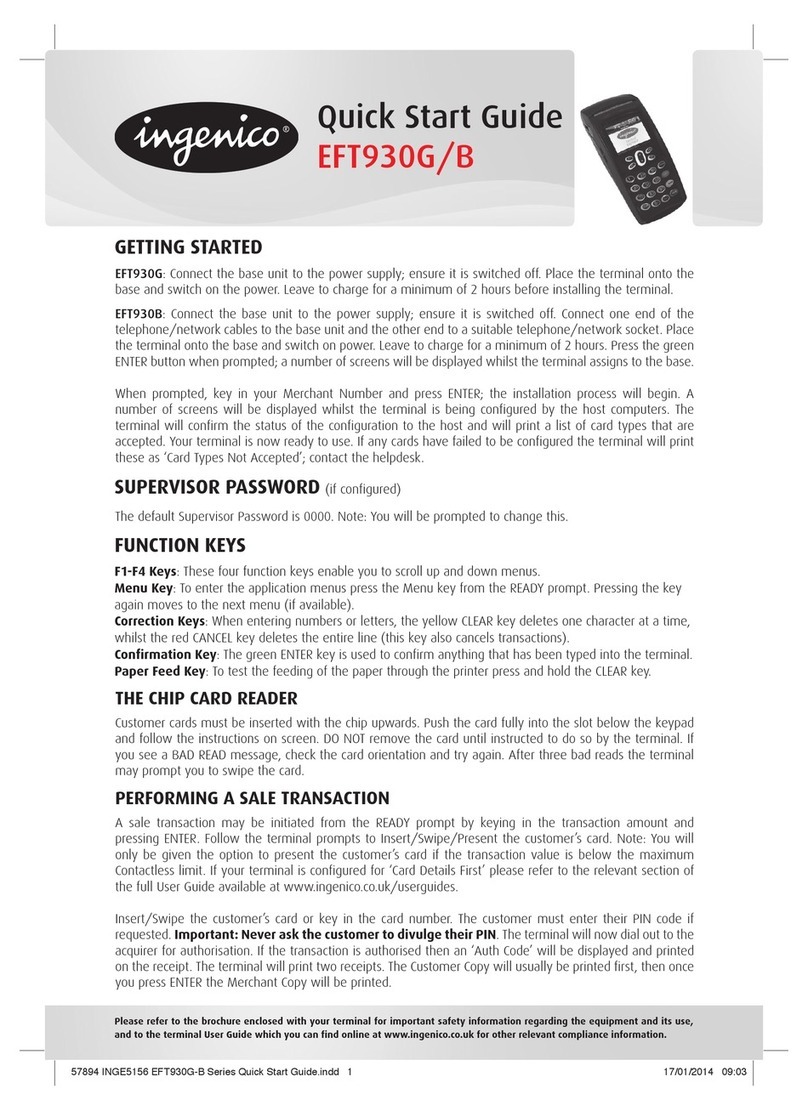
Ingenico
Ingenico EFT930G User manual
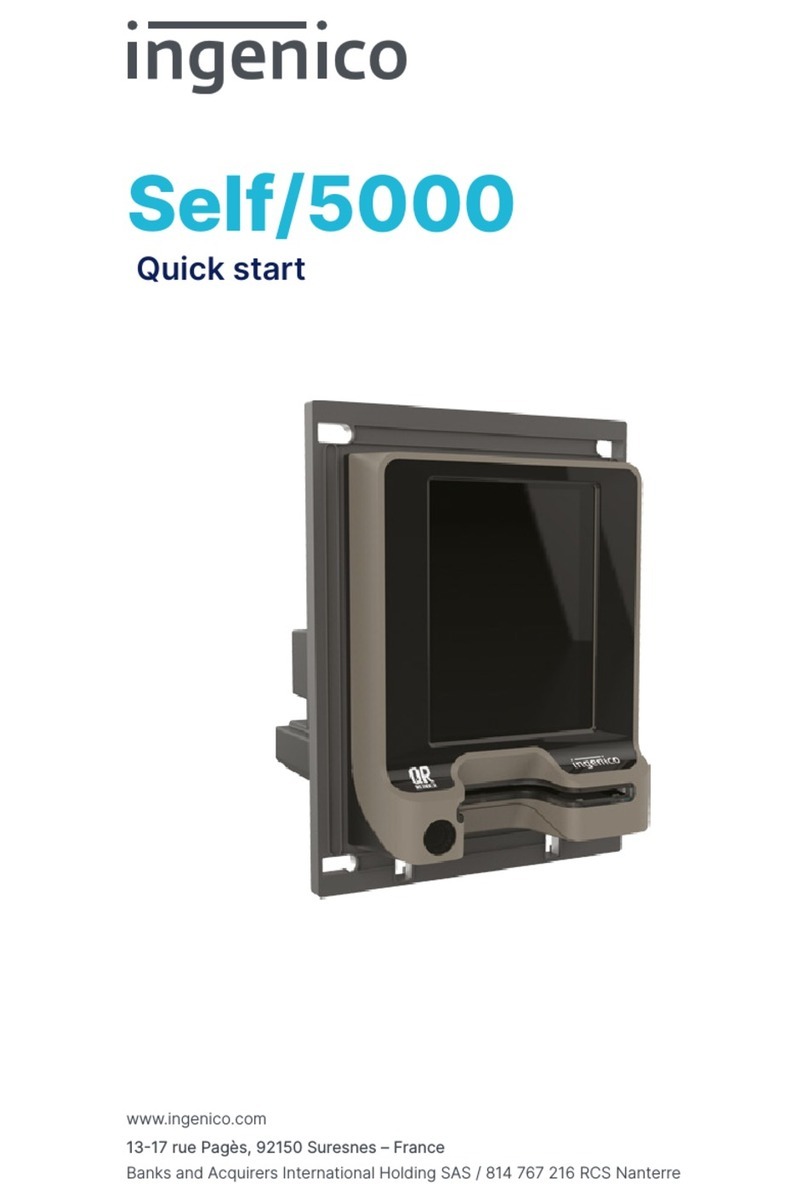
Ingenico
Ingenico Self/5000 User manual

Ingenico
Ingenico iWL250 WIFI User manual

Ingenico
Ingenico Move/2600 User manual
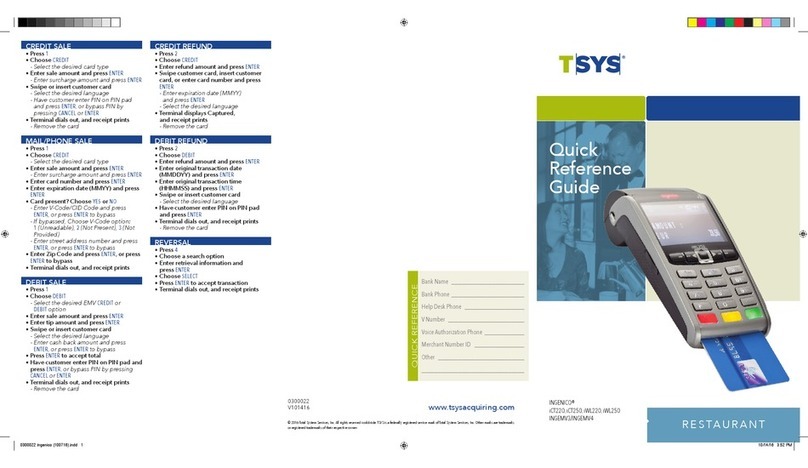
Ingenico
Ingenico PAYZONE iCT250 User manual

Ingenico
Ingenico Move 3500 User manual

Ingenico
Ingenico AXIUM EX6000 User manual

Ingenico
Ingenico P30 Series User manual

Ingenico
Ingenico Move 5000 User manual

Ingenico
Ingenico Desk/1500 User manual
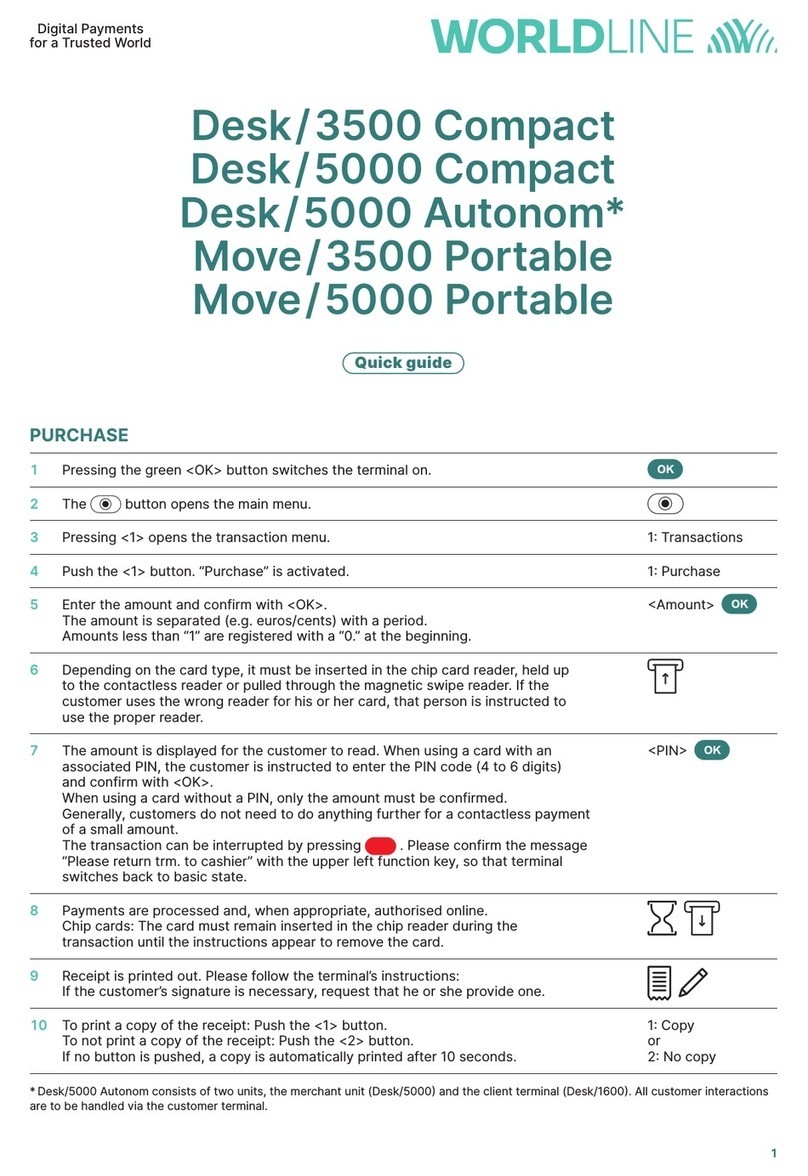
Ingenico
Ingenico DESK/3500 User manual
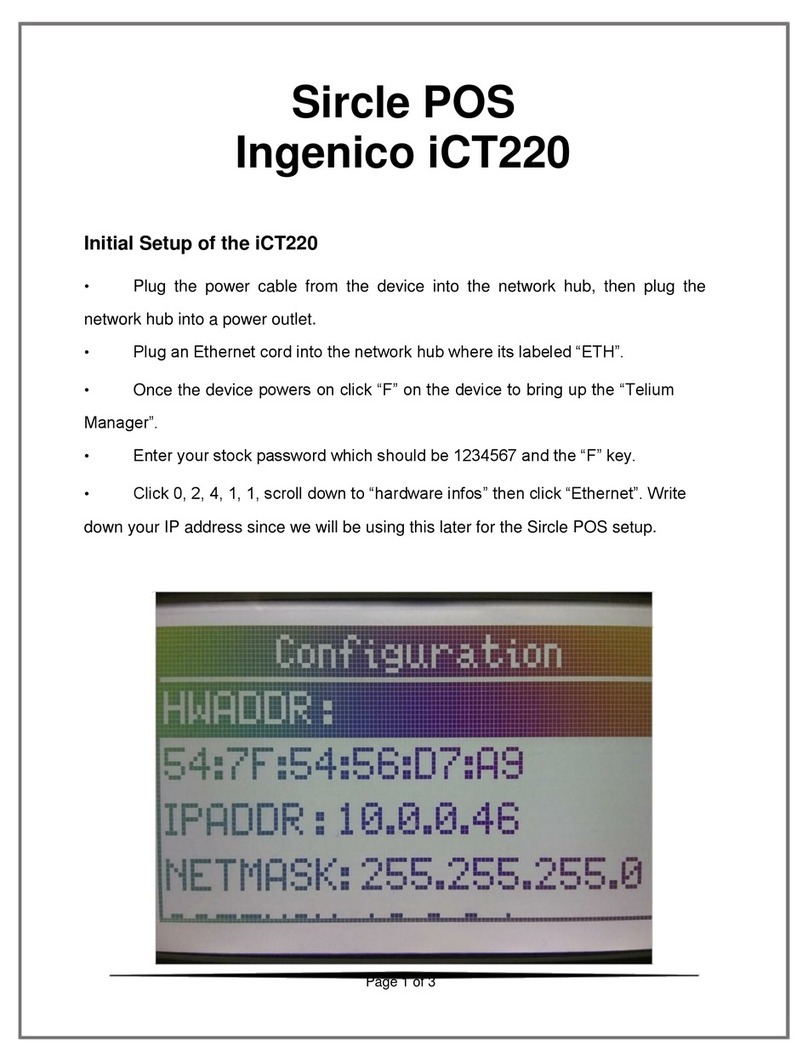
Ingenico
Ingenico iCT220, iCT250 Manual
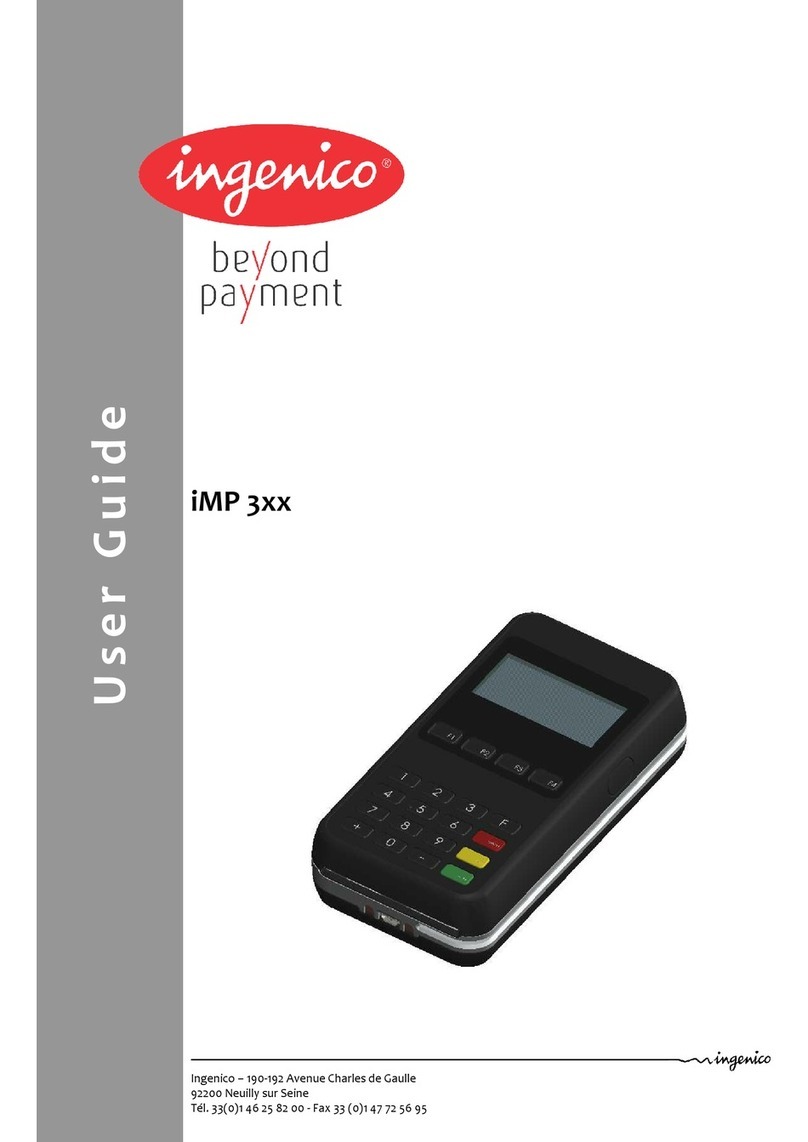
Ingenico
Ingenico IMP3 Series User manual

Ingenico
Ingenico iWL 250 series User manual

Ingenico
Ingenico Elite 770 User manual

Ingenico
Ingenico Desk/2600 User manual

Ingenico
Ingenico PAYZONE iCT250 Original operating instructions