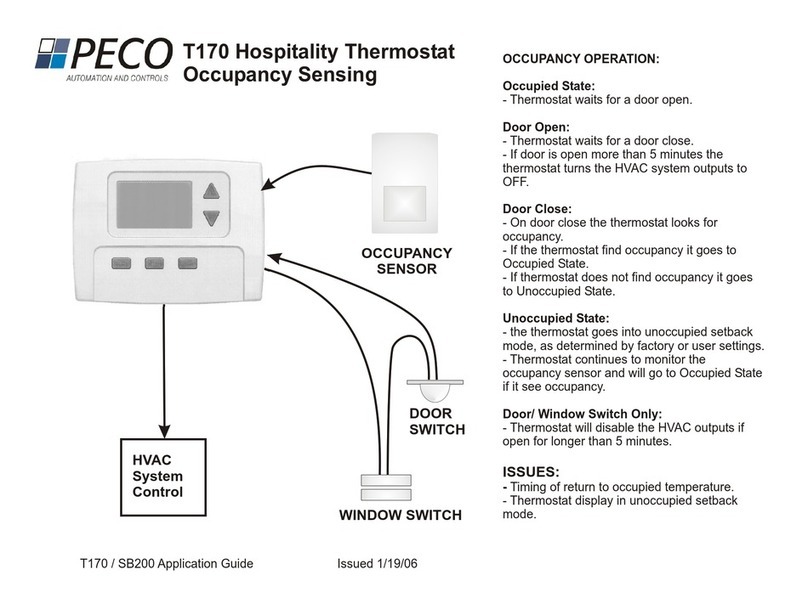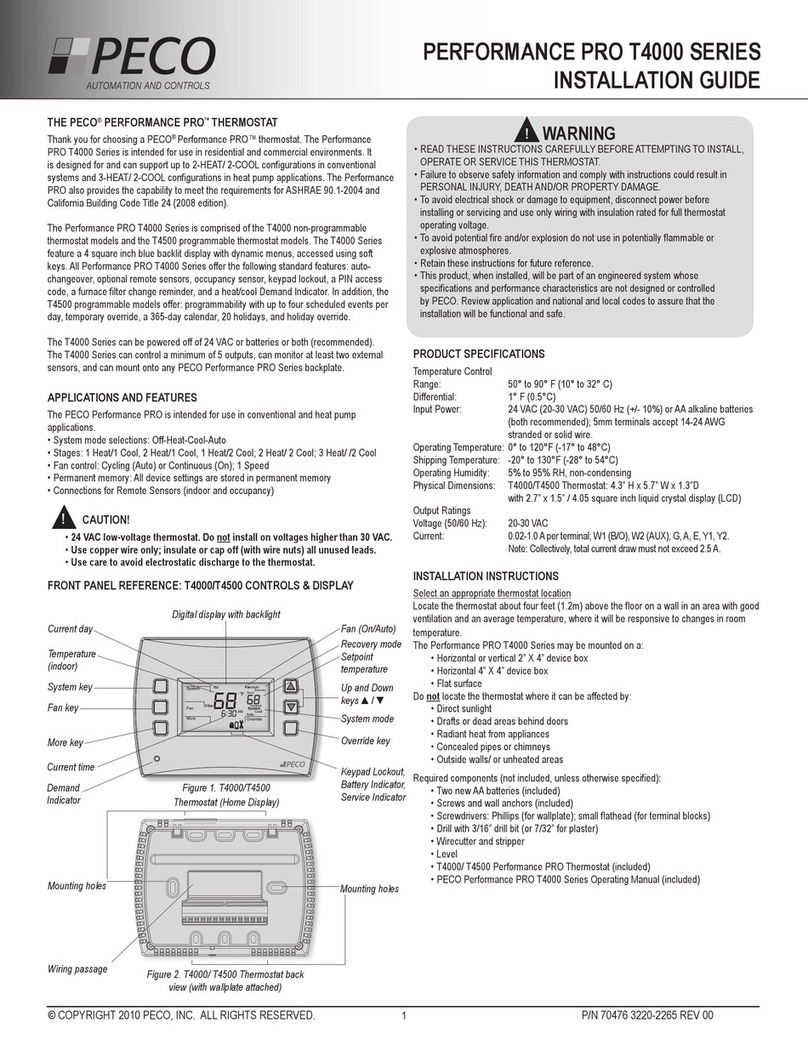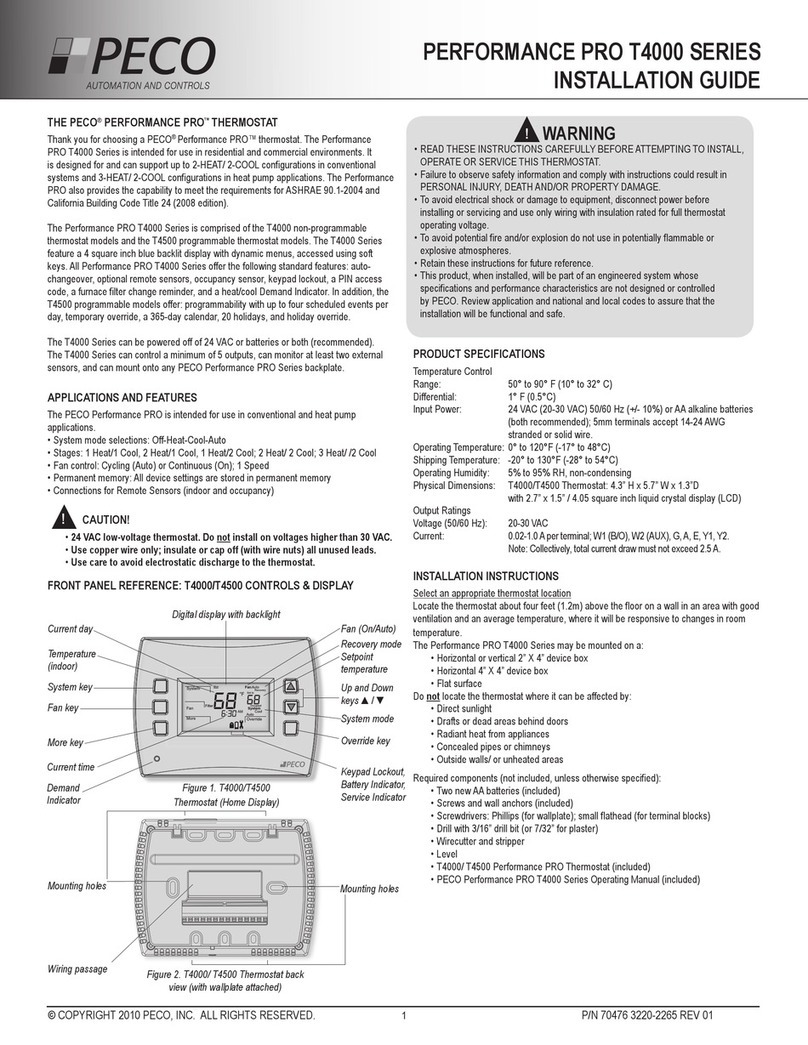4
!CAUTION!
•READ INSTRUCTIONS CAREFULLY BEFORE ATTEMPTING TO OPERATE THIS THERMOSTAT.
• FOLLOW THE PERFORMANCE PRO INSTALLATION INSTRUCTIONS BEFORE PROCEEDING.
• Failure to observe safety information and comply with instructions could result in PERSONAL INJURY,
DEATHAND/OR PROPERTY DAMAGE.
• Use this thermostat only as described in this manual.
• This is a 24-277 VAC low-voltage thermostat. Disconnect Power before removing the cover.
• Contactaqualiedservicepersonifatanytimethethermostatdoesnotoperateproperly.
• Use care to avoid static discharge to the thermostat.
• Toavoidelectricalshockordamage to equipment,disconnectpower before installing orservicing and use
only wiring with insulation rated for full thermostat operating voltage.
•Toavoidpotentialreand/orexplosion,donotuseinpotentiallyammableorexplosiveatmospheres.
• Thisproduct,wheninstalled,willbepartofanengineeredsystemwhosespecicationsandperformance
characteristics are not designed nor controlled by PECO.
•All wiring and applications must conform to local and national building codes and ordinancesApplications
and national codes must be reviewed prior to installation to assure the installation is functional and safe.
IMPORTANT NOTE: This thermostat was shipped with factory default settings.The thermostat’s installer
mayhaveconguredthethermostatdifferentlyfromthefactory-defaultsettings,andmayhavemodied
or disabled certain features. Contact the installer or a service technician if there are questions about the
thermostat’sconguration.