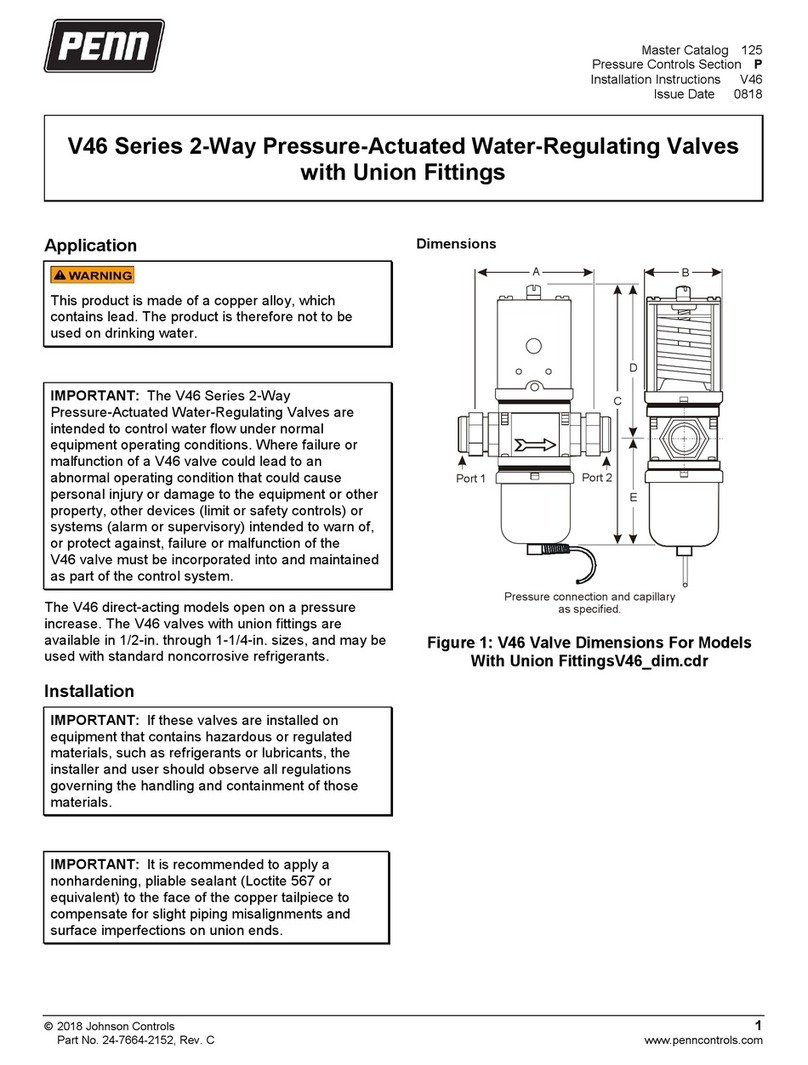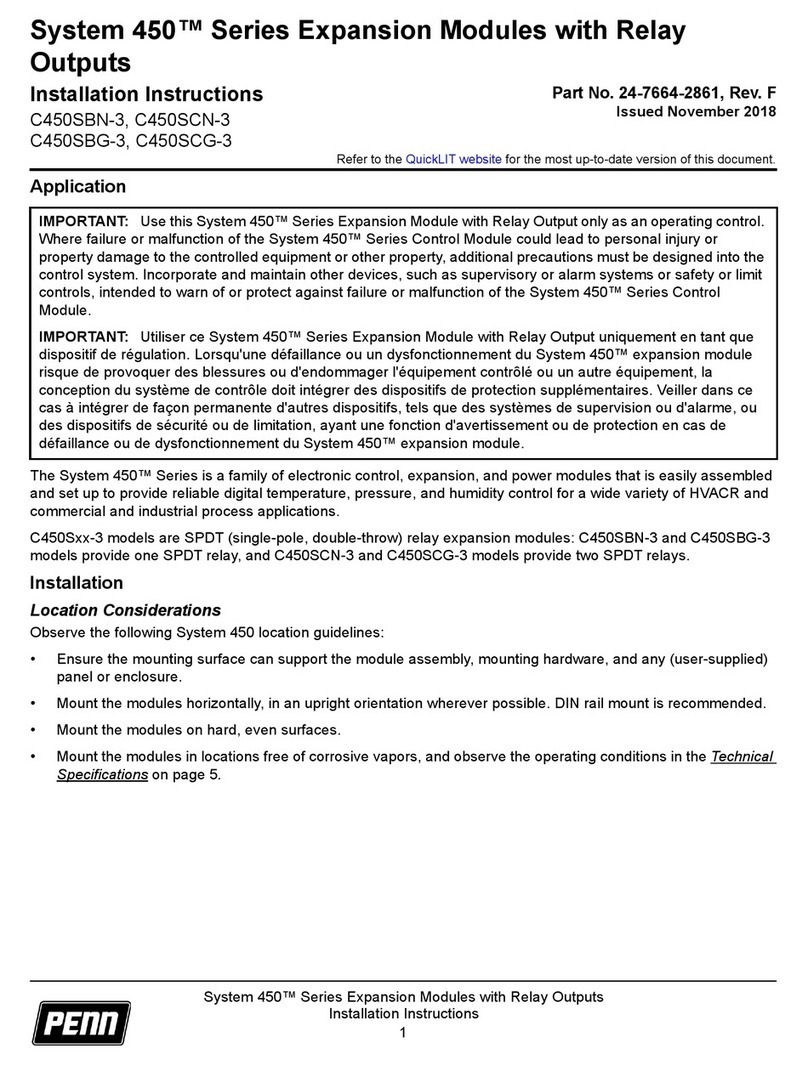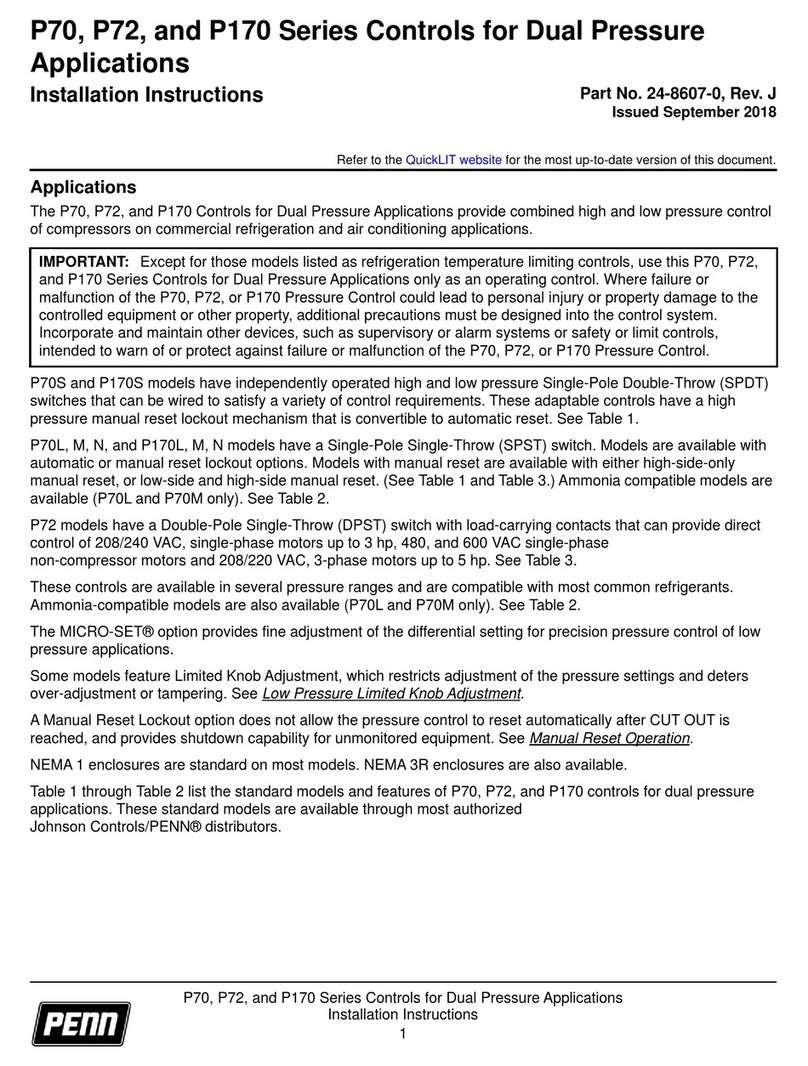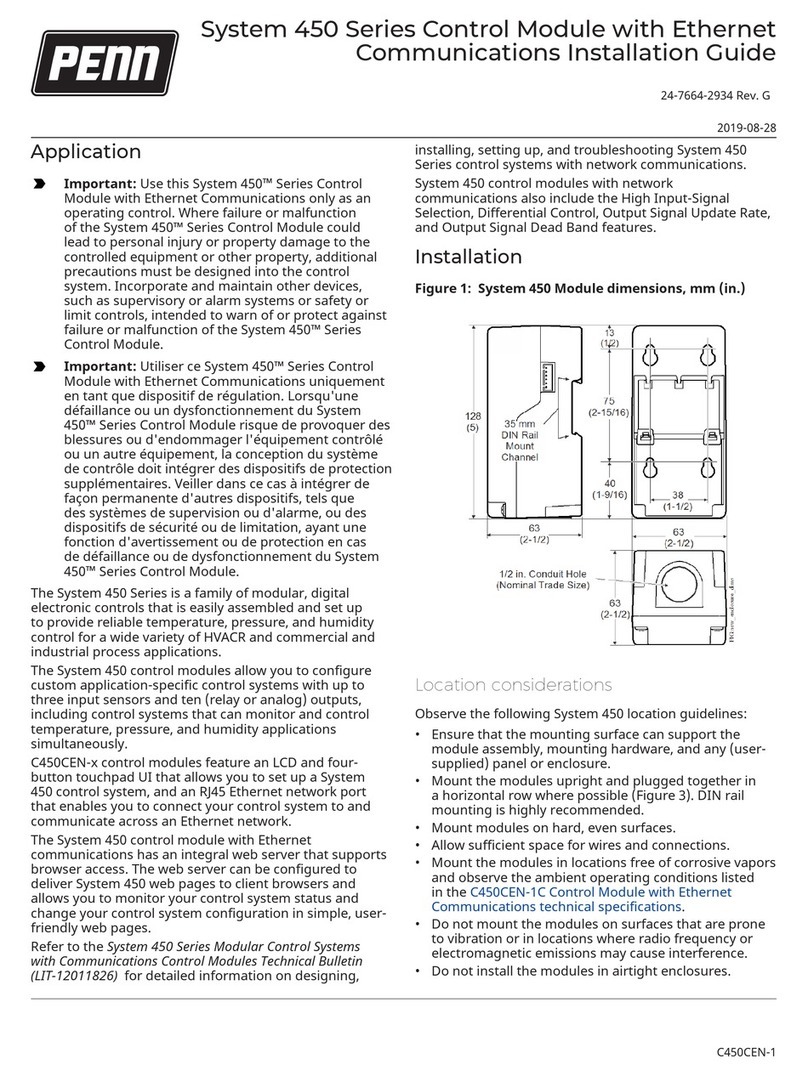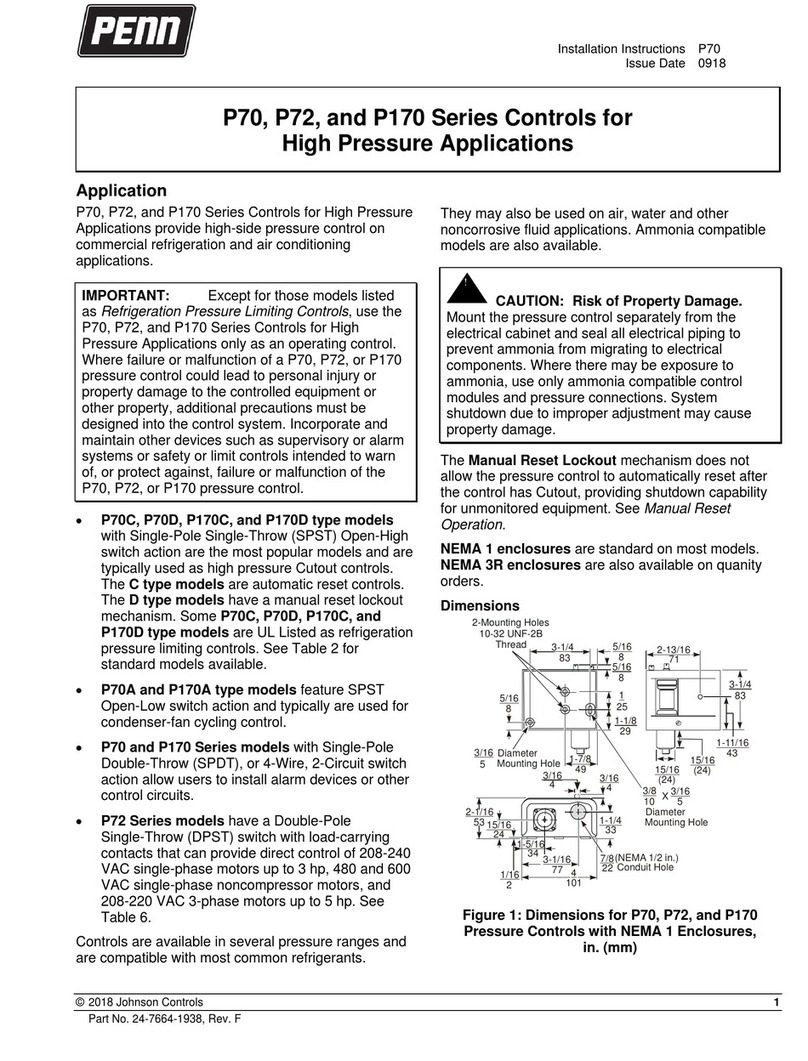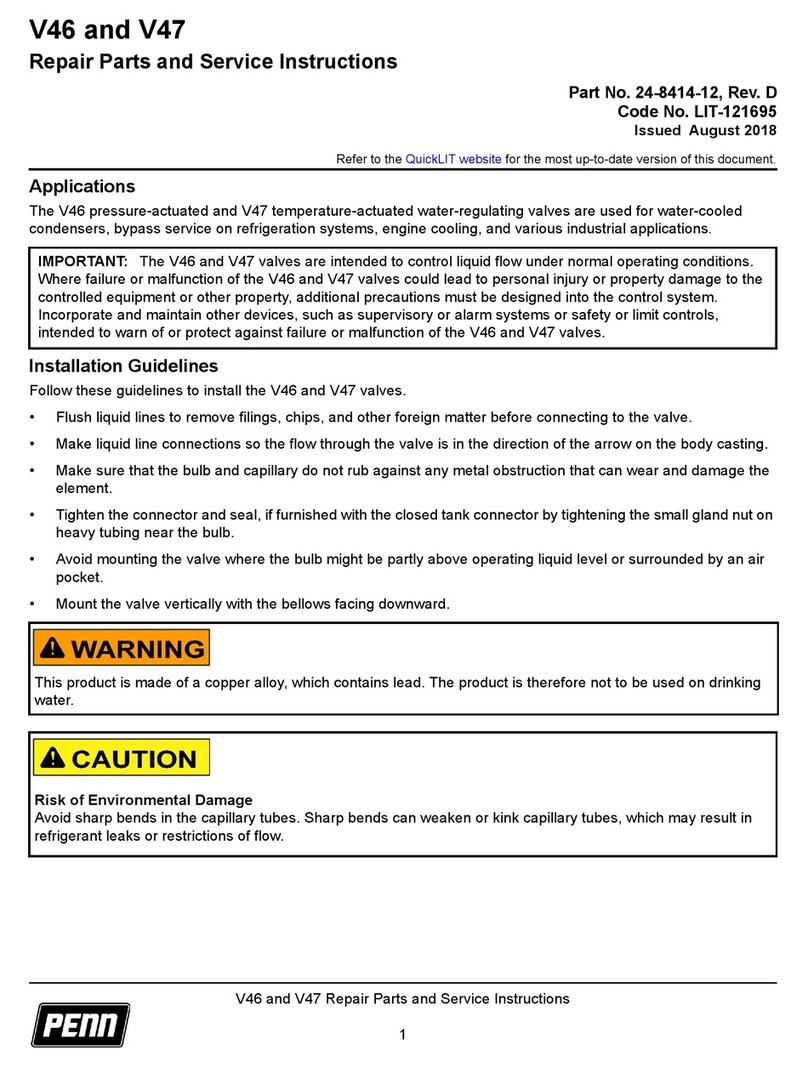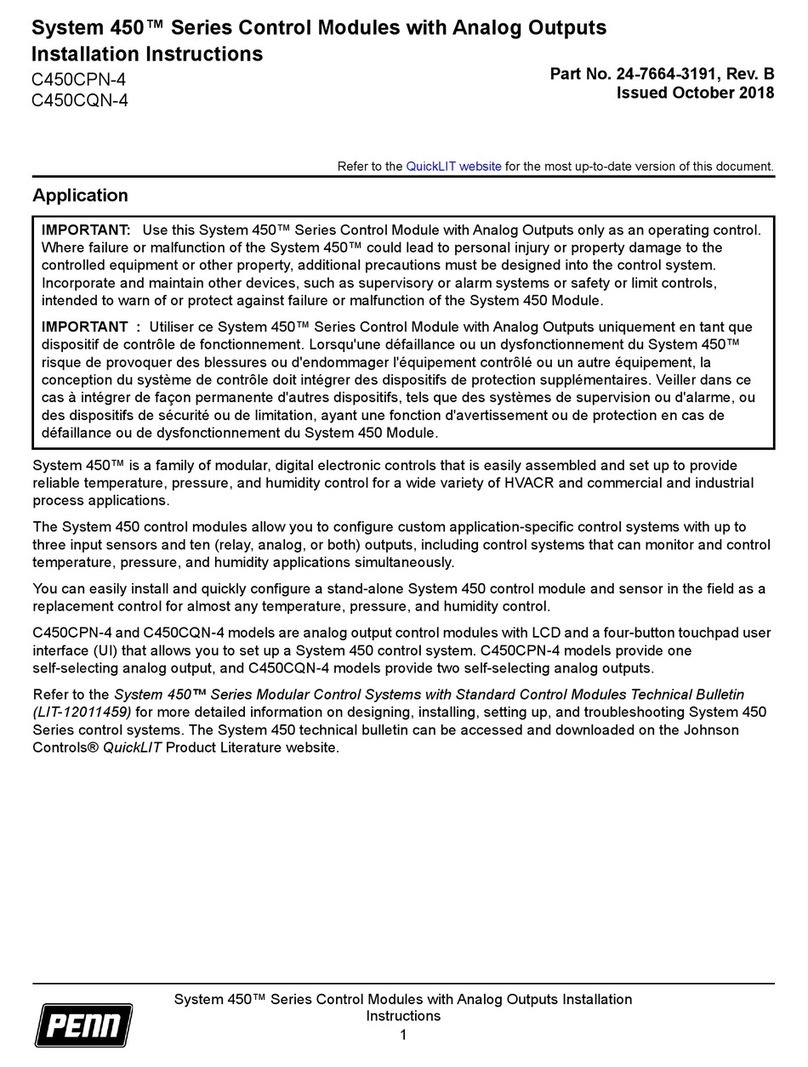Table 1: System 450 terminal wiring information
Label Terminal function Wire sizes
LNC1, LNC2 1Connects equipment control circuit to the normally closed contact on the SPDT1 relay.
LNO1, LNO2 Connects equipment control circuit to the normally open contact on the SPDT1 relay.
LC1, LC2 Connects line (power) to common on the SPDT1 relay.
0.08 mm2 to 2.5 mm2
28 AWG to 14 AWG
1 See Internal SPDT Relay insert in Figure 2 for more System 450 relay contact and terminal information. See System 450 Series Reset
Control Modules with Real-Time Clock and Relay Output technical specifications for SPDT relay electrical ratings.
Figure 4: System 450 Reset Control Module output
relay LEDs, LCD, and four-button touch pad UI
Table 2: System 450 Control Module Output Analog
LEDs, LCD, four-button touchpad UI
Callout Feature Description
1 Status or setup
value
Displays the current input status, output status, or
setup parameter value for the displayed input sensor
or output. Press Down or Up to select a different
parameter value when the value is flashing. Here,
100 = 100%.
2 LED Green LEDs on Control Modules and Expansion
Modules with relays (only) indicate if the associated
Relay Output is On or Off.
3 Output (or
Sensor) number
Displays a numerical value that identifies the output
or sensor associated with the status or setup
value shown on the screen. Output numbers are
automatically determined by the outputs' physical
positions (left to right) in the module assembly. Here,
4 = Output 4.
4 Control ramp
icon
Displays whether an analog output increases
or decreases as the sensor input increases, and
whether the output signal strength is at minimum or
maximum when the sensed property is at Setpoint.
The control ramp icon displayed is determined by the
output's SP, EP, Pb, OSET, OSP, and OEP setup values.
5 Next button In the Main screens, press Next to scroll through the
system status screens. In a setup screen, press Next
to save the flashing setup value and go to the next
setup screen.
6 Up and Down
buttons
Press Up or Down to select a different value for any
flashing value in the setup value field. In the Main
sensor status screens, press and hold both Up and
Down for 5 seconds to access the Setup Start screens.
7 Menu button Press M to move through the sensor and output
setup start screens. When moving through the status
or setup screens, press M to return to the status start
screen or setup start screen.
Table 2: System 450 Control Module Output Analog
LEDs, LCD, four-button touchpad UI
Callout Feature Description
8 Status or setup
identifier
Displays the unit of measurement, output, sensor
number, or setup parameter for the displayed
status or setup value. Here, the setup identifier OSP
represents % output signal strength at setpoint.
9 LCD Backlit LCD screen. The LCD brightness is adjustable.
During normal operation, the LCD displays the Main
screens.
Setup and adjustments
A System 450 reset control system consists of one reset
control module, one to three input sensors, and one to
ten outputs that provide any combination of (On/Off)
relay control or (0–10 VDC or 4–20 mA) analog control.
Figure 3 shows a reset control system for two boilers, a
boiler water circulation pump, and an outside air damper.
Setting up a module assembly
1. Determine the controlled conditions, sensor types,
and value ranges required for your control system,
and select the appropriate System 450 sensors.
2. Determine the number and type (relay or analog)
of outputs required to control your application, and
select the appropriate System 450 control module
and expansion modules.
3. Assemble the control and expansion modules,
starting with the control module on the left.
Note: If you use a C450YNN-1 power module, it
must be plugged into the control module. Plug
in any expansion modules (for your control
system) to the right of the power module.
4. Apply supply power to the module assembly.
You can now set up your control system in the System 450
reset control module UI.
Note: After you power on your module assembly,
you can set up your control system in the control
module UI before wiring the sensors or outputs to
your assembly.
Setting active/passive sensor jumpers
Before putting your System 450 reset control system into
operation, you must set up each sensor in your system
as either passive or active by positioning the jumper on
the terminal pins on the terminal block located below the
sensor terminal block. See Figure 3.
System 450 Series Reset Control Modules with Real-Time Clock and Relay Output Installation Guide 5