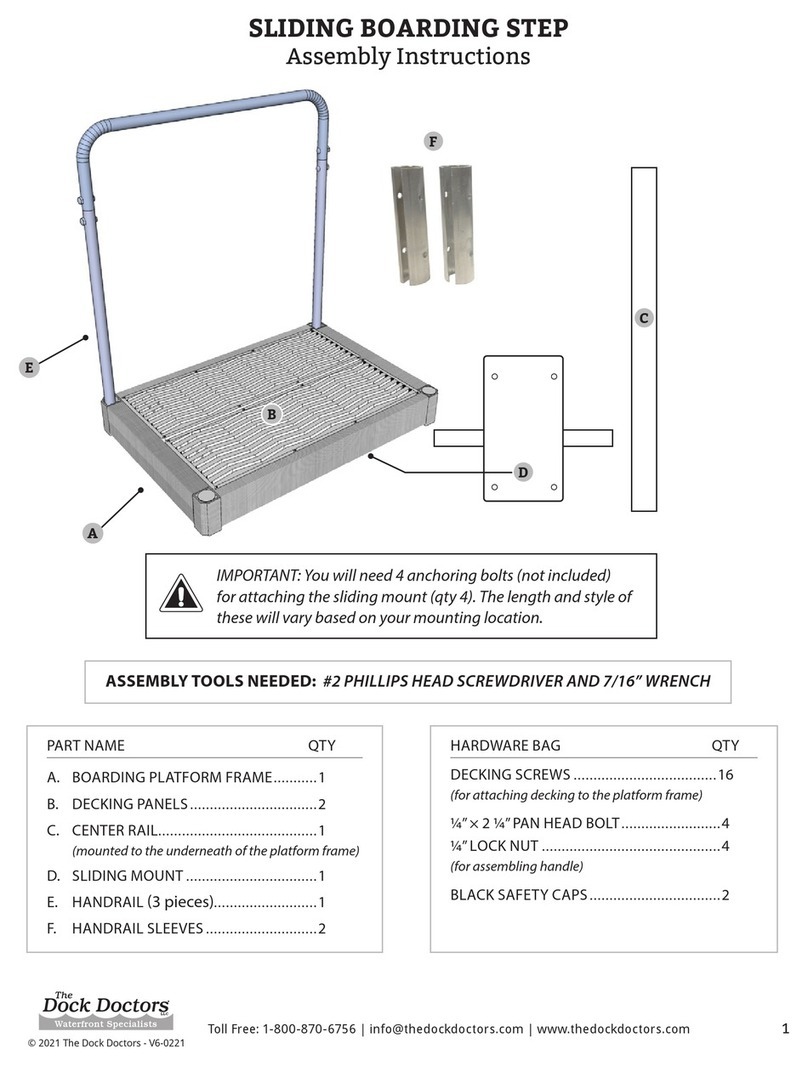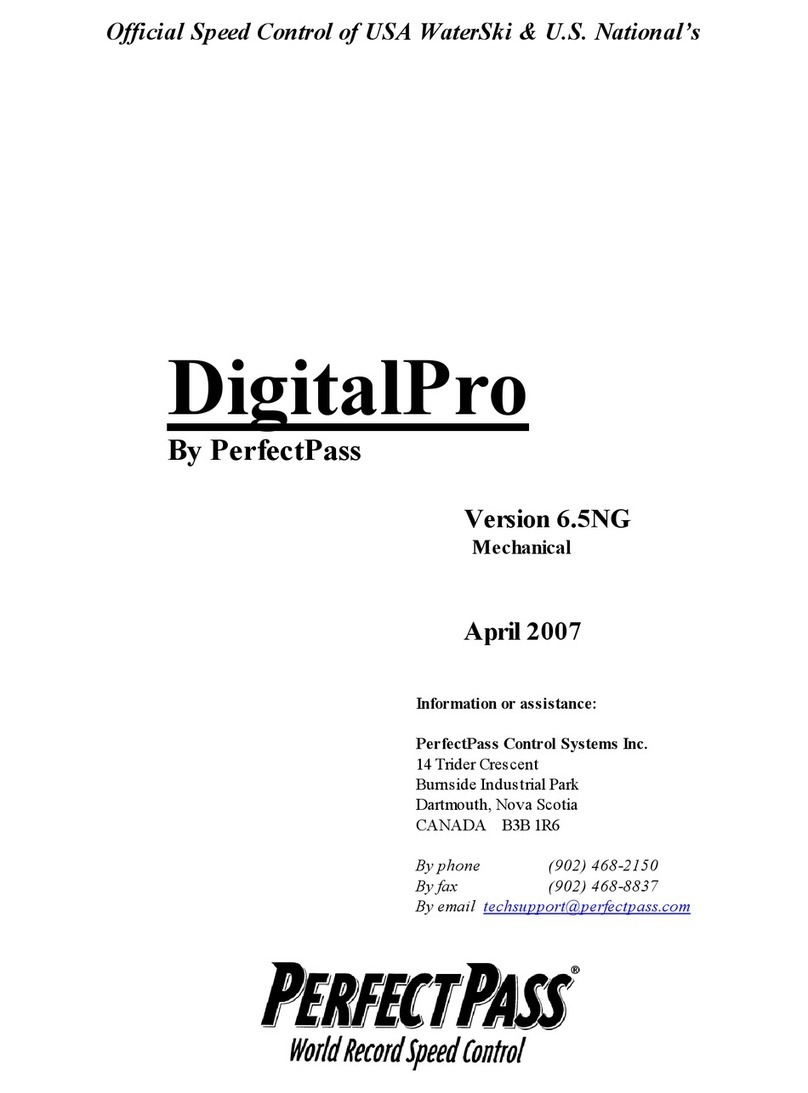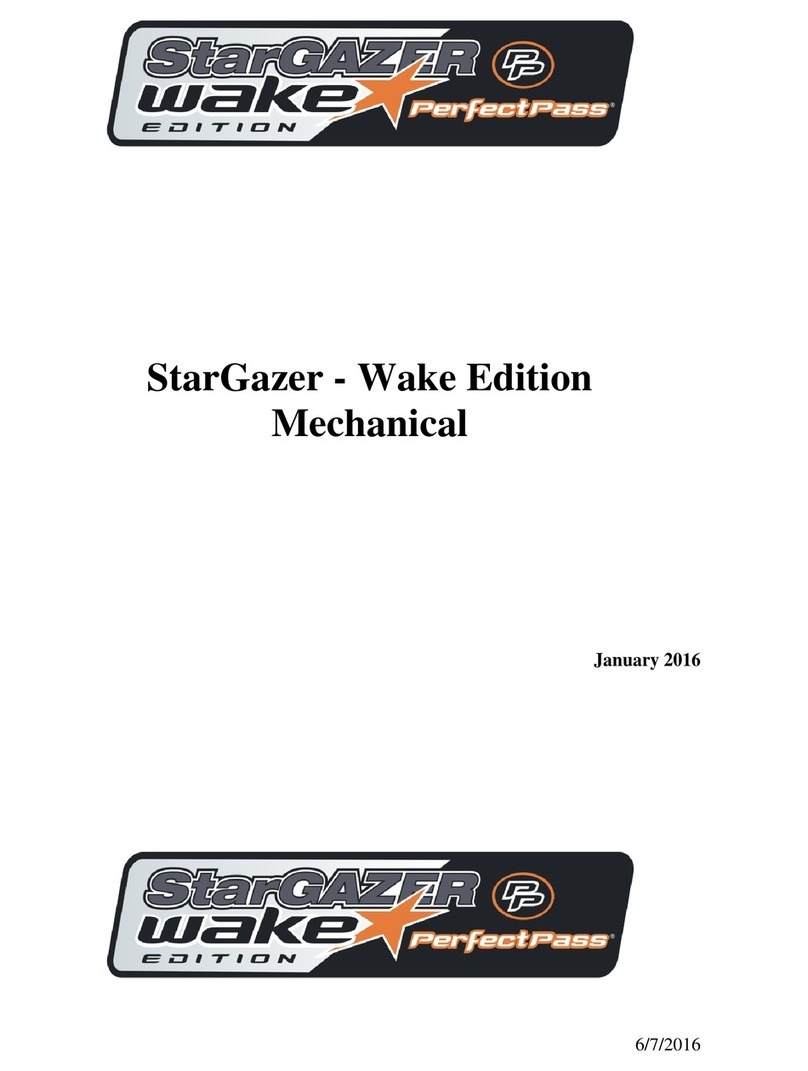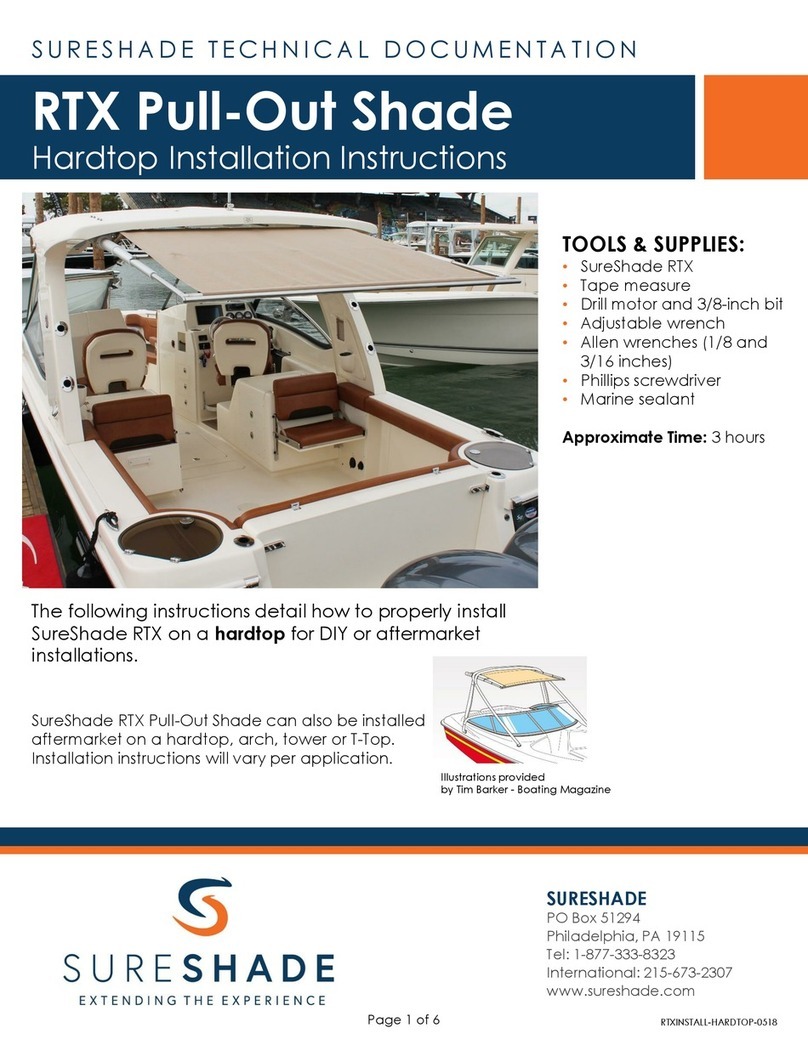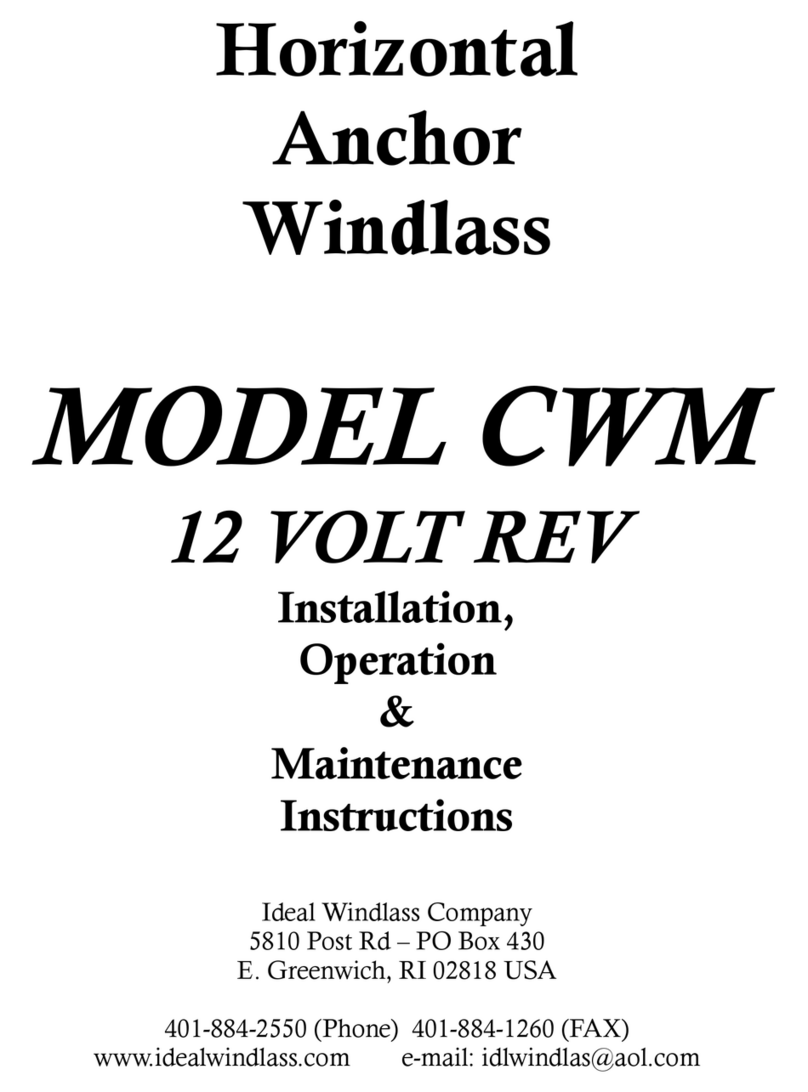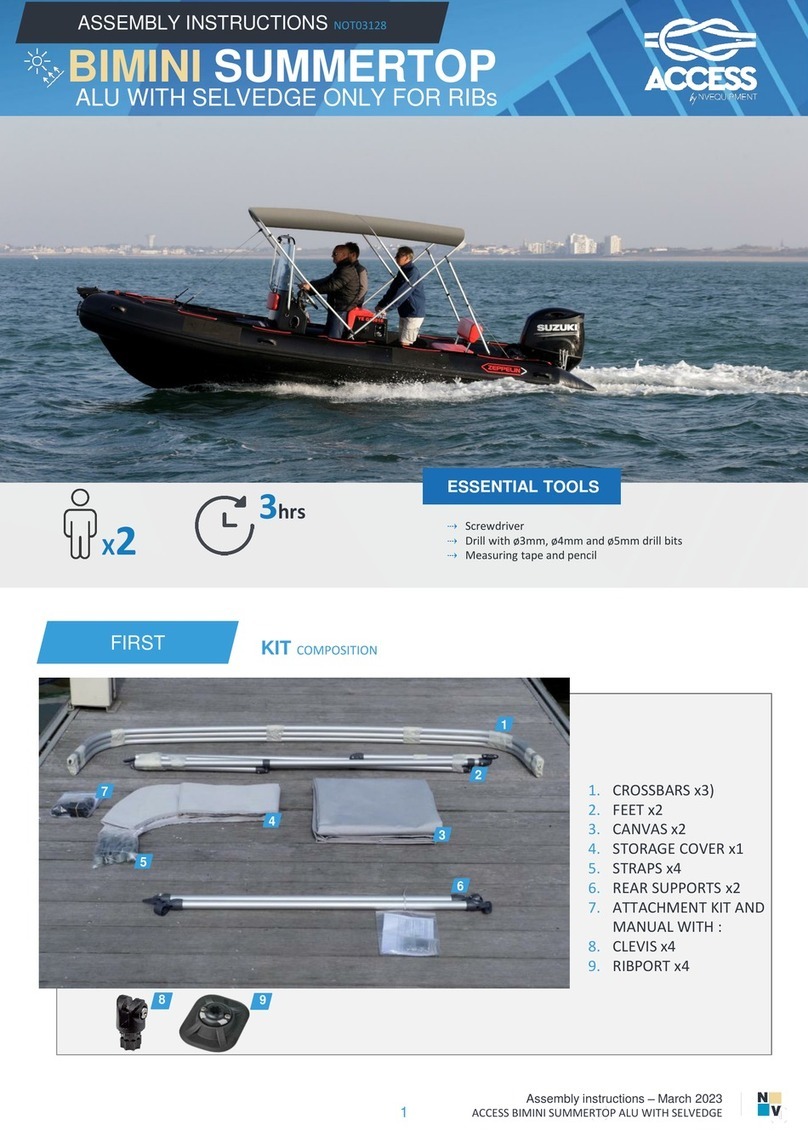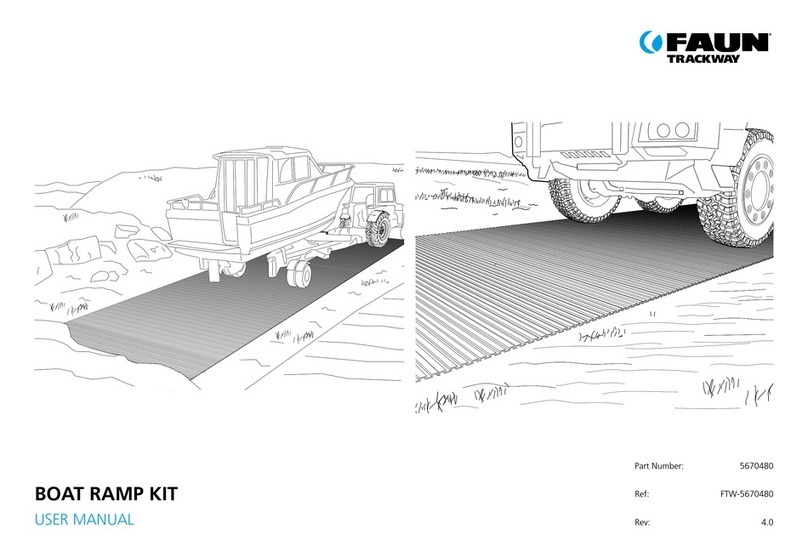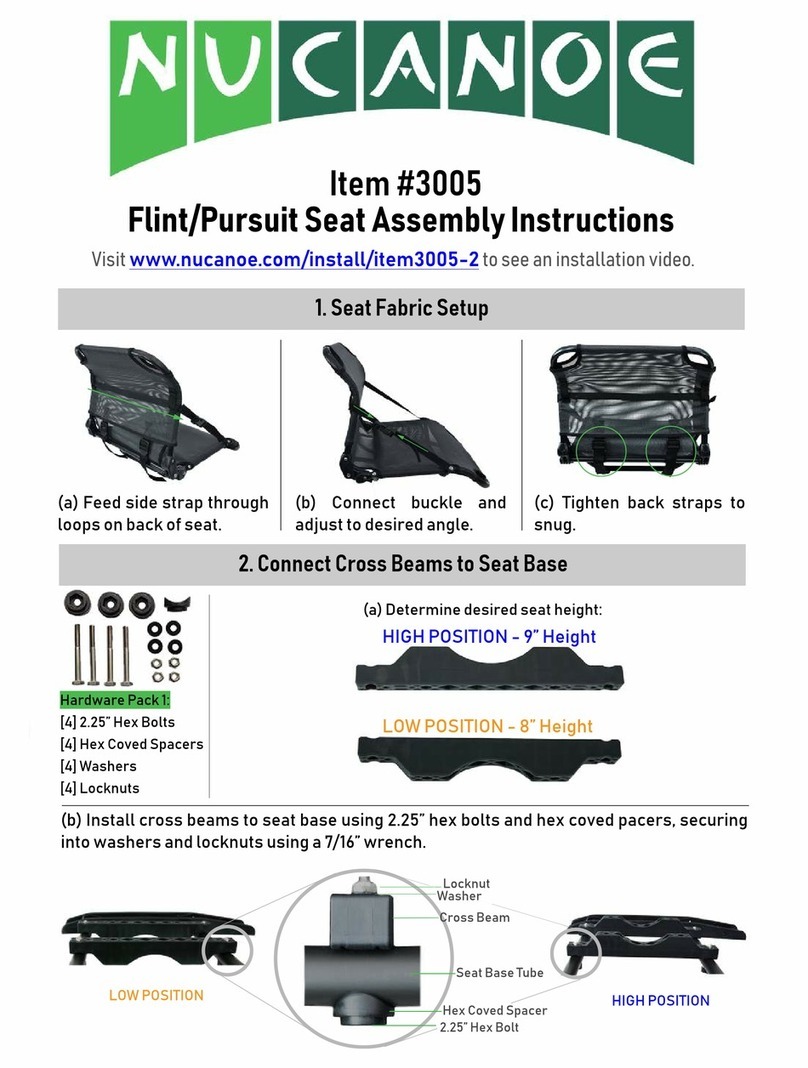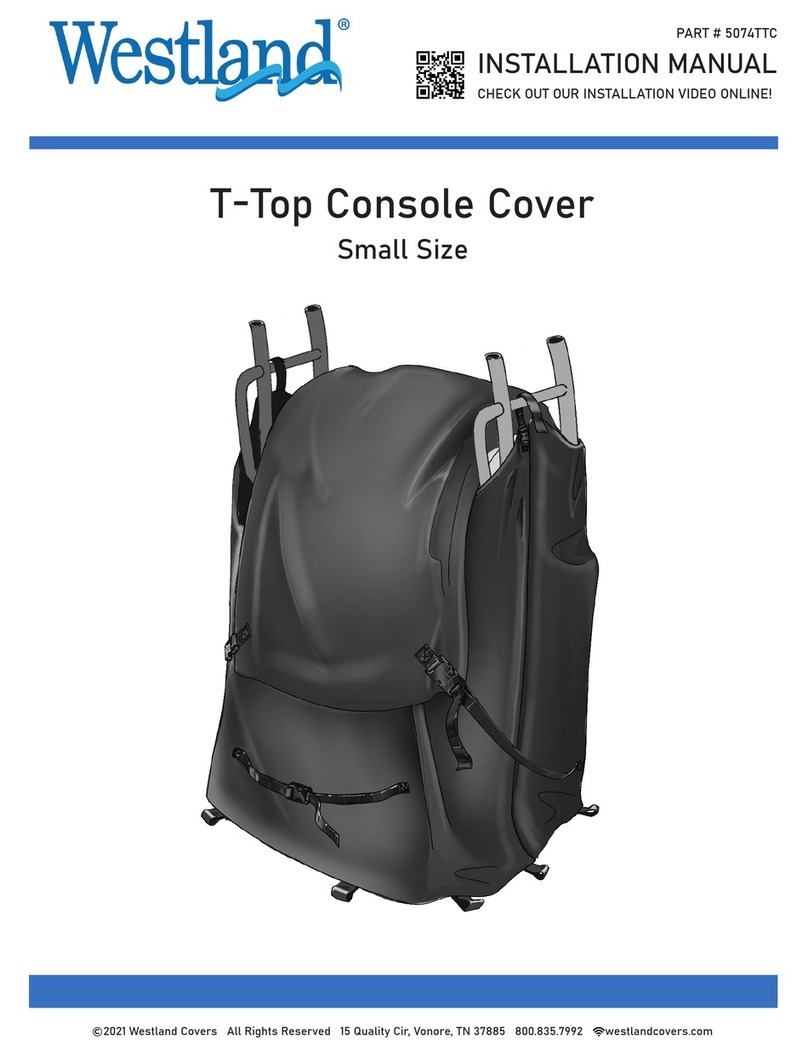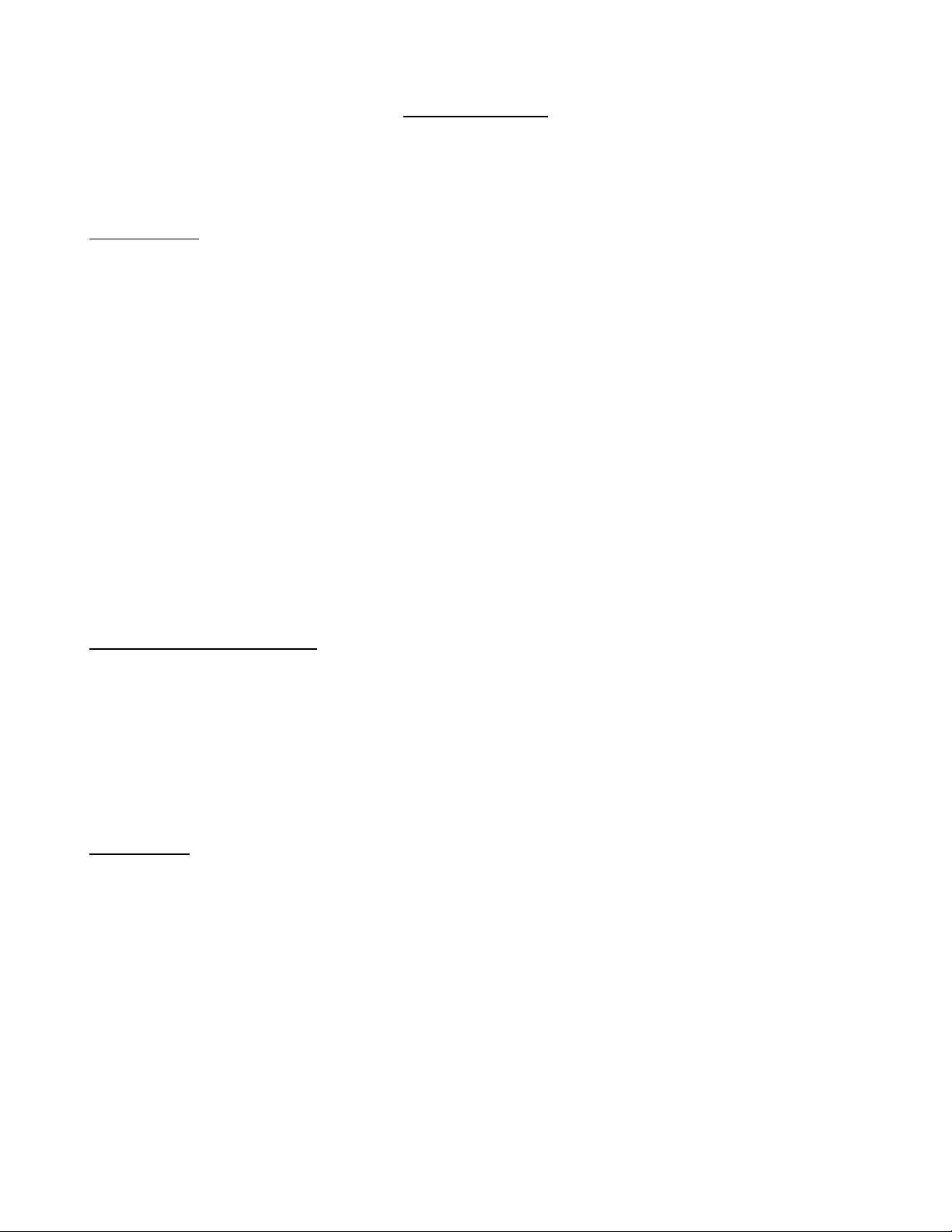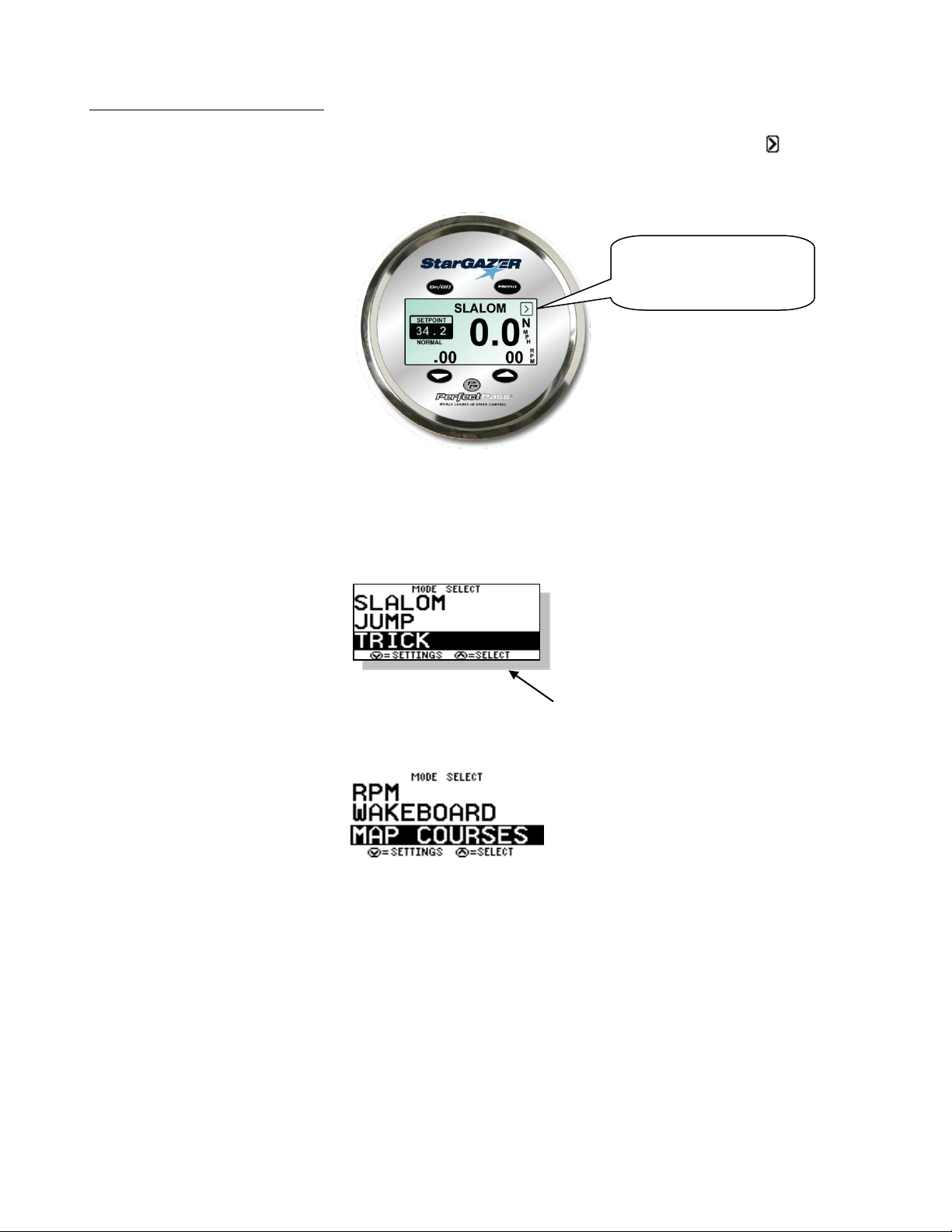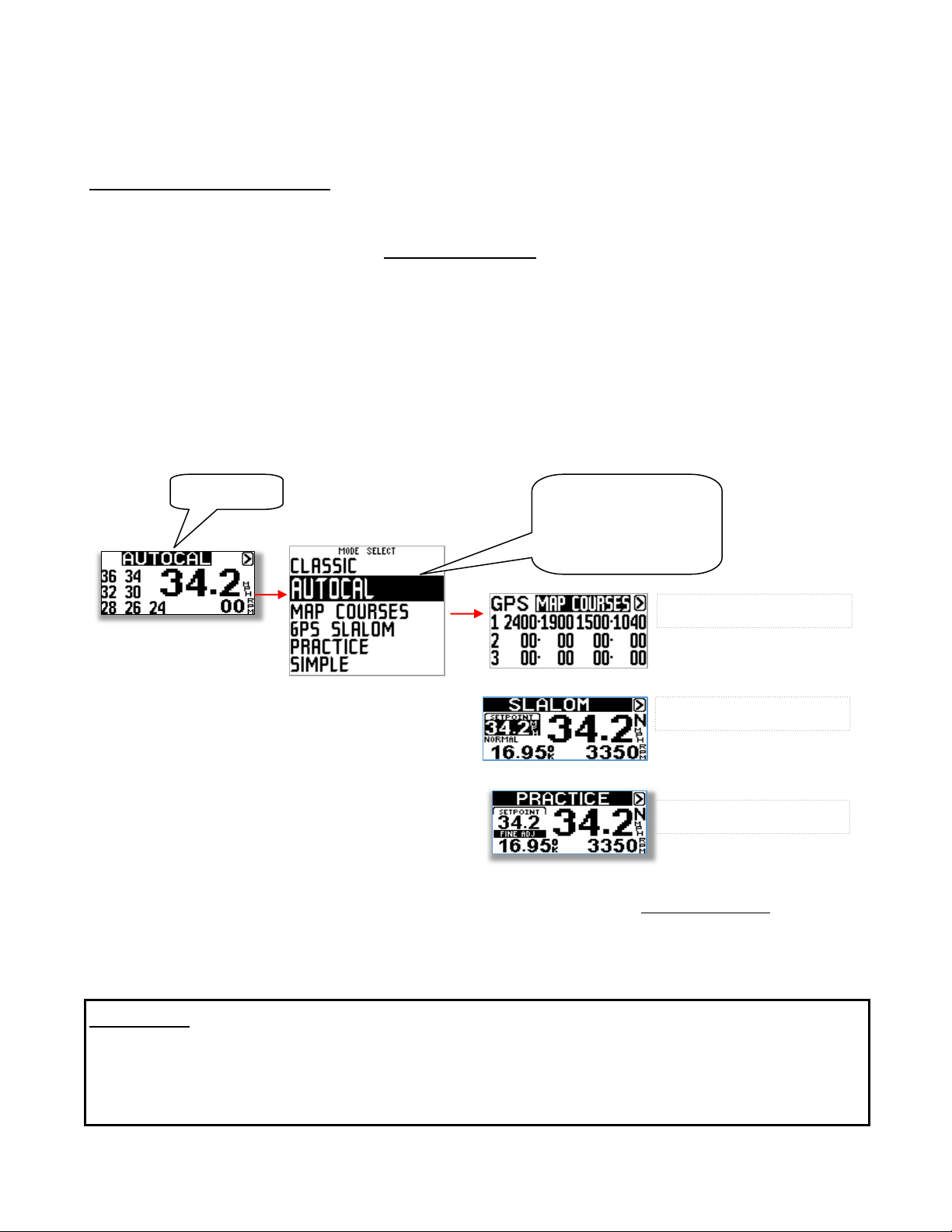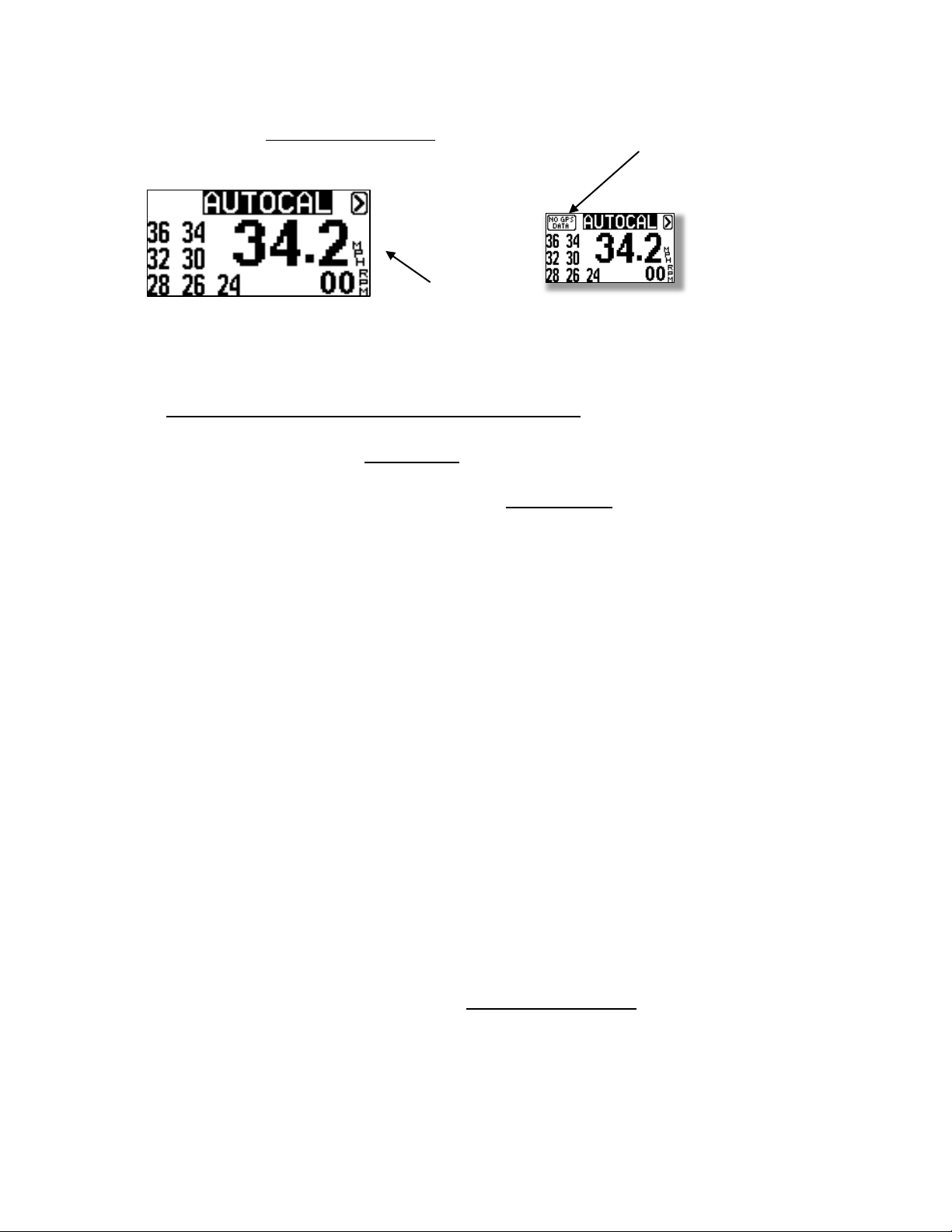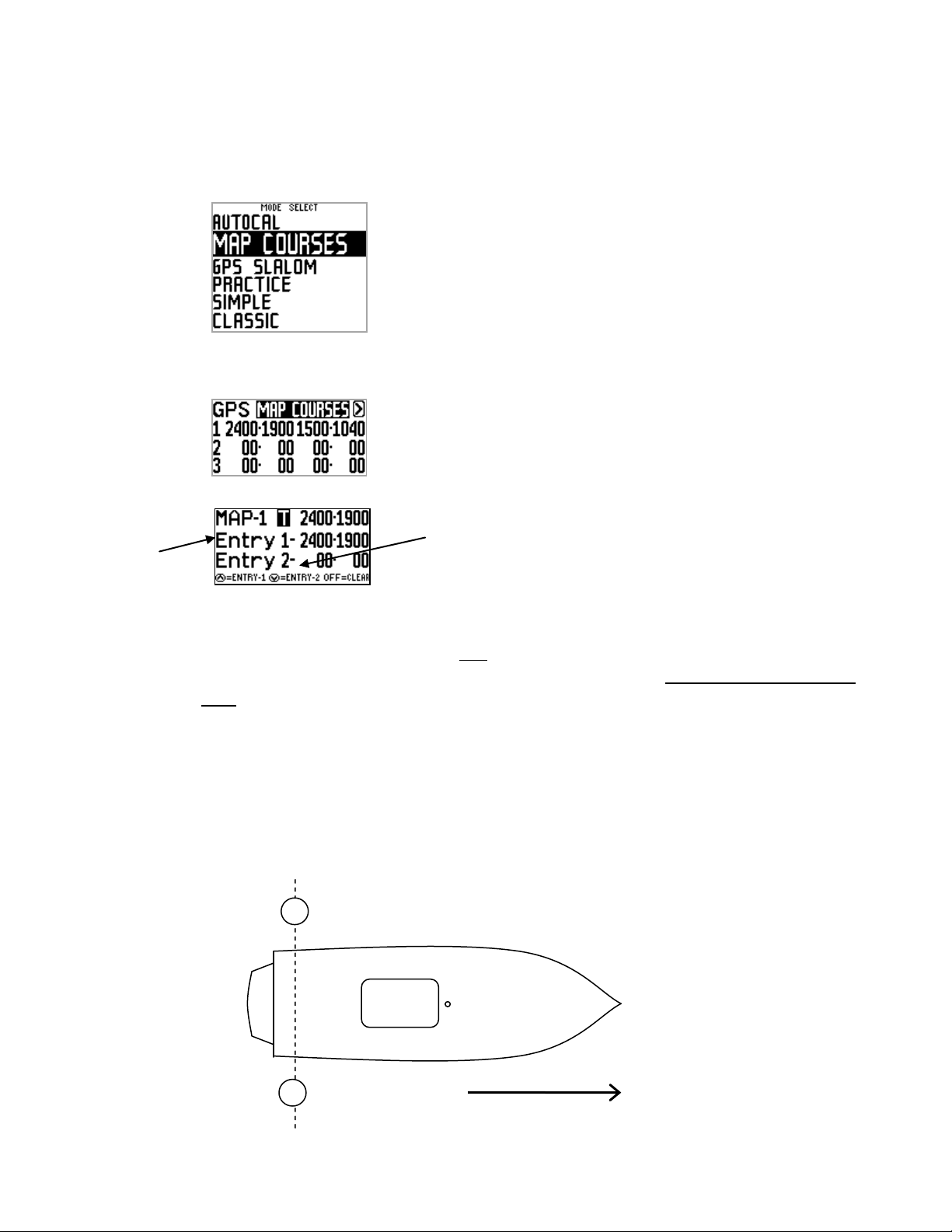4
Calibrating Baselines (AUTOCAL)
See AUTOCAL Video at www.perfectpass.com “Support”
No GPS connected or
“No Lock”
Set Point
In this screen, you can calibrate the RPM Baselines for all of the official Slalom speeds.
It automatically selects 34.2 mph to start (Although you can change it to 36 mph)
Step 1. In calm open water and ideally with two people on board, throttle up smoothly until system
beeps to engage. After a few seconds you will notice the digital speed settling towards the 34.2 mph
set point. Once locked at 34.2 it will “beep once”confirming the speed was successfully Calibrated.
Step 2. Once the first speed is calibrated, the set point automatically drops down to 32.3 mph. Once
again it will settle and “beep once” when Calibrated. It will then drop the speed and repeat.
If you allow the AUTO CAL to calibrate all speeds down to 24 mph, once complete it will switch over to
GPS Slalom from AUTO CAL Mode. Or you can stop anytime and switch to MAP COURSE or another
Mode.
In a longer lake you may be able to Calibrate all speeds in one pass. On shorter lakes simply stop at
the end and throttle back up and the AUTOCAL process will continue.
Once all speeds that you wish to Calibrate are complete, you are ready to MAP your Slalom Course so
timing will occur. Then select GPS Slalom, enter the Skier Size Letter and go skiing.
The system will permanently store these baseline settings, even when battery is turned off. The
AUTOCAL procedure should be repeated if the propeller is changed.
IMPORTANT:
1. After AUTOCAL is complete, you will need to “Map” your course so timing will occur. See
Page 7.
2. After “Mapping” is complete, switch to GPS Slalom Mode (O – No Skier Setting) and run a few
timing passes to ensure timing is active, control is smooth and times are near perfect. (See
course mapping video under “Support” at www.perfectpass.com).
3. Before skiing, enter a skier size letter (F, L, N, X).
You need to have “Mapped” the slalom course prior to using GPS Slalom in a course or timing will not
occur.