PerkinElmer L6050002B User manual
Other PerkinElmer Measuring Instrument manuals
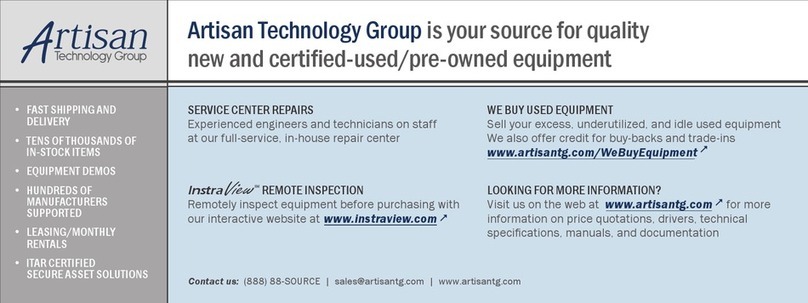
PerkinElmer
PerkinElmer Lambda 11 User manual

PerkinElmer
PerkinElmer Lambda 365 User manual
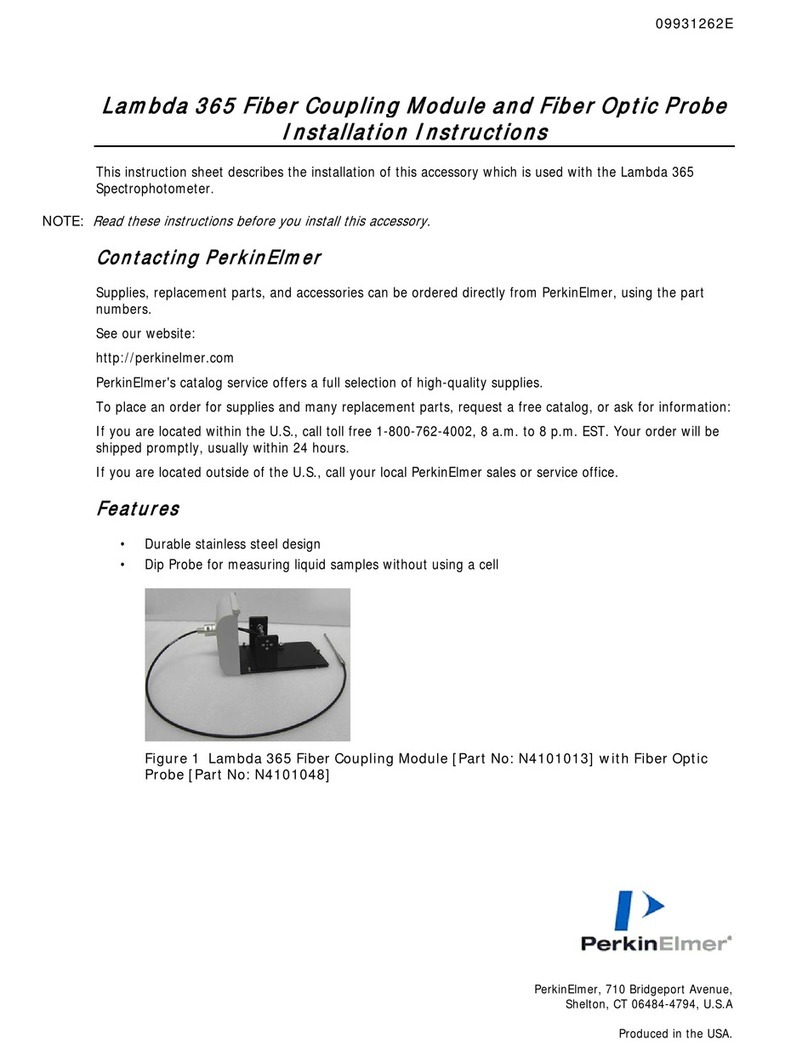
PerkinElmer
PerkinElmer Lambda 365 Fiber Coupling Module User manual

PerkinElmer
PerkinElmer Lambda 365 User manual

PerkinElmer
PerkinElmer FL 6500 User manual

PerkinElmer
PerkinElmer Lambda 365 User manual

PerkinElmer
PerkinElmer TGA 4000 Assembly Instructions

PerkinElmer
PerkinElmer DSC 4000 Assembly Instructions
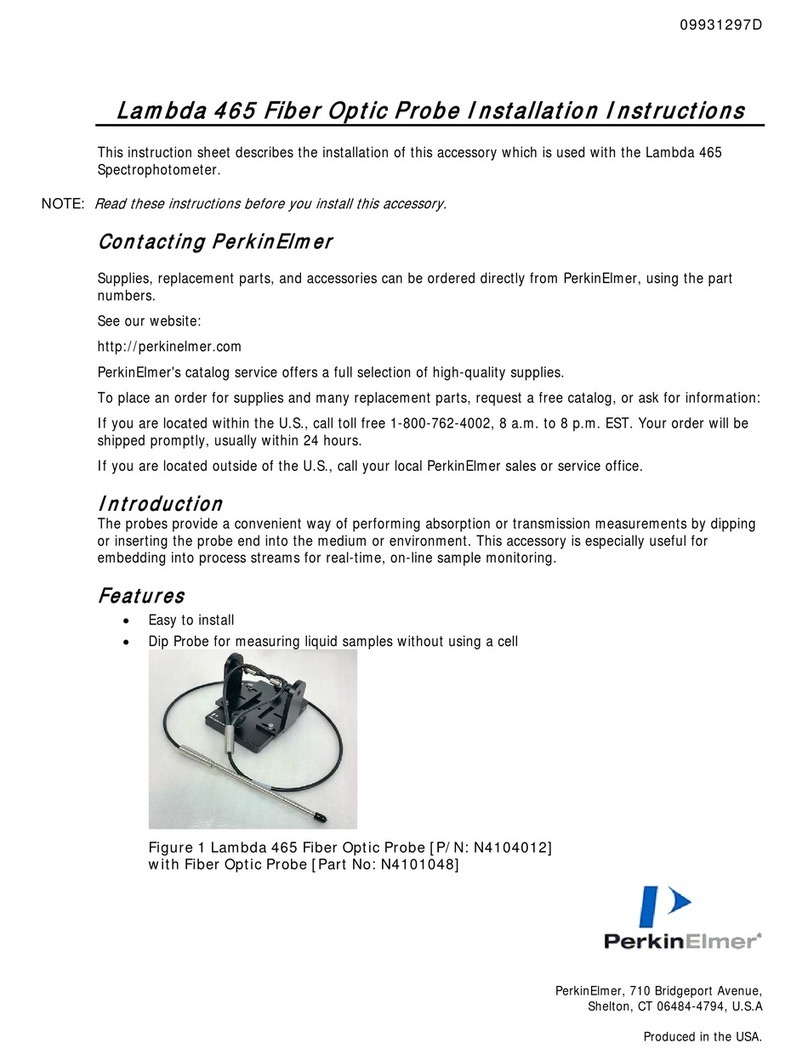
PerkinElmer
PerkinElmer Lambda 465 User manual

PerkinElmer
PerkinElmer LabChip GX Touch User manual

PerkinElmer
PerkinElmer Polarizer Holder User manual

PerkinElmer
PerkinElmer FL 6500 User manual
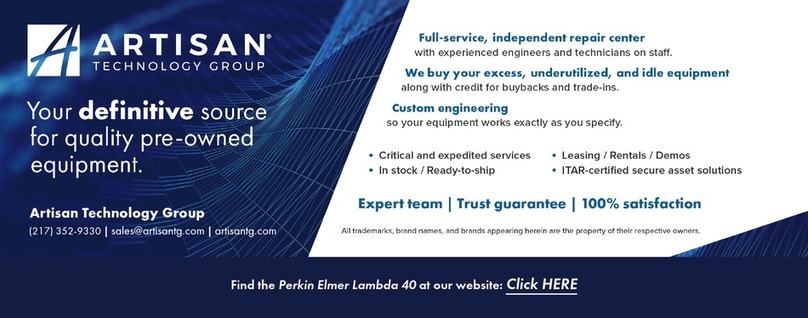
PerkinElmer
PerkinElmer Lambda 20 Product manual

PerkinElmer
PerkinElmer LabChip GX User manual

PerkinElmer
PerkinElmer Lambda XLS User manual

PerkinElmer
PerkinElmer FL 6500 User manual

PerkinElmer
PerkinElmer LAMBDA 265 User manual

PerkinElmer
PerkinElmer Spectrum 100 Series User manual
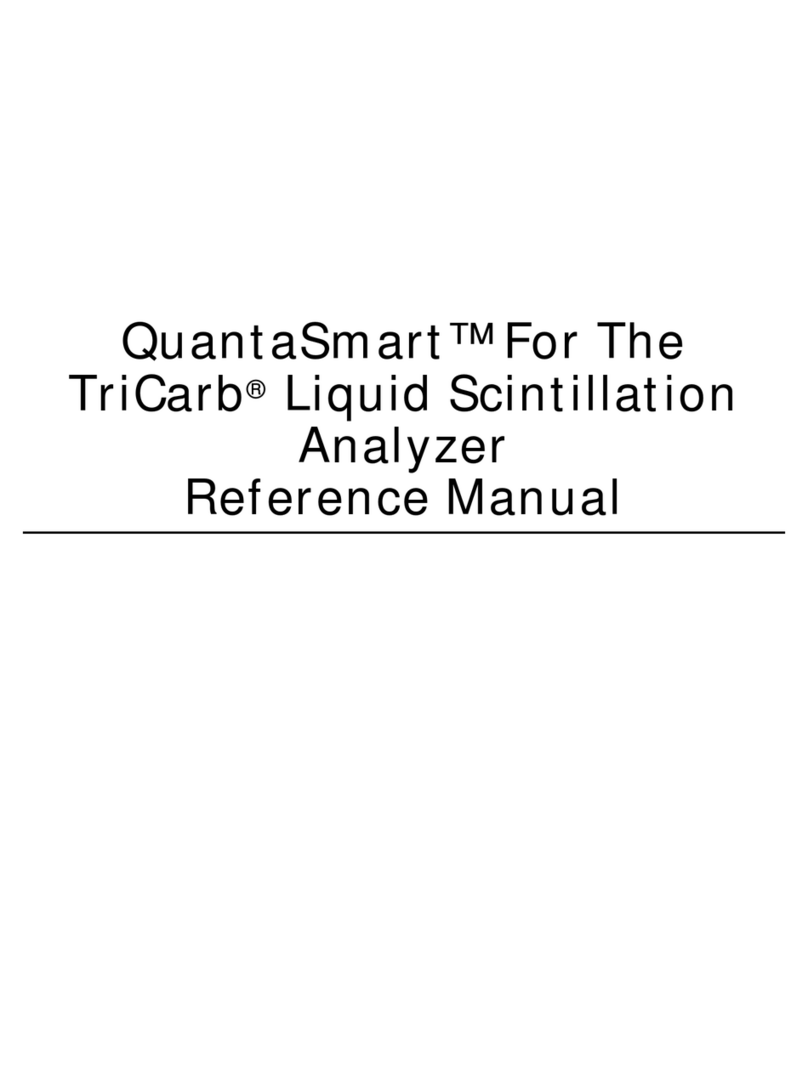
PerkinElmer
PerkinElmer QuantaSmart 1694267 User manual

PerkinElmer
PerkinElmer LAMBDA 265 User manual
Popular Measuring Instrument manuals by other brands

Powerfix Profi
Powerfix Profi 278296 Operation and safety notes

Test Equipment Depot
Test Equipment Depot GVT-427B user manual

Fieldpiece
Fieldpiece ACH Operator's manual

FLYSURFER
FLYSURFER VIRON3 user manual

GMW
GMW TG uni 1 operating manual

Downeaster
Downeaster Wind & Weather Medallion Series instruction manual

Hanna Instruments
Hanna Instruments HI96725C instruction manual

Nokeval
Nokeval KMR260 quick guide

HOKUYO AUTOMATIC
HOKUYO AUTOMATIC UBG-05LN instruction manual

Fluke
Fluke 96000 Series Operator's manual

Test Products International
Test Products International SP565 user manual

General Sleep
General Sleep Zmachine Insight+ DT-200 Service manual













