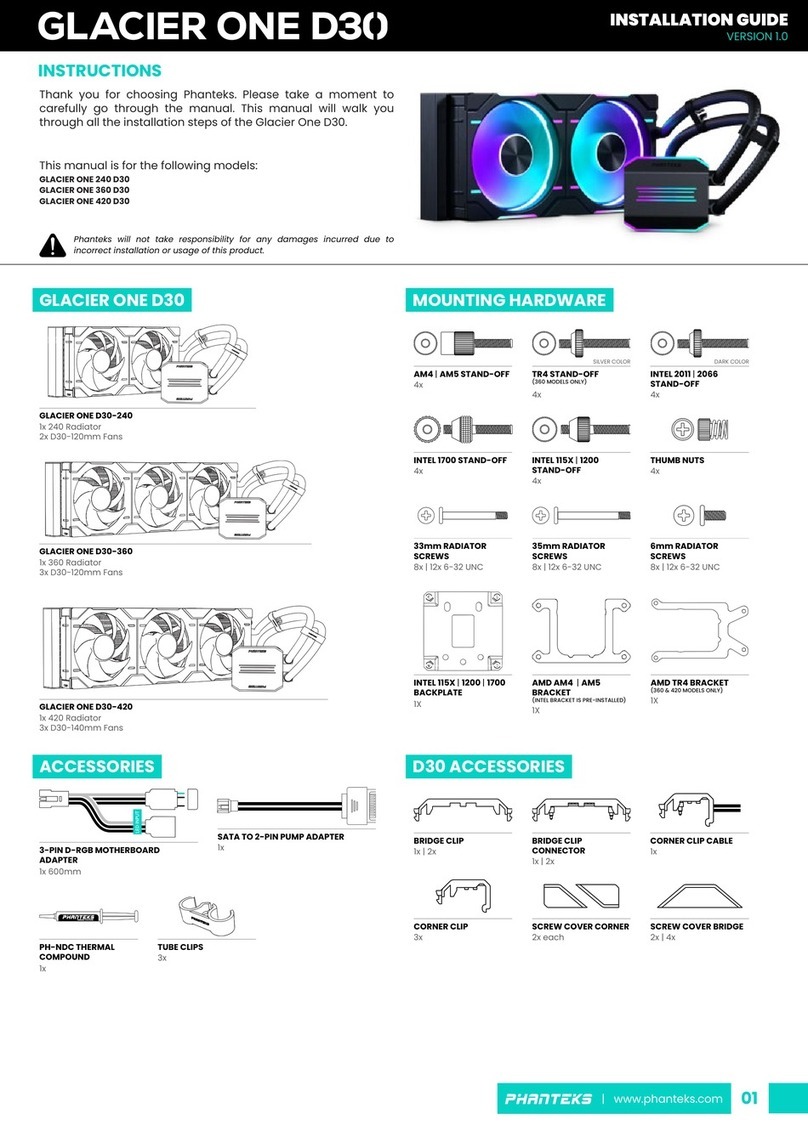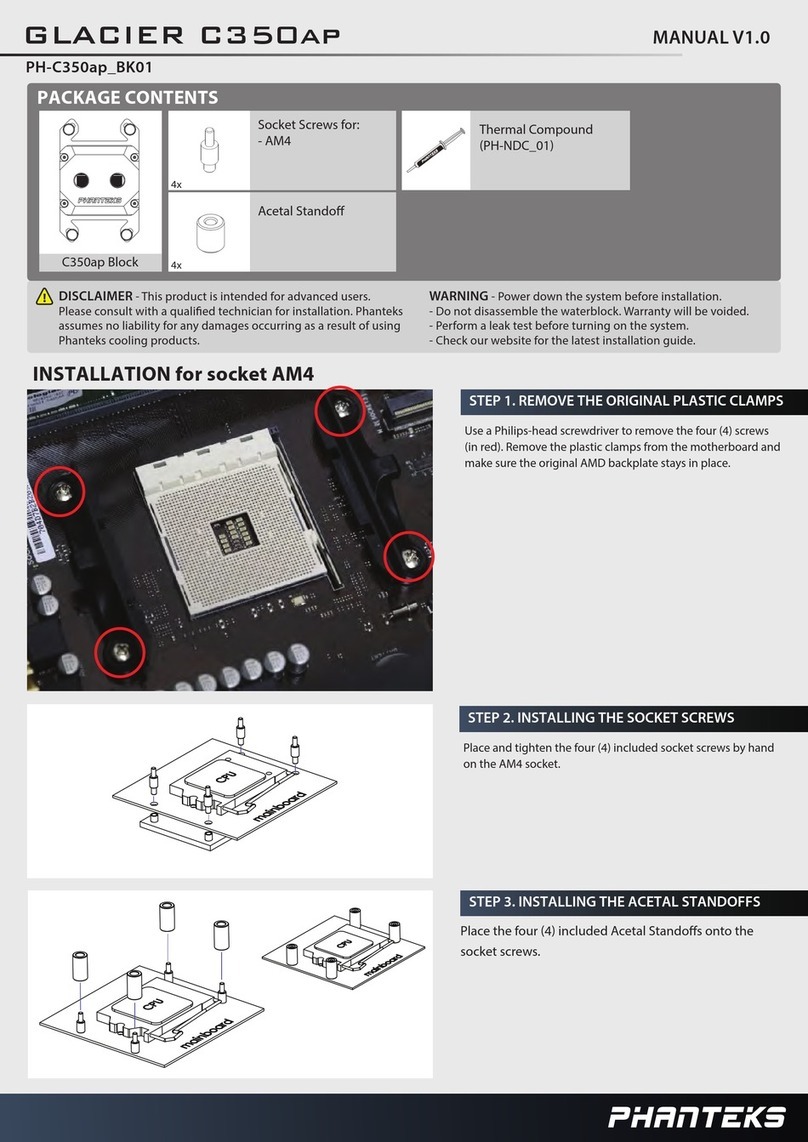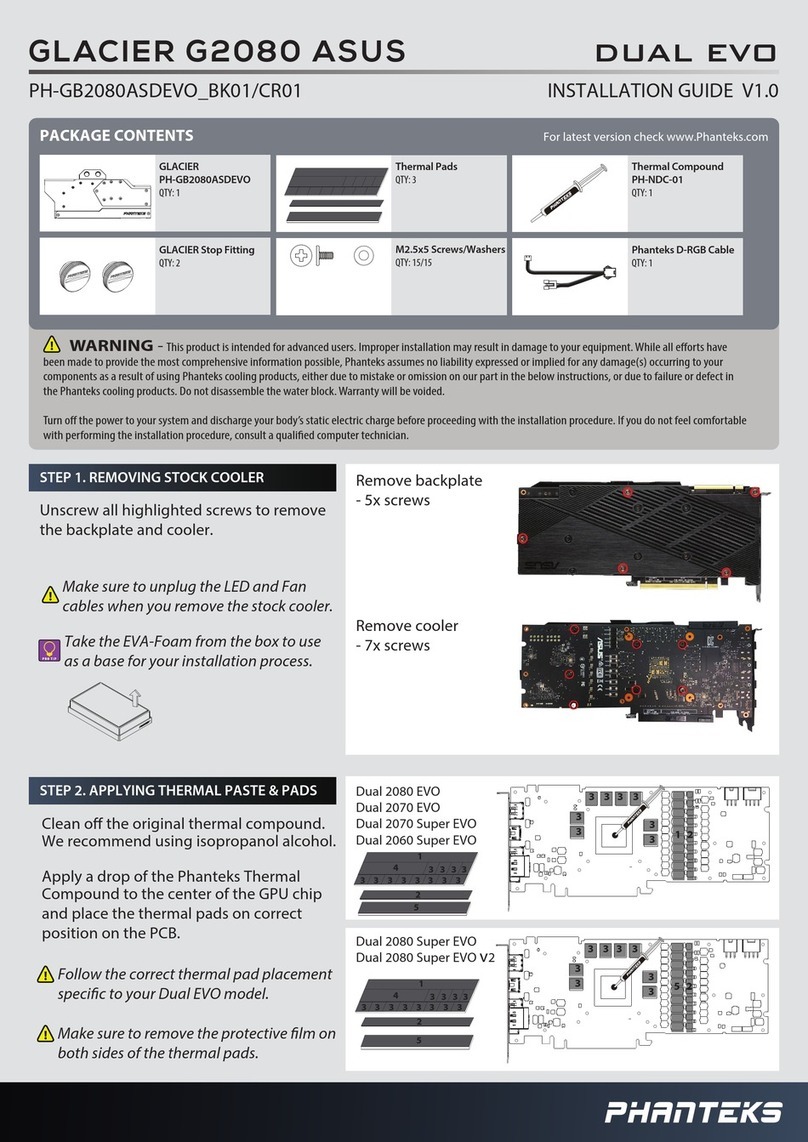Phanteks Evolve Shift XT User manual
Other Phanteks Computer Hardware manuals

Phanteks
Phanteks ECLIPSE P350X User manual
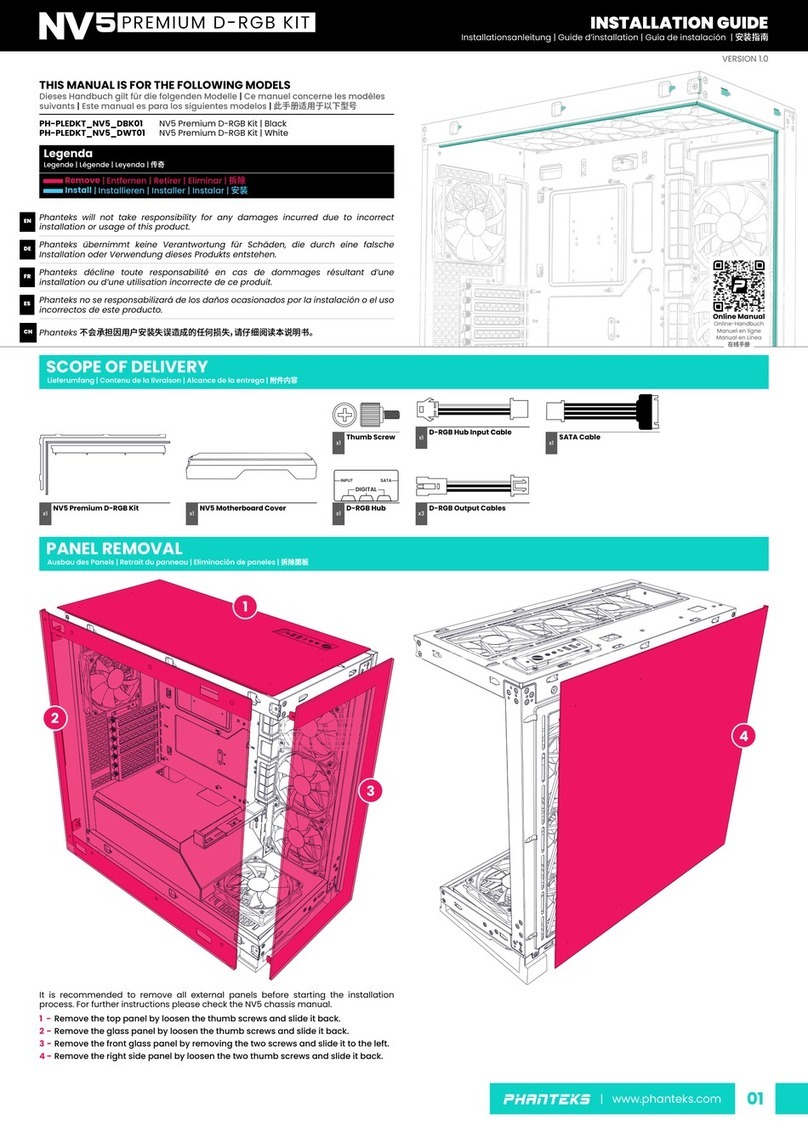
Phanteks
Phanteks NV5 PREMIUM D-RGB KIT User manual

Phanteks
Phanteks GLACIER ONE 240 T30 User manual

Phanteks
Phanteks GIGABYTE XTREME GLACIER G2080Ti User manual

Phanteks
Phanteks GLACIER G3090Ti MSI User manual
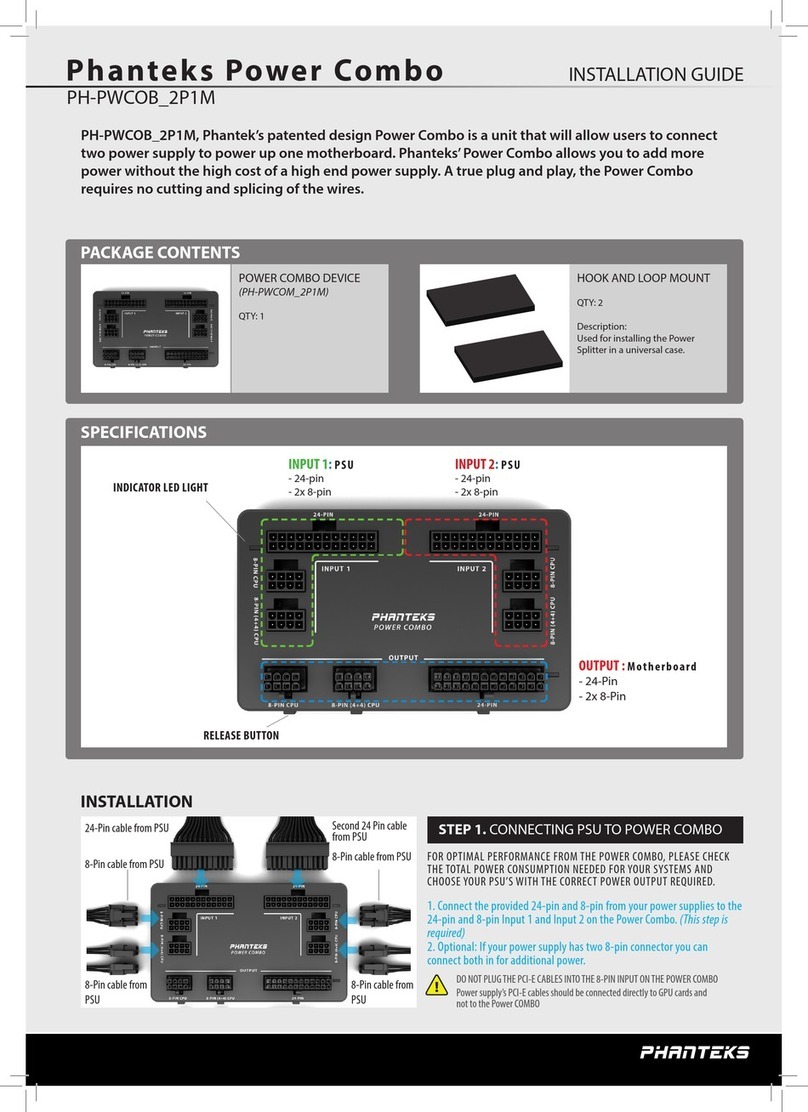
Phanteks
Phanteks Power Combo User manual

Phanteks
Phanteks GLACIER G30 STRIX 3090 User manual

Phanteks
Phanteks EVOLV SHIFT XT User manual
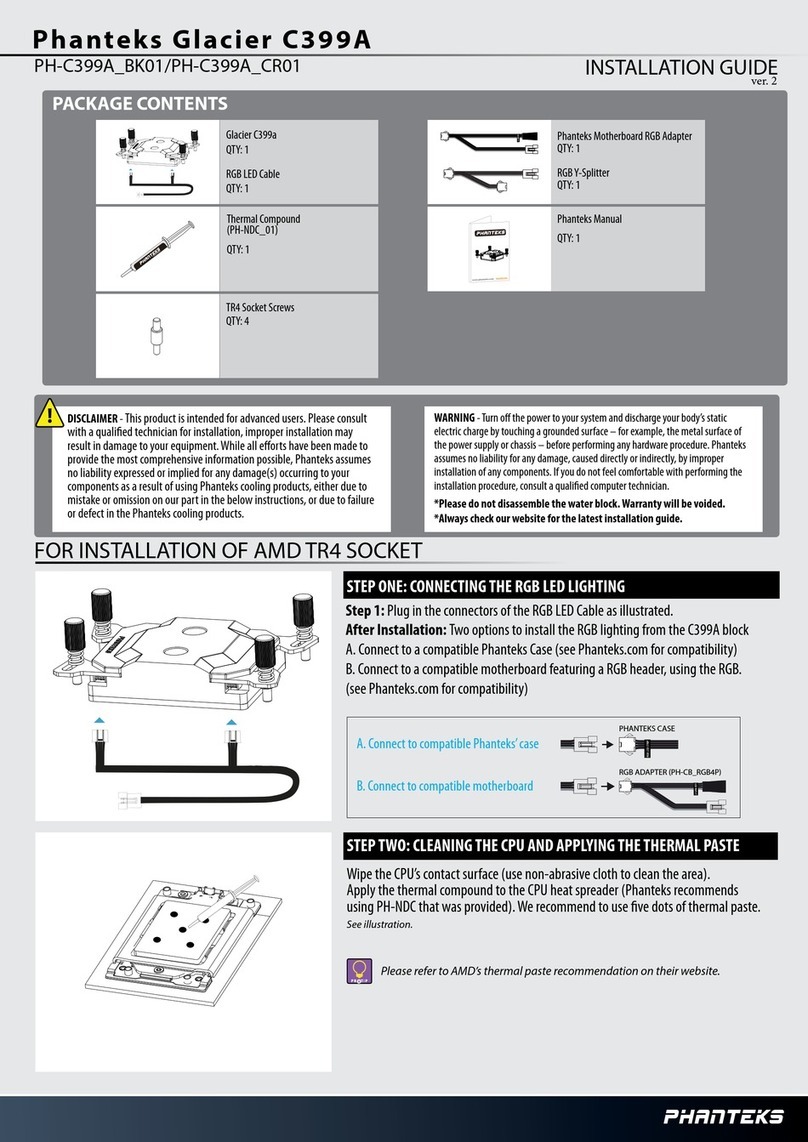
Phanteks
Phanteks Glacier C399A User manual

Phanteks
Phanteks GLACIER G40 ASUS GPU BLOCK User manual
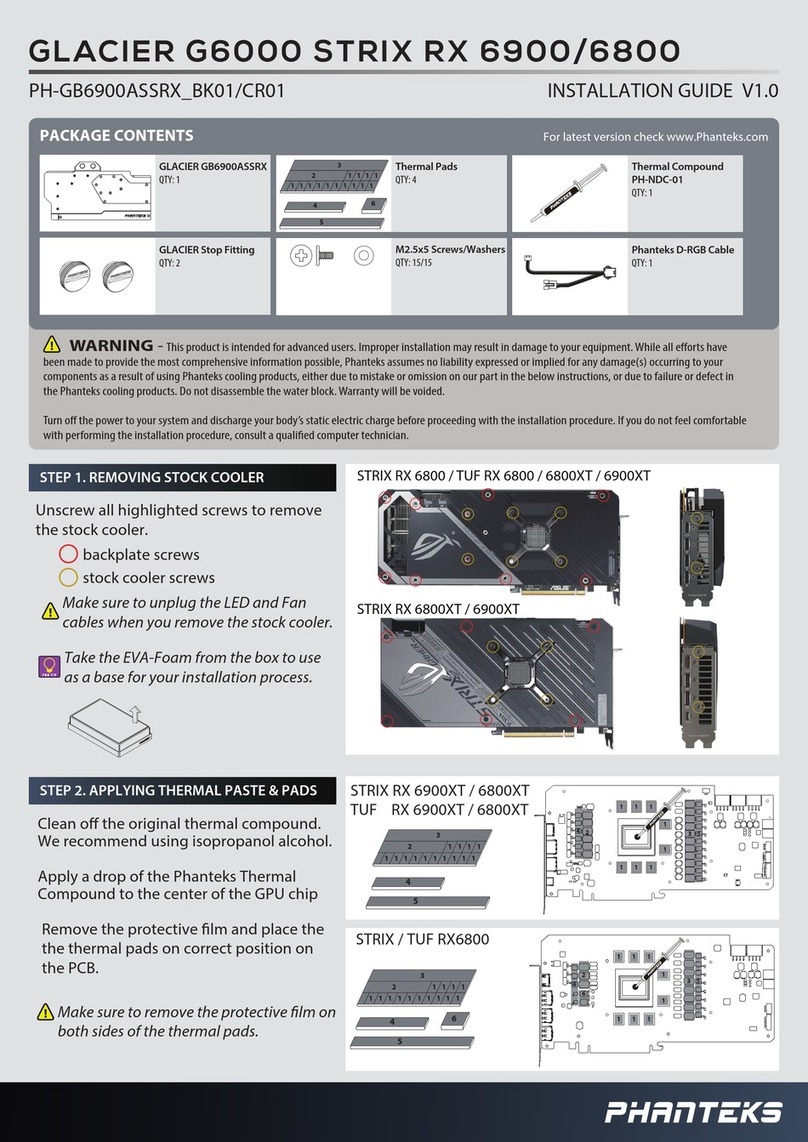
Phanteks
Phanteks GLACIER G6000 User manual
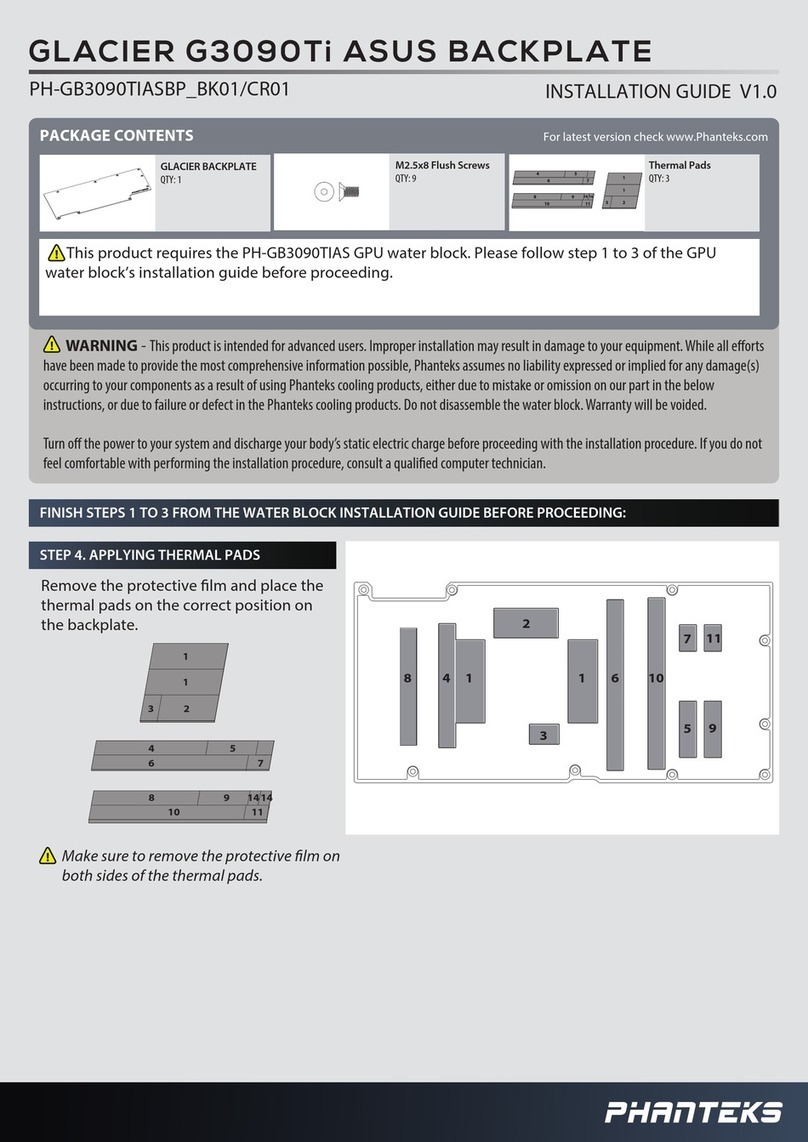
Phanteks
Phanteks GLACIER G3090Ti ASUS BACKPLATE User manual
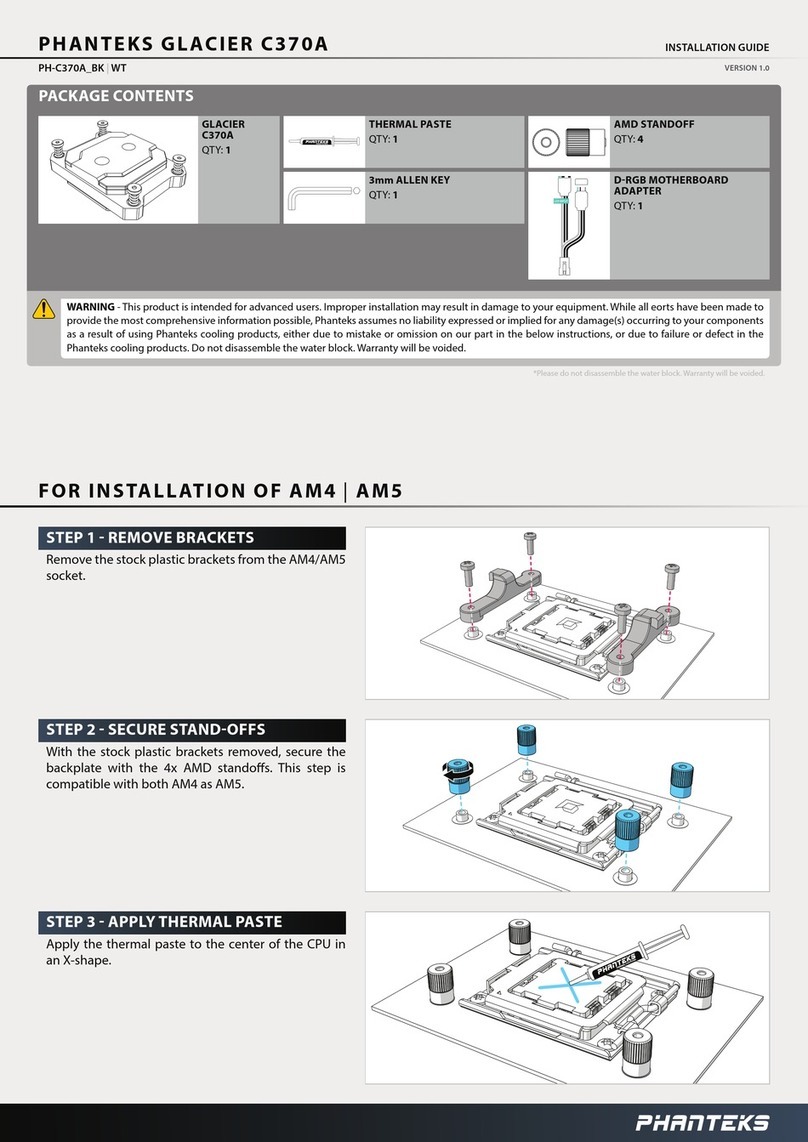
Phanteks
Phanteks GLACIER C370A User manual

Phanteks
Phanteks GIGABYTE XTREME GLACIER G2080Ti User manual
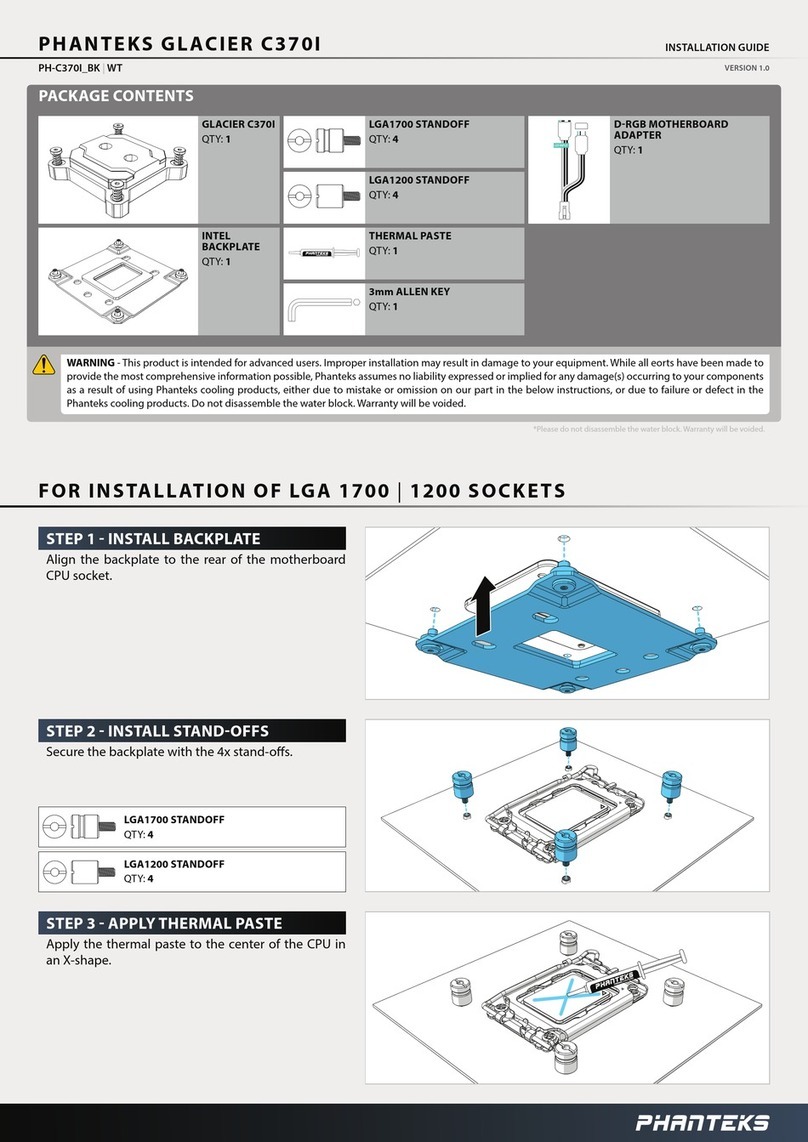
Phanteks
Phanteks GLACIER C370I User manual
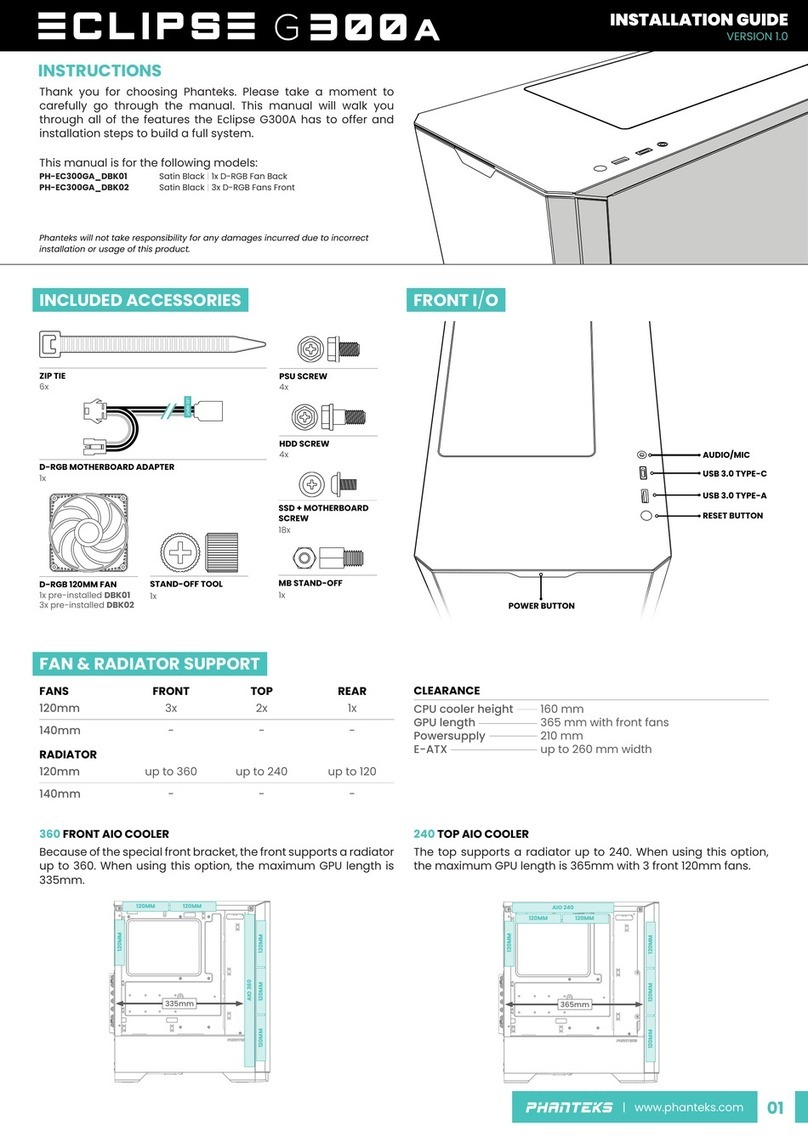
Phanteks
Phanteks ECLIPSE G300A User manual
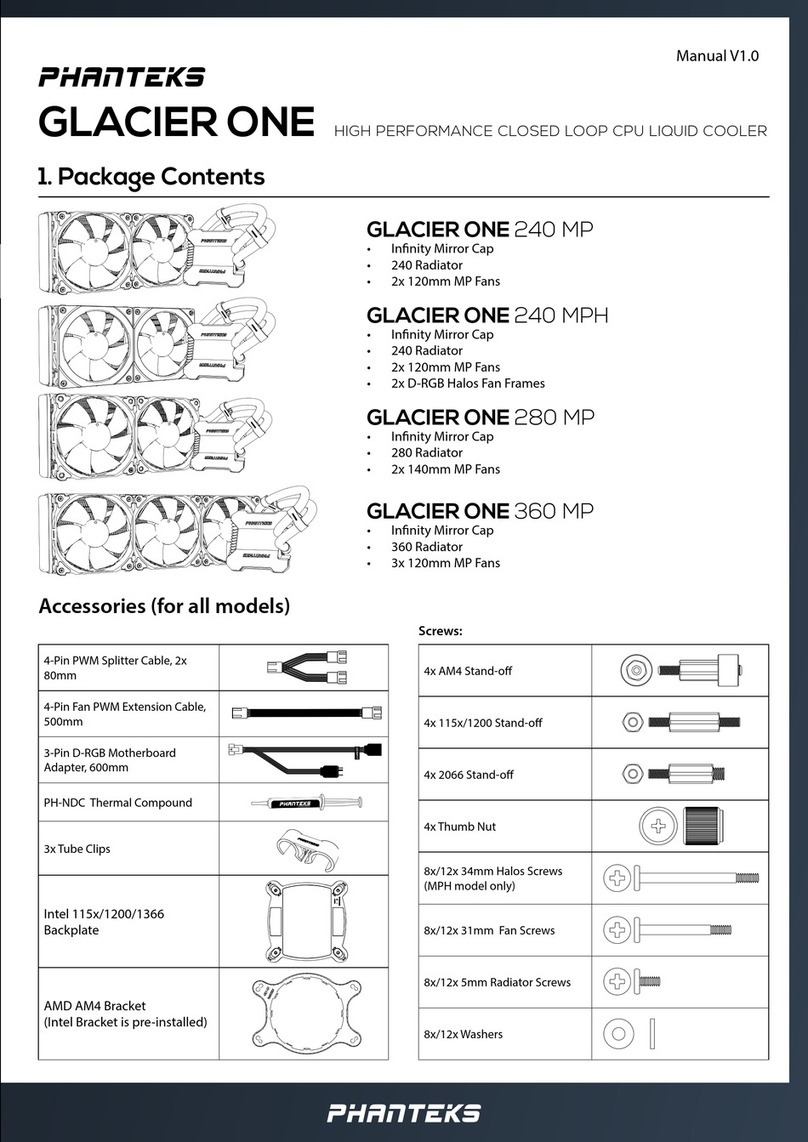
Phanteks
Phanteks GLACIER ONE 240 MP User manual

Phanteks
Phanteks GLACIER G2070 User manual

Phanteks
Phanteks Glacier C350A User manual
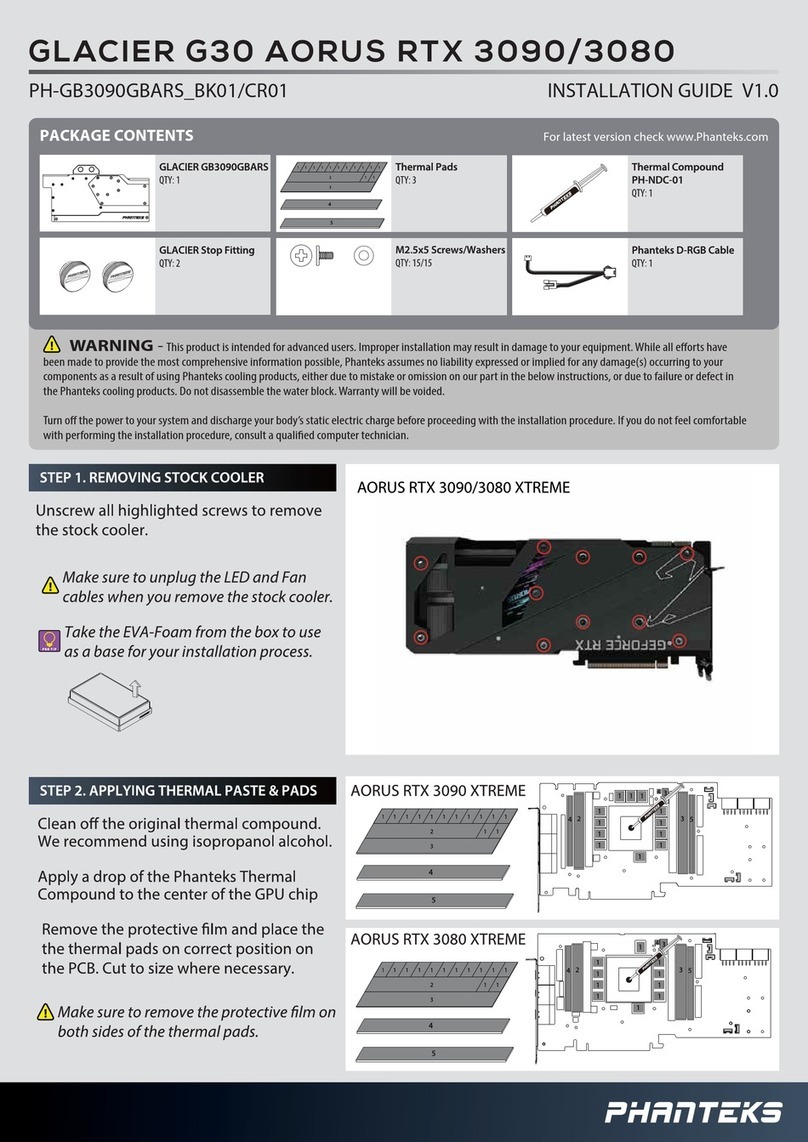
Phanteks
Phanteks GLACIER G30 AORUS RTX 3090 User manual
Popular Computer Hardware manuals by other brands

Toshiba
Toshiba TOSVERT VF-MB1/S15 IPE002Z Function manual

Shenzhen
Shenzhen MEITRACK MVT380 user guide

TRENDnet
TRENDnet TEW-601PC - SUPER G MIMO WRLS PC CARD user guide

StarTech.com
StarTech.com CF2IDE18 instruction manual

Texas Instruments
Texas Instruments LMH0318 Programmer's guide

Gateway
Gateway 8510946 user guide

Sierra Wireless
Sierra Wireless Sierra Wireless AirCard 890 quick start guide

Leadtek
Leadtek Killer Xeno Pro Quick installation guide

Star Cooperation
Star Cooperation FlexTiny 3 Series Instructions for use

Hotone
Hotone Ampero user manual

Connect Tech
Connect Tech Xtreme/104-Express user manual

Yealink
Yealink WF50 user guide