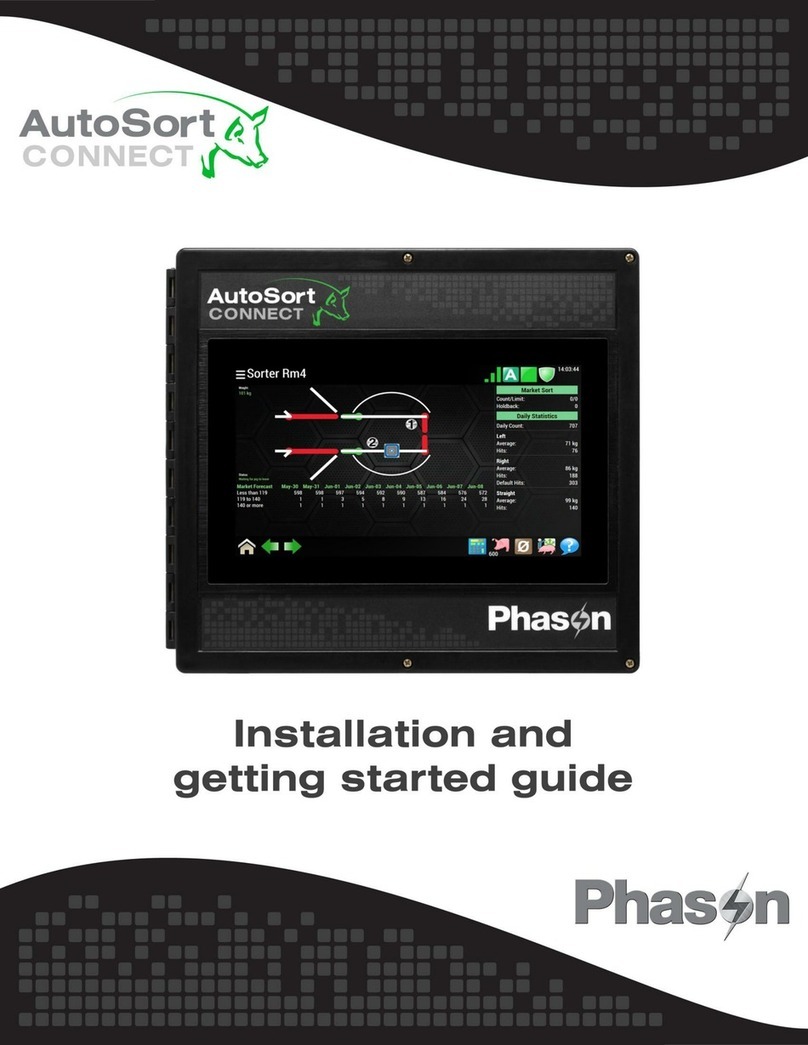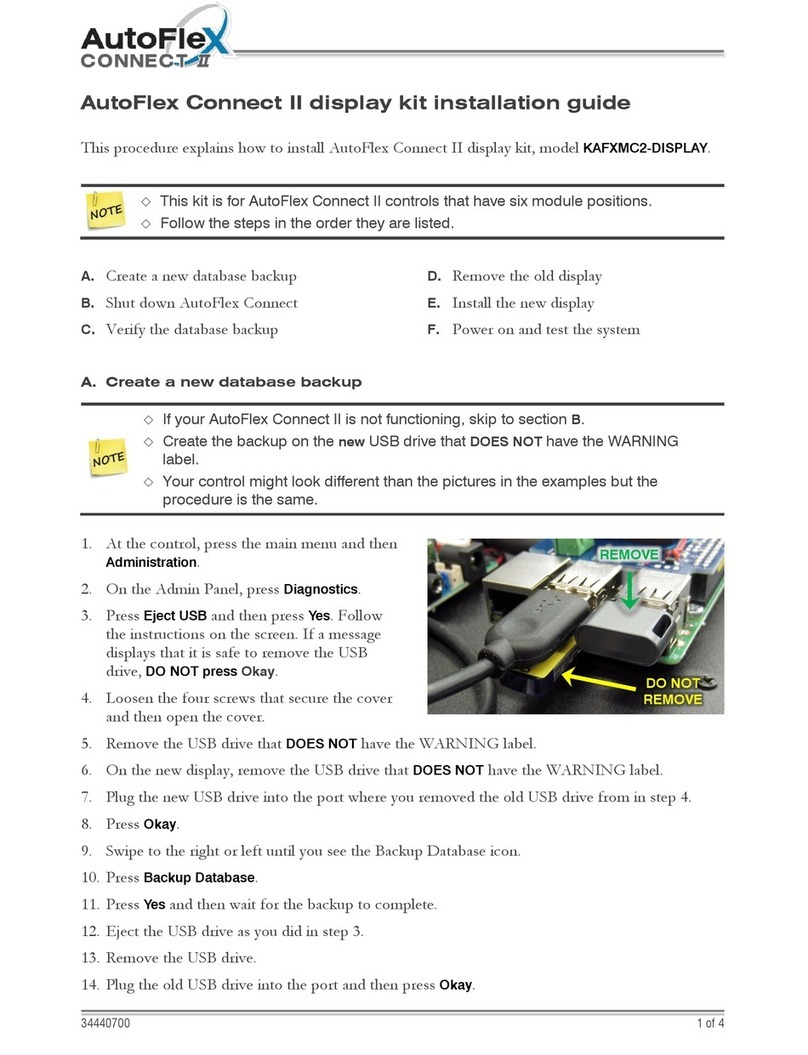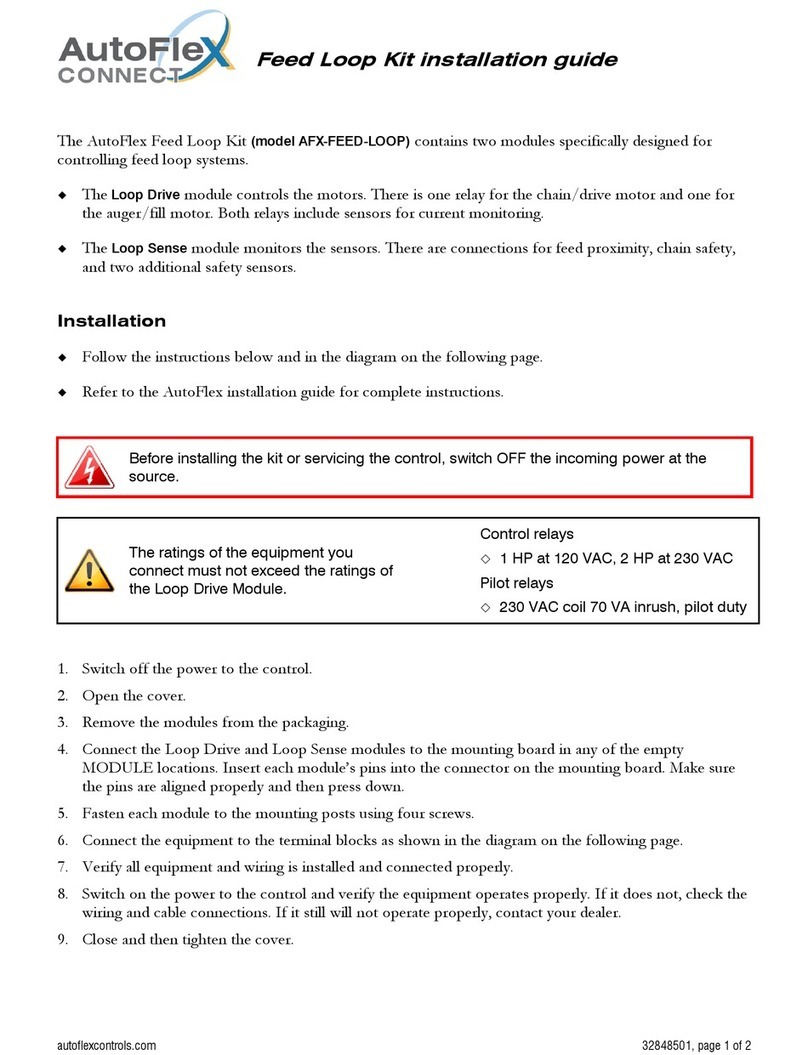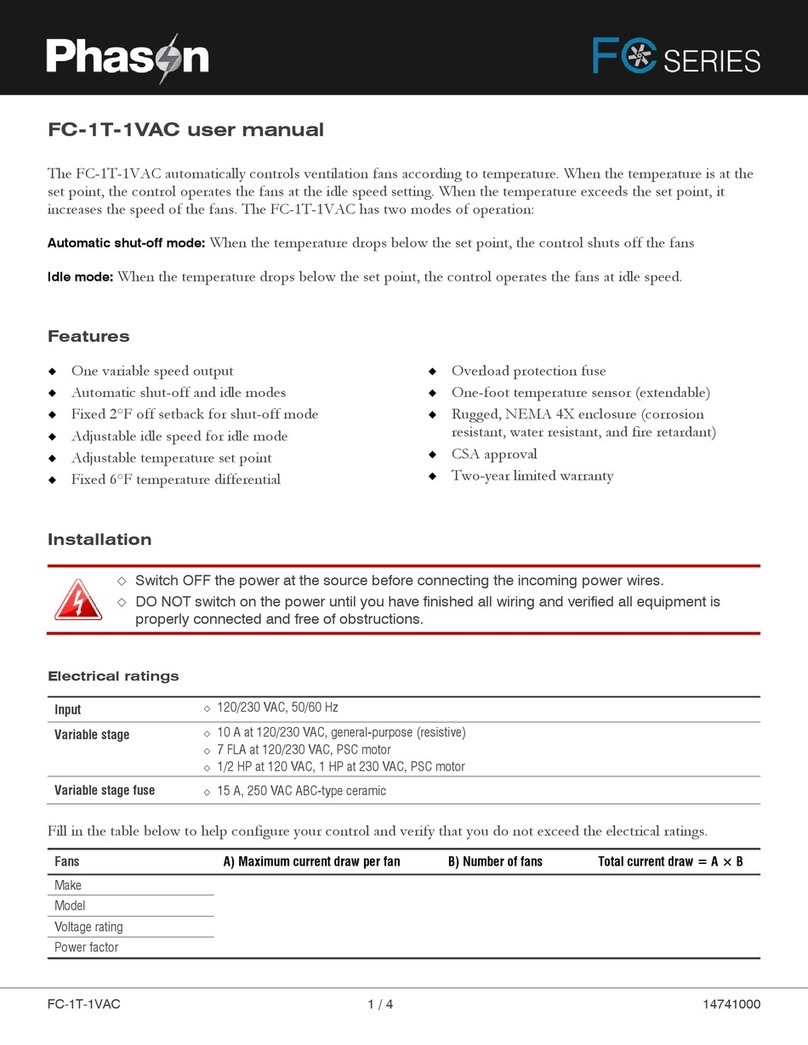Copyright Phason Inc. Printed in Canada
All rights reserved. 32943003
Table of contents
Chapter 1: Introduction ..................................................................................................... 4
Introducing AutoFlex Connect .................................................................................................................. 4
Features ................................................................................................................................................ 4
Available modules ................................................................................................................................. 5
Chapter 2: Installation ....................................................................................................... 7
What you need to know before installing.................................................................................................. 7
Understanding power surges and surge suppression ......................................................................... 7
Reducing electrical noise using filters .................................................................................................. 8
Electrical ratings.................................................................................................................................... 9
Using power contactors to increase the capacity of relays .................................................................. 9
Enclosure dimensions and mounting guidelines.................................................................................. 9
AutoFlex layout.................................................................................................................................... 11
AutoFlex Mini layout ............................................................................................................................ 12
Connecting equipment to modules ........................................................................................................ 13
Connecting equipment to Actuator Modules...................................................................................... 13
Connecting sensors and devices to Input Modules ........................................................................... 15
Connecting equipment to Relay Modules........................................................................................... 18
Connecting equipment to Variable AC Modules................................................................................. 20
Connecting equipment to Variable Chimney Modules ....................................................................... 21
Connecting equipment to Variable DC Modules ................................................................................ 22
Connecting an alarm system .............................................................................................................. 23
Connecting the power source............................................................................................................. 25
Finishing the installation.......................................................................................................................... 25
Chapter 3: Network configuration................................................................................... 26
Remote access........................................................................................................................................ 26
UPnP security tips ............................................................................................................................... 27
Networking options ................................................................................................................................. 27
IP addressing: DHCP or static IP ........................................................................................................ 28
Port forwarding: UPnP or manual forwarding..................................................................................... 29
Chapter 4: Getting started............................................................................................... 31
Logging in ............................................................................................................................................... 31
Getting around ........................................................................................................................................ 32
Create users............................................................................................................................................ 32
Select the AutoFlex type ......................................................................................................................... 33
Select the units of measure..................................................................................................................... 33
Creating zones ........................................................................................................................................ 34
Checking for modules............................................................................................................................. 34
Assigning hardware to zones.................................................................................................................. 35
Adjusting the zone set point ................................................................................................................... 35
Adjusting equipment settings ................................................................................................................. 36
Using the Home page ............................................................................................................................. 36
Appendixes ..................................................................................................................... 37
Appendix A: Troubleshooting ................................................................................................................. 37
Appendix B: Calibrating and troubleshooting actuators......................................................................... 39