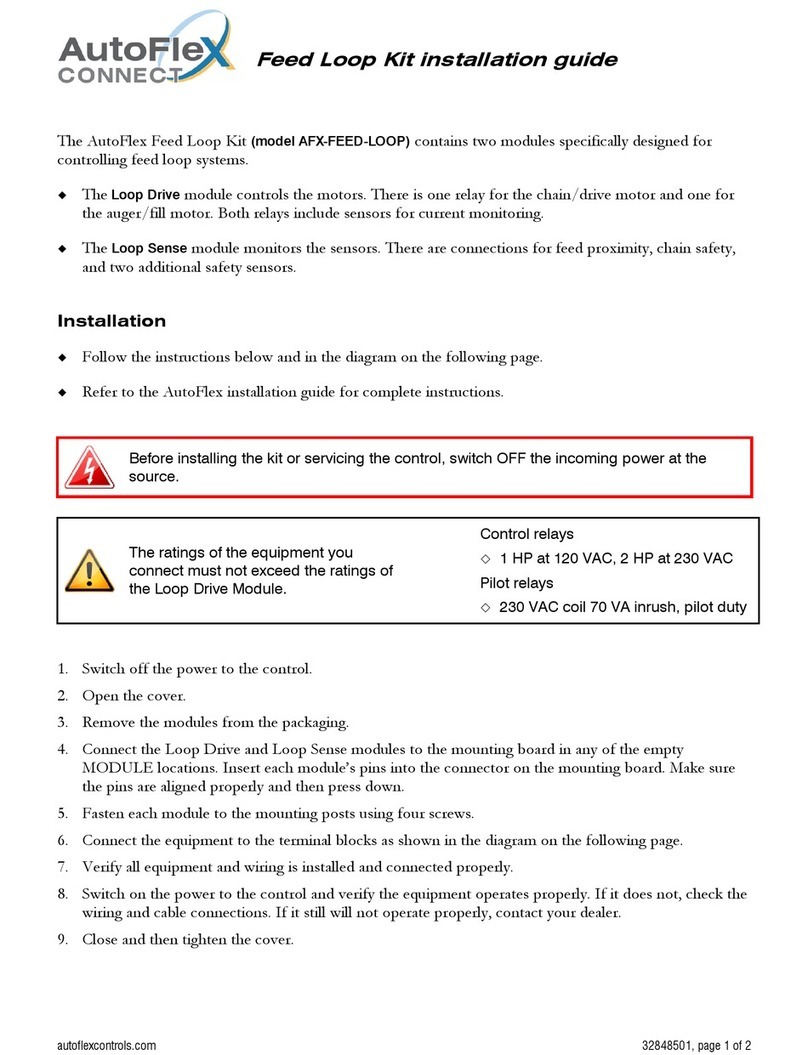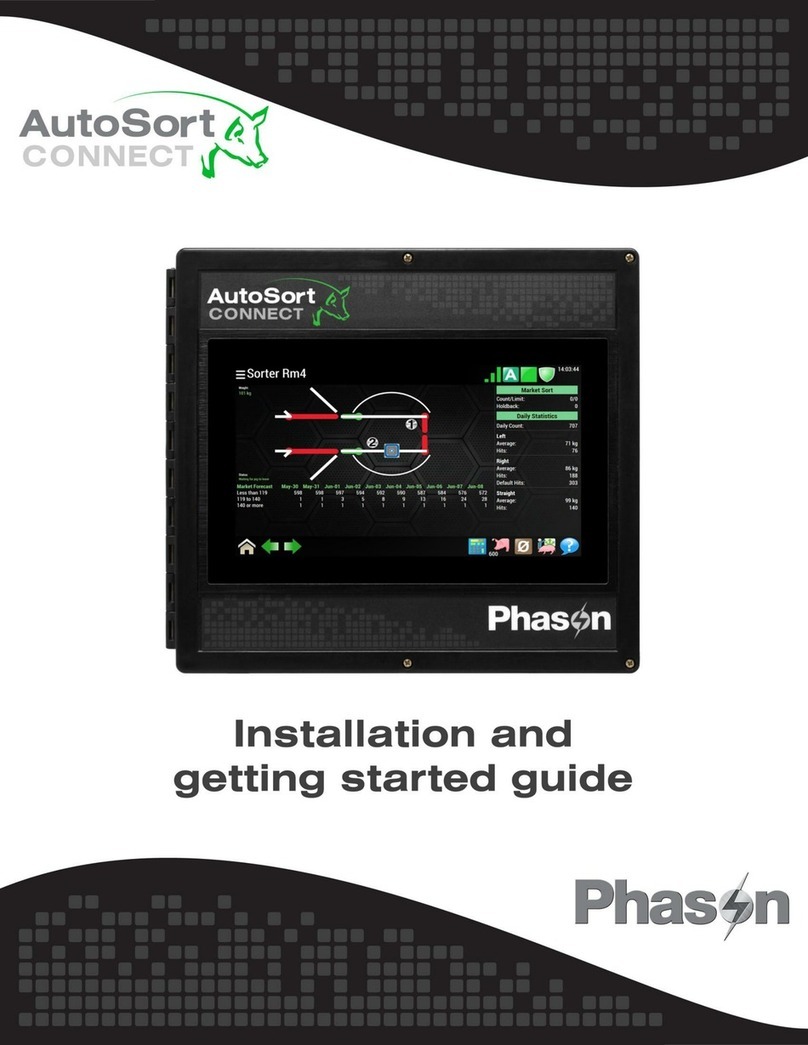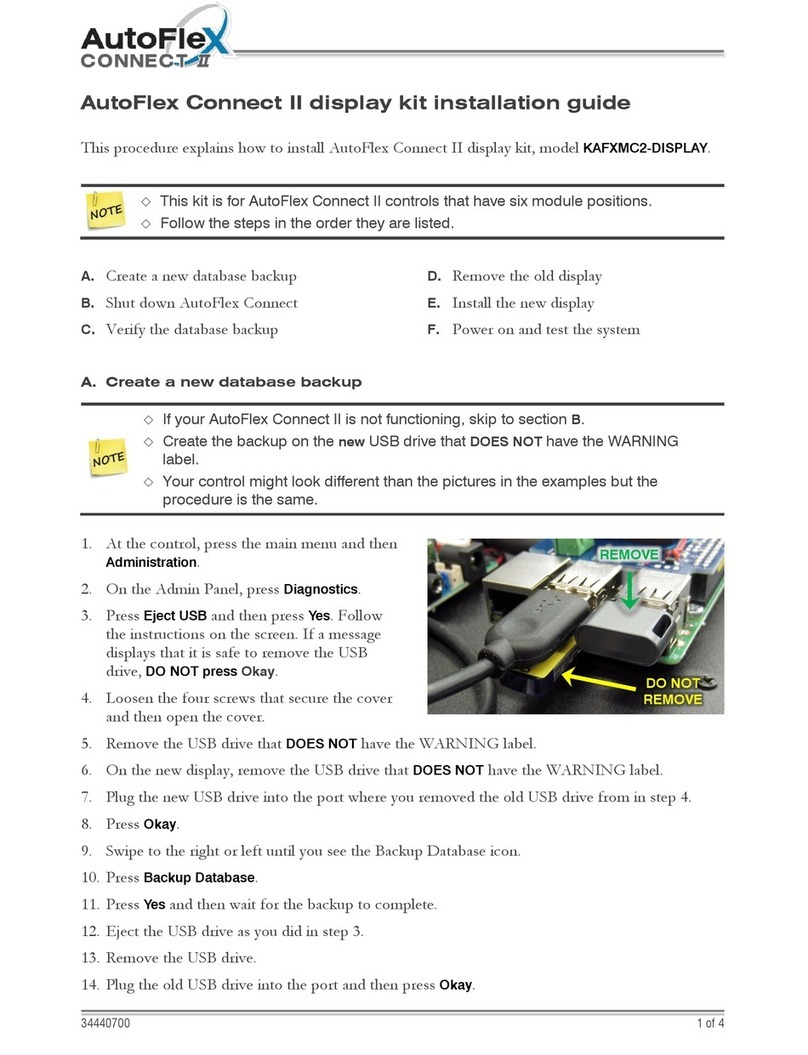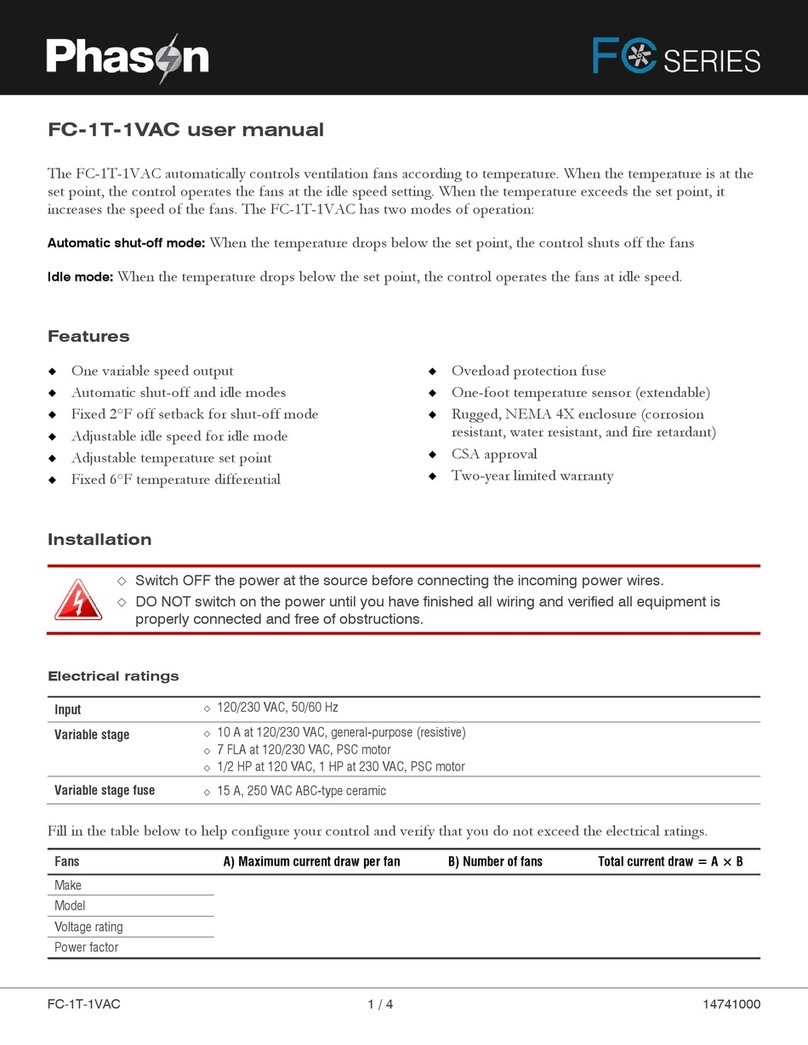©Phason Inc. All rights reserved. ii
Table of contents
Chapter 1: Introducing Supra Touch ..................................................................................4
Getting to know Supra Touch....................................................................................................................4
Capabilities ............................................................................................................................................5
Becoming familiar with Supra Touch ........................................................................................................6
Unlocking the screen.............................................................................................................................7
Chapter 2: Installing the Supra Touch ................................................................................8
What you need to know before installing the Supra Touch ......................................................................8
Understanding power surges and surge suppression ..........................................................................8
Reducing electrical noise using filters ...................................................................................................8
Electrical ratings ..................................................................................................................................10
Using power contactors to increase the capacity of relays.................................................................10
Bottom layout.......................................................................................................................................11
Cover layout.........................................................................................................................................12
Mounting the Supra Touch ..................................................................................................................13
Connecting equipment to the Supra Touch ............................................................................................13
Connecting actuators (inlets with feedback) .......................................................................................13
Connecting curtain machines..............................................................................................................15
Connecting fixed-speed cooling or heating equipment and air curtains ............................................16
Connecting variable heating or cooling equipment ............................................................................17
Using three-phase power ....................................................................................................................18
Connecting an alarm system...............................................................................................................18
Connecting sensors.............................................................................................................................19
Connecting the power source .............................................................................................................23
Finishing the installation ..........................................................................................................................23
Chapter 3: Configuring your Supra Touch .......................................................................24
Configuring the main control functions ...................................................................................................25
Setting the clock ..................................................................................................................................25
Selecting the units of measure ............................................................................................................25
Configuring hysteresis .........................................................................................................................25
Configuring relay stagger ....................................................................................................................26
Configuring alarm silencing.................................................................................................................27
Configuring the zone control mode.....................................................................................................27
Configuring sensor inputs .......................................................................................................................28
Configuring equipment............................................................................................................................30
Configuring variable stages.................................................................................................................30
Configuring relays................................................................................................................................31
Configuring relays for inlet actuators or curtains.................................................................................32
Calibrating inlet actuators ....................................................................................................................33
Configuring relays for air curtains........................................................................................................33
Chapter 4: Programming the Supra Touch ......................................................................34
Before you program the Supra Touch.....................................................................................................34
Programming zone settings ....................................................................................................................36
Programming the master set point ......................................................................................................36
Programming growth curves ...............................................................................................................37
Programming minimum ventilation curves ..........................................................................................39
Programming modifiers .......................................................................................................................41