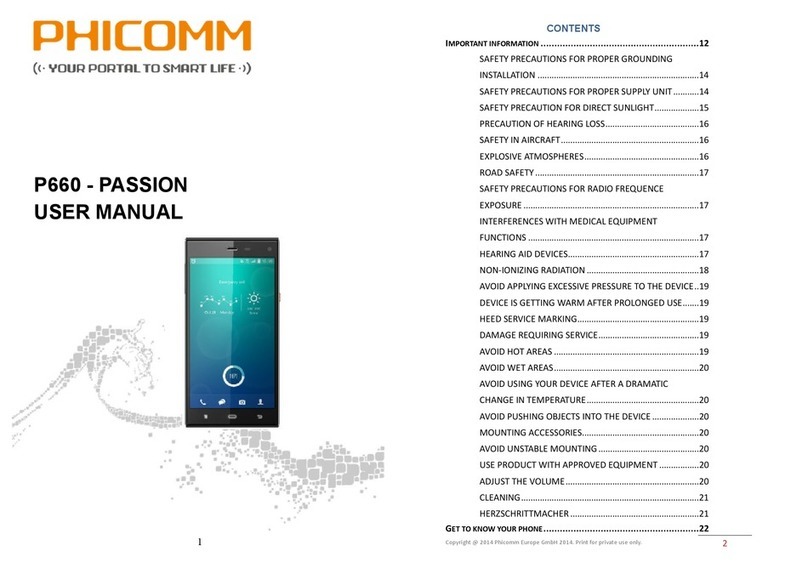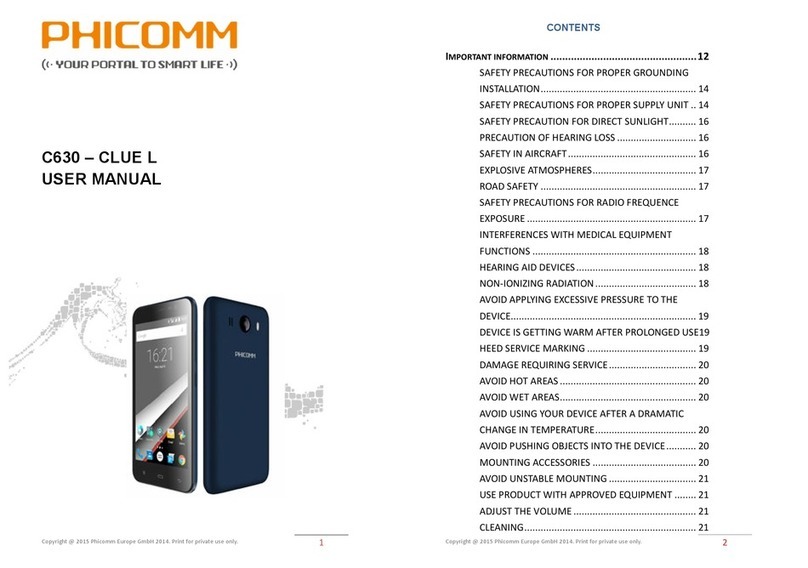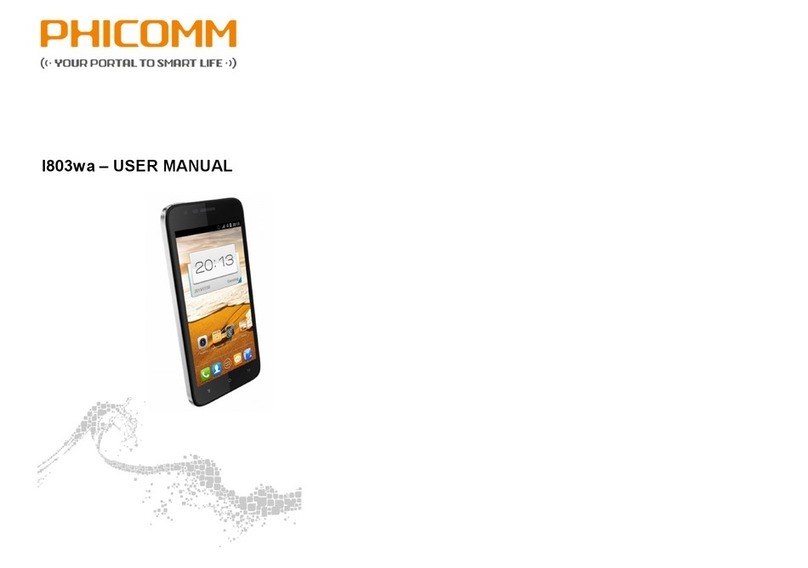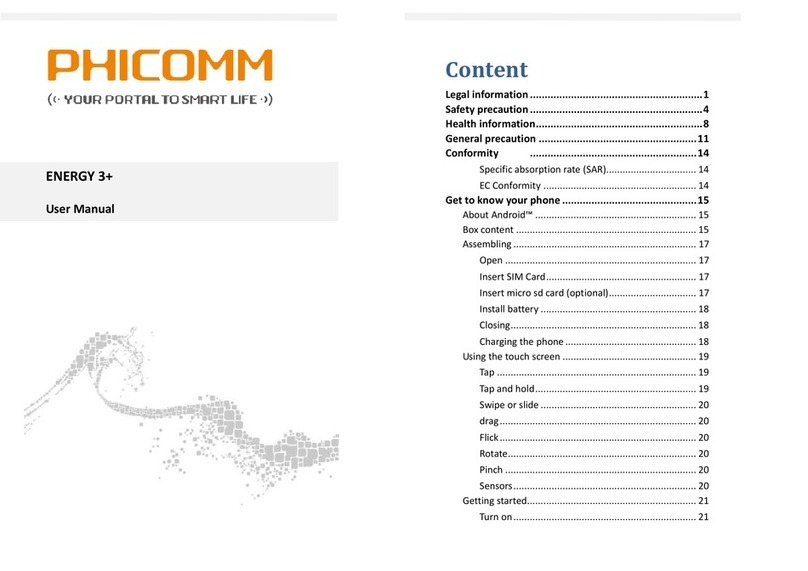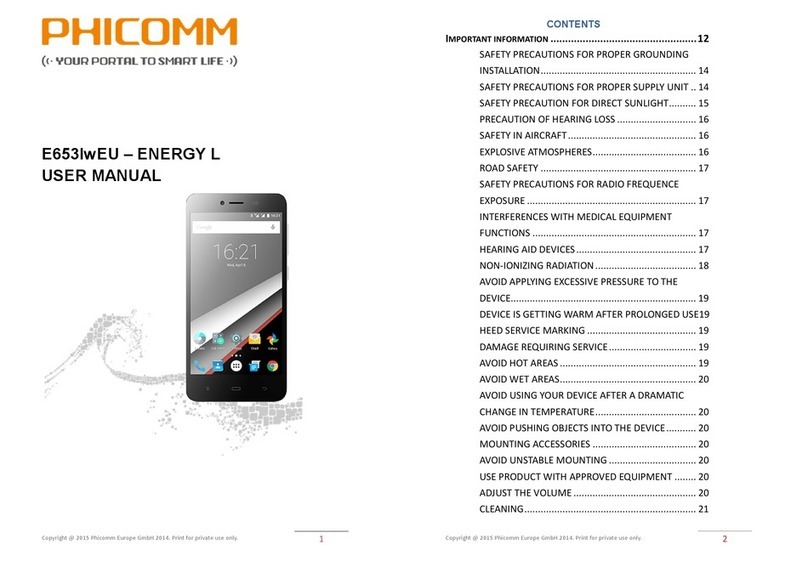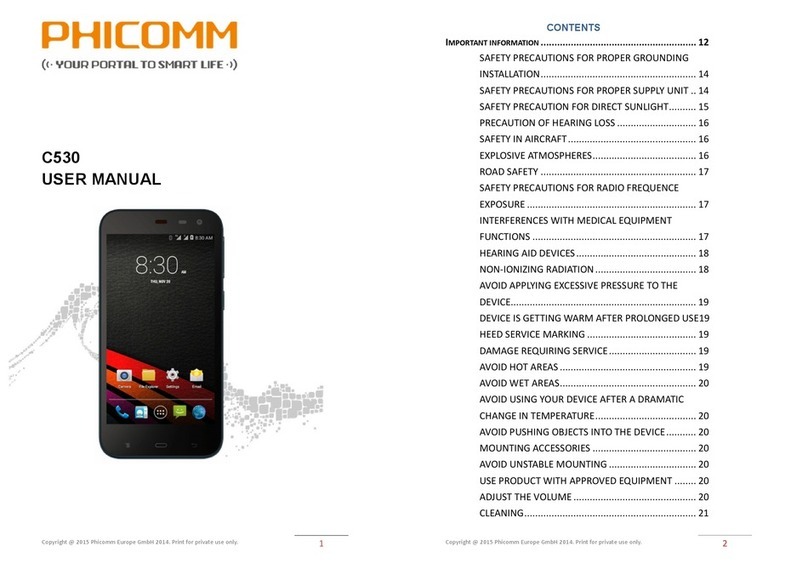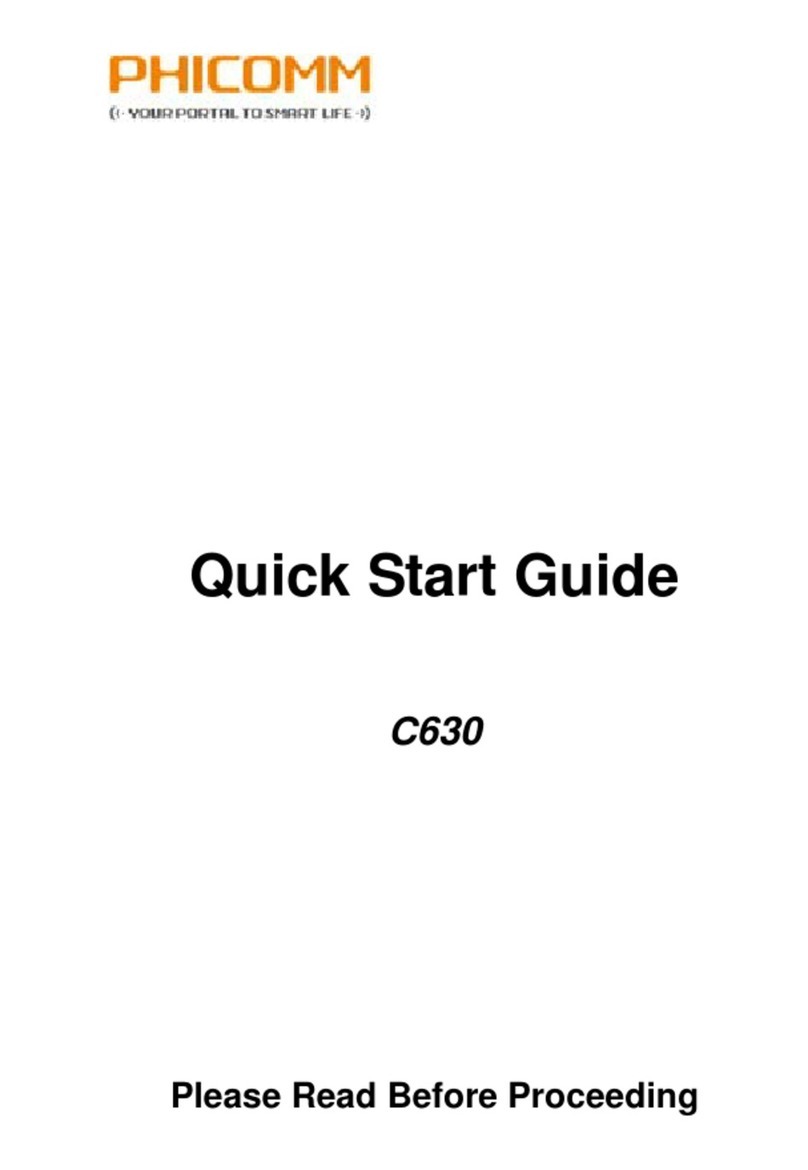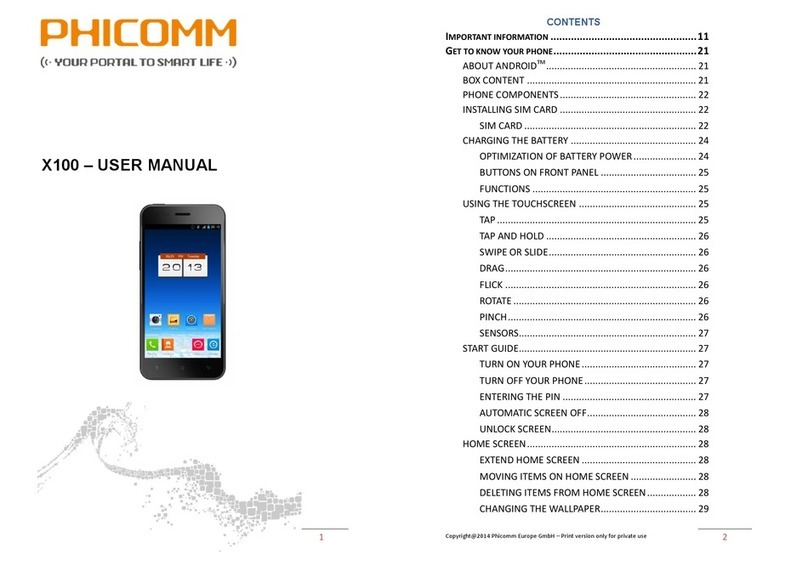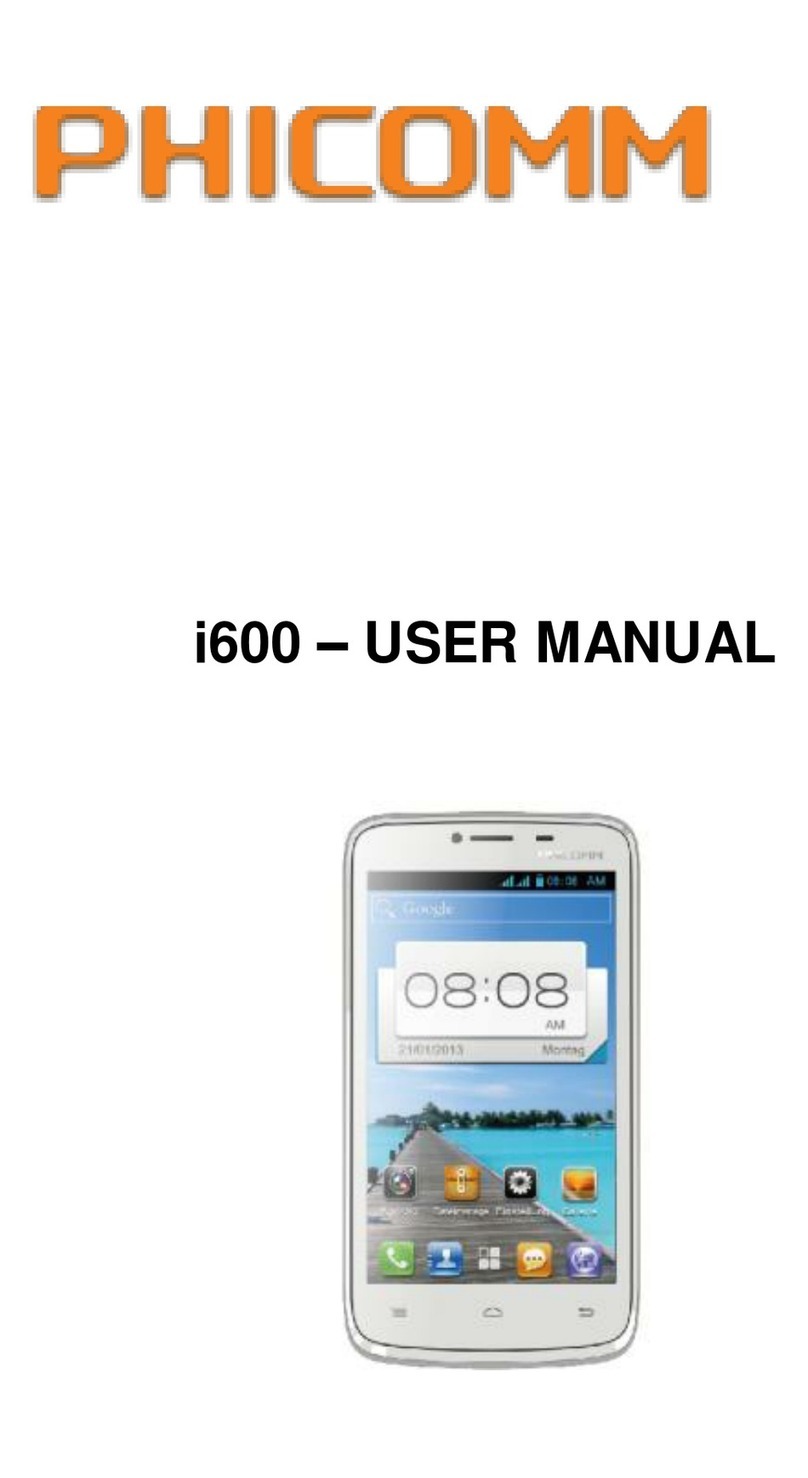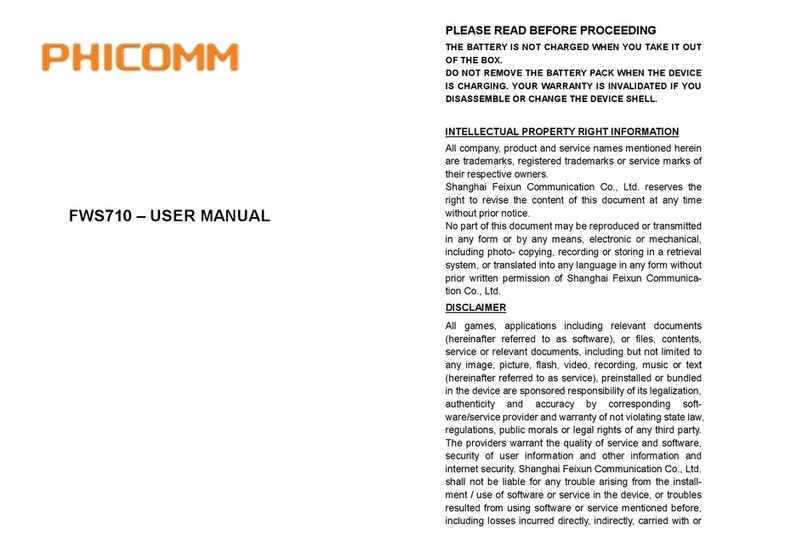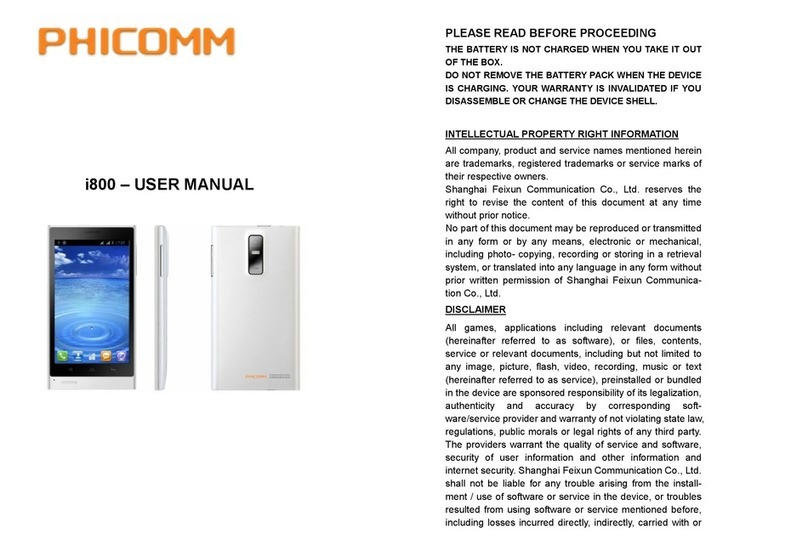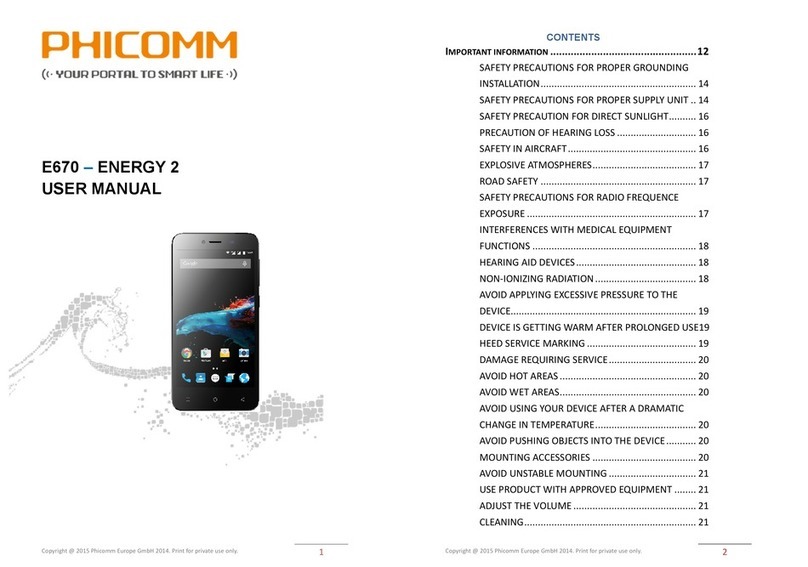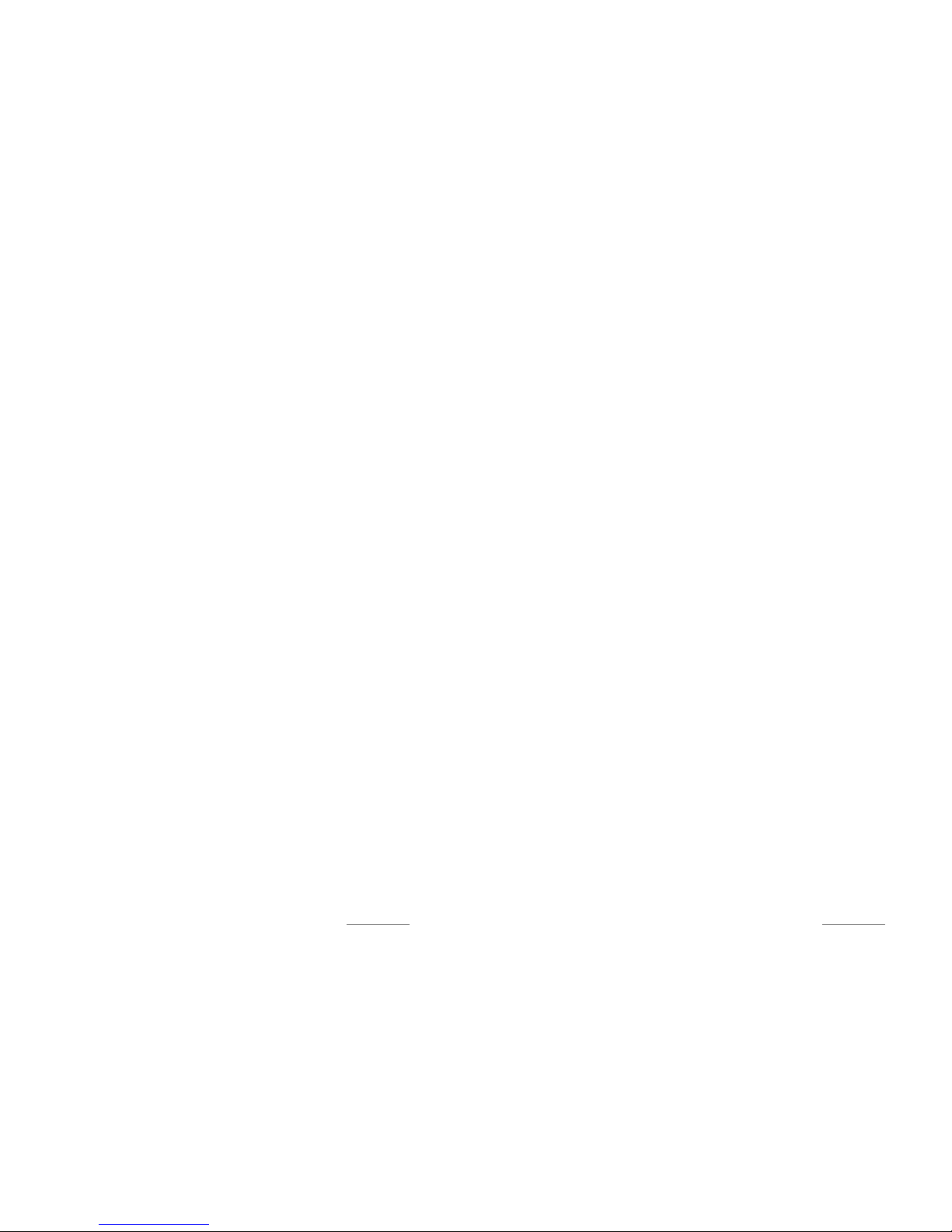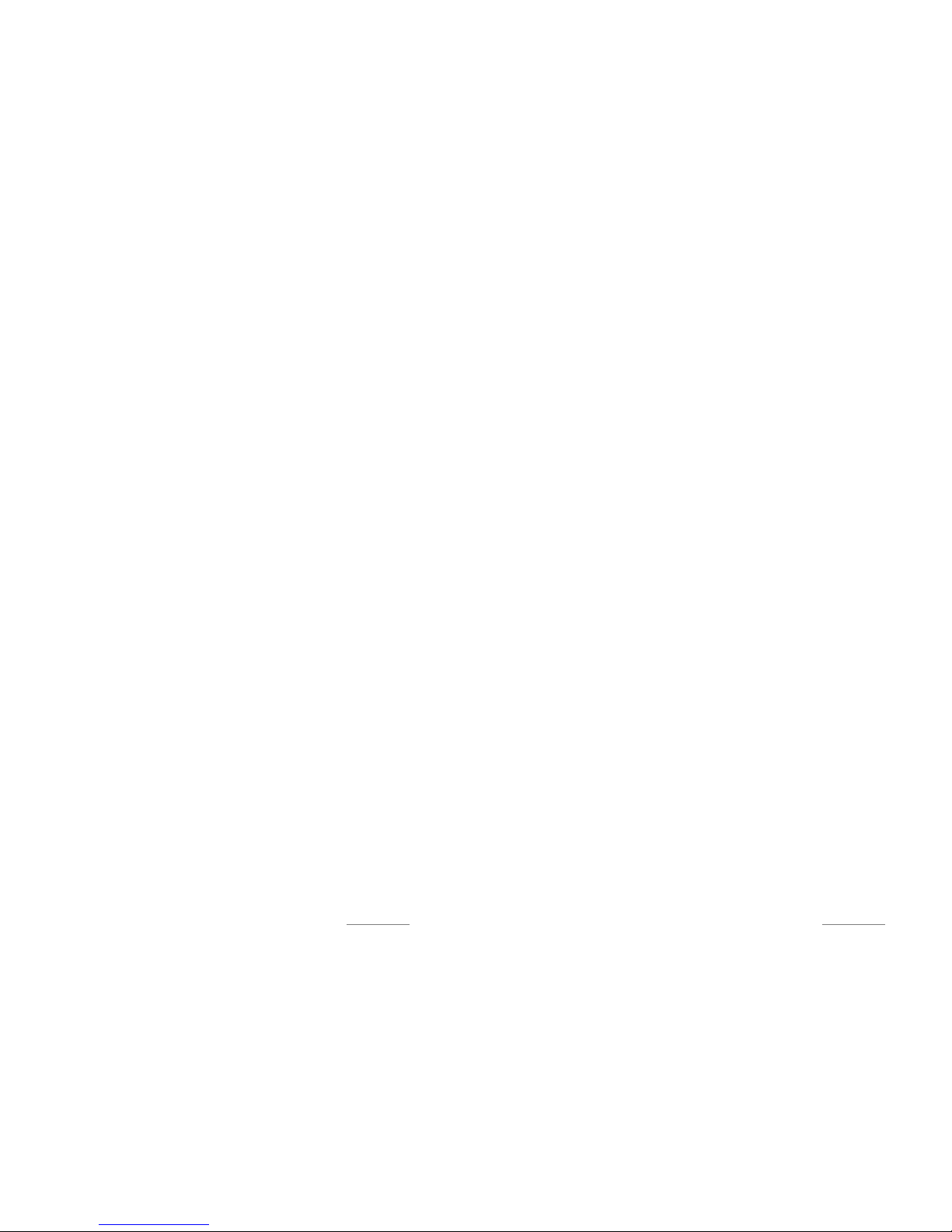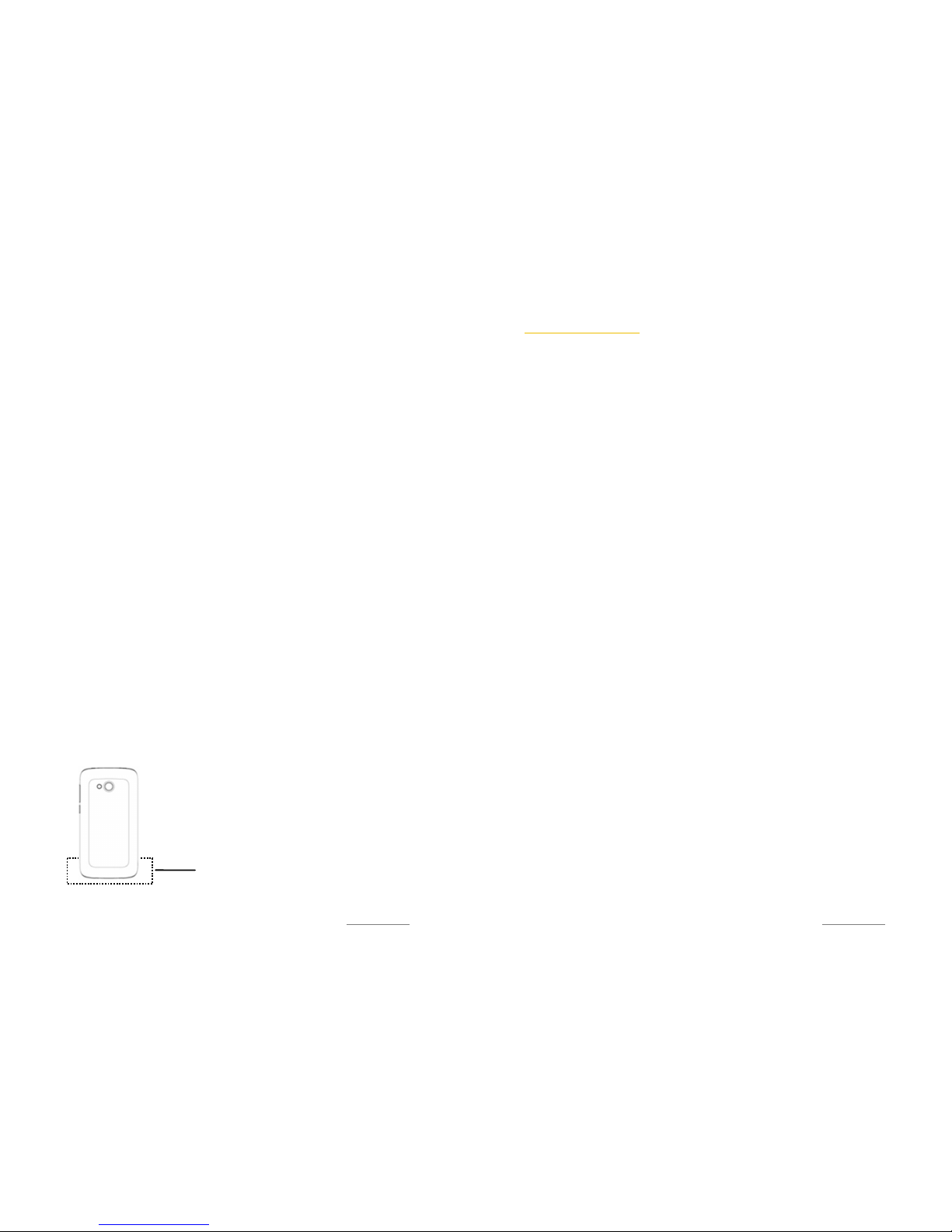Copyright @ 2014 Phicomm Europe GmbH – Print only for private use
11
I
MPORTANT INFORMATION
CAUTION: The battery is not charged when you take it out of the
box Do not remove the battery pack when the device is charging
Your warranty is invalidated if you disassemble or change the
device shell (The warranty for this product is void by opening or
disassembling the device's case)
LEGAL INFORMATION ABOUT INTELLECTUAL PROPERTY
All company, product and service names mentioned herein are
trademarks, registered trademarks or service marks of their
respective owners Shanghai Feixun Communication Co , Ltd
reserves the right to revise the content of this document at any
time without prior notice No part of this document may be
reproduced or transmitted in any form or by any means,
electronic or mechanical, including photo- copying, recording or
storing in a retrieval system, or translated into any language in
any form without prior written permission of Shanghai Feixun
Communication Co , Ltd
DISCLAIMER
Any pre-installed software or data provided as a bundle to this
device is subject to the applicable law under the responsibility of
the issuing software/service provider The hardware
manufacturer cannot be held liable for any breach, malfunction
or other occurrence raised by using this third-party software
Only the issuing providers can lawfully be held responsible
Shanghai Feixun Communication Co , Ltd does not own the
intellectual property of the third-party software and applications
that are delivered with this product Therefore, Shanghai Feixun
Communication Co , Ltd will not provide any warranty of any
kind for these third-party software and applications Neither will
Shanghai Feixun Communication Co , Ltd provide support to
customers who use these third-party software and applications
nor be responsible or liable for the functions of these third-party
software and applications Third-party software and applications
services may be interrupted or terminated at any time Shanghai
Feixun Communication Co , Ltd does not guarantee that any
content or service would be maintained for any period during its
availability Third-party service providers provide content and
services through network or transmission tools outside of the
Copyright @ 2014 Phicomm Europe GmbH – Print only for private use
12
control of Shanghai Feixun Communication Co , Ltd To the
greatest extent permitted by applicable law, it is explicitly stated
that Shanghai Feixun Communication Co , Ltd shall not
compensate or be liable for services provided by third-party
service providers or the interruption or termination of
third-party contents or services
Shanghai Feixun Communication Co , Ltd shall not be
responsible for the legality, quality or any other aspects of any
software installed on this product, or for any uploaded or
downloaded third-party works, such as texts, images, videos or
software Customers shall bear the risk for any and all effects
including incompatibility between the software and this product,
which result from installing software or uploading or
downloading the third-party works
This product uses the open-source Android platform Shanghai
Feixun Communication Co , Ltd has made necessary changes to
the platform Therefore, this product may not support all the
functions that are supported by the standard Android platform
or may be incompatible with third-party software Shanghai
Feixun Communication Co , Ltd shall not be liable for any of
such situation
LIMITATION OF DAMAGES
To the maximum extent permitted by applicable law, in no event
shall Shanghai Feixun Communication Co , Ltd be liable for any
special incidental, indirect, or consequential damages or lost
profits, business, revenue, data, goodwill or anticipated savings
The maximum liability (this limitation shall not apply to liability
for personal injury to the extent applicable law prohibits such a
limitation) of Shanghai Feixun Communication Co , Ltd
Arising from the use of the product described in this document
shall be limited to the amount paid by customers for the
purchase of this product
IMPORTANT HEALTH INFORMATION AND SAFETY
PRECAUTIONS
When using this product, the safety precautions below must be
taken to avoid possible legal liabilities and damages
Retain and follow all product safety and operating instructions
Observe all warnings in the operating instructions on the
product