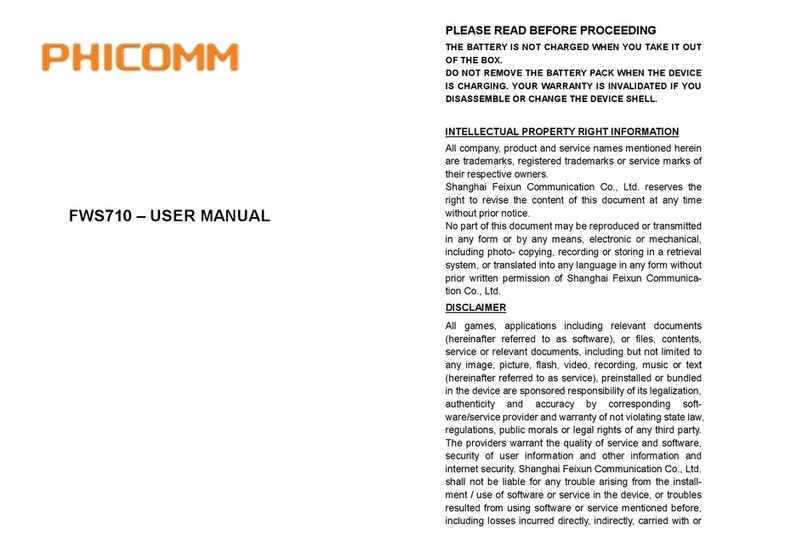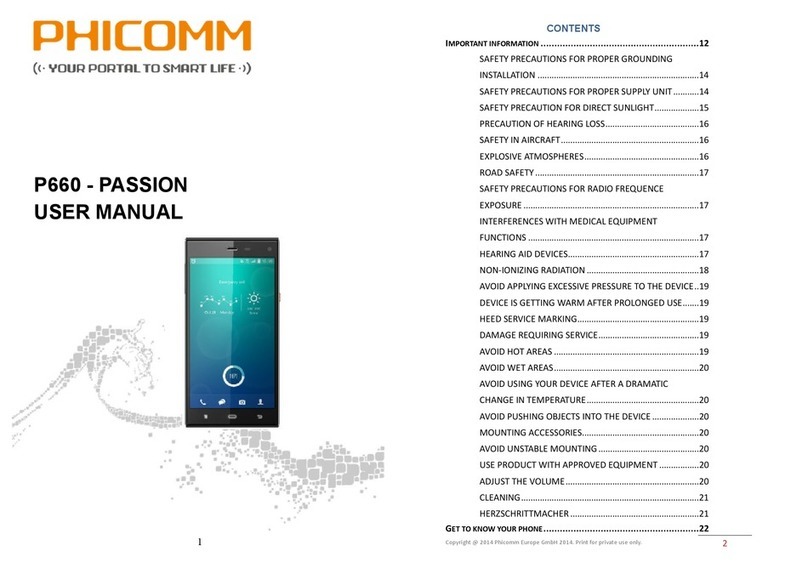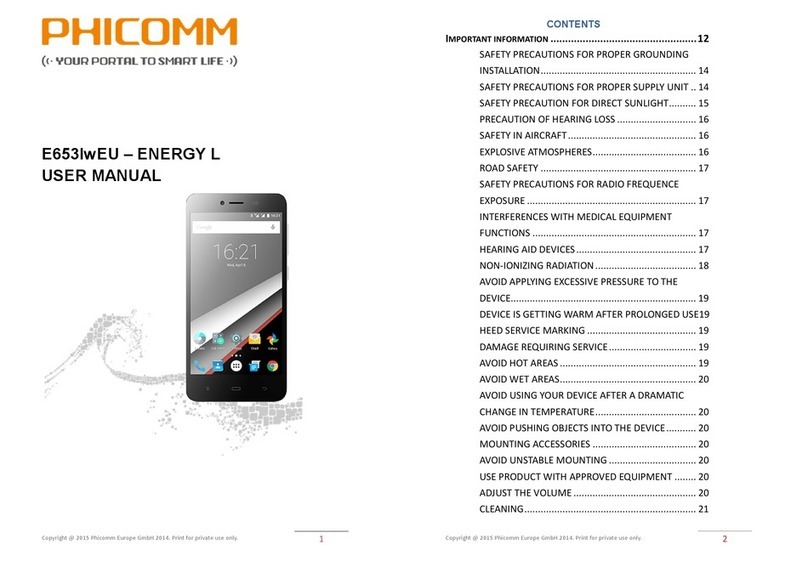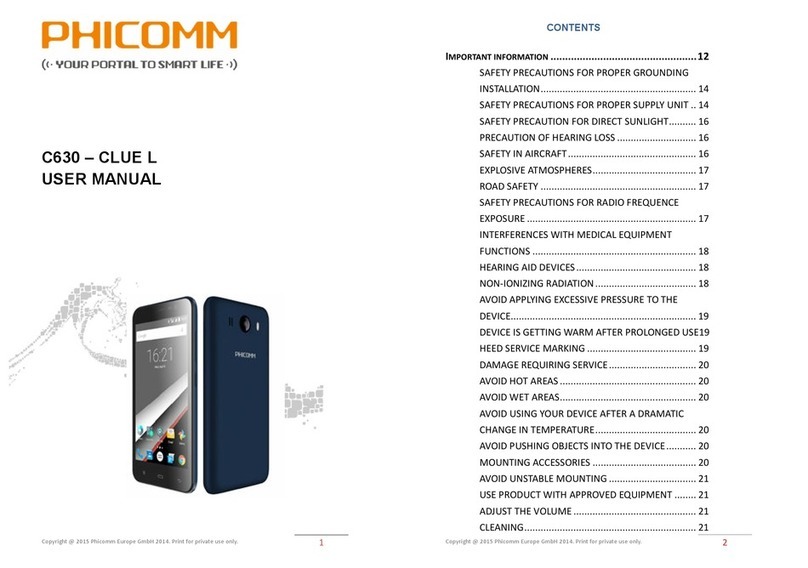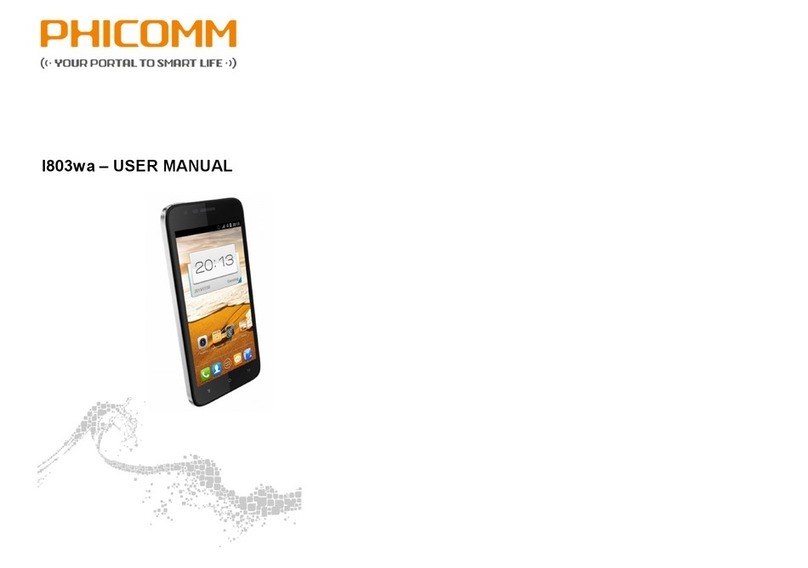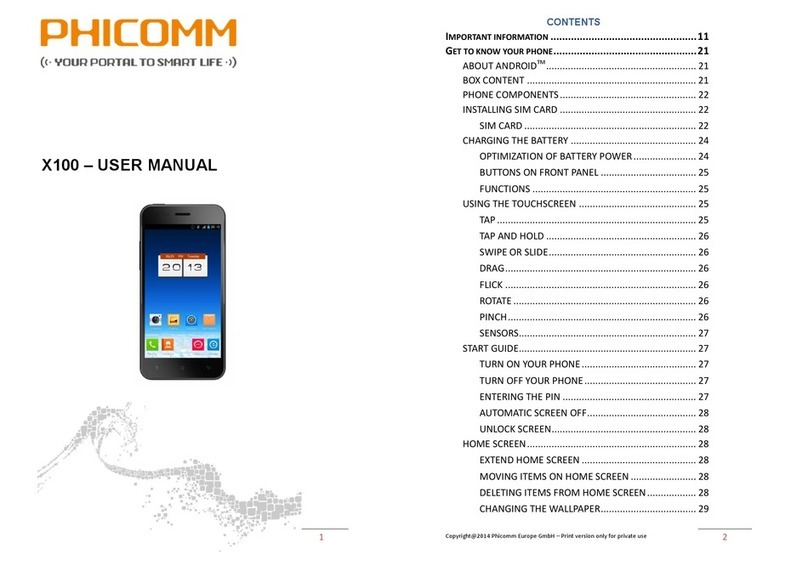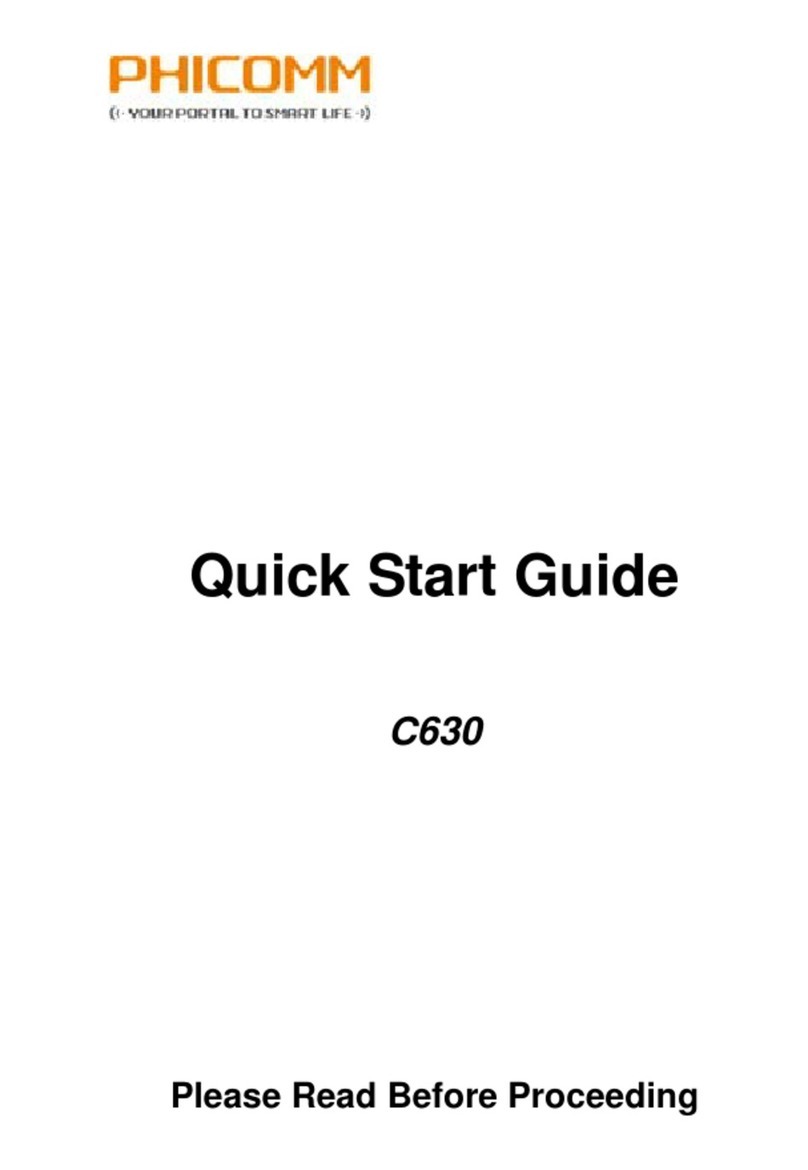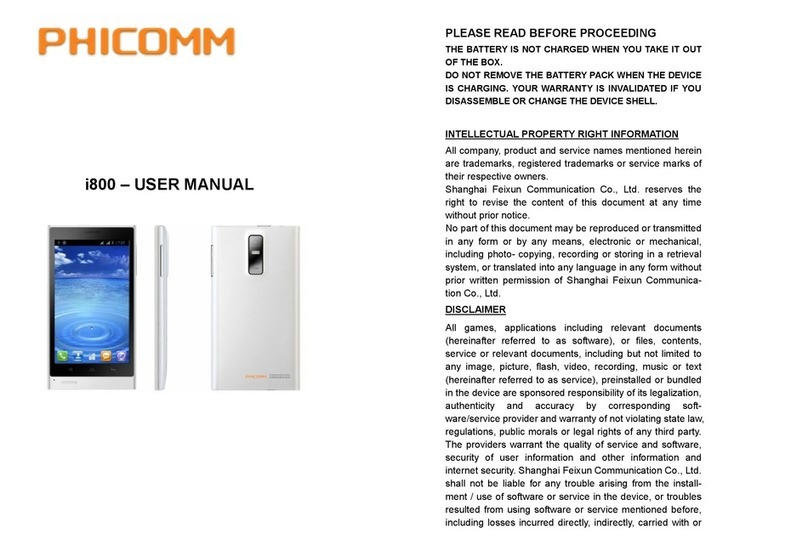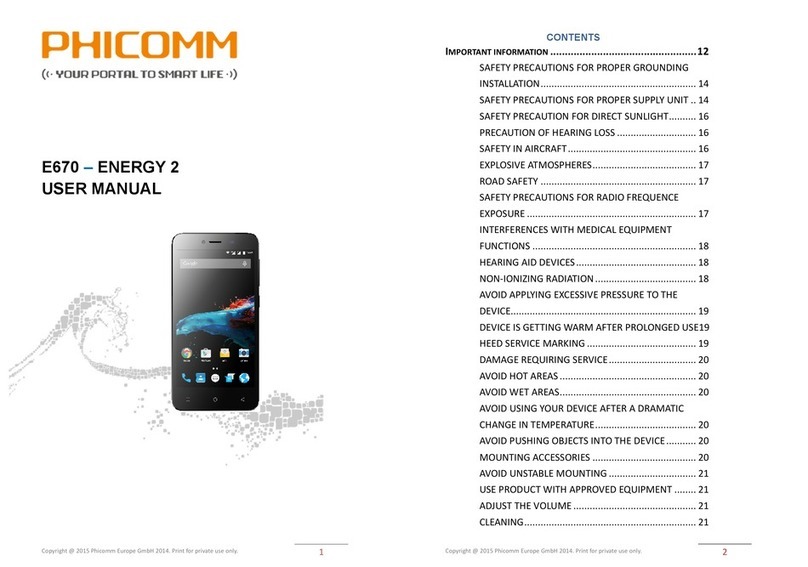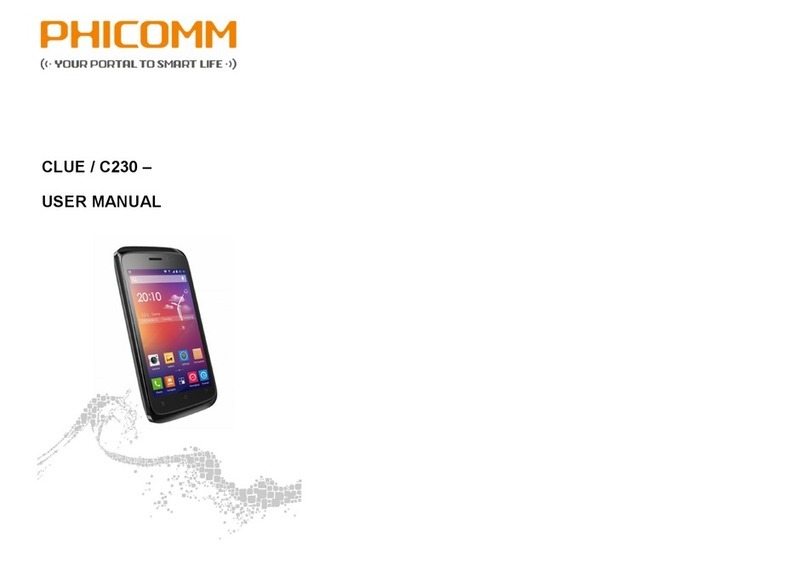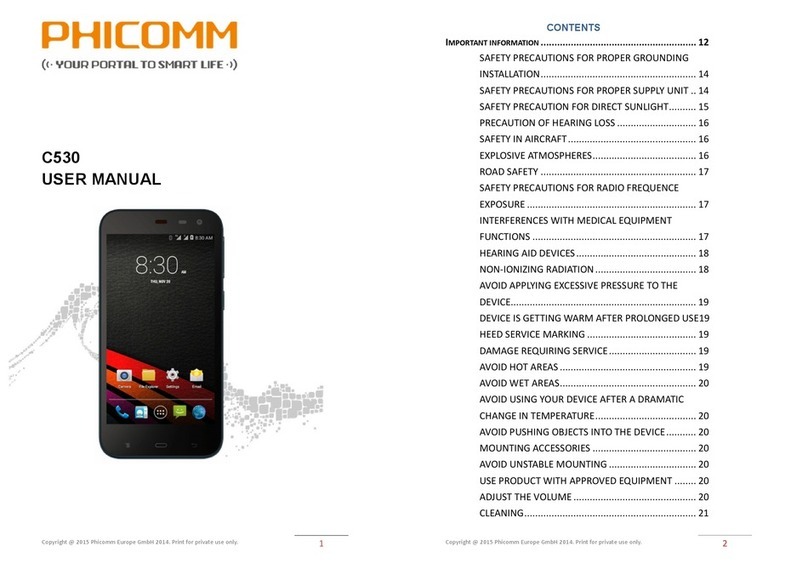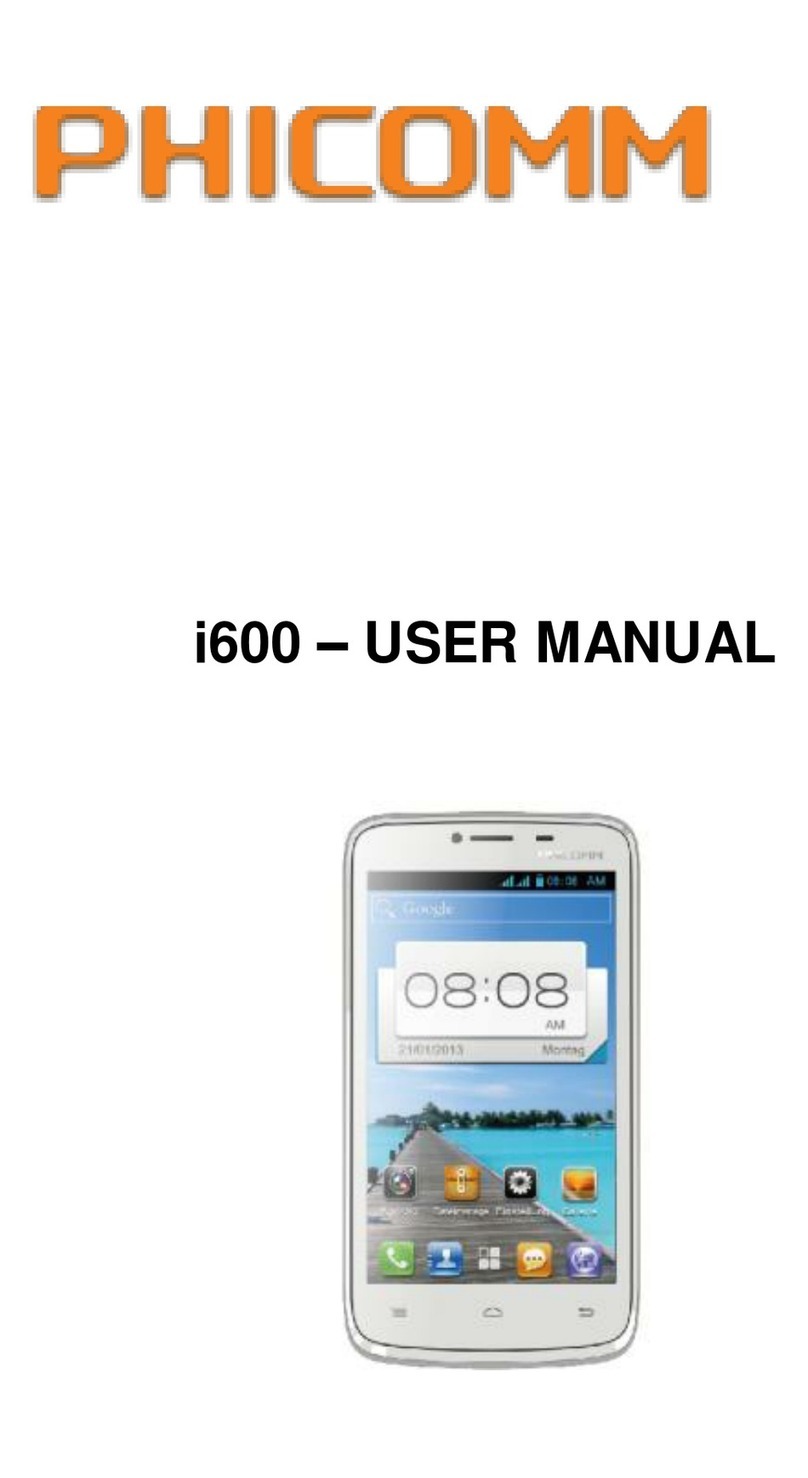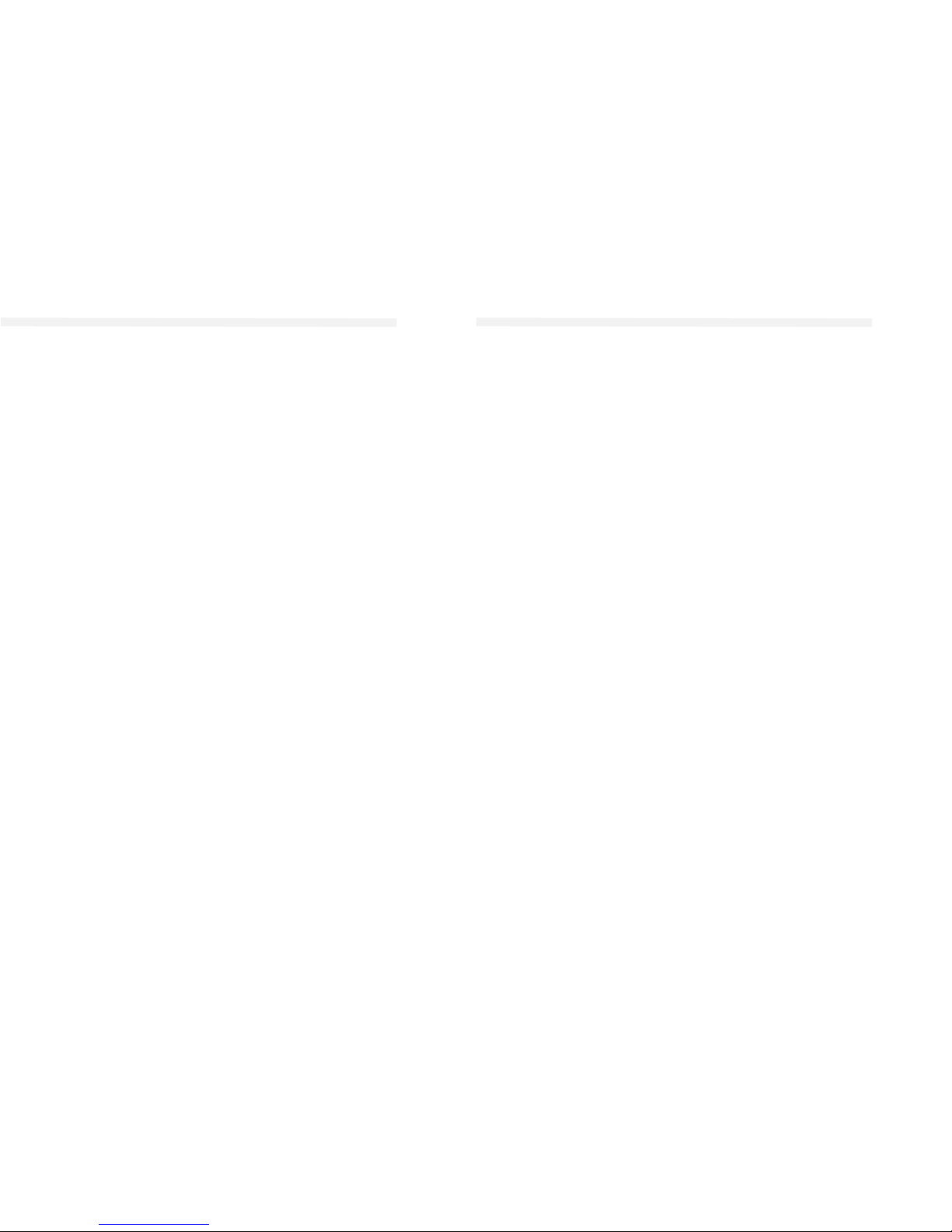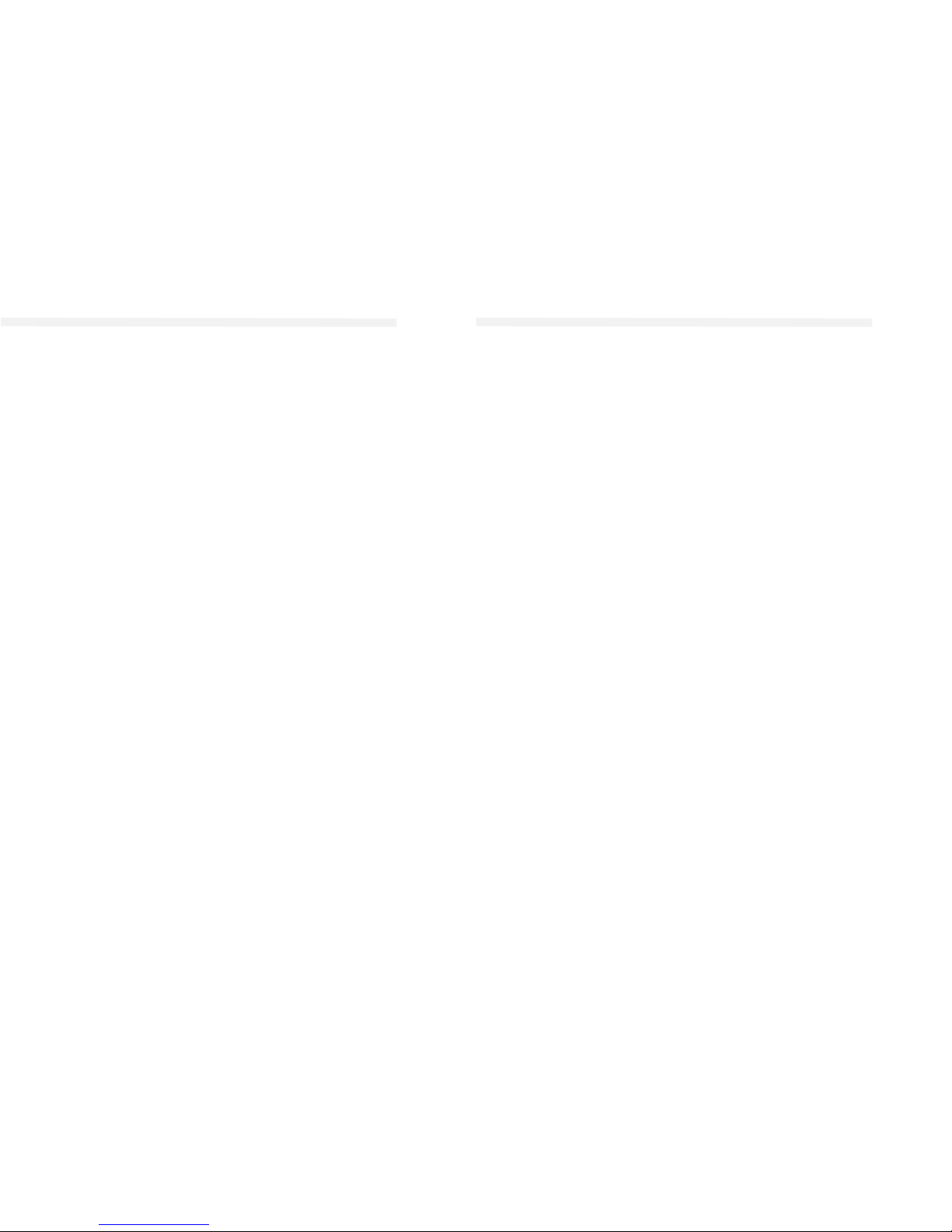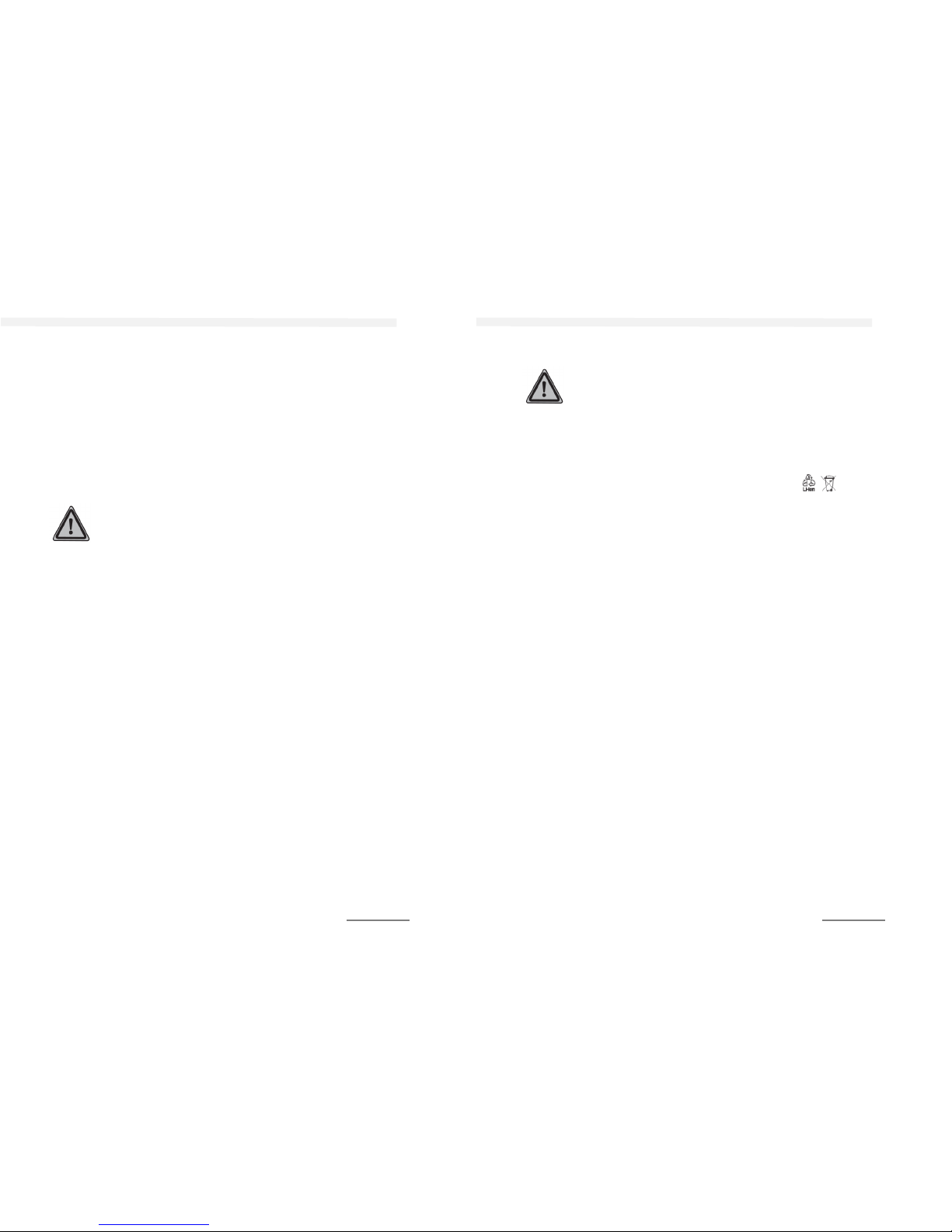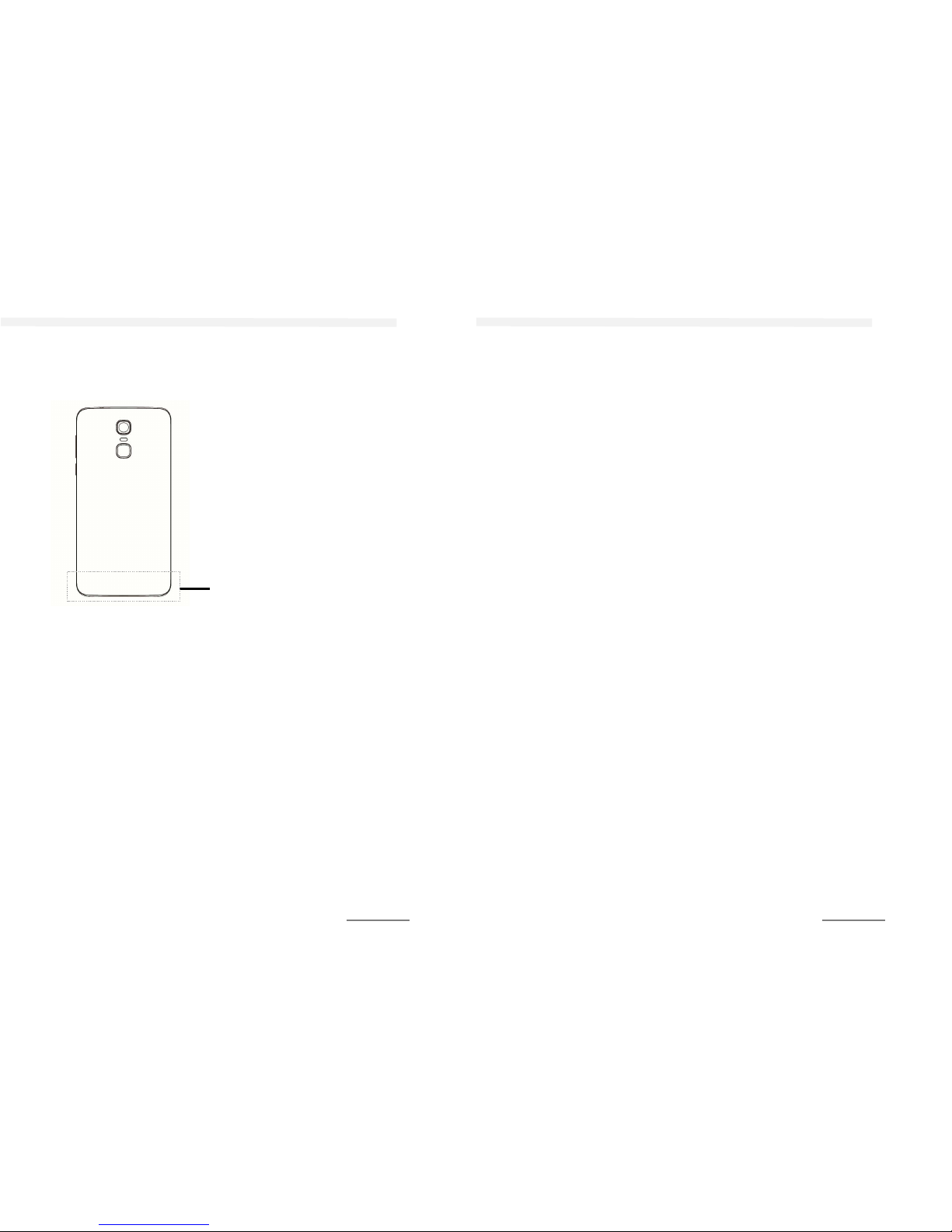Use chrome browser ..................................................... 60
Open internet browser ........................................... 60
Access a web page .................................................. 60
CHROME setting ........................................................... 60
Change browser settings ........................................ 60
Change text size on websites .................................. 61
C ear Cache, Cookies, history .................................. 61
Navigate the browser.................................................... 61
Zoom website ......................................................... 61
Share Websites ....................................................... 61
Work with severa websites .......................................... 61
Open new browser window .................................... 61
Switch between websites ....................................... 61
C ose a website ....................................................... 62
Manage bookmarks ...................................................... 62
Bookmark a website ............................................... 62
Open bookmarks .................................................... 62
Edit bookmarks....................................................... 62
De ete bookmarks .................................................. 62
Manage text and pictures ............................................. 63
Search text on a website ......................................... 63
Copy text ................................................................ 63
Save picture ............................................................ 63
Advanced browser settings ........................................... 63
Website settings ..................................................... 64
Bluetooth ......................................................... 65
Turn on B utooth™ and make your device visib e .......... 65
Further B uetooth™ settings ......................................... 65
Pairing with other devices............................................. 65
Pair devices ............................................................ 66
Unpair devices ........................................................ 66
SEnd and receive fi es ................................................... 66
Send fi es via b uetooth .......................................... 66
Show received items ............................................... 67
Camera ......................................................... 68
To take photos and videos ............................................ 68
Camera functions ................................................... 68
Open camera app ................................................... 68
C ose camera App ................................................... 69
TAke photo ............................................................. 69
Take video .............................................................. 69
Take a se fiE ............................................................ 69
View photOs or videos ........................................... 69
De ete photos /videos ............................................ 69
Camera settings photo mode ........................................ 69
Camera settings ...................................................... 70
Set shot mode ........................................................ 70
Set F ash ................................................................. 70
Camera settings video mode ........................................ 71
Camera settings ...................................................... 71
Set recording mode ................................................ 71
Photos ......................................................... 72
Show / p ay items ................................................... 72
Working with photos .............................................. 72
De ete photos /videos ............................................ 73
Multimedia ......................................................... 75
Music app .................................................................... 75
Functions ................................................................ 75
P ay music .............................................................. 76
Manage p ay ists ..................................................... 76
Use as your ringtone ............................................... 77
C ose music app ...................................................... 77
Radio app .................................................................... 78