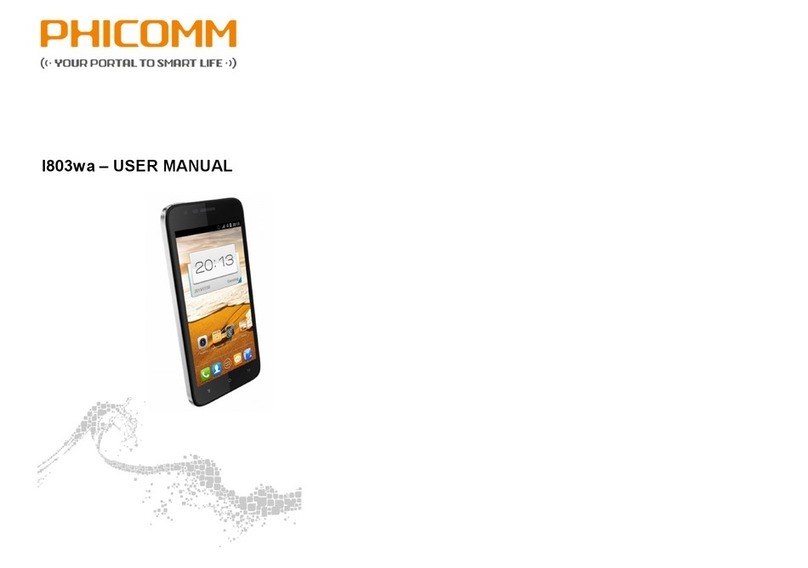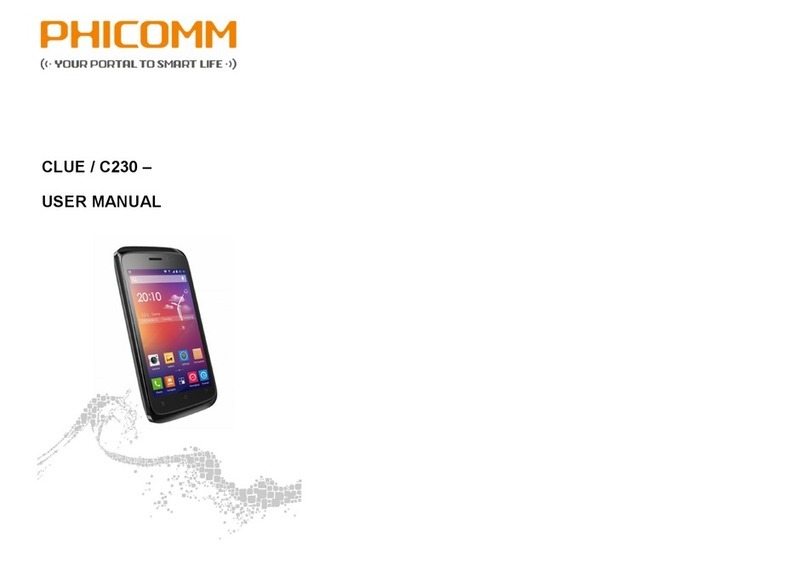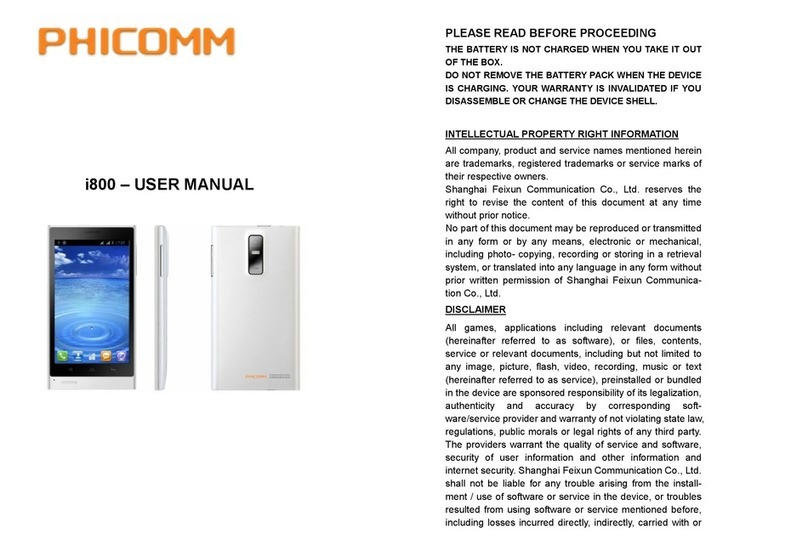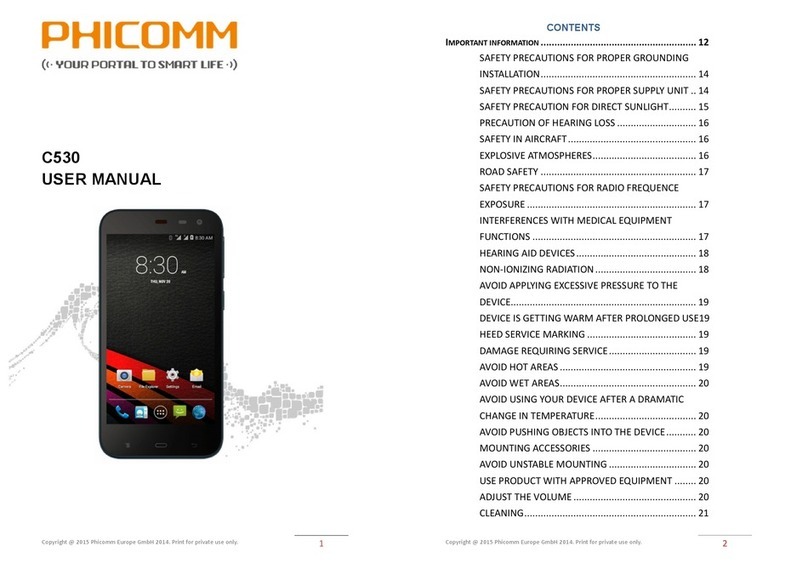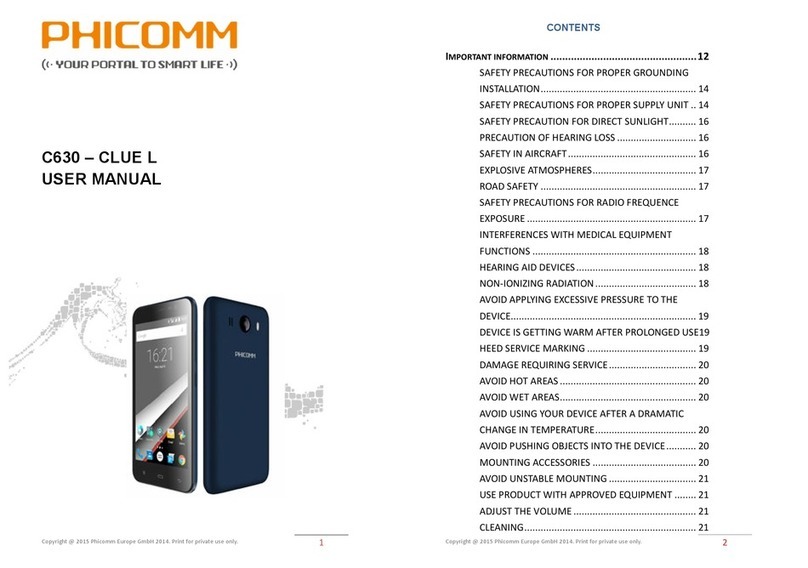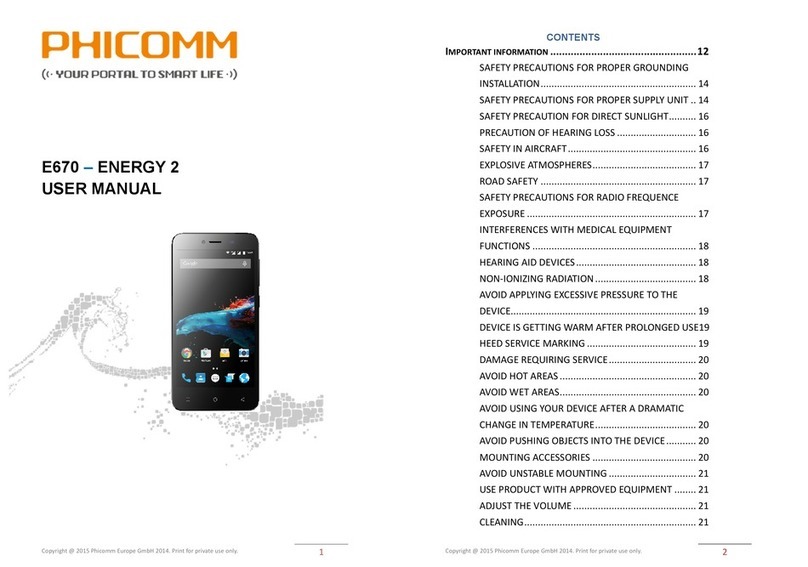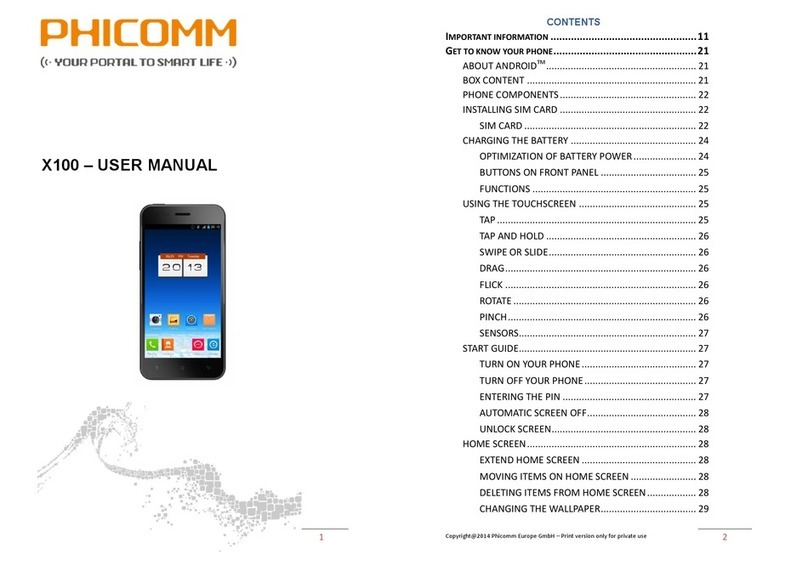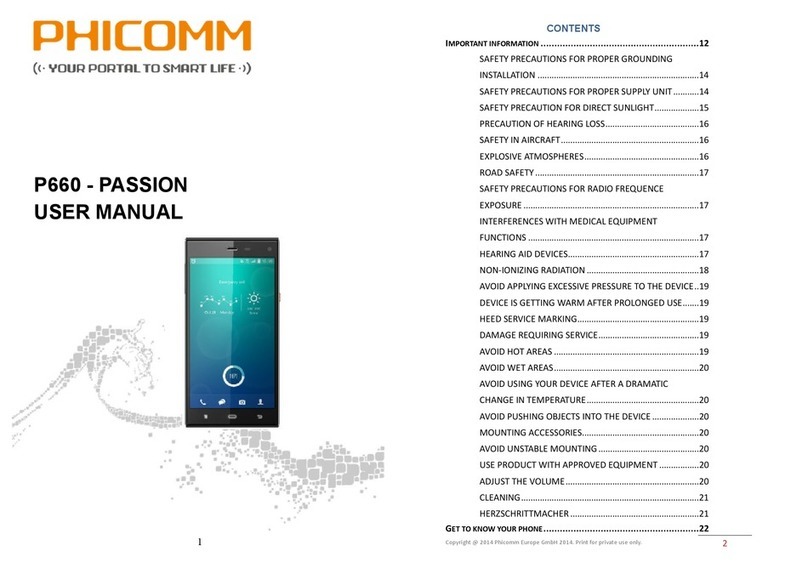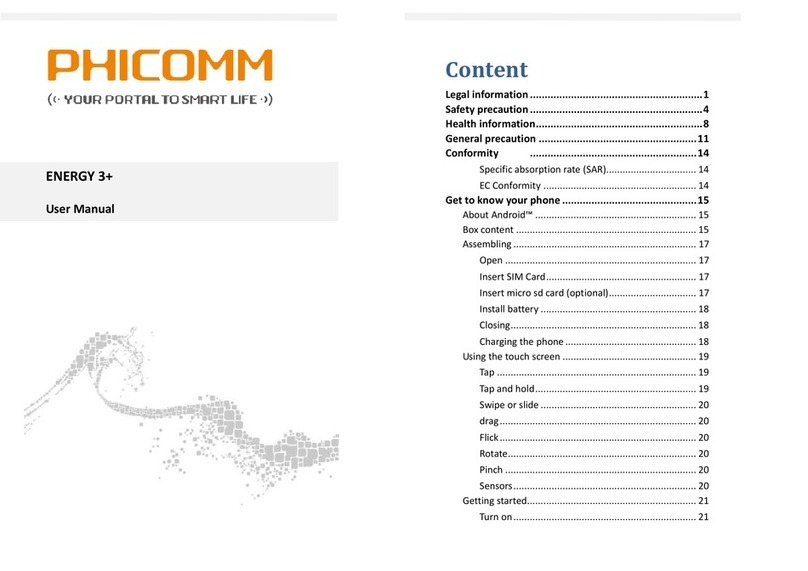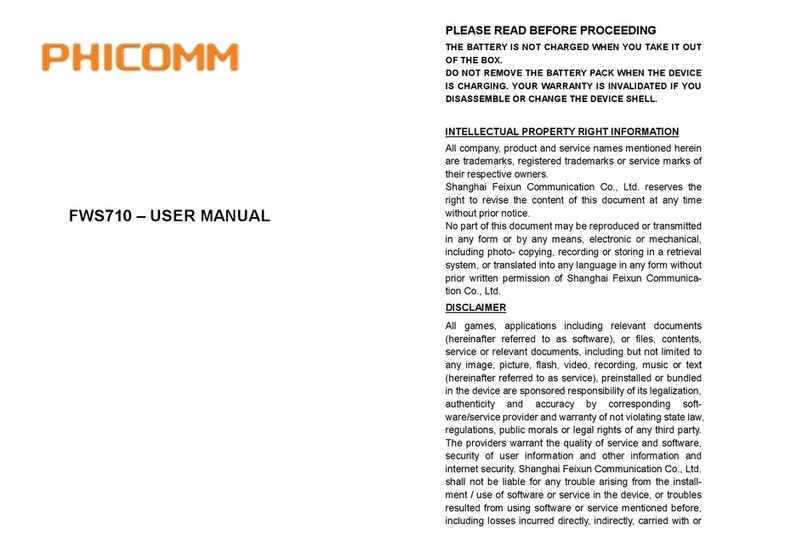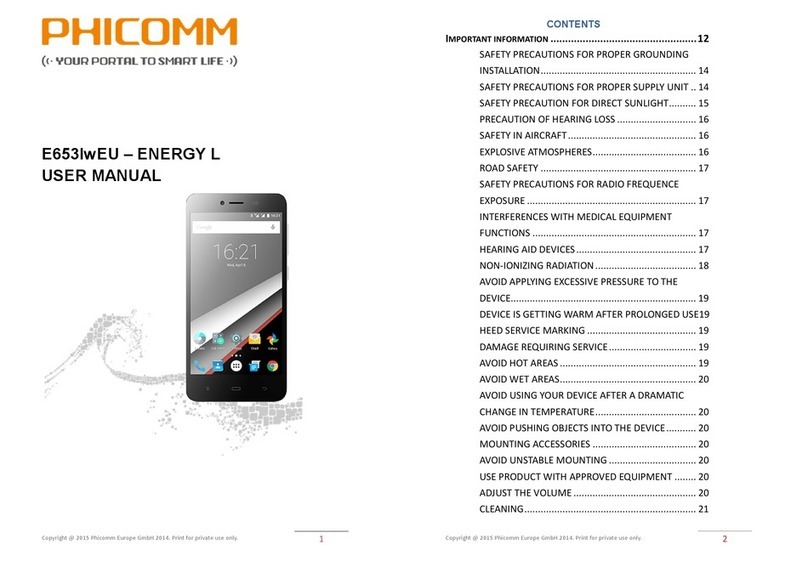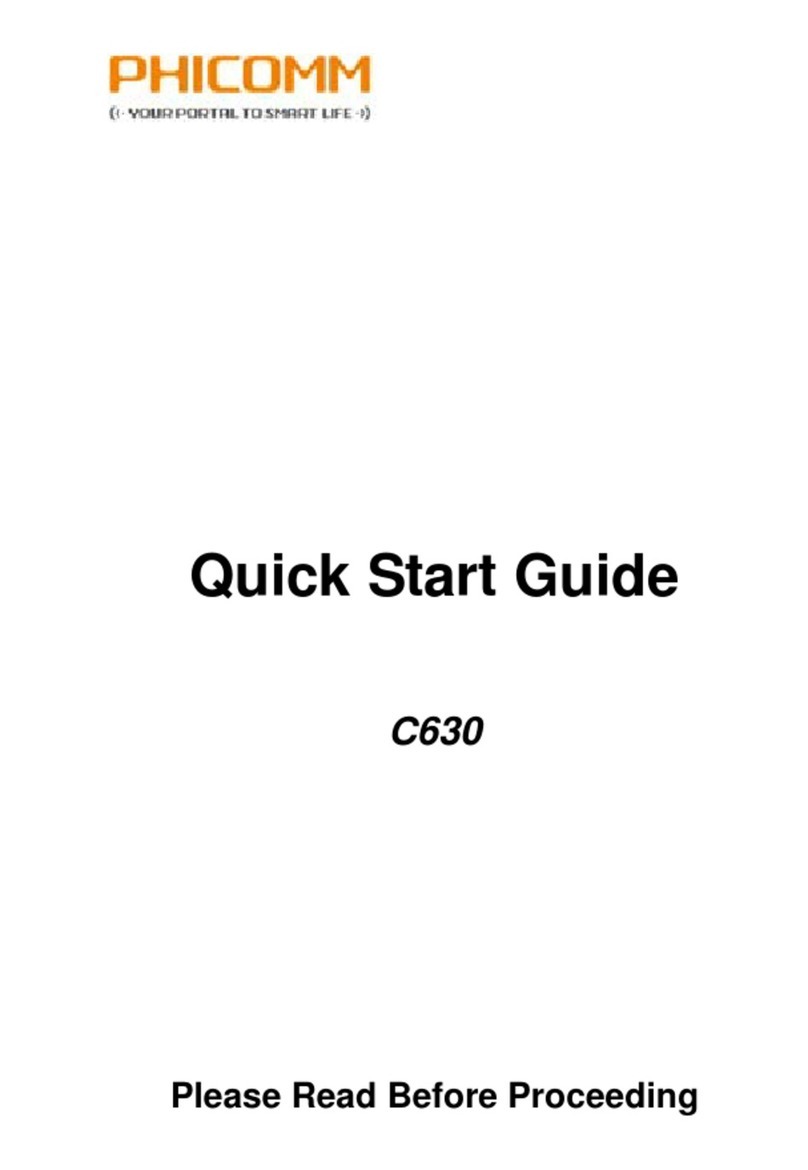PLEASE READ BEFORE PROCEEDING
THE BATTERY IS NOT CHARGED WHEN YOU TAKE IT OUT
OF THE BOX.
DO NOT REMOVE THE BATTERY PACK WHEN THE DEVICE
IS CHARGING. YOUR WARRANTY IS INVALIDATED IF YOU
DISASSEMBLE OR CHANGE THE DEVICE SHELL.
INTELLECTUAL PROPERTY RIGHT INFORMATION
All company, product and service names mentioned herein
are trademarks, registered trademarks or service marks of
their respective owners.
Shanghai Feixun Communication Co., Ltd. reserves the
right to revise the content of this document at any time
without prior notice.
No part of this document may be reproduced or transmitted
in any form or by any means, electronic or mechanical,
including photo- copying, recording or storing in a retrieval
system, or translated into any language in any form without
prior written permission of Shanghai Feixun Communica-
tion Co., Ltd.
DISCLAIMER
All games, applications including relevant documents
(hereinafter referred to as software), or files, contents,
service or relevant documents, including but not limited to
any image, picture, flash, video, recording, music or text
(hereinafter referred to as service), preinstalled or bundled
in the device are sponsored responsibility of its legalization,
authenticity and accuracy by corresponding soft-
ware/service provider and warranty of not violating state law,
regulations, public morals or legal rights of any third party.
The providers warrant the quality of service and software,
security of user information and other information and
internet security. Shanghai Feixun Communication Co., Ltd.
shall not be liable for any trouble arising from the install-
ment / use of software or service in the device, or troubles
resulted from using software or service mentioned before,
including losses incurred directly, indirectly, carried with or