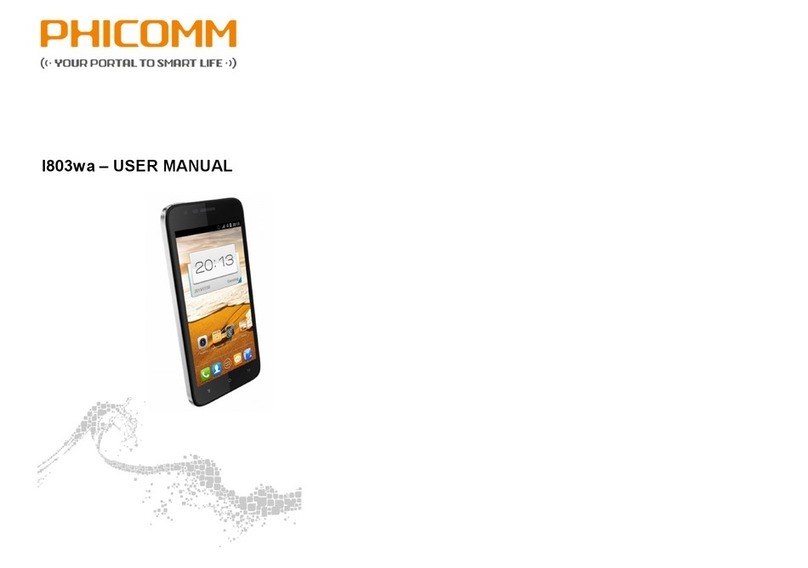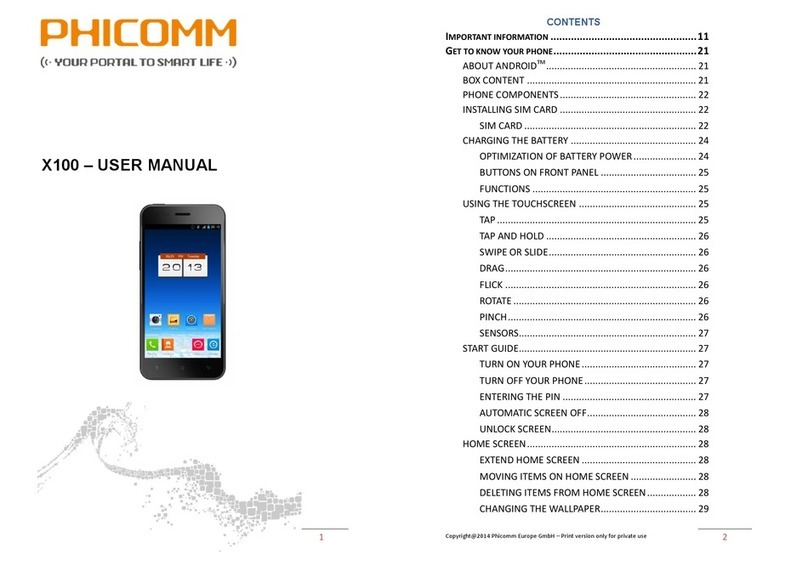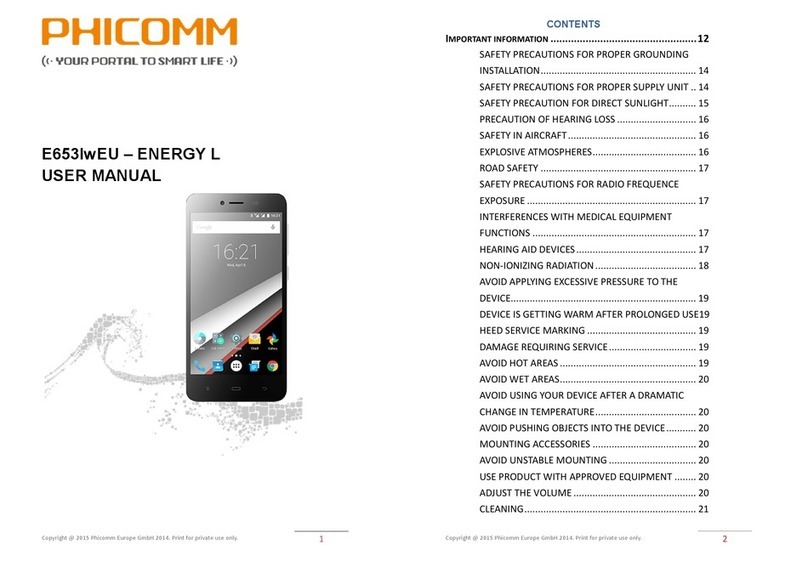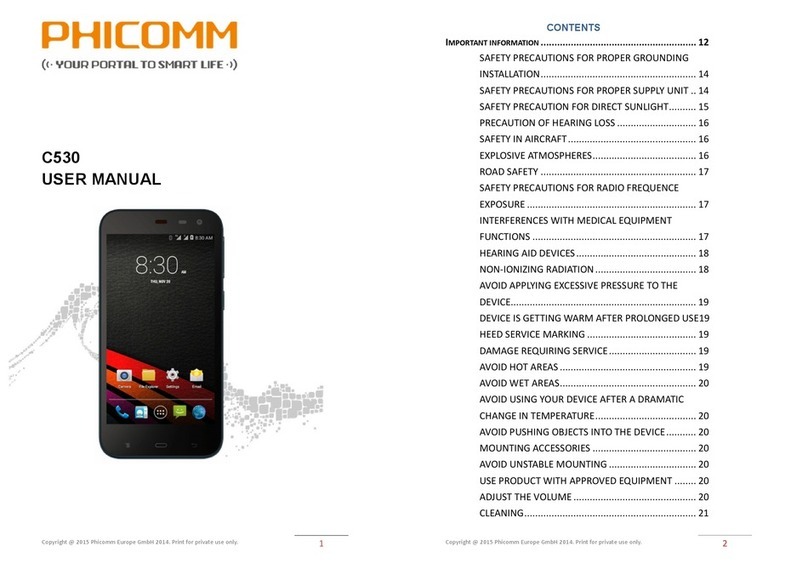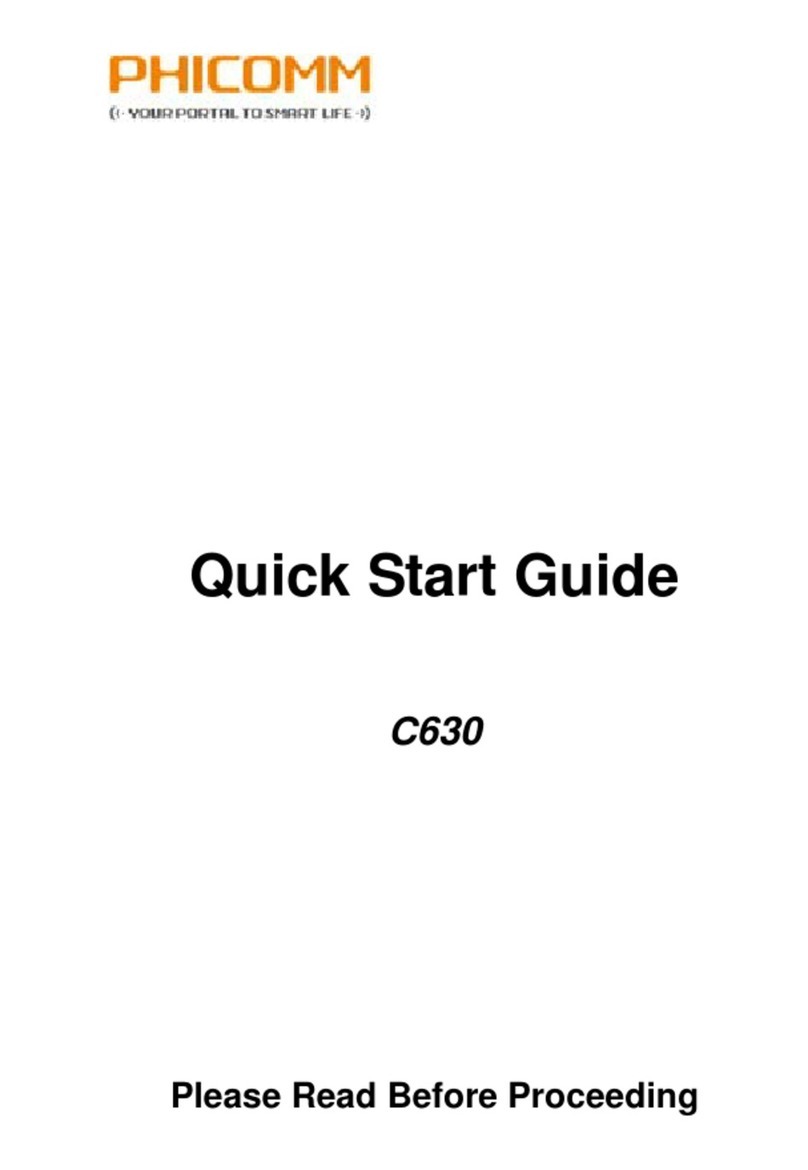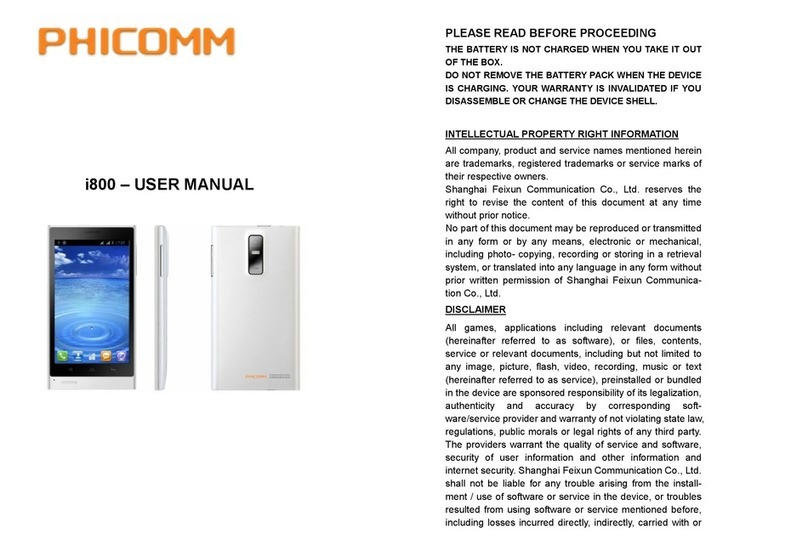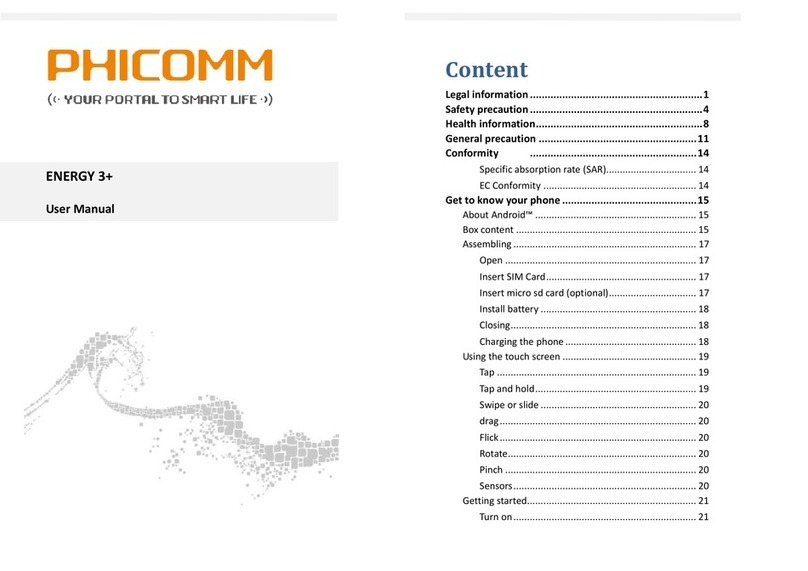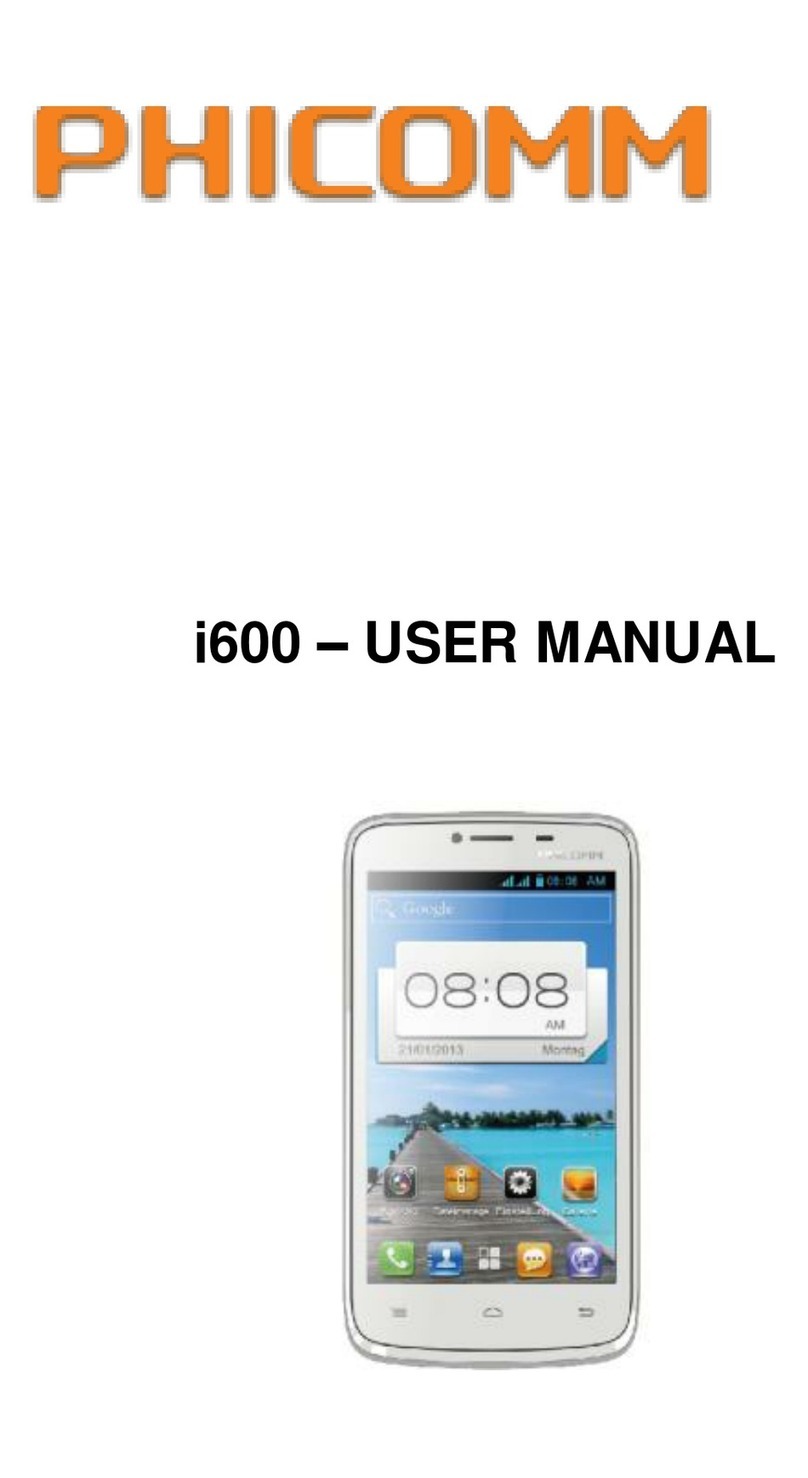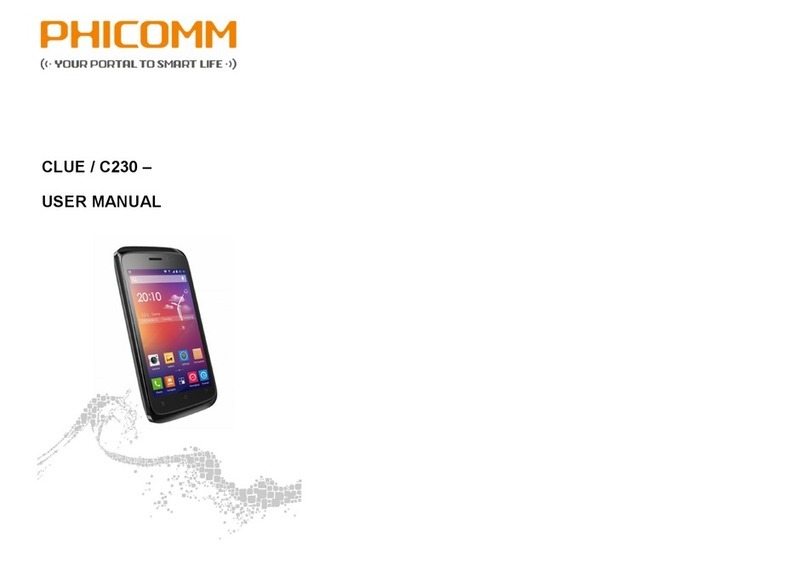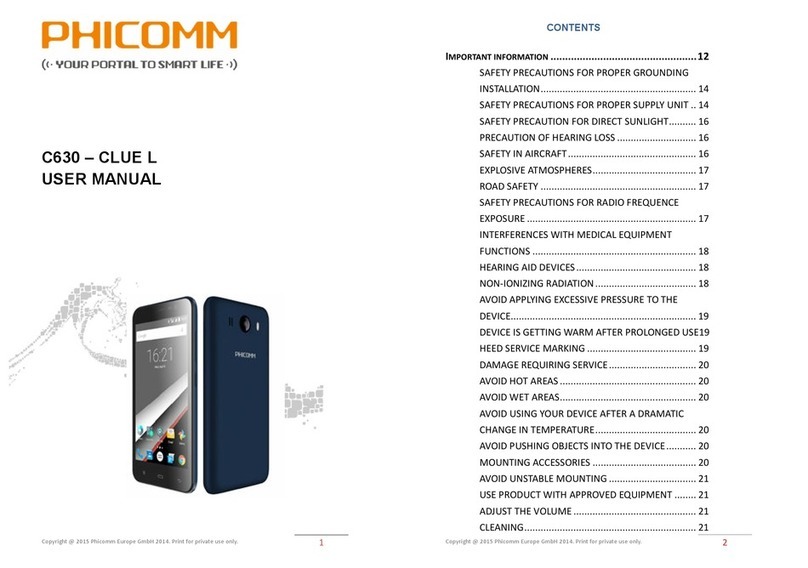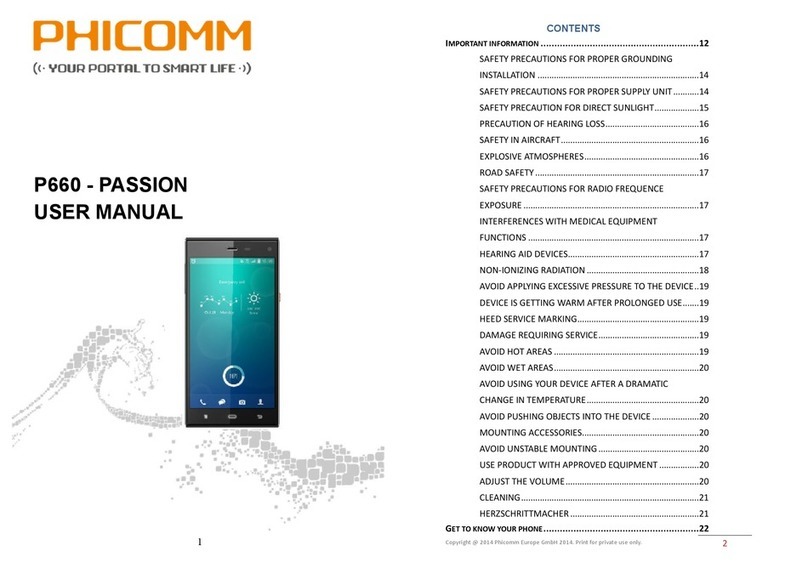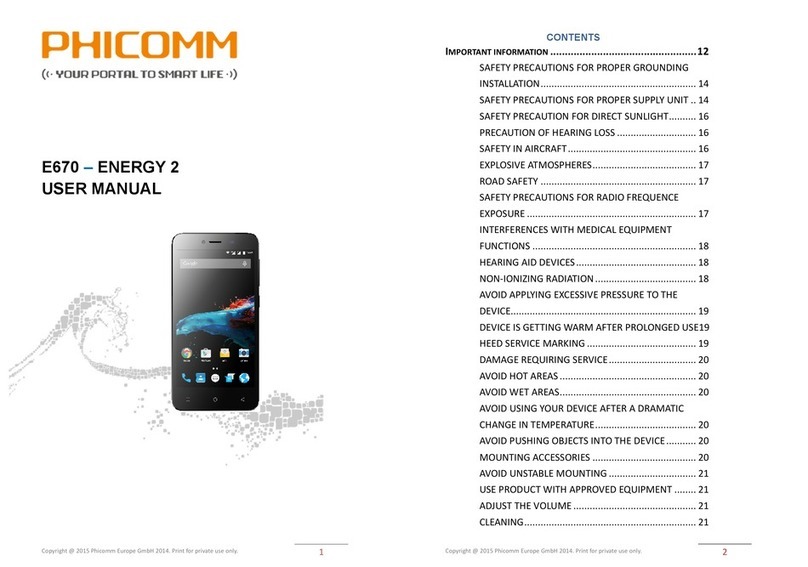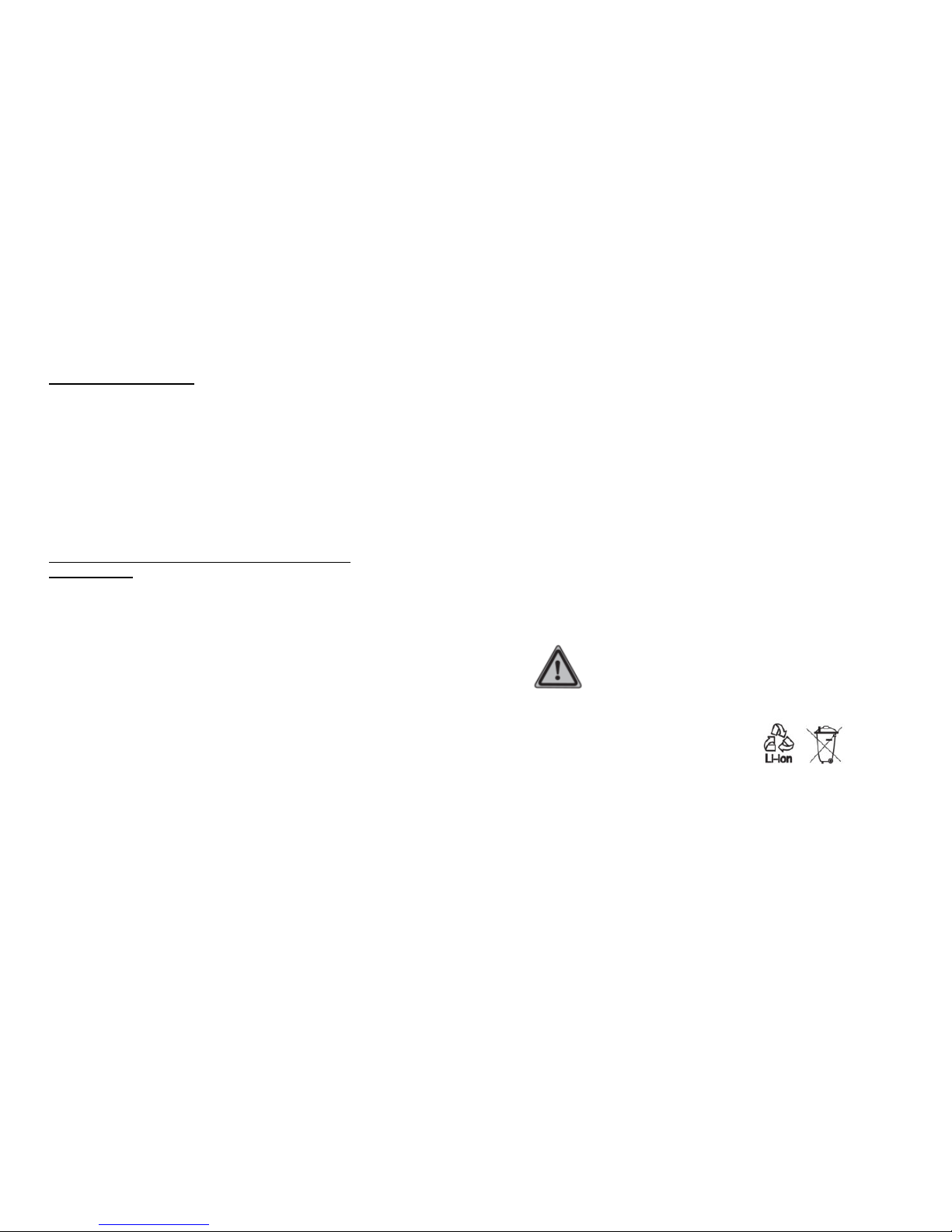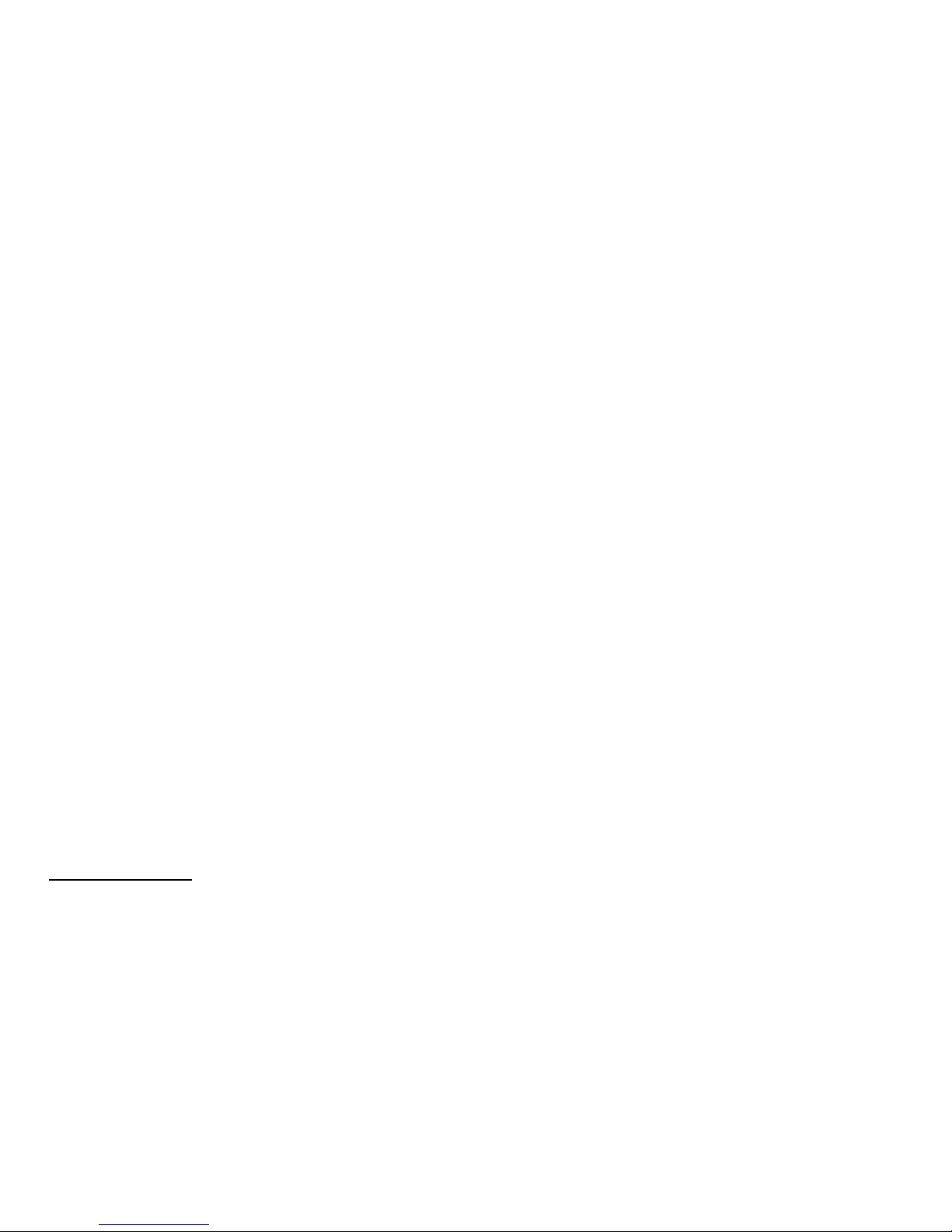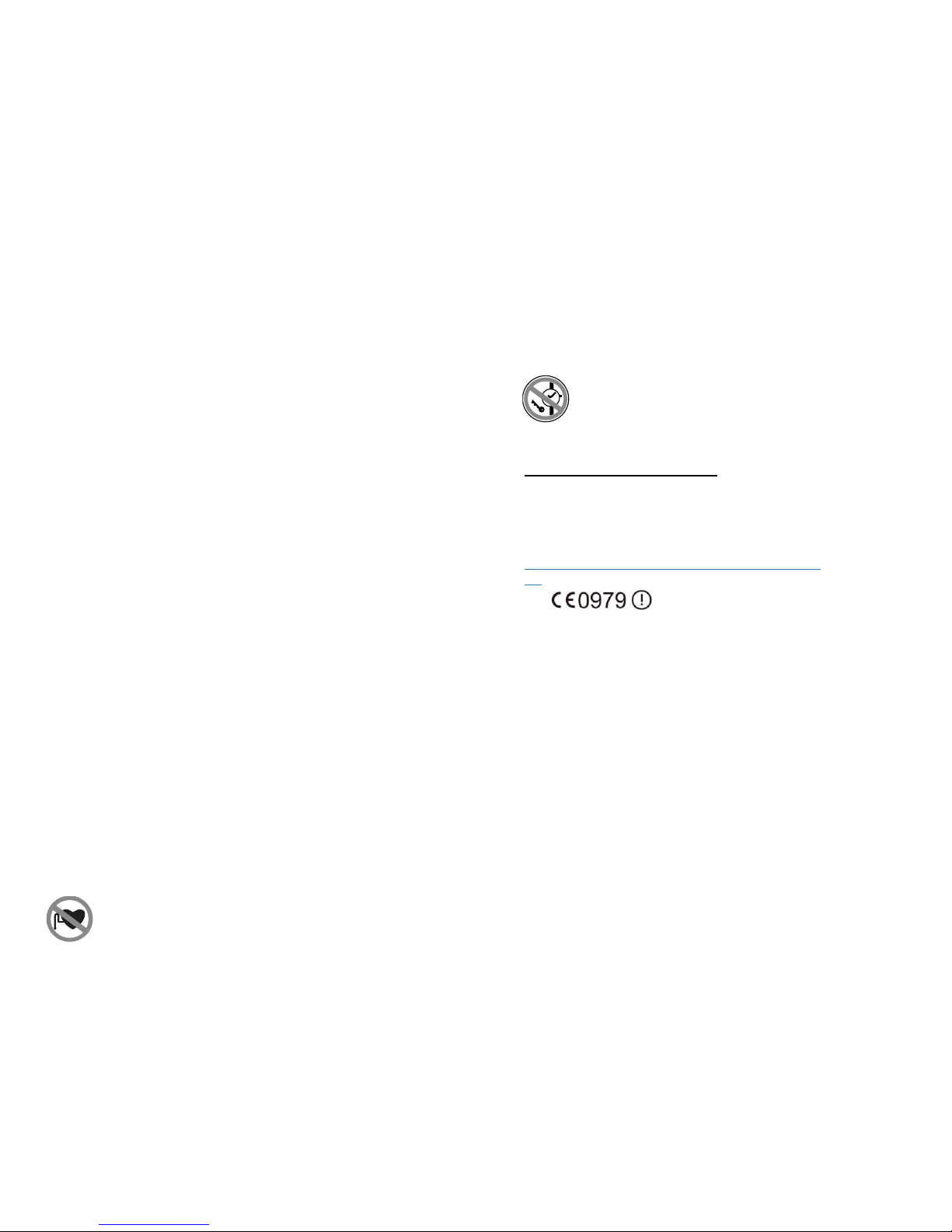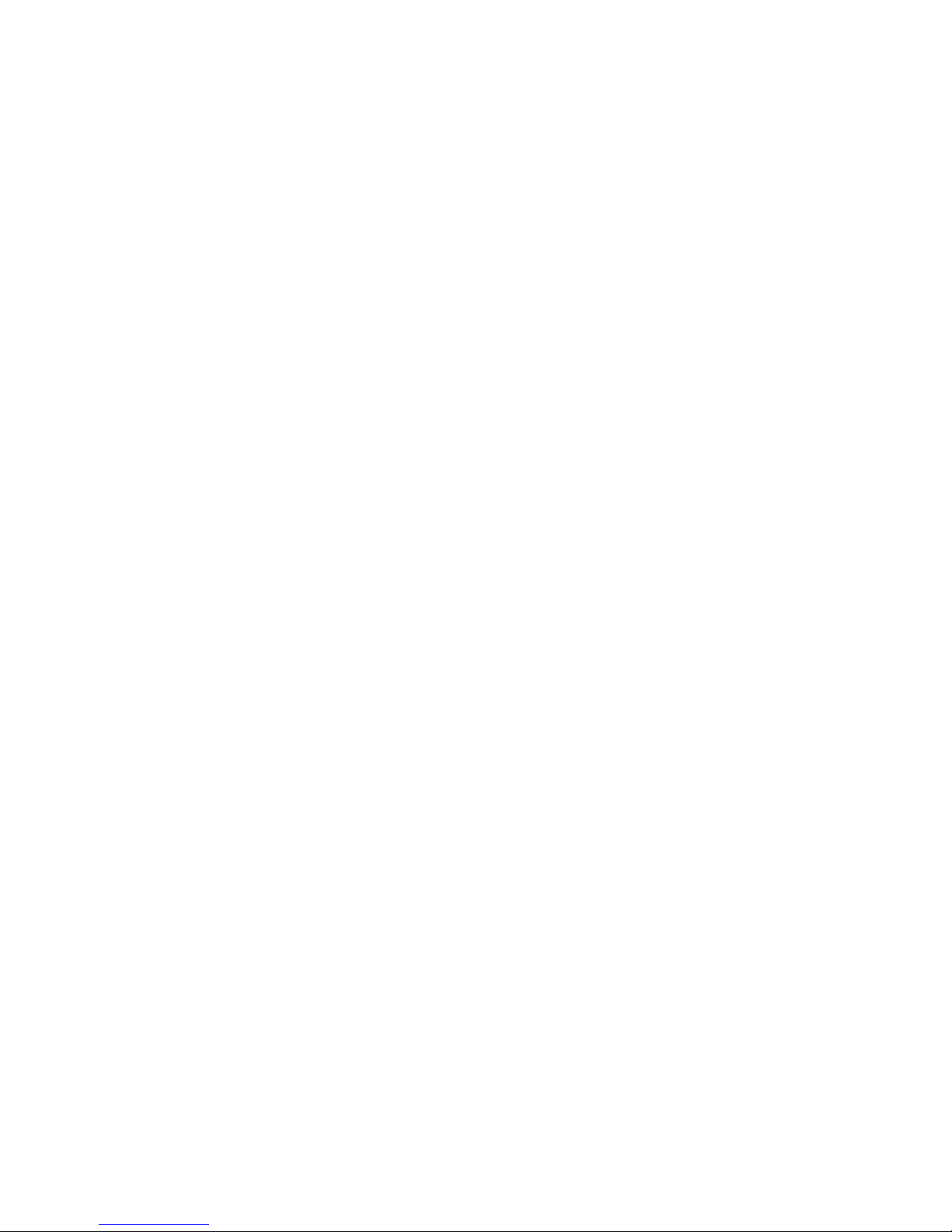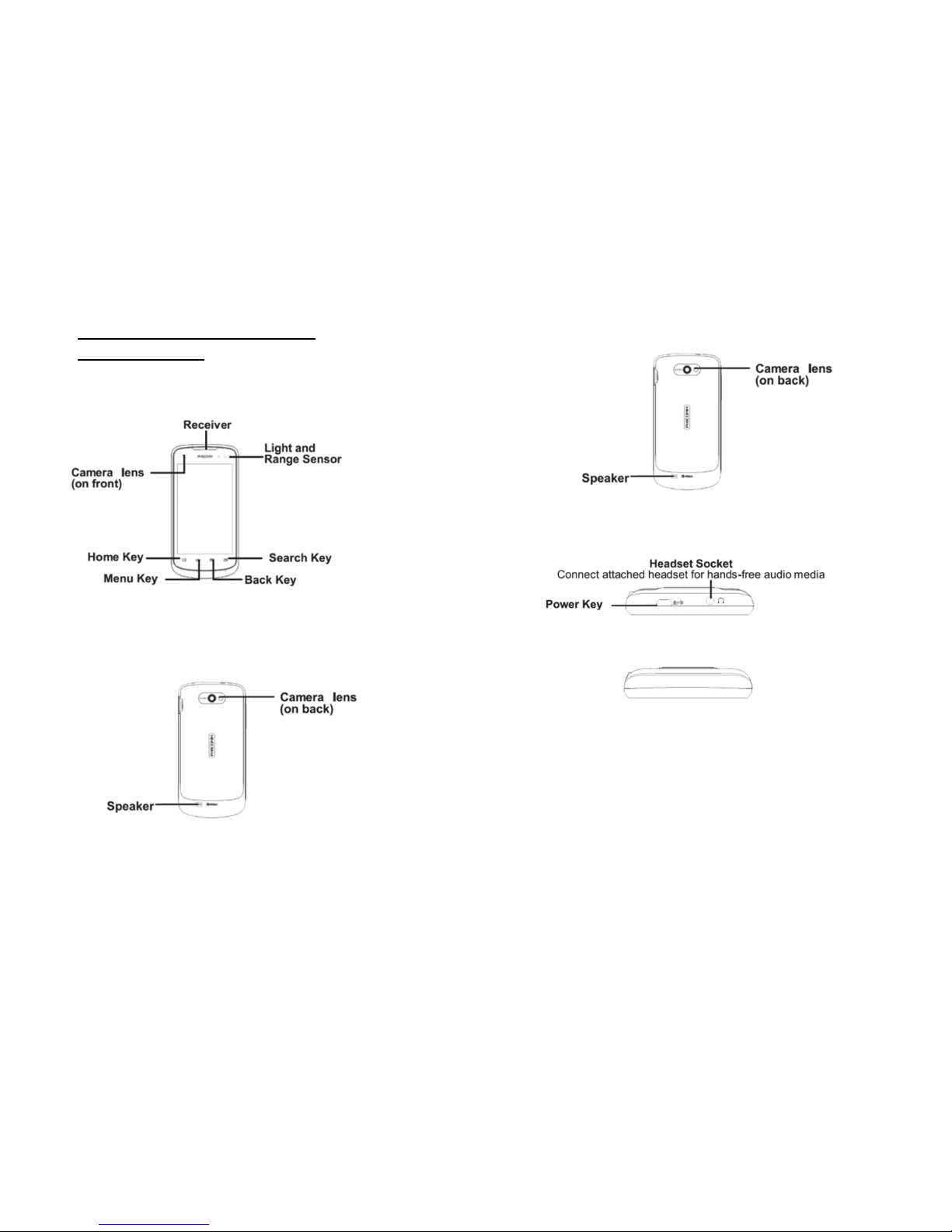If th batt ry l aks:
• Do not allow the leaking fluid to come in contact with
skin or clothing. If already in contact, flush the affected
area immediately with clean water and seek medical
advice.
• Do not allow the leaking fluid to come in contact with
eyes. If already in contact, do not ru ; rinse with clean
water immediately and seek medical advice.
• Take extra precautions to keep a leaking attery away
from fire as there is a danger of ignition or explosion.
SAFETY PRECAUTIONS FOR DIRECT SUNLIGHT
Keep this product away from excessive moisture and
extreme temperatures. Do not leave the product or its
attery inside a vehicle or in places where the temperature
may exceed 60°C (140°F), such as on a car dash oard,
window sill or ehind a glass that is exposed to direct
sunlight or strong ultraviolet light for extended periods of
time. This may damage the product, overheat the attery or
pose a risk to personal and property safety.
PREVENTION OF HEARING LOSS
CAUTION: Permanent hearing loss may occur
if earphones or headphones are used at high
volume for prolonged periods of time.
SAFETY IN AIRCRAFT
Due to the possi le interference caused y this product to
an aircraft’s navigation system and its communications
network, using this device on oard an airplane is against
the law in most countries. Please comply with all regula-
tions specified y airlines and turn off your phone or switch
to Airplane Mode.
ENVIRONMENT RESTRICTIONS
Do not use this product in gas stations, fuel depots, and
chemical plants or where lasting operations are in
progress, in potentially explosive atmospheres such as
elow deck on oats, fuel or chemical transfer, storage
facilities, areas where the air contains chemicals or
particles, such as grain, dust or metal powders. Please e
aware that sparks in such areas could cause an explosion
or fire resulting in odily injury or even death.
EXPLOSIVE ATMOSPHERES
When in any area with a potentially explosive atmosphere
or where flamma le materials exist, the product should e
turned off and the user should o ey all signs and instruc-
tions. Sparks in such areas could cause an explosion or fire
resulting in odily injury or even death. Users are advised
not to use the equipment at refueling areas such as service
or gas stations and are reminded of the need to o serve
restrictions on the use of radio equipment in fuel depots,
chemical plants or where lasting operations are in
progress. Areas with a potentially explosive atmosphere are
often, ut not always, clearly marked. These include fueling
areas, elow deck on oats, fuel or chemical transfer or
storage facilities and areas where the air contains chemi-
cals or particles, such as dust or metal powders.
ROAD SAFETY
Vehicle drivers in motion are not permitted to use telephone
services with handheld devices, except in the case of
emergency. In some countries, using hands-free devices as
an alternative is allowed.
SAFETY PRECAUTIONS FOR RF EXPOSURE
• Avoid using your phone near metal structures (for
example the steel frame of a uilding).
• Avoid using your phone near strong electromagnetic
sources, such as microwave ovens, sound speakers, TV
and radio.
• Use only original manufacturer-approved accessories.
• Use of non-original manufacturer-approved accessories
may violate your local RF exposure guidelines and
should e avoided.
INTERFERENCE WITH MEDICAL EQUIPMENT FUNC-
TIONS
This product may cause medical equipment to malfunction.
The use of this device is for idden in most hospitals and
medical clinics.