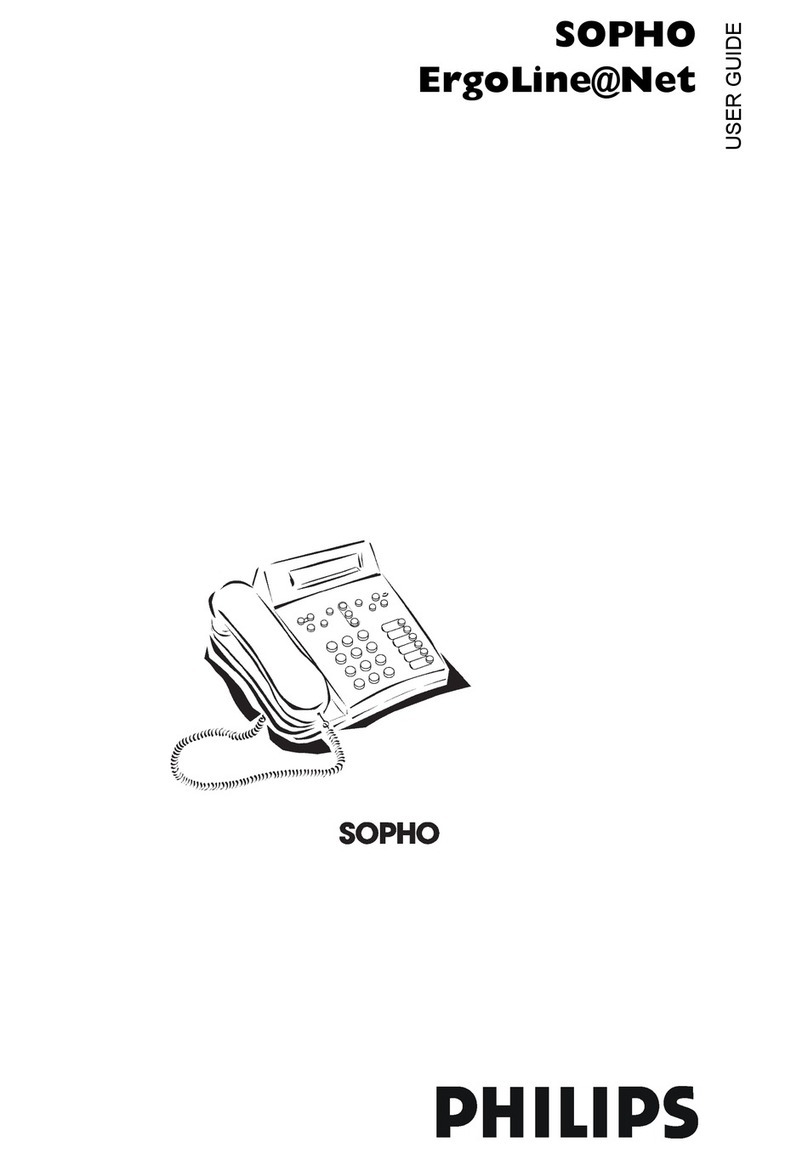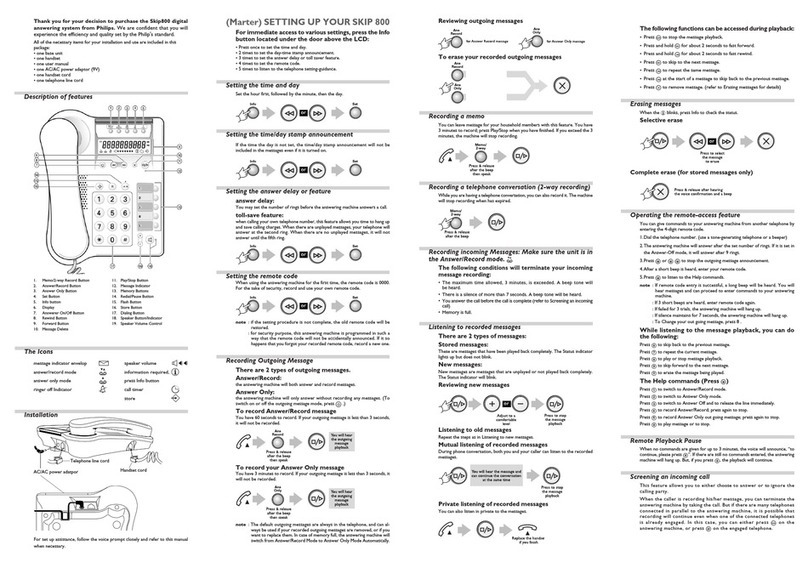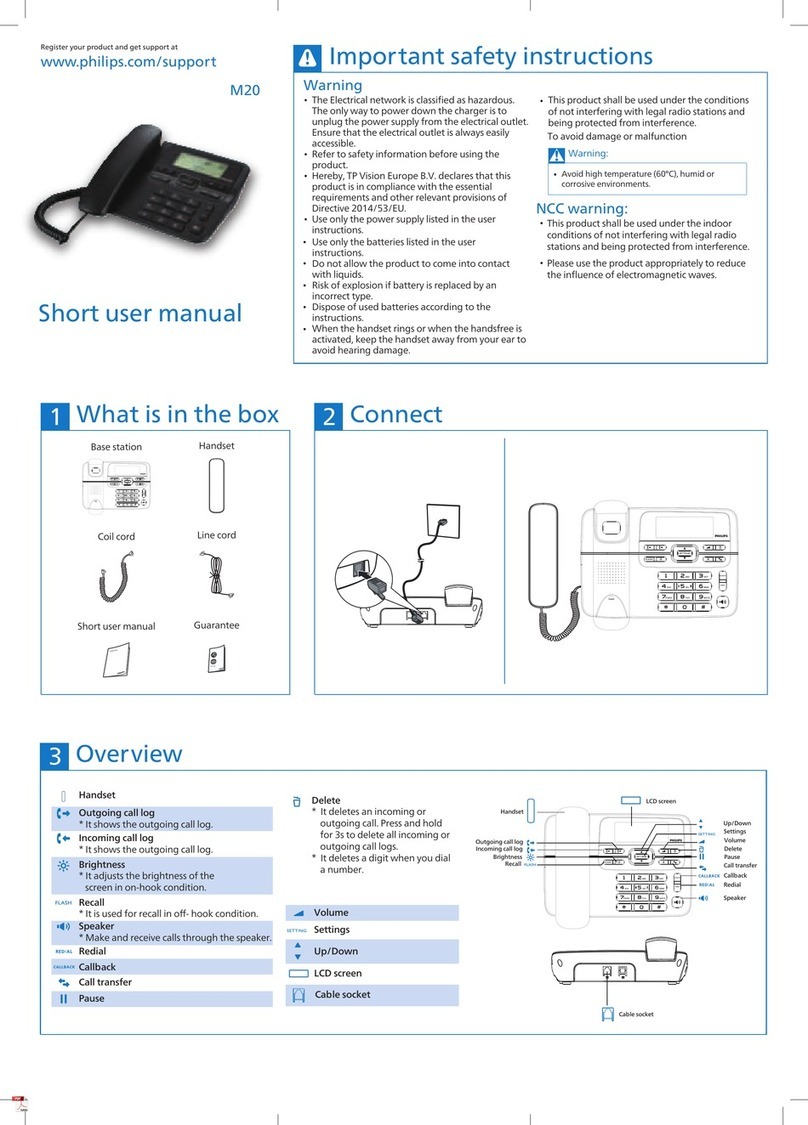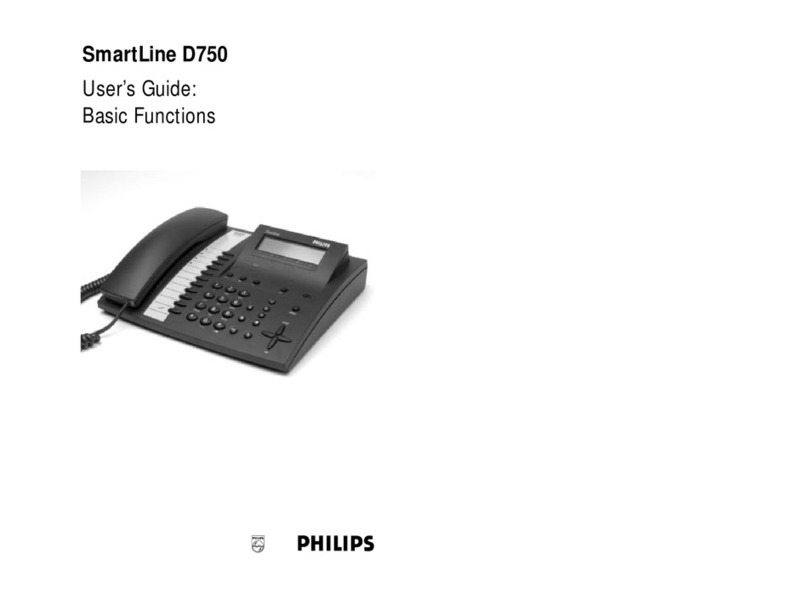1. Press
UP or DOWN to entry the phonebook menu. Select VIEW to see the list of entries.
2. Press UP or DOWN to find the entry you want to edit. Press OPTIONS to enter
phonebook entry menu.
3. Press
UP or DOWN to select EDIT and press OK.
4. Press UP or DOWN to move between the name, number and VIP melody fields. Press
LEFT or RIGHT to move between the alphanumeric characters within the name and
number field, or browse the VIP melodies in the VIP melody field.
5. Press SAVE when finished editing.
Delete phonebook entry
1. Press UP or DOWN to enter the phonebook menu. Select VIEW to see the list of entries.
2. Press UP or DOWN to find the entry you want to delete. Press OPTIONS to enter
phonebook entry menu.
3. Press UP or DOWN to select DELETE and press OK.
4. Press
OK when CONFIRM? is shown.
Phonebook record search by letter
1. Press
UP and DOWN to enter the phonebook menu. Select VIEW and press OK.
2. Press the first letter of the record you want to find.
Quick dial to entries in your phonebook
This feature allows you to dial to the entries in your phonebook by pressing and holding a quick dial
key that you have assigned. You can assign 9 quick dial keys (keys 1-9).
Assign a quick dial key
Press UP or DOWN to enter the phonebook menu.
Select QUICK DIAL and press OK. The first quick dial key is displayed.
Press UP or DOWN to scroll to the quick dial key you wish to use.
When no number is assigned to the quick dial key, the display shows EMPTY. To assign a number,
press SELECT, and then go to step 6.
The display shows a list of entries in your private phonebook
Press UP or DOWN to select the entry you wish to use.
Press DETAILS. The display shows the details of the entry that you selected. Press OK to confirm.
Press CANCEL to return to the phonebook menu.
Change a quick dial key
1. Press UP or DOWN to enter the phonebook menu.
2. Select QUICK DIAL and press OK. The first quick dial key is displayed.
3. Press
UP or DOWN to scroll to the quick dial key entry you wish to use.
4. If there is already a number assigned to the quick dial key, the display shows the name
and number of the entry. Press OPTIONS. Press UP or DOWN to select CHANGE. Press
OK.
Note: Quick dial is available only when you are in local mode and once you have downloaded the
phonebook from Windows Live Messenger, all quick dial keys will be reset.
5. The display shows a list of entries in your private phonebook
6. Press
UP or DOWN to select the entry you wish to use.
7. Press
DETAILS. The display shows the details of the entry that you selected. Press OK to
confirm.
8. Press CANCEL to return to the phonebook menu.
Delete a quick dial key
1. Press UP or DOWN to enter the phonebook menu.
2. Select QUICK DIAL and press OK. The first quick dial key is displayed.
3. Press UP or DOWN to scroll to the quick dial key entry you wish to delete.
4. Press OPTIONS. Press UP or DOWN to select DELETE. Press OK.
5. CONFIRM? is displayed. Press OK to confirm.
6. Press CANCEL to return to the phonebook menu.
How much space is still available in my phonebook?
Your phone keeps track of how much memory you have used and how much is still available in your
phonebook.
1. Press
UP or DOWN to enter the phonebook menu.
2. Select STATUS to display free memory and used memory and press OK.
3. Press OK to return to the phonebook menu.
3.6. Call Records
Your phone keeps a record each time you make, receive or miss a call. You can access a list of the
last 20 calls that you have missed, the last 10 calls you have received, and the last 10 dialed
numbers you have dialed. Each record stores a name up to 12 characters and a 20 digits number.
For missed and received calls, the call records will automatically be stored only if you have
subscribed to caller ID service from your local Telephone line service provider. Calls made thru
Windows Live Messenger in PC mode will not be logged.
If you have more than one handset, each handset has its own call list.
Call Record Information
1. Press the key. Press UP or DOWN to select DIALED, MISSED or RECEIVED call list.
Then press OK.
2. Press UP or DOWN to browse the call records.
3. Press OPTIONS and select DETAILS to view the call record information.
Note: The caller ID will be formatted according to the local area code entered in the AREA CODE
menu. If the number is not formatted correctly, Flash/Format buttons lets you change the format
of the displayed number. Long distance code “1” will be added to out of area numbers so that a
call can be returned to the number correctly.