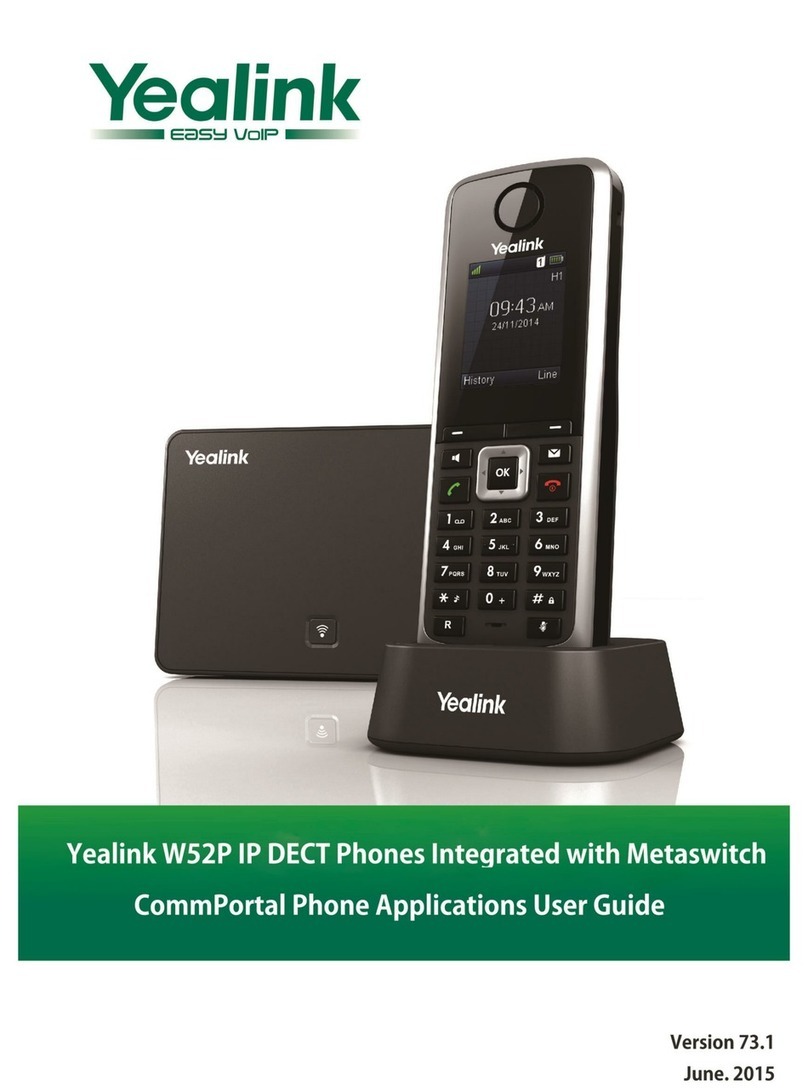Yealink SIP-T18P User manual
Other Yealink IP Phone manuals

Yealink
Yealink Yealink SIP-T41P User manual
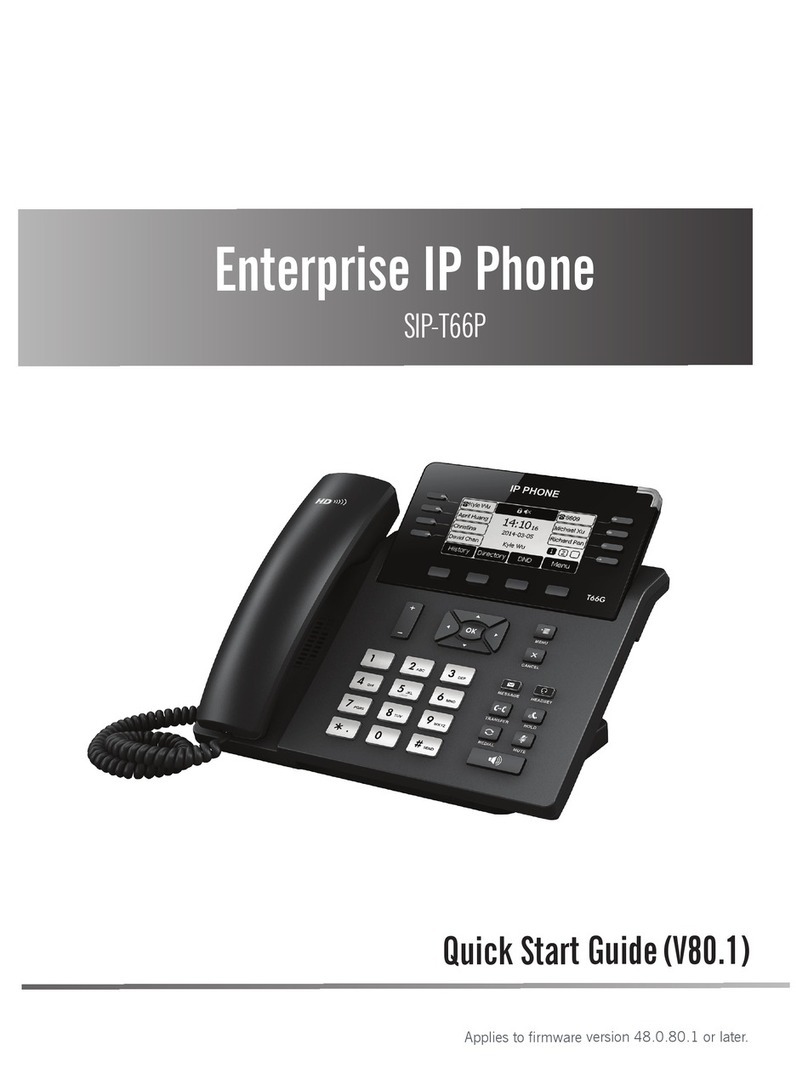
Yealink
Yealink SIP-T66P User manual

Yealink
Yealink T55A Teams User manual

Yealink
Yealink SIP-T2 Series Service manual

Yealink
Yealink T33 User manual

Yealink
Yealink T48G User manual
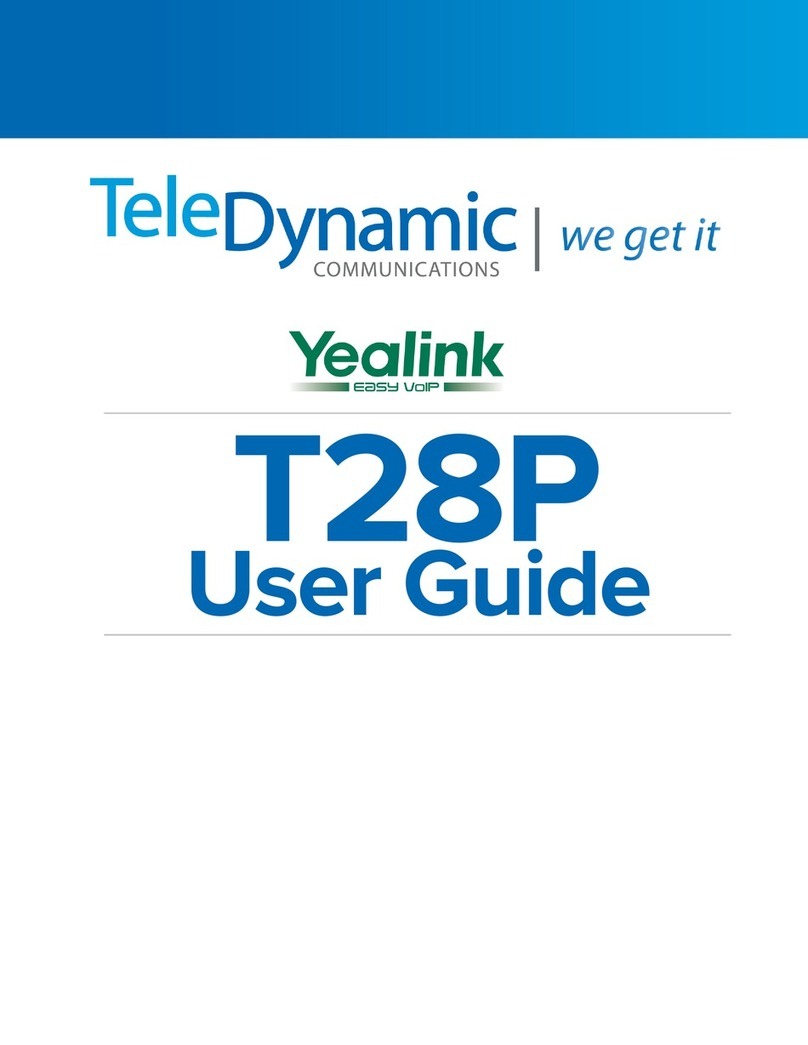
Yealink
Yealink SIP- T28P User manual

Yealink
Yealink T53W User manual

Yealink
Yealink T46G Skype For Business Edition User manual

Yealink
Yealink SIP VP-T49G User manual

Yealink
Yealink Yealink SIP-T46G User manual

Yealink
Yealink T19P User manual

Yealink
Yealink W79P User manual
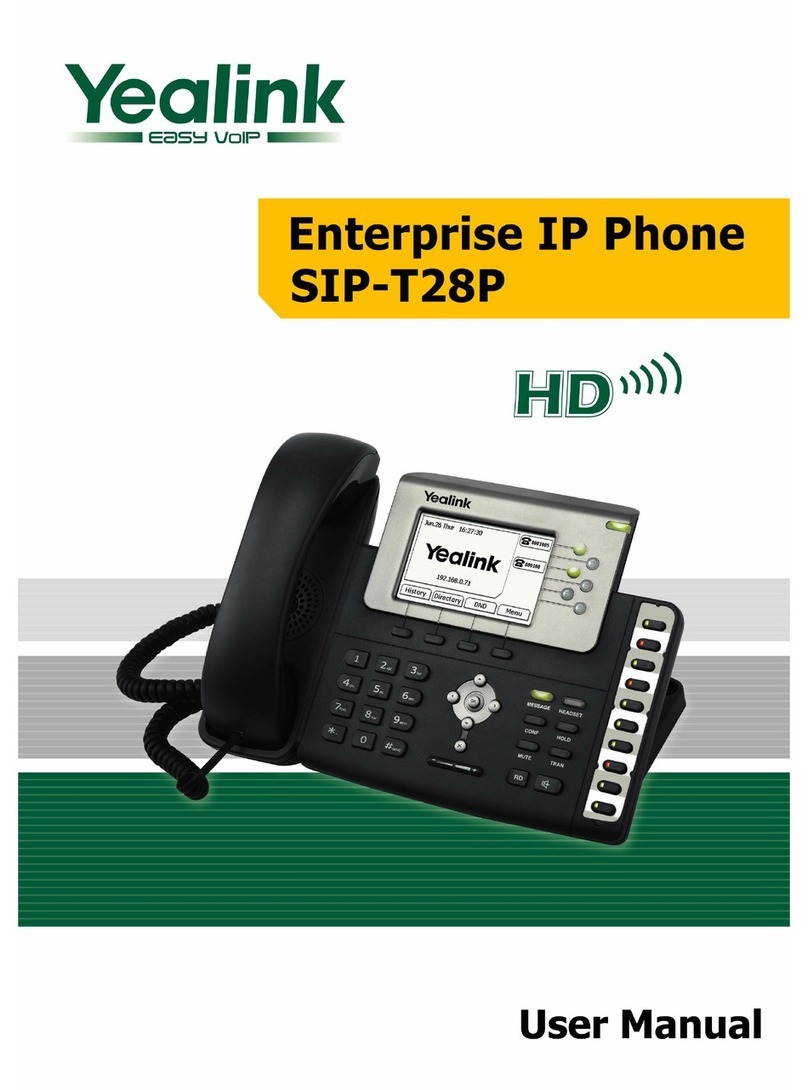
Yealink
Yealink Yealink SIP-T28P User manual

Yealink
Yealink SIP-T29G User manual

Yealink
Yealink SIP-T54W User manual

Yealink
Yealink T46G Skype For Business Edition User manual

Yealink
Yealink T26 User manual

Yealink
Yealink T48S Skype For Business Edition Operator's manual

Yealink
Yealink Yealink SIP-T20P User manual