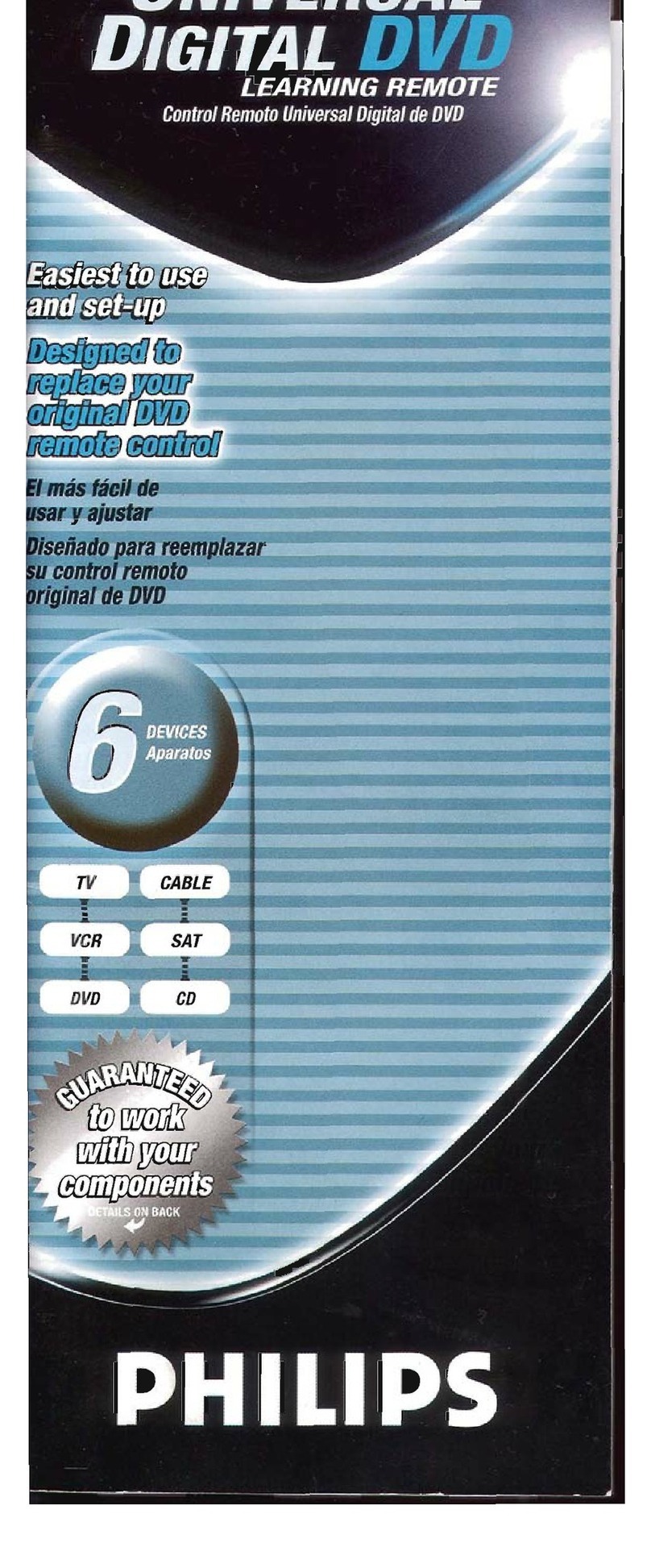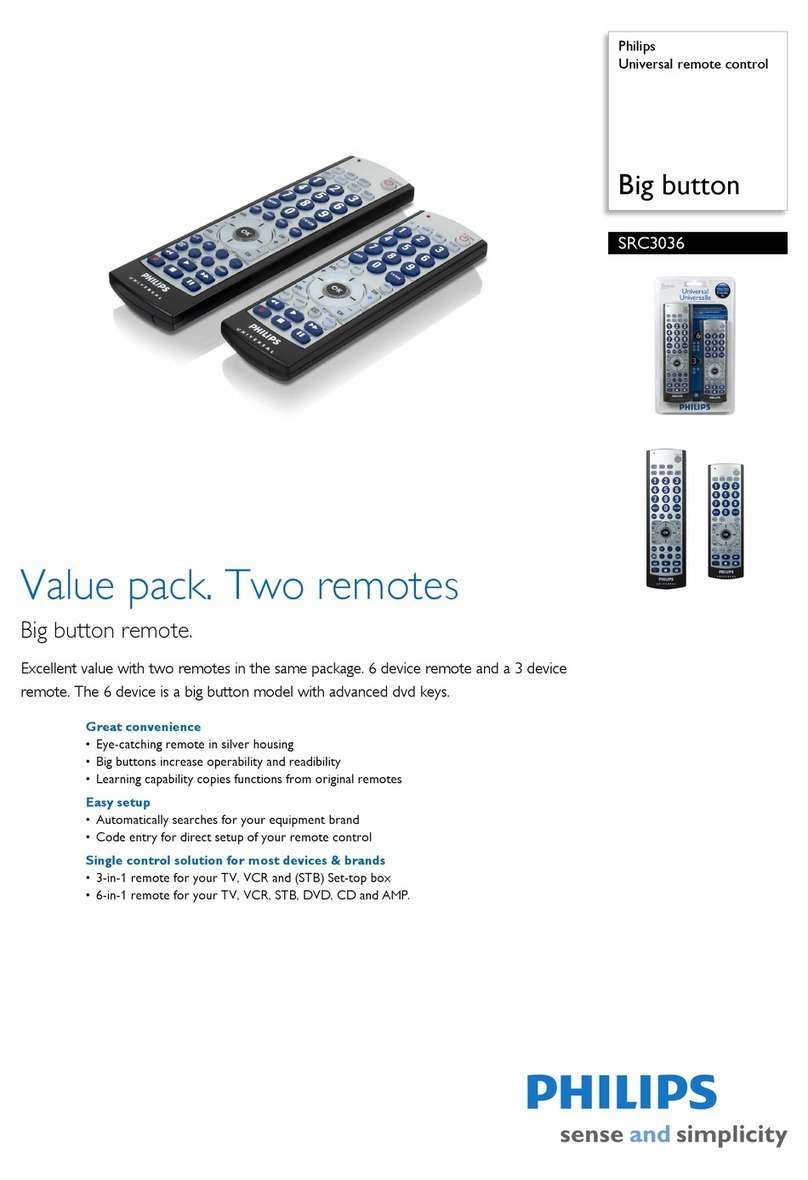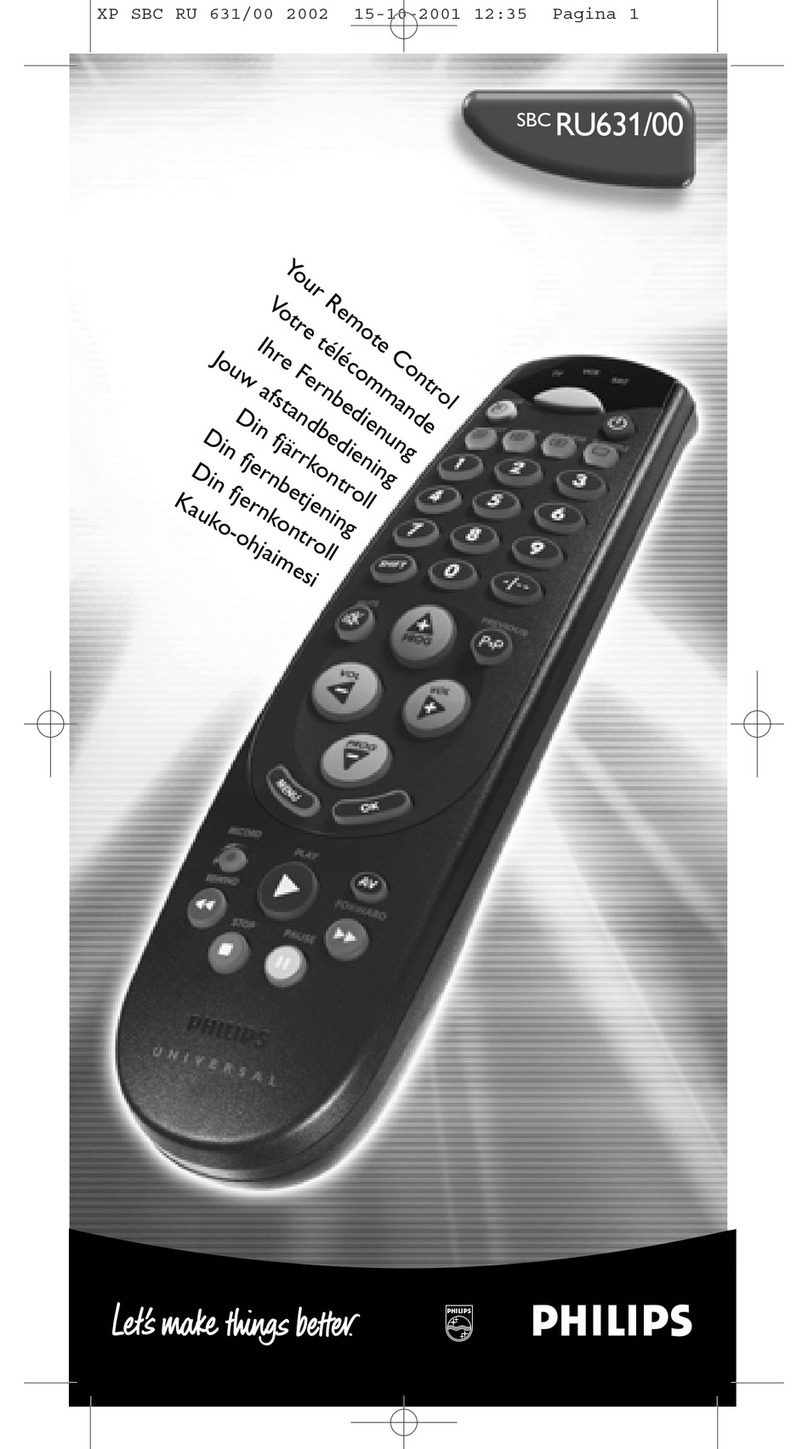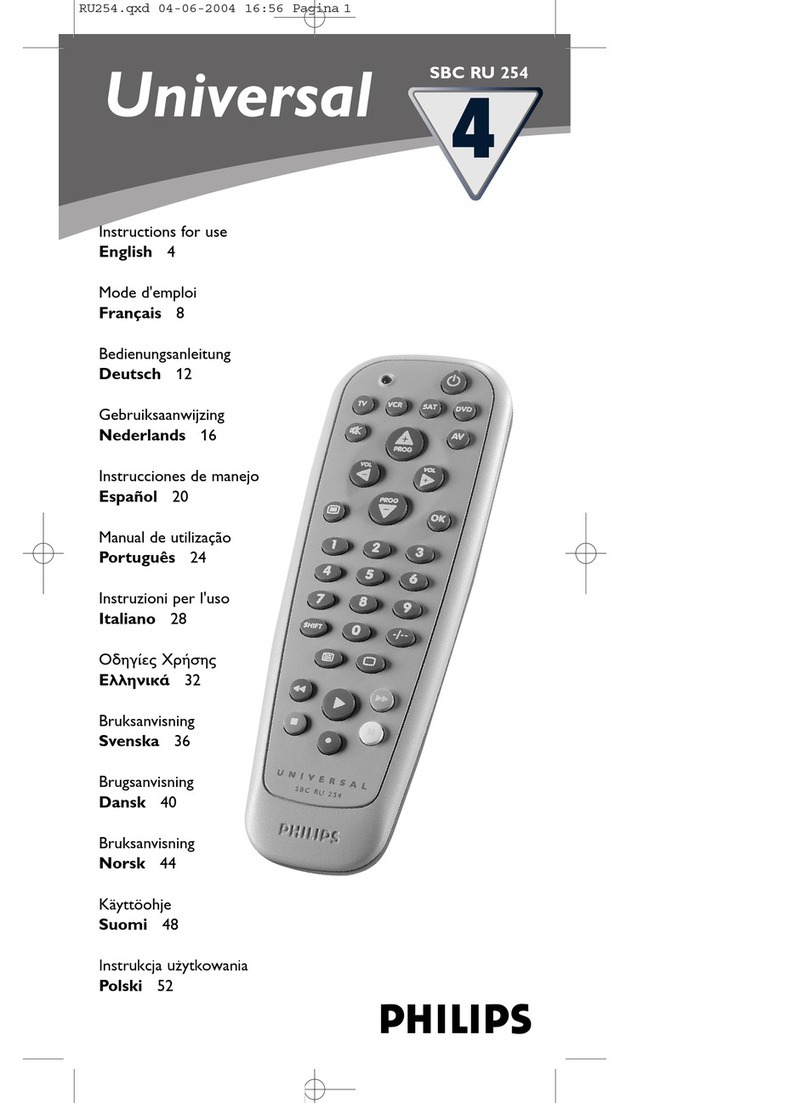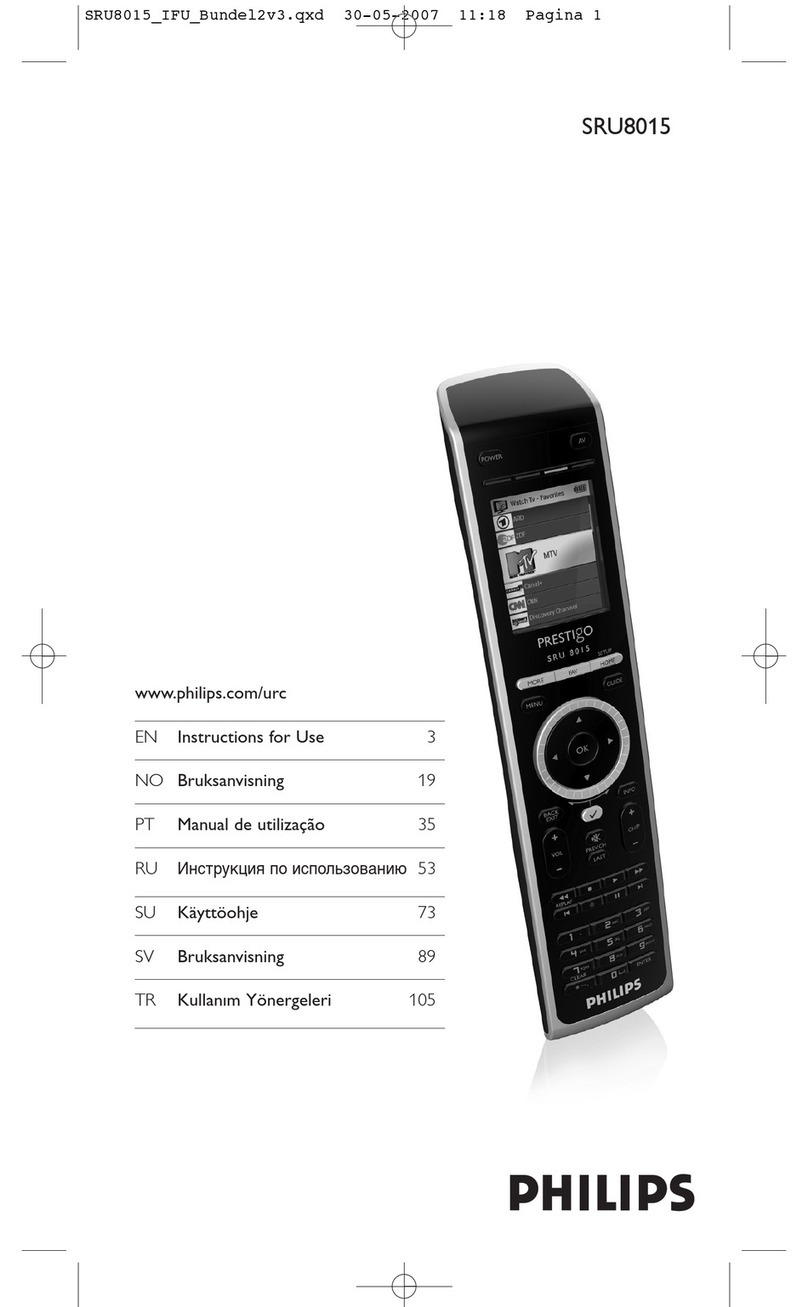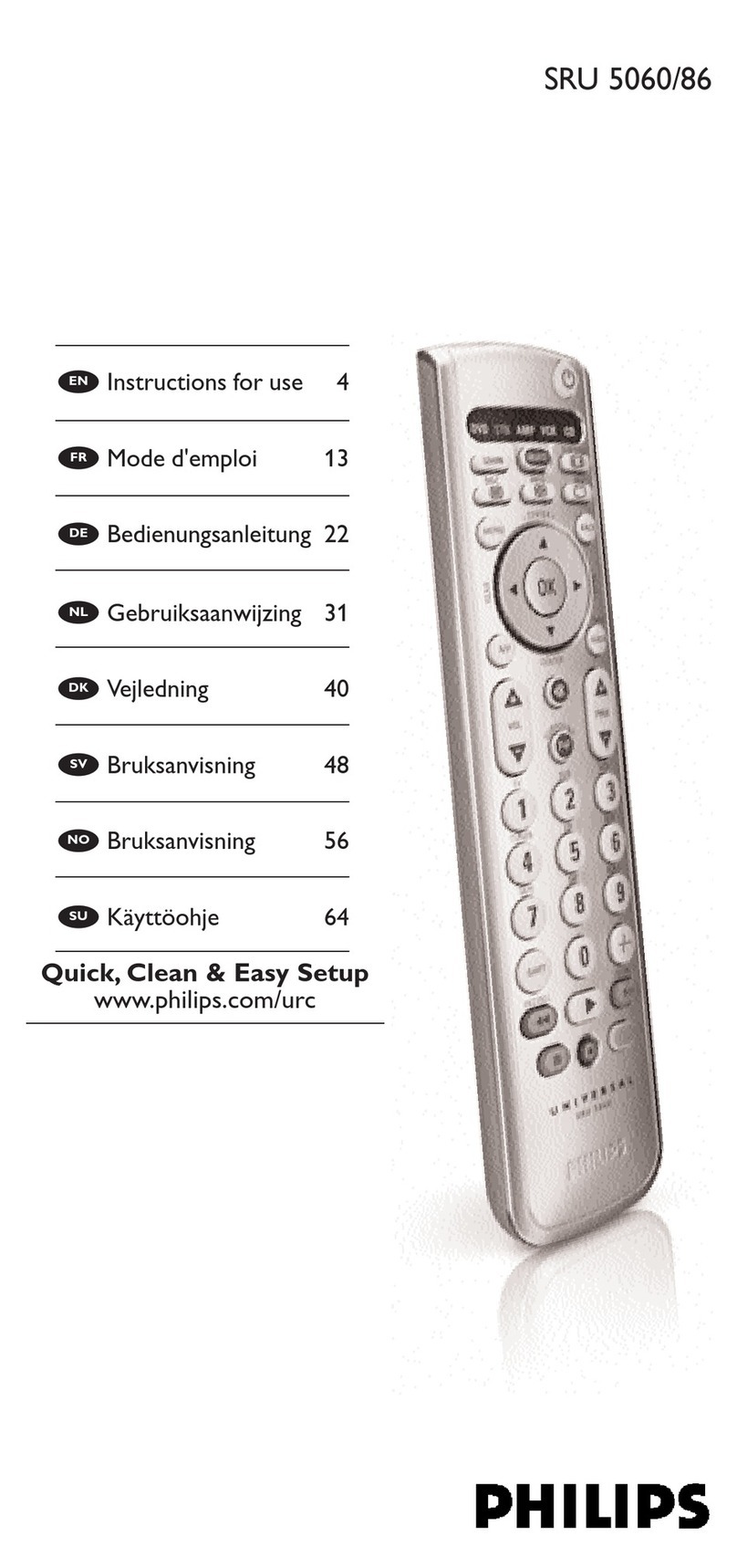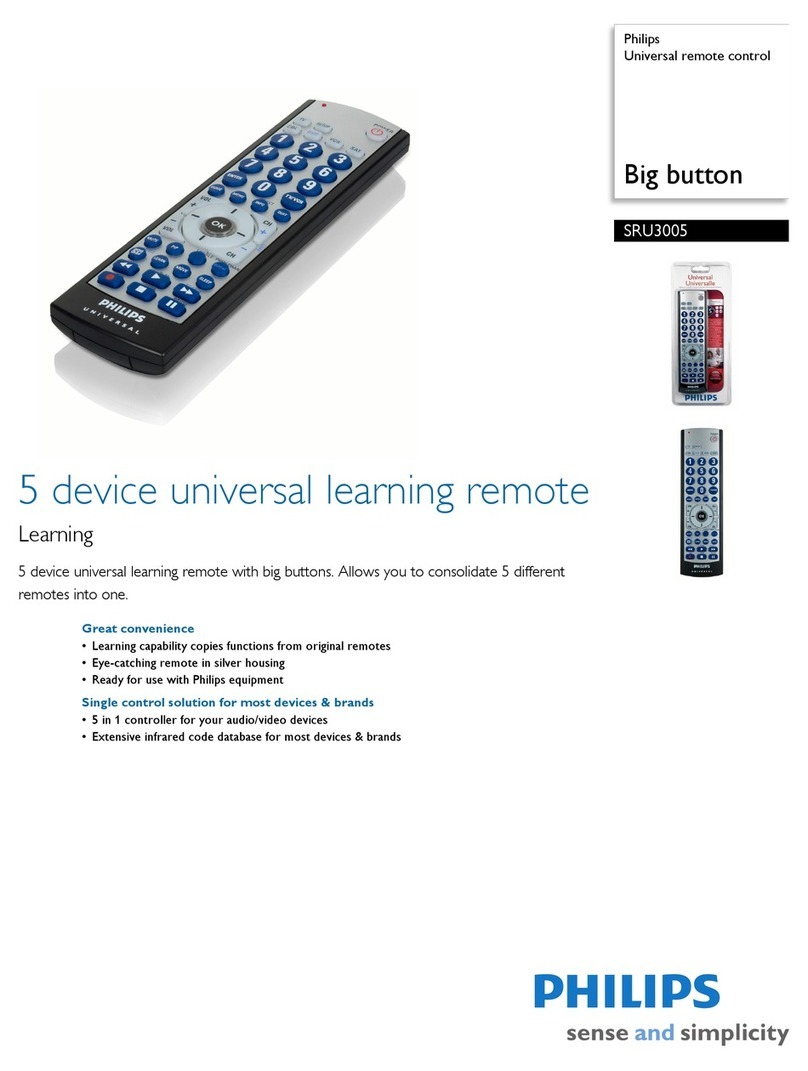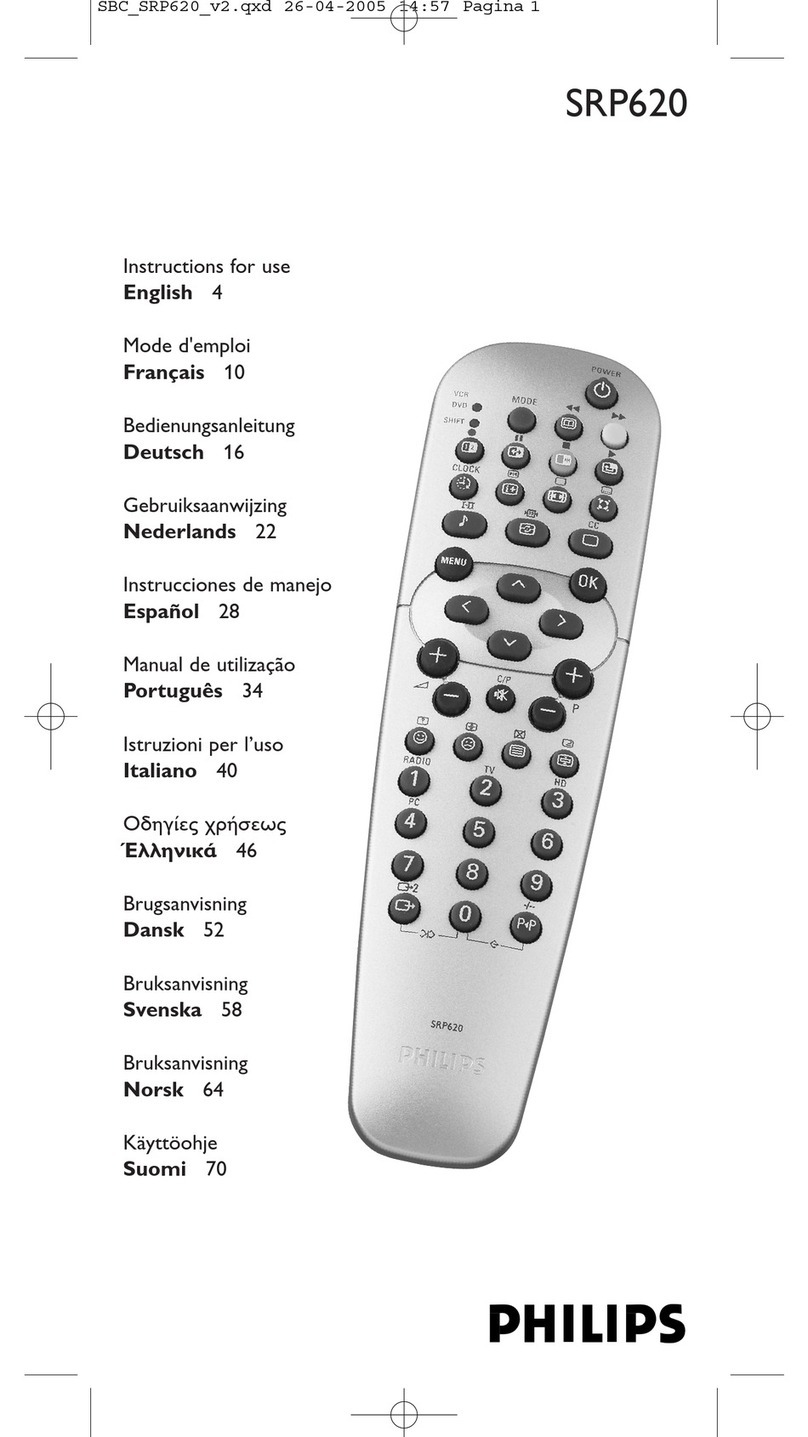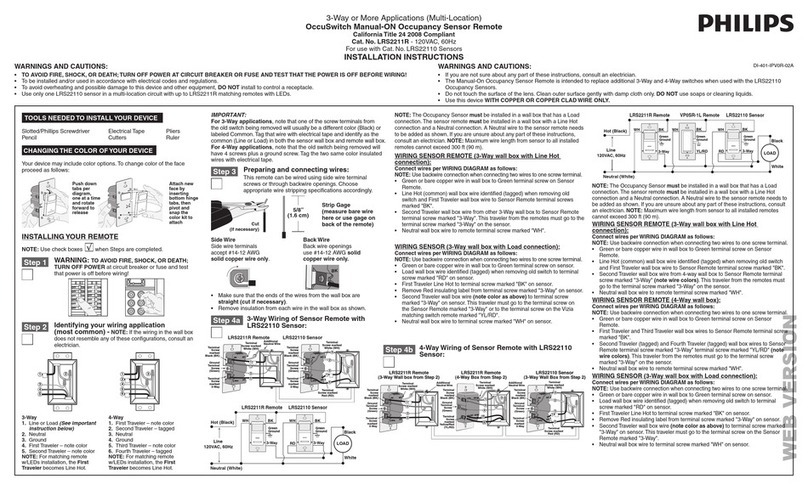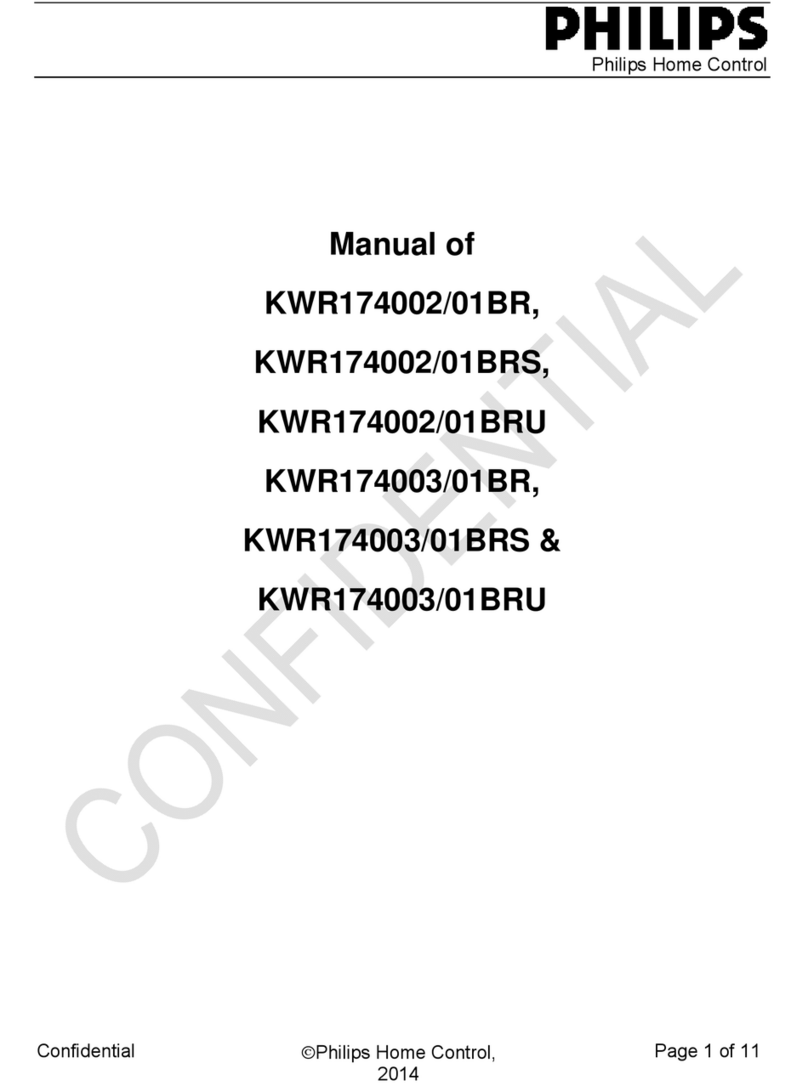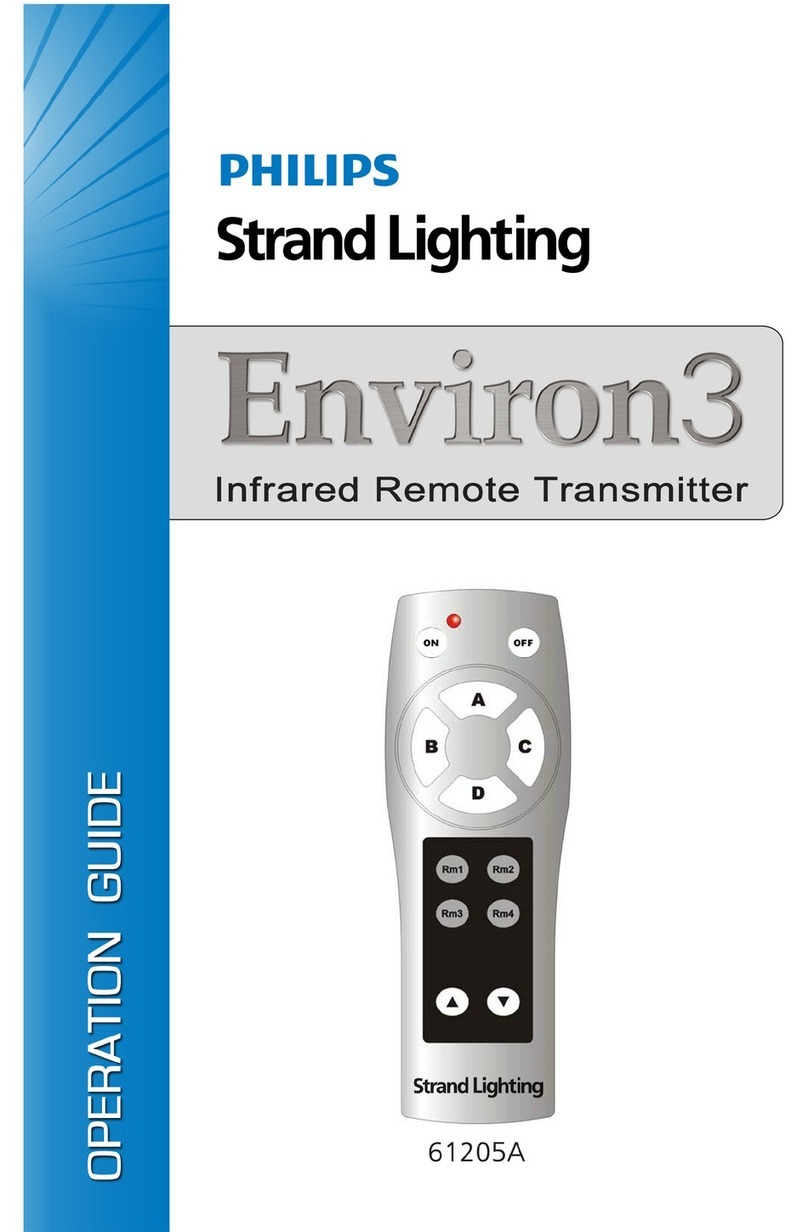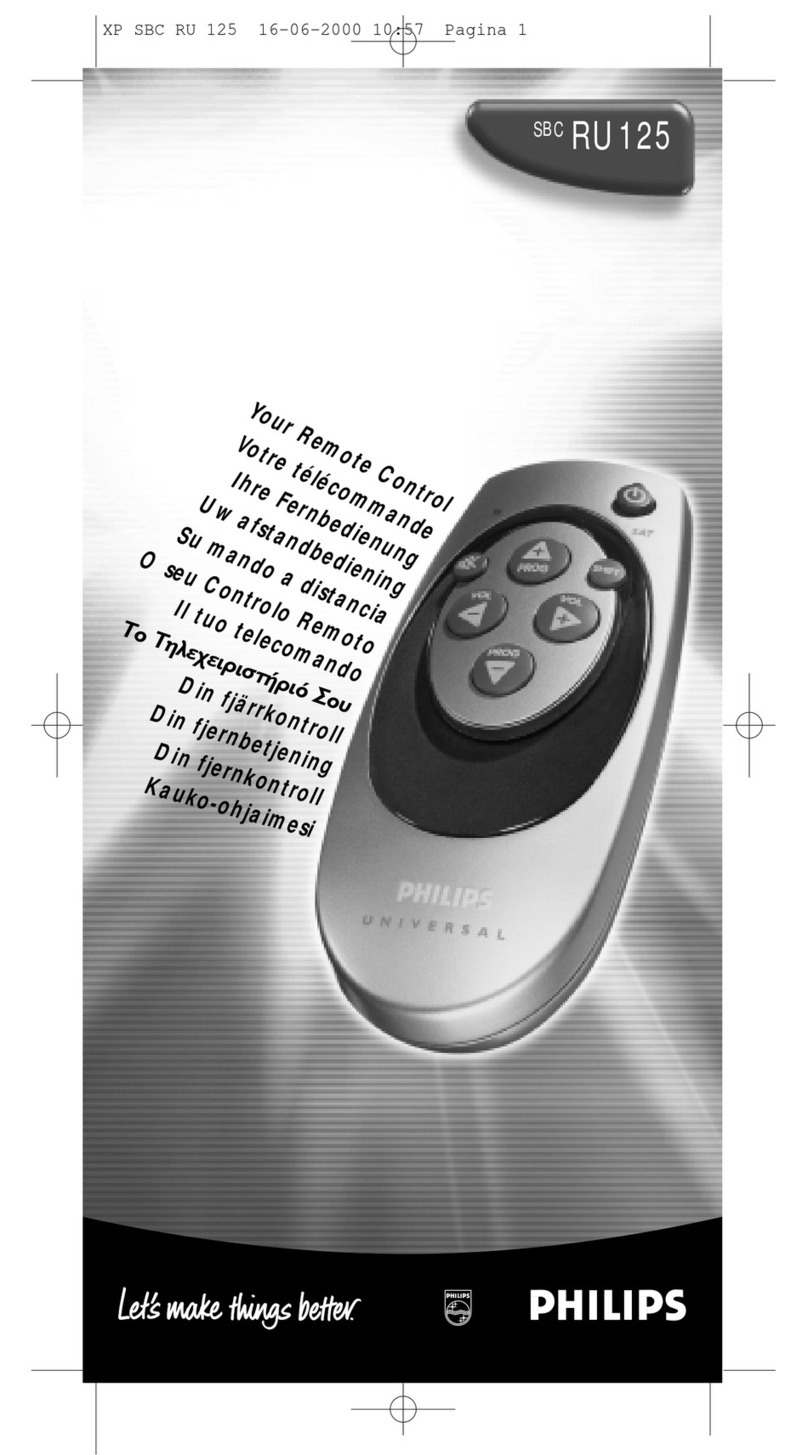Table of Content
Taking a First Look ............................................................................ 3
Intelligent Remote Control............................................................... 3
Before You Start.............................................................................. 5
Getting Started ................................................................................... 7
Activating the Remote Control ........................................................ 7
Defining the Brands of Your Devices .............................................. 8
orking with the Home Panel....................................................... 13
Operating a Device........................................................................ 14
Adjusting the Settings ................................................................... 16
Getting the aximum out of it ........................................................ 19
Introduction.................................................................................... 19
Redefining Brands......................................................................... 21
Learning Commands..................................................................... 22
Labeling Elements......................................................................... 26
Adding and Moving ....................................................................... 28
Deleting and Restoring.................................................................. 29
Recording Macros and Setting Timers.......................................... 31
Using the Remote Control with Radio Frequency......................... 34
ProntoPro Edit ............................................................................... 38
Troubleshooting ............................................................................... 40
General Problems ......................................................................... 40
Programming Problems ................................................................ 41
Recharging Problems.................................................................... 42
FAQ .................................................................................................... 43
aintaining the Remote Control..................................................... 45
Important notices........................................................................... 45
Cleaning the Remote Control........................................................ 45
Overview of Symbols ....................................................................... 46
Specifications ................................................................................... 48
Index .................................................................................................. 49