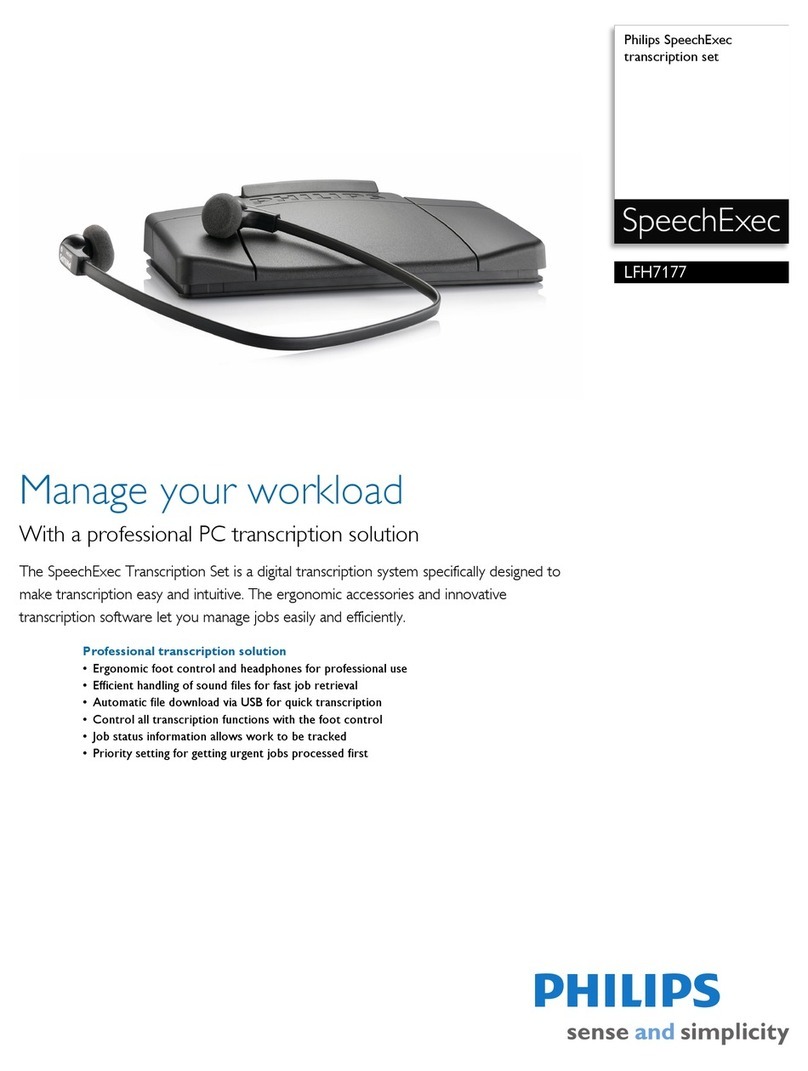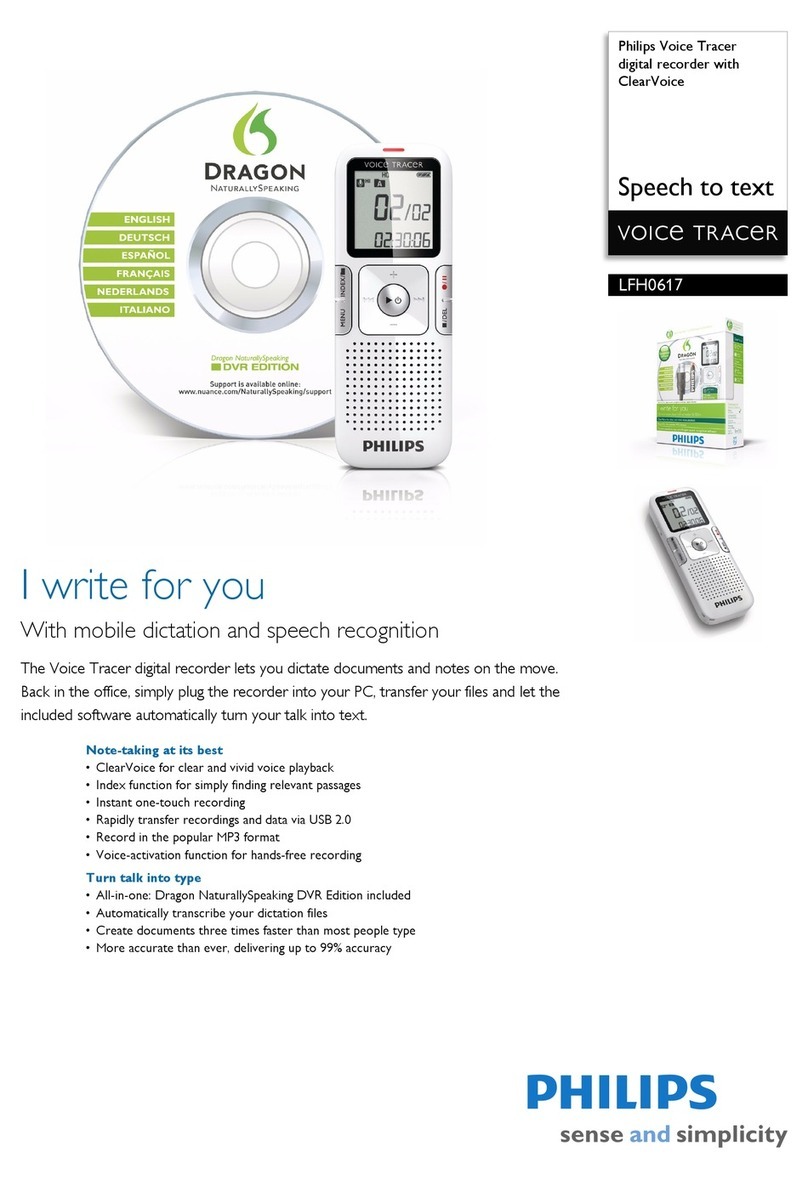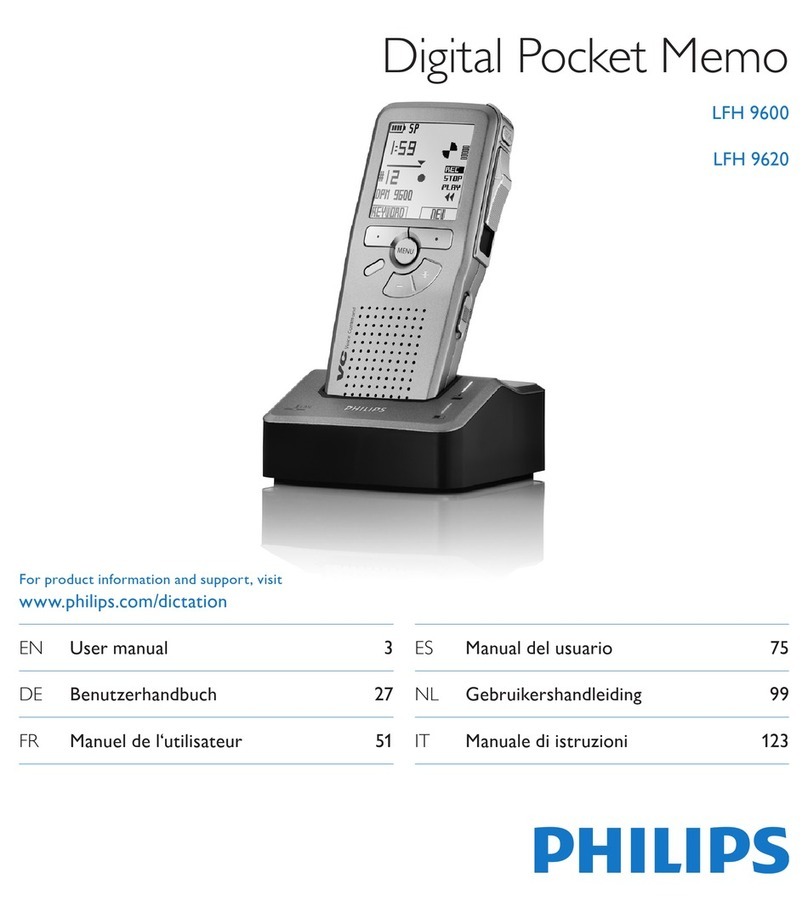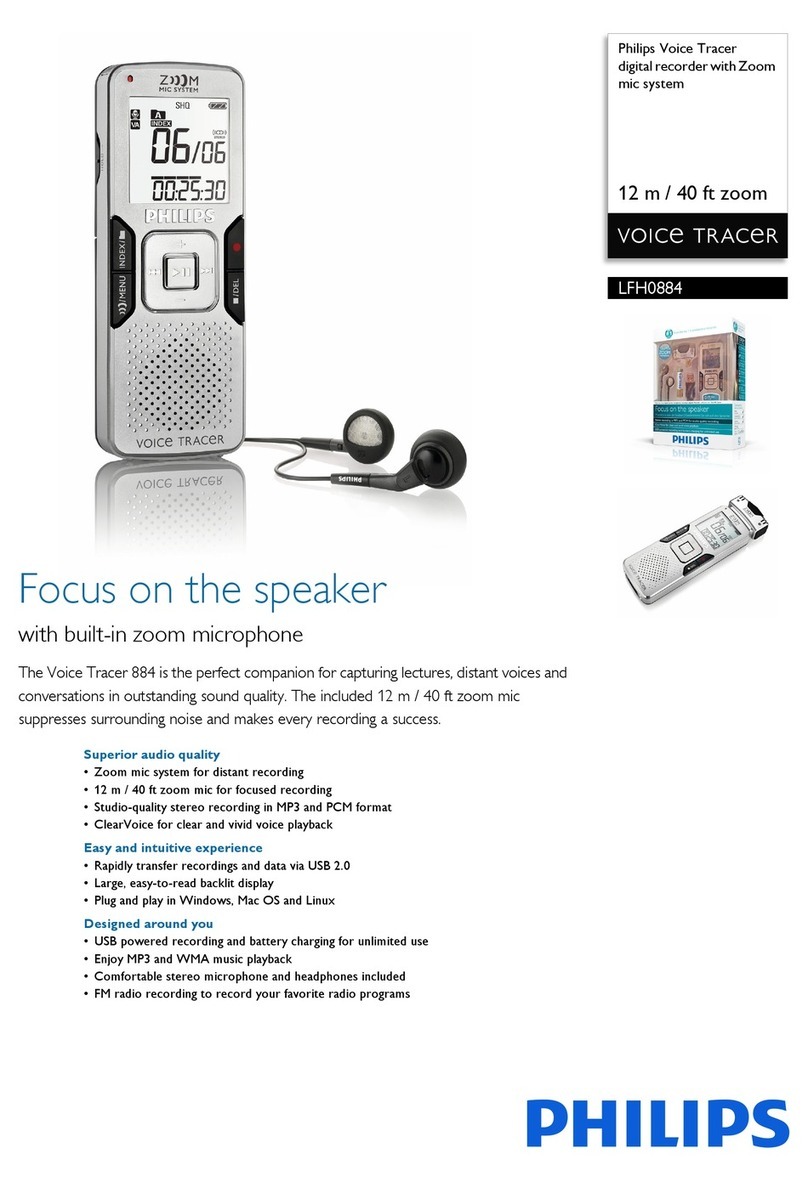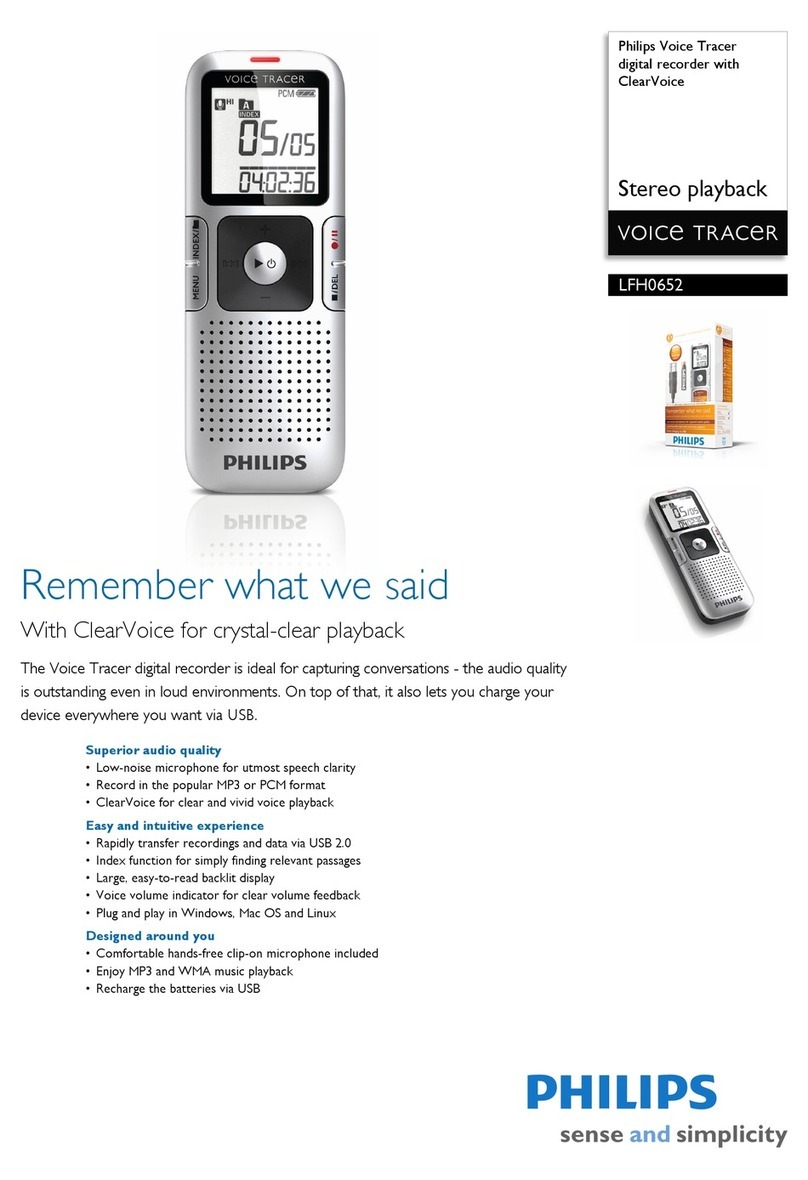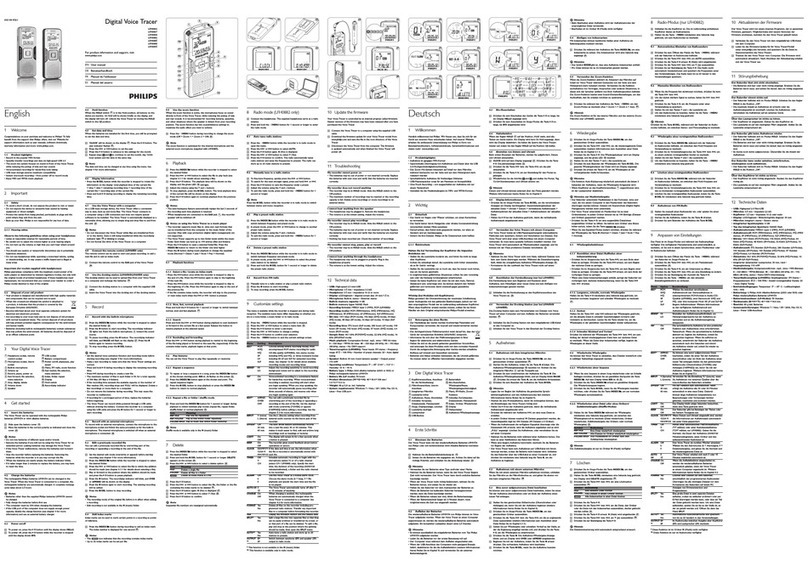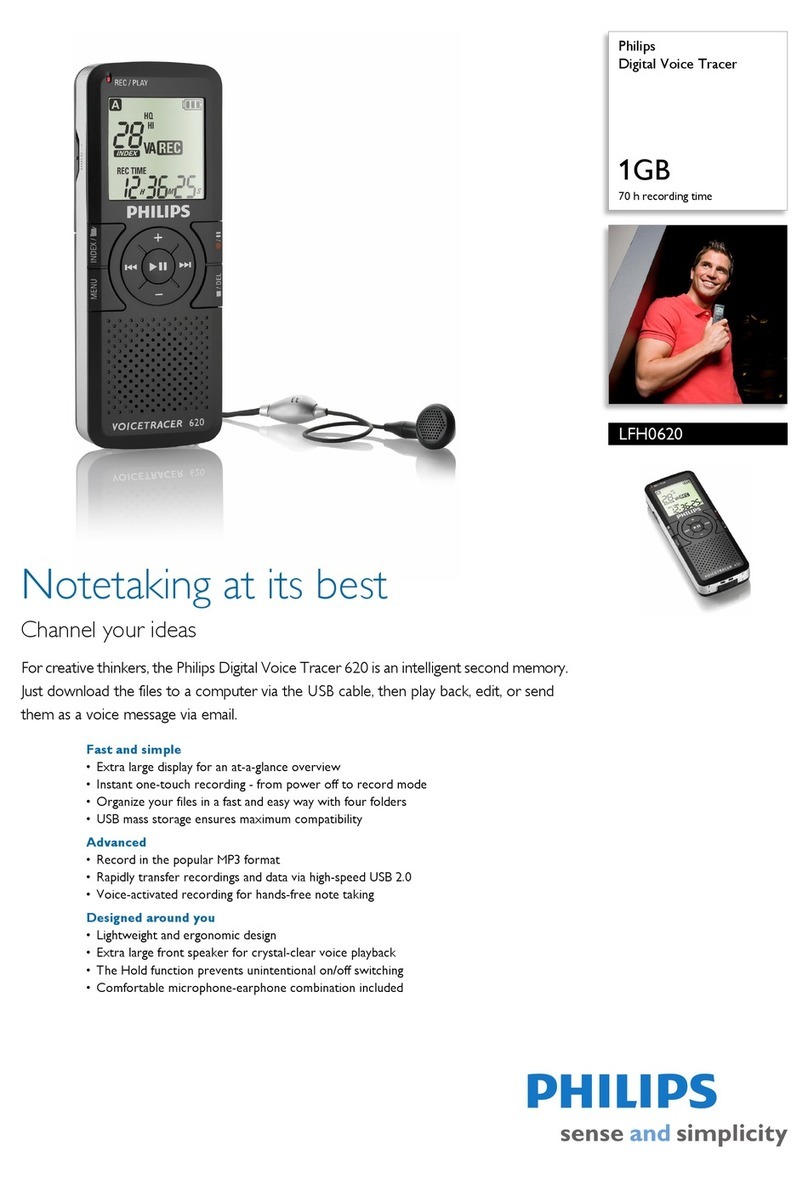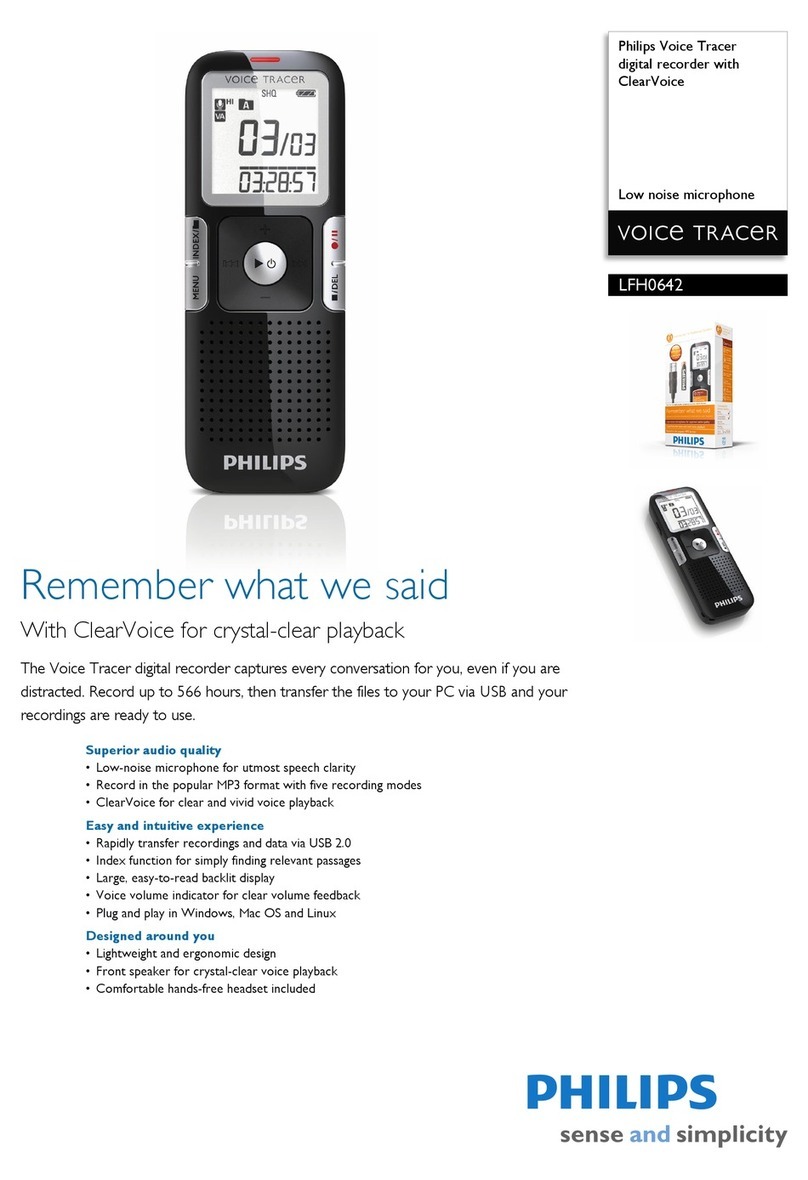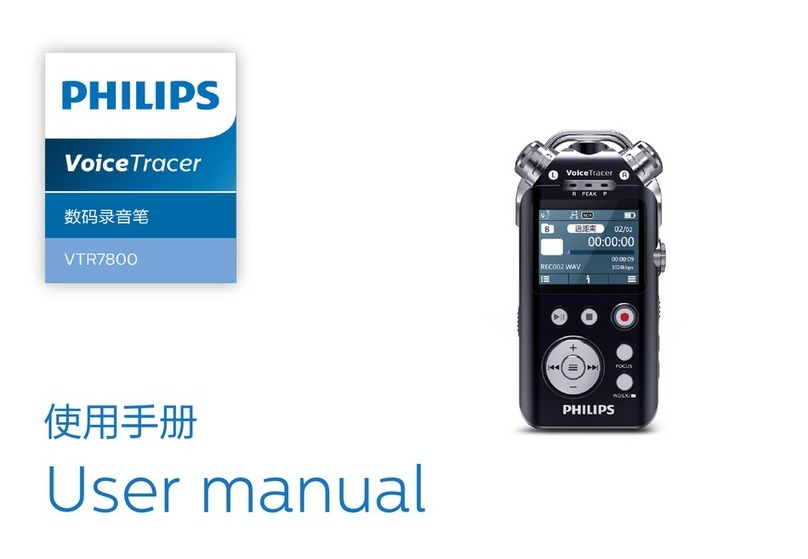1Connect
HDMI
OUT
S-VIDEO
OUT
AUDIO
OUT
COAXIAL
DIGITALOUT
COMPONENT
VIDEOOUT
COAXIAL
DIGITAL
IN
CVBS-OUT
PB
PR
Y
R
L
TOVCR/SAT EXT2
TOTV EXT1
ANALOG
ANTENNAINPUT
TOTV ANTENNA
INPUT
DIGITAL
ANTENNAINPUT
DIGITALANTENNA
LOOPTHROUGH
ANTENNAINTERCONNECT CABLE
(OPTIONAL,REFER TO MANUAL)
G-LINK
Before you connect
Select the most suitable connection (Aor Bor C) based on the type of device you have and your home set up.
You can also refer to the accompanying User Manual for other possible connections.
ADisconnect the existing antenna cable from your TV and
connect it to the DIGITAL ANTENNA INPUT
socket on this recorder.
BConnect the Tuner interlink cable (supplied)
between DIGITAL ANTENNA LOOP
THROUGH and ANALOG ANTENNA INPUT
sockets on this recorder.
CConnect the RF antenna cable (supplied) from the
TO TV ANTENNA INPUT socket on this
recorder to the Antenna In socket on your TV.
DConnect the Audio/Video cables (supplied) from the
CVBS OUT and AUDIO OUT sockets on this
recorder to the video and audio input sockets on
your TV.
EConnect the power cable from this recorder to an
AC power outlet.
2Set up
HDMI
OUT
S-VIDEO
OUT
AUDIO
OUT
COAXIAL
DIGITALOUT
COMPONENT
VIDEOOUT
COAXIAL
DIGITAL
IN
CVBS-OUT
PB
PR
Y
R
L
TOVCR/SAT EXT2
TOTV EXT1
ANALOG
ANTENNAINPUT
TOTV ANTENNA
INPUT
DIGITAL
ANTENNAINPUT
DIGITALANTENNA
LOOPTHROUGH
ANTENNAINTERCONNECT CABLE
(OPTIONAL,REFER TO MANUAL)
G-LINK
A
RF
OUT IN
AUDIO
R L
VIDEO
COAXIAL
DIGITALOUT
Option B
Connect Recorder and Cable TV
Digital TV antenna (optional)
Option C
Connect Recorder, TV and
Cable Box/Satellite Receiver
Antenna
Television
(rear)
Philips Recorder (rear)
AFind the viewing channel
APress STANDBY-ON on this recorder.
BTurn on the TV.
You should see the installation menu.
Menu Language
Please select your language.
Denes the languages of all
on-screen menu displays.
English
CIn case you don’t see the recorder’s setting menu,
press the Channel Down button on the TVs remote
control repeatedly (or AV, SELECT, °button) until
you see the menu. This is the correct viewing
channel for the recorder.
BSelect basic settings
Use the recorder’s remote control and follow the on-
screen instructions to complete the installation.
ASelect the desired menu language, your country and
the TV shape.
Note Press OK or the Green button on the remote
control to go to the next screen.
BWhen the [ Channel Search ] menu appears,
select the type of tuner to install and press OK.
Channel search
Full installation
Only Analogue TV
Only Digital TV
NoTV install
Automatic Channel search
will find and store all
channels. Make sure to
connect the antenna!
Note If [ No TV install ] is selected, only recordings
from external sources will be possible.
COnce complete, press the Green button to
continue.
Time setting is required for
making recordings.
Time
00 00
:
AM
Enter time (hh.mm)
DEnter the correct time in the entry field, press the
Green button to continue. Proceed the same for
date entry.
EThe installation is complete now, press the Green
button to close the menu.
3Enjoy
Watch TV – Pause live TV
Your Philips recorder allows you to control the TV
programme. You can PAUSE it as if you were in control
of the live broadcast.
ATurn on your recorder, then press P +/-to
select a TV channel.
BPress PAUSE LIVE TV to suspend it.
CPress PAUSE LIVE TV again to continue.
DTo return to live broadcast, press LIVE TV.
Intuitive control wheel
Rotate the control wheel on the remote control to skip
backward/forward within the TV programmes that have
been tuned to and broadcast.
Press INFO to display or hide the Time Shift Buffer.
Now
10:04 PM
02:08 AM
09:48 PM
Notes
- Time Shift Buffer (TSB) is a temporary hard disk
storage in your recorder. It stores and retains up to
the last 6 hours of TV programmes when this recorder
is turned on.
- The contents in the time shift video bar will be
cleared when you press STANDBY ON (2).
Current time
of playback
Selected clips for
recording
Programmes
stored in the ‘TSB’
Start time of the
programme
Present time
Colour Softkeys function
Repeat Repeat A-B
The colour functions shown on the menu can be
accessed by pressing the matching colour buttons on the
remote control.
INFO
LIVE TV
PAUSE LIVE TV
ADisconnect the existing cable TV antenna from your TV
and connect it to the ANALOG ANTENNA
INPUT socket on this recorder.
BConnect the RF antenna cable (supplied) from the
TO TV ANTENNA INPUT socket on this
recorder to the Antenna In socket on your TV.
CConnect the Audio/Video cables (supplied) from the
CVBS OUT and AUDIO OUT sockets on this
recorder to the video and audio input sockets on
your TV.
DIf you have a Digital TV antenna, connect it to the
DIGITAL ANTENNA INPUT socket on this
recorder (optional).
EConnect the power cable from this recorder to an
AC power outlet.
Note No digital channels will be found if the digital
antenna is not connected to this recorder.
HDMI
OUT
S-VIDEO
OUT
AUDIO
OUT
COAXIAL
DIGITALOUT
COMPONENT
VIDEOOUT
COAXIAL
DIGITAL
IN
CVBS-OUT
PB
PR
Y
R
L
TOVCR/SAT EXT2
TOTV EXT1
ANALOG
ANTENNAINPUT
TOTV ANTENNA
INPUT
DIGITAL
ANTENNAINPUT
DIGITALANTENNA
LOOPTHROUGH
ANTENNAINTERCONNECT CABLE
(OPTIONAL,REFER TO MANUAL)
G-LINK
Digital TV
antenna
Cable TV
Television
(rear)
Philips Recorder (rear)
Philips Recorder (rear)
Cable TV or
Satellite wall outlet
Option A
Connect Recorder and TV with
antenna
APlug in the scart adaptor (supplied) to the EXT2-
TO VCR/SAT socket on this recorder.
BConnect the Audio/Video cables to the scart
adaptor and the other ends to the audio and video
output sockets on the Cable Box/Satellite Receiver.
CConnect the Audio/Video cables (supplied) from the
CVBS OUT and AUDIO OUT sockets on this
recorder to the video and audio input sockets on
your TV.
Cable Box /
Satellite Receiver (rear)
Television
(rear)