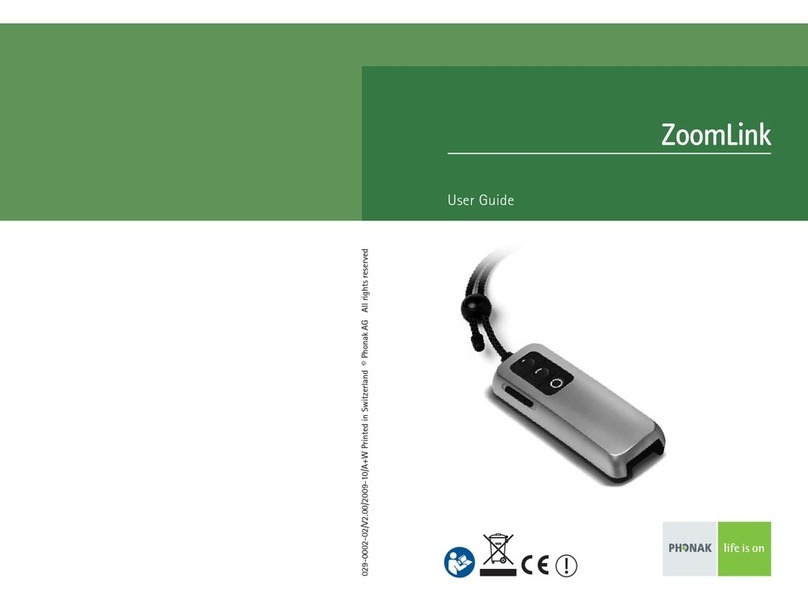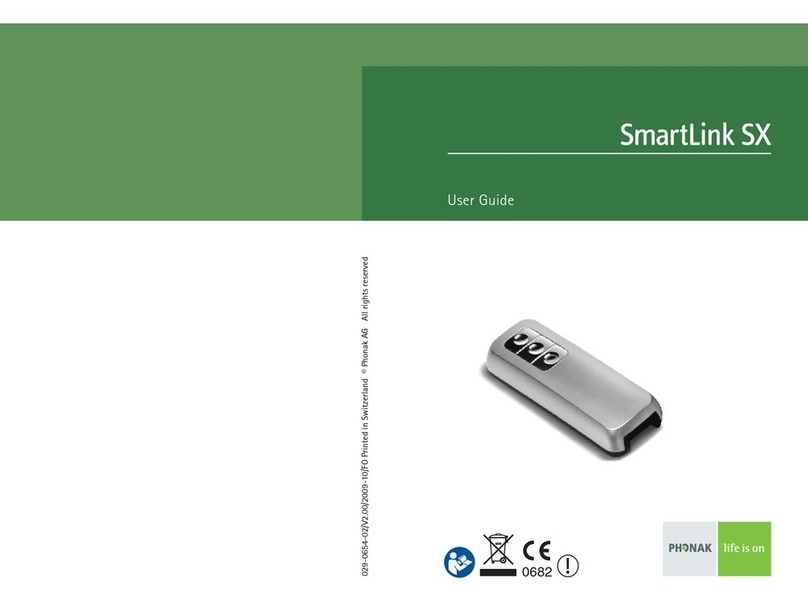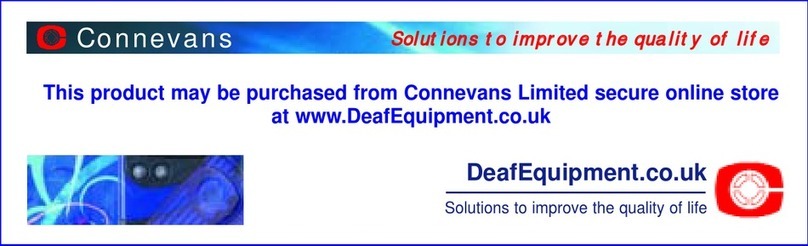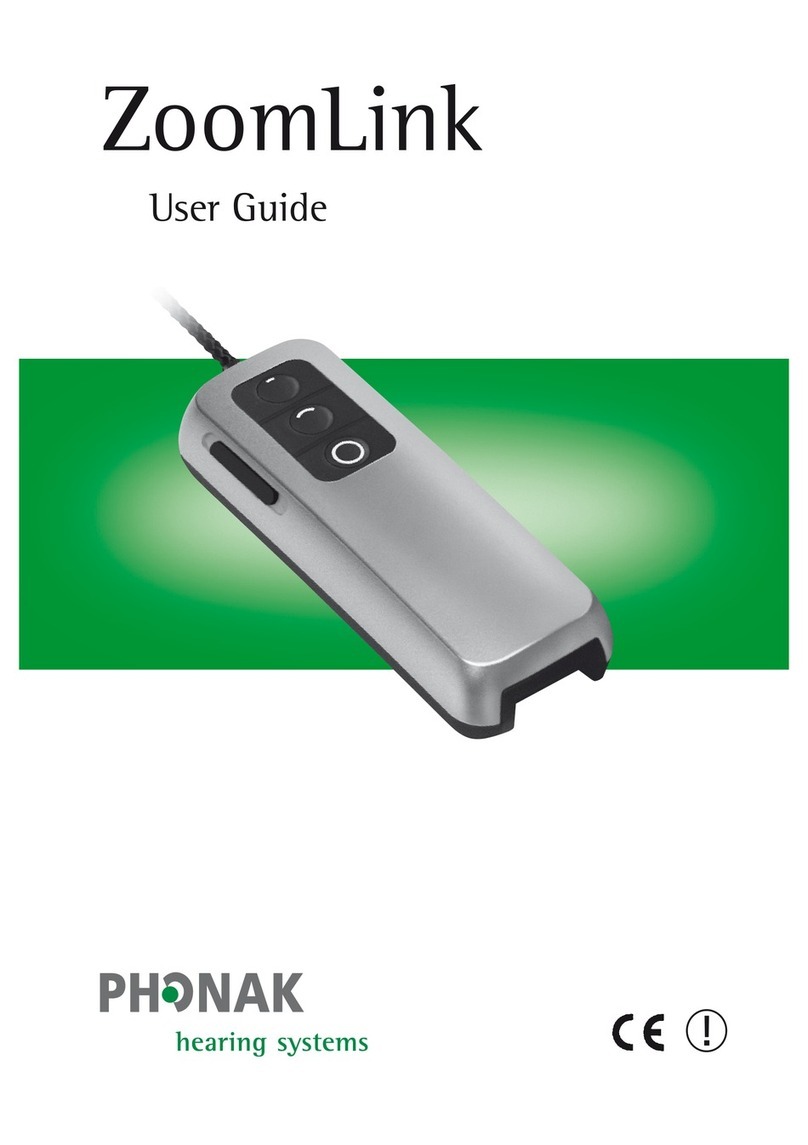V1.00/2010-02/visu’l © Phonak AG/All rights reserved/page 1/4
Frequently Asked Questions
SmartLink+, ZoomLink+, EasyLink+
Question Answer
EasyLink+
ZoomLink+
SmartLink+
Internal microphones and external audio
What can I do to improve the speech intelligibility of my
conversation partner(s)?
Always place the transmitter as close as possible to the
speaker's mouth.
Use the Omni microphone mode when the noise level is low
to ensure that signals from every direction are picked up.
In noisy situations, change the microphone setting to Zoom
or SuperZoom and make sure the transmitter is pointing
towards your target speakers.
On which microphone settings are the Dynamic FM features
available and what is it?
Dynamic FM is available in Zoom and SuperZoom modes
when used in conjunction with a Phonak Dynamic FM
receiver. Dynamic FM automatically adjusts the FM gain
in noisy environments for maximum intelligibility in these
challenging situations.
How can I change the EasyLink+ microphone setting? Please consult your clinic or audiologist who will be able to
change the microphone setting of this transmitter. The chosen
microphone setting then becomes the permanent default.
How do I use my transmitter's audio input? When attached to a multimedia device, the transmitter
automatically detects the presence of an external audio
signal and switches to the external audio input mode (indi-
cated by an «A» on the transmitter's display). If the trans-
mitter does not recognize the external audio immediately,
try turning up the audio device's output volume a little.
My transmitter exits audio mode if there is no audio present.
Can I make my transmitter stay in audio mode until I manually
exit it?
Yes, this is the so-called GPS mode. Switch On your trans-
mitter before you connect it to the audio source. When the
transmitter detects the audio source in this «active» mode,
it will stay in audio mode until you short press either the
Zoom or SuperZoom button on SmartLink+ and ZoomLink+,
or switch the transmitter Off with a long press.
What charger should I use to charge my transmitter? Phonak recommends using only the dedicated charger for
SmartLink+, ZoomLink+ and EasyLink+. The use of other mini
USB chargers (e.g. car or solar chargers) may be possible but
Phonak does not take any responsibility for problems caused
by using a non-recommended charger.
Is there any additional benefit to using my transmitter
with a Phonak hearing instrument?
Yes. SmartLink+ has a built-in remote control, which is com-
patible with most Phonak hearing instruments. With this you
can change your hearing instrument's volume or program.
In addition, all transmitters send out a remote command
when switched On or Off. When switching On, this command
forces a Phonak hearing instrument to switch to its dedicated
FM program. When switching Off, it commands the hearing
instrument to reset to its normal program.
Note: Your audiologist or hearing clinic staff can customize
which hearing instrument programs is activated when
switching your transmitter On or Off.