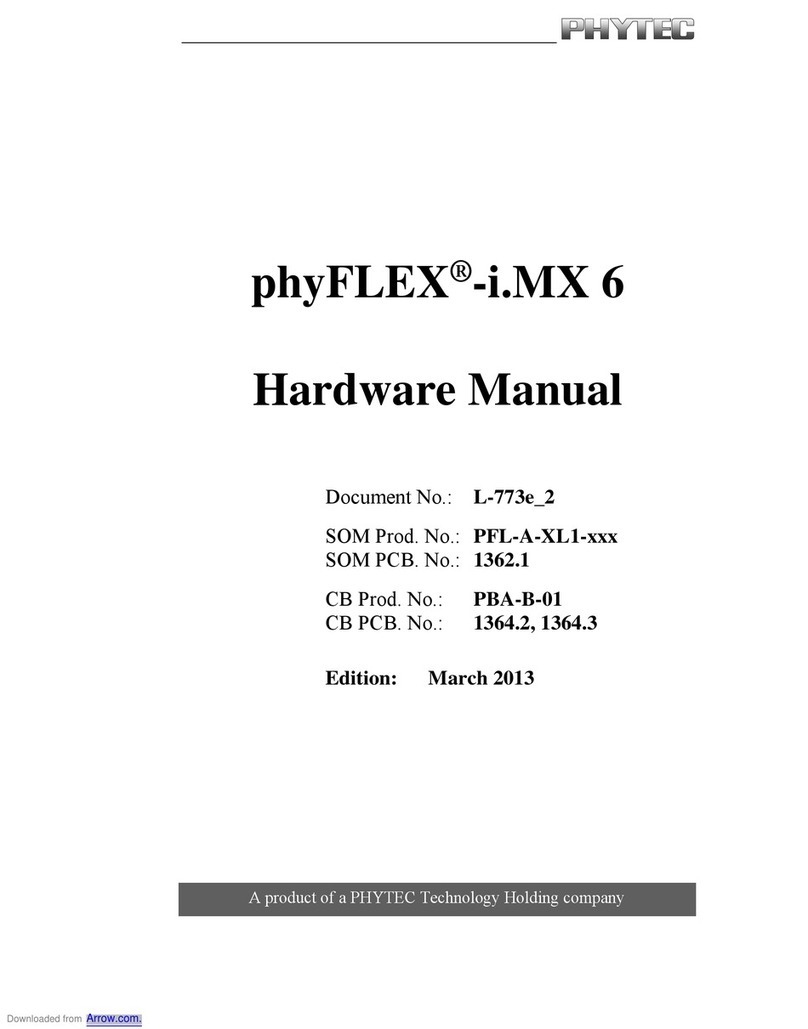Phytec L-1029e.A1 User manual
Other Phytec Computer Hardware manuals

Phytec
Phytec L-843e.A1 User manual

Phytec
Phytec phyCORE-i.MX 8M Mini User manual

Phytec
Phytec L-820e.A2 User manual

Phytec
Phytec PhyBOARD-Mira i.MX6 User manual

Phytec
Phytec phyCORE MPC5676 Series User manual

Phytec
Phytec L-1017e.A3 i.MX 8M Plus User manual
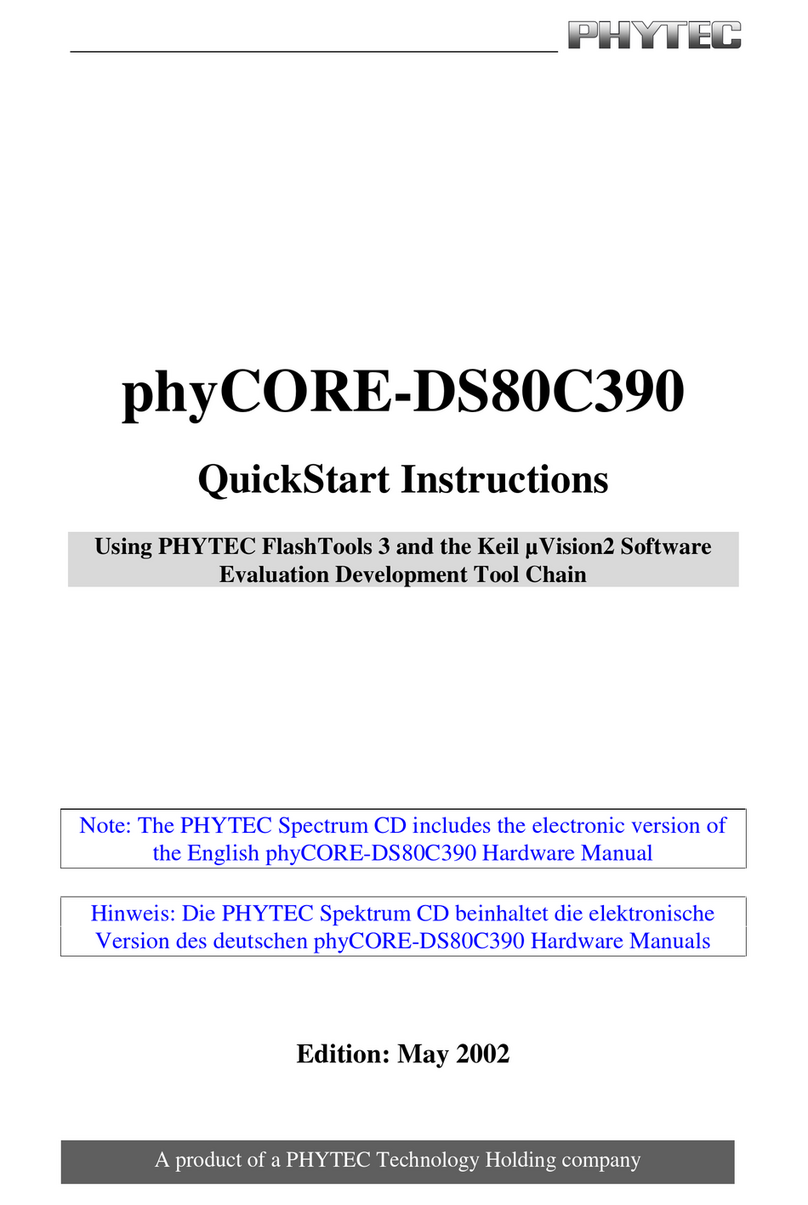
Phytec
Phytec phyCORE-DS80C390 Programming manual
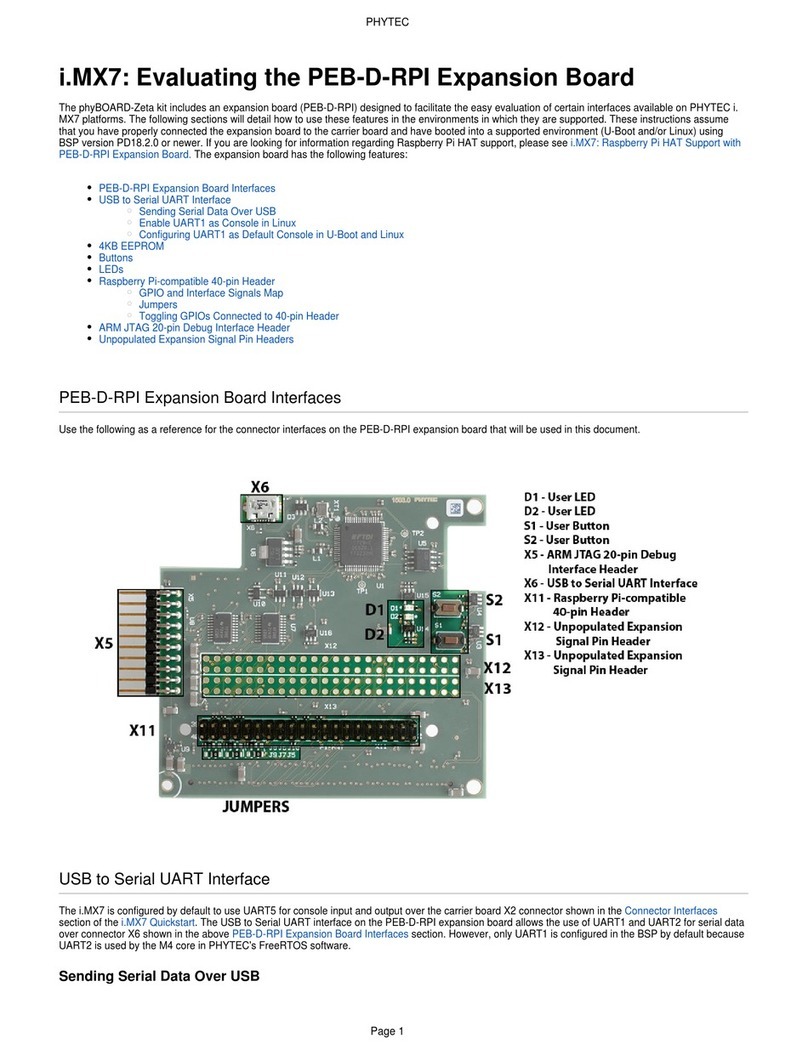
Phytec
Phytec i.MX7 PEB-D-RPI User manual
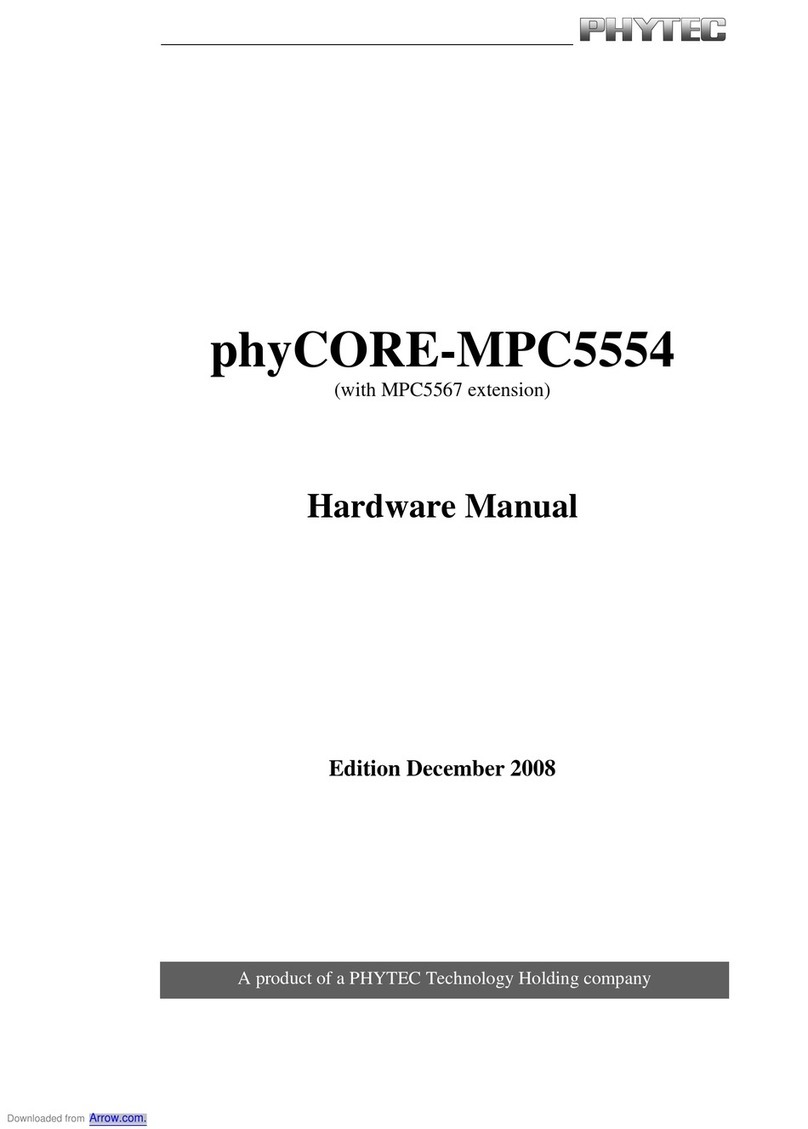
Phytec
Phytec phyCORE-MPC5554 User manual
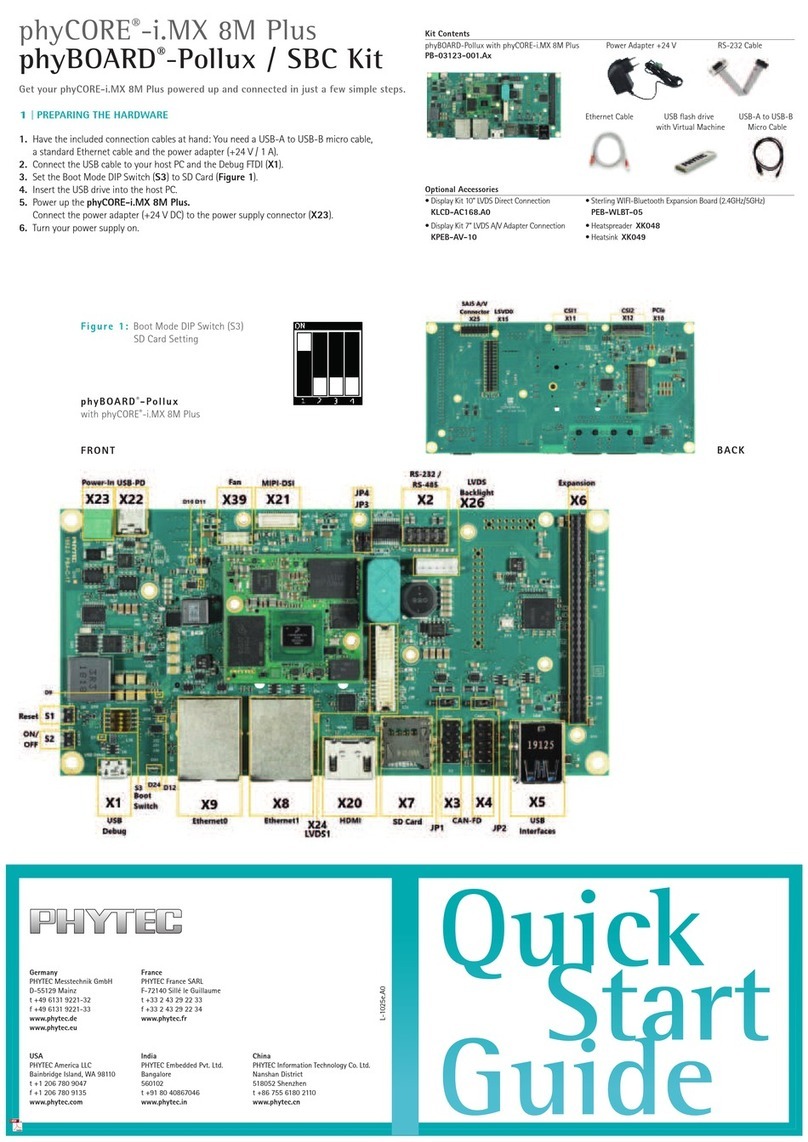
Phytec
Phytec phyCORE-i.MX 8M Plus User manual
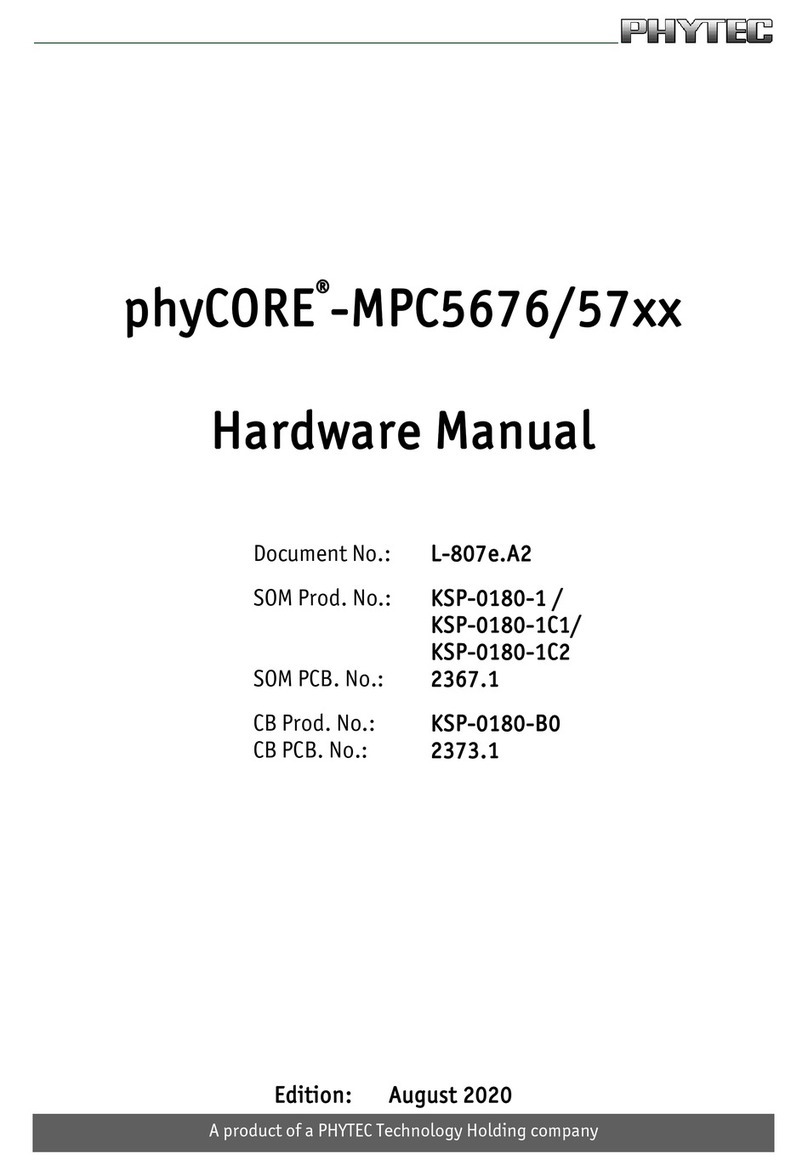
Phytec
Phytec phyCORE-MPC5676/57 Series User manual

Phytec
Phytec phyCORE-PXAG49 Programming manual

Phytec
Phytec phyCORE-AM335 Series User manual
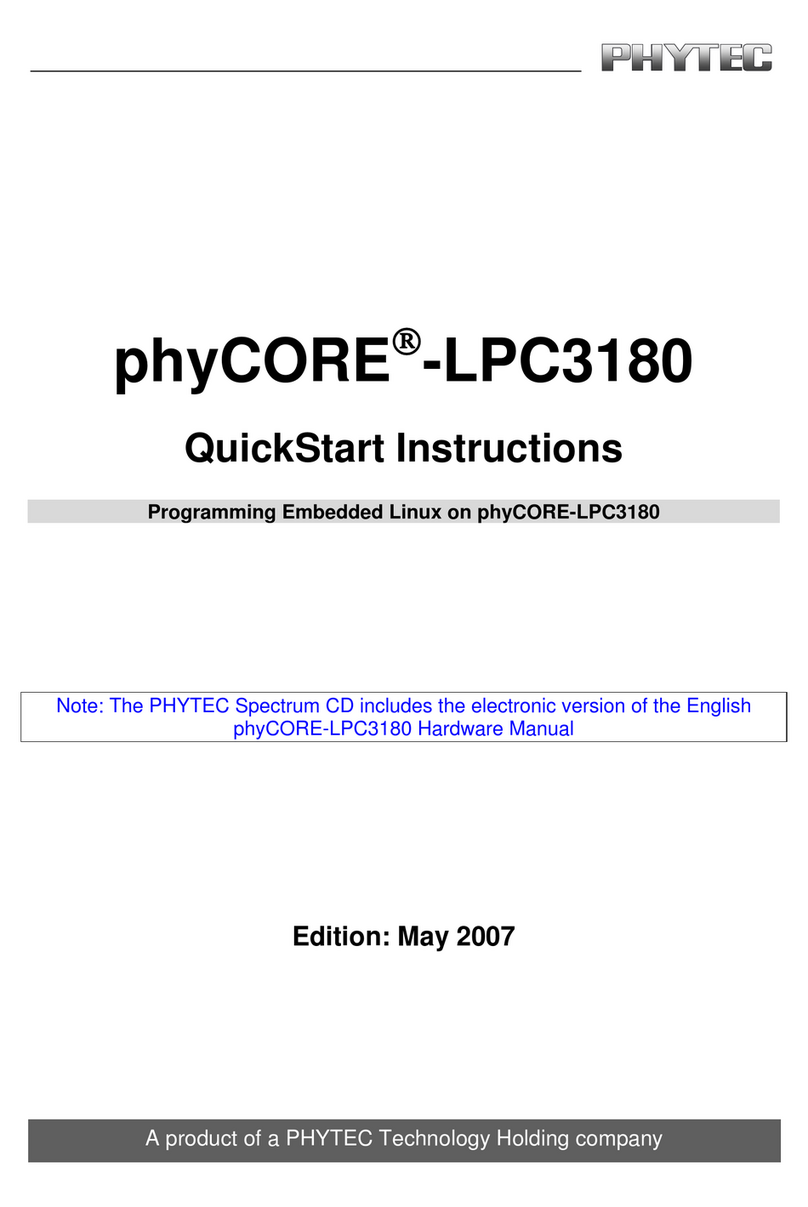
Phytec
Phytec phyCORE-LPC3180 Programming manual

Phytec
Phytec ATOM phyCORE-Z500P(T) User manual
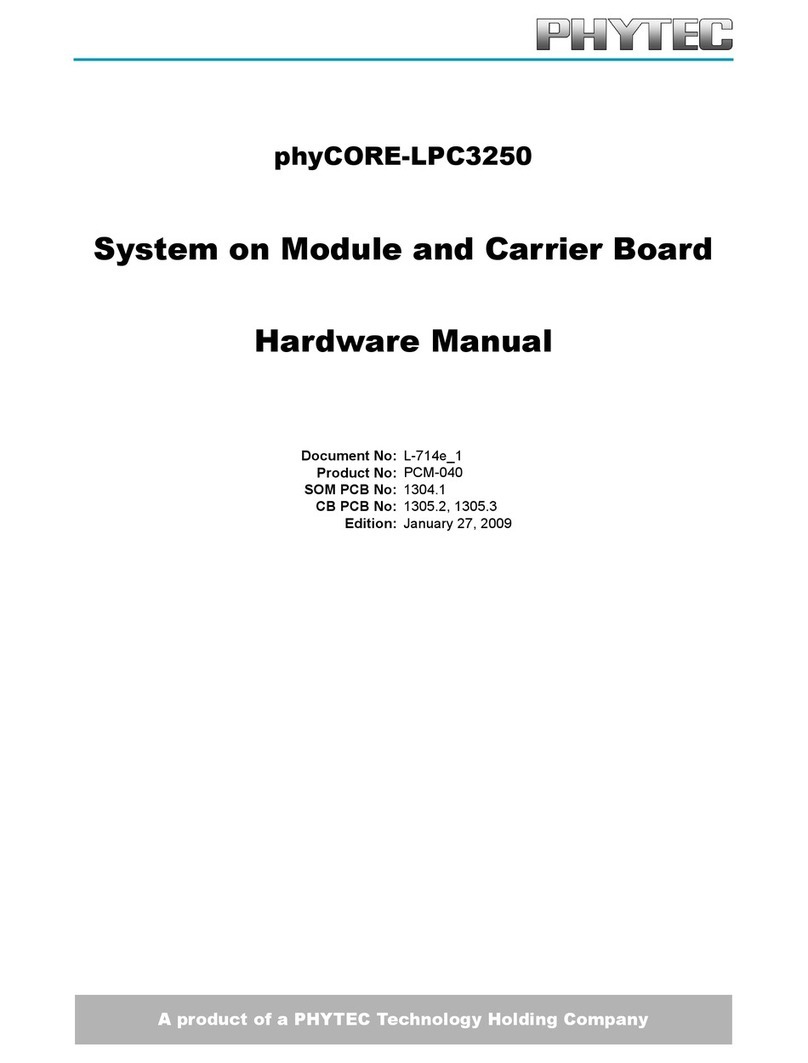
Phytec
Phytec phyCORE-LPC3250 User manual
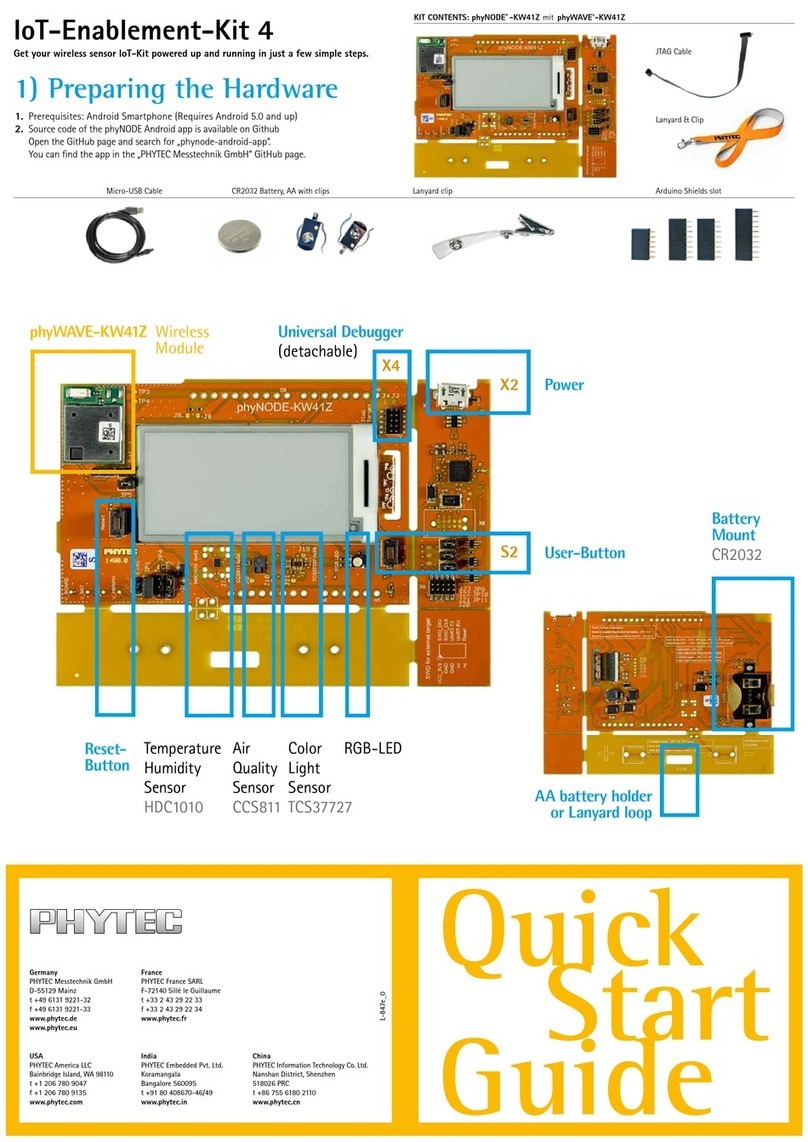
Phytec
Phytec IoT-Enablement-Kit 4 User manual

Phytec
Phytec L-863e.A2 phyCORE-i.MX 8M User manual
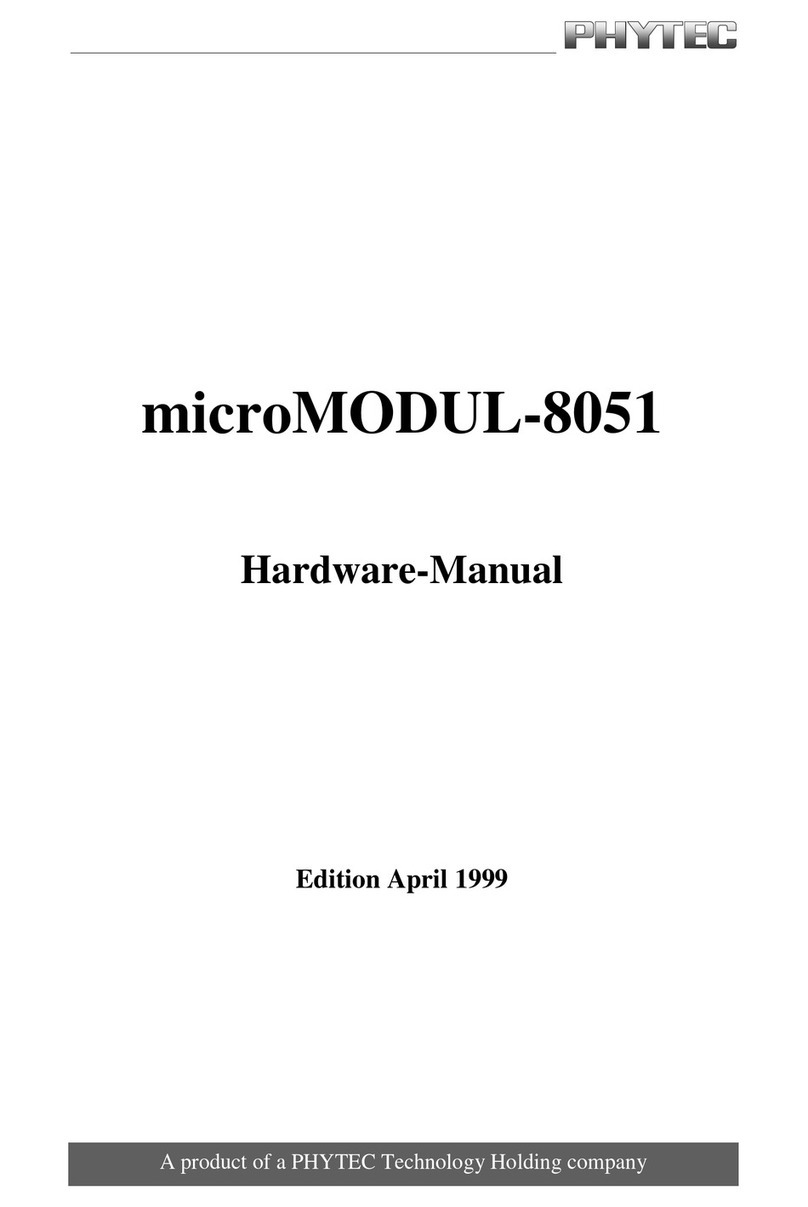
Phytec
Phytec microMODUL-8051 User manual
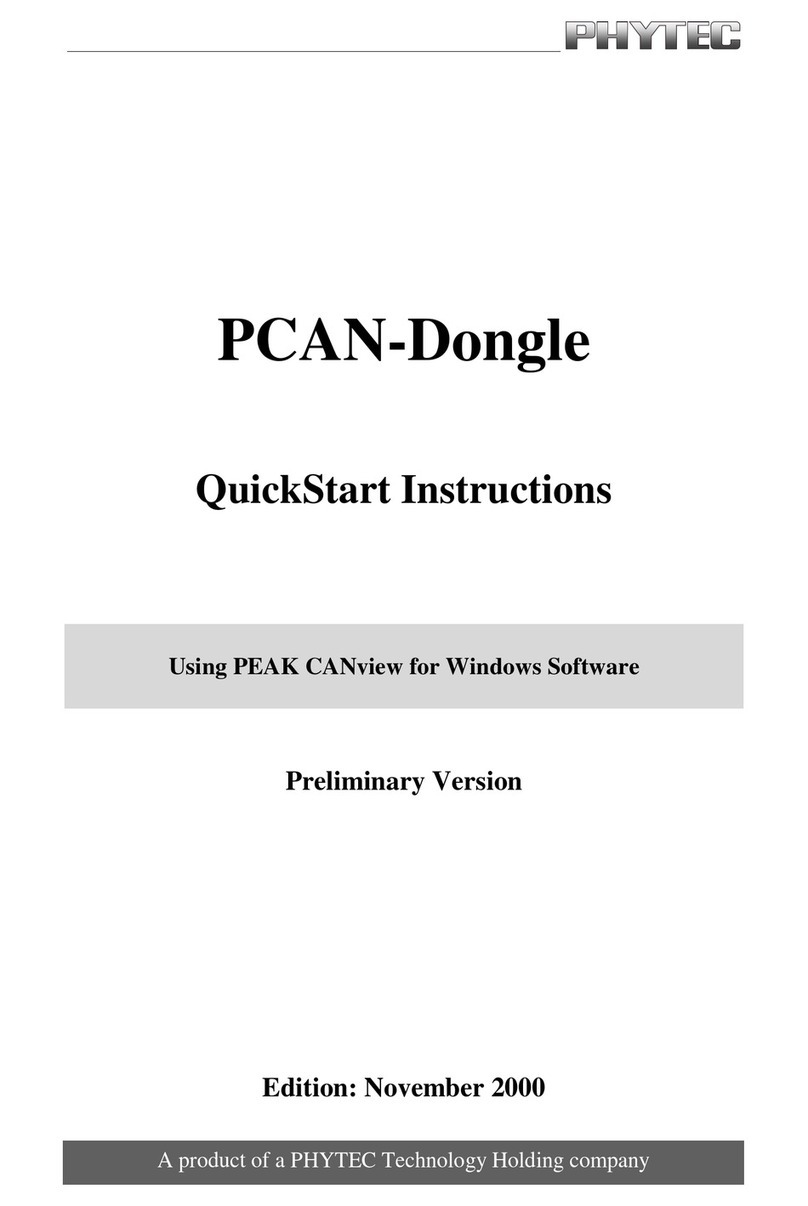
Phytec
Phytec PCAN-Dongle PK-001 Programming manual
Popular Computer Hardware manuals by other brands

Toshiba
Toshiba TOSVERT VF-MB1/S15 IPE002Z Function manual

Shenzhen
Shenzhen MEITRACK MVT380 user guide

TRENDnet
TRENDnet TEW-601PC - SUPER G MIMO WRLS PC CARD user guide

StarTech.com
StarTech.com CF2IDE18 instruction manual

Texas Instruments
Texas Instruments LMH0318 Programmer's guide

Gateway
Gateway 8510946 user guide

Sierra Wireless
Sierra Wireless Sierra Wireless AirCard 890 quick start guide

Leadtek
Leadtek Killer Xeno Pro Quick installation guide

Star Cooperation
Star Cooperation FlexTiny 3 Series Instructions for use

Hotone
Hotone Ampero user manual

Connect Tech
Connect Tech Xtreme/104-Express user manual

Yealink
Yealink WF50 user guide