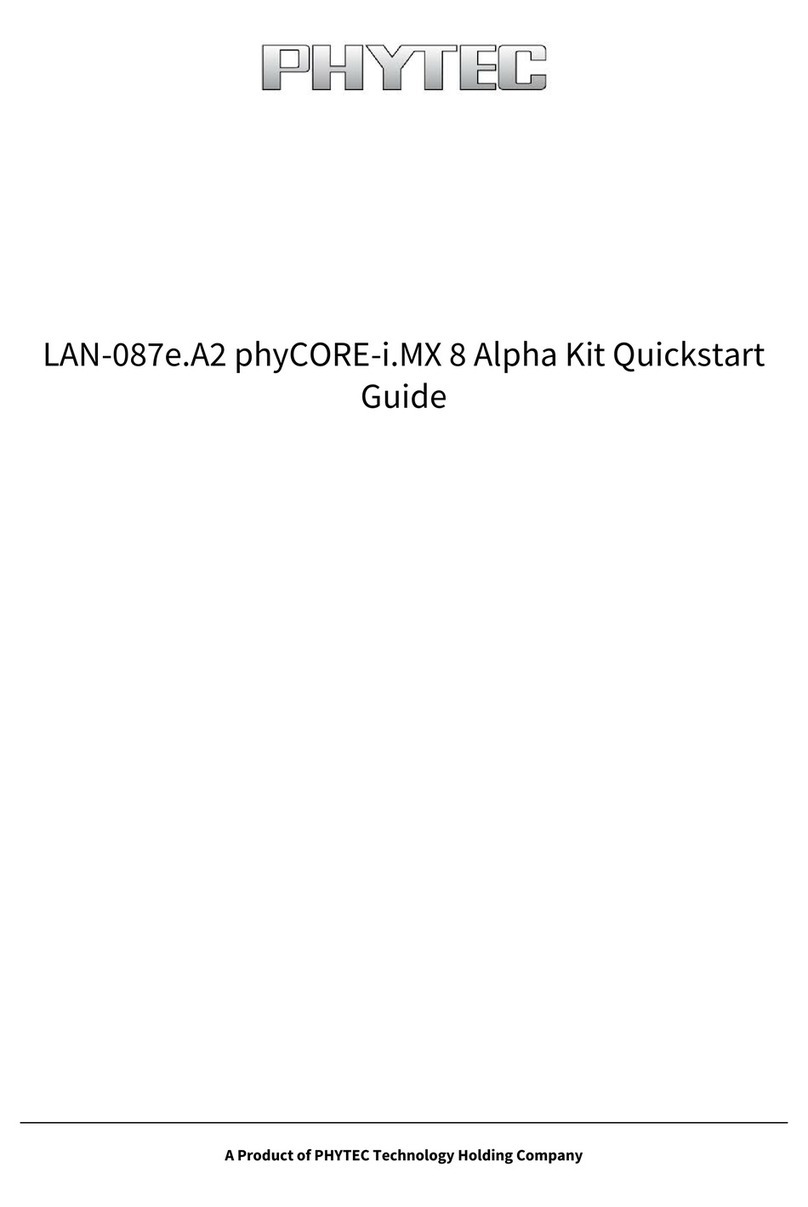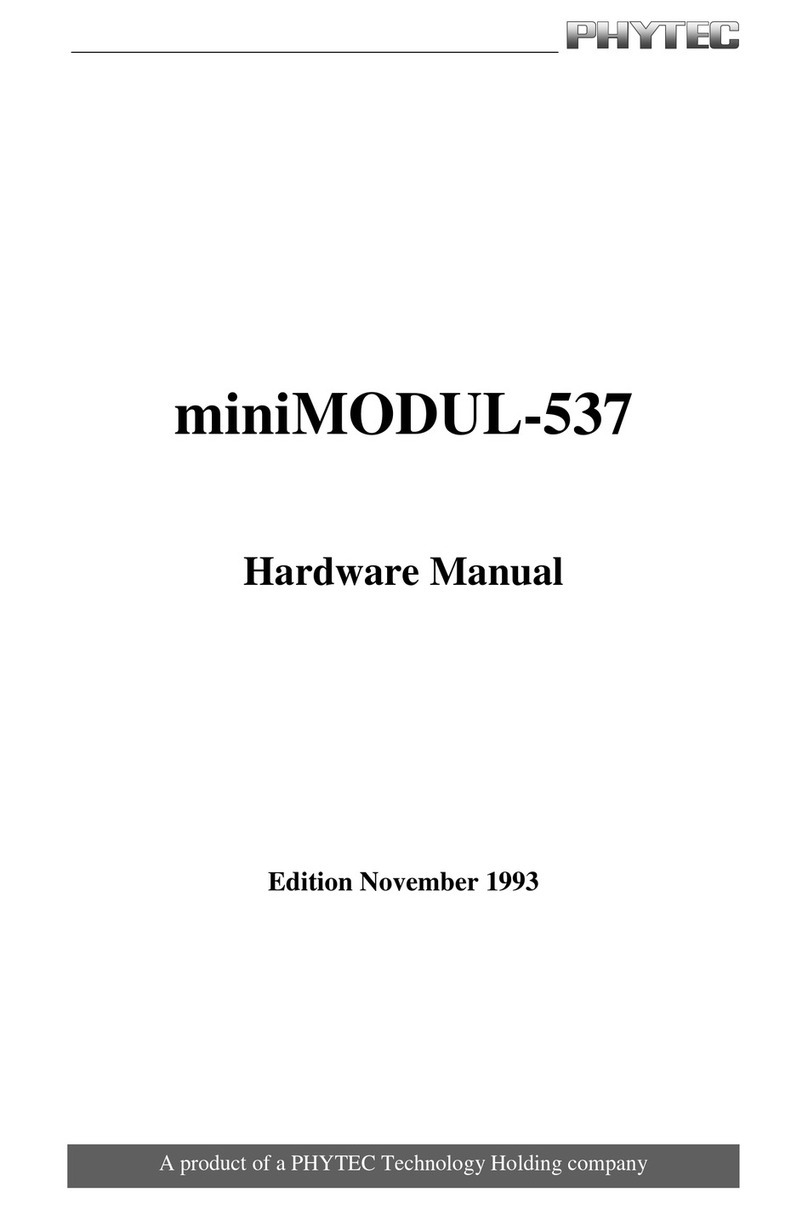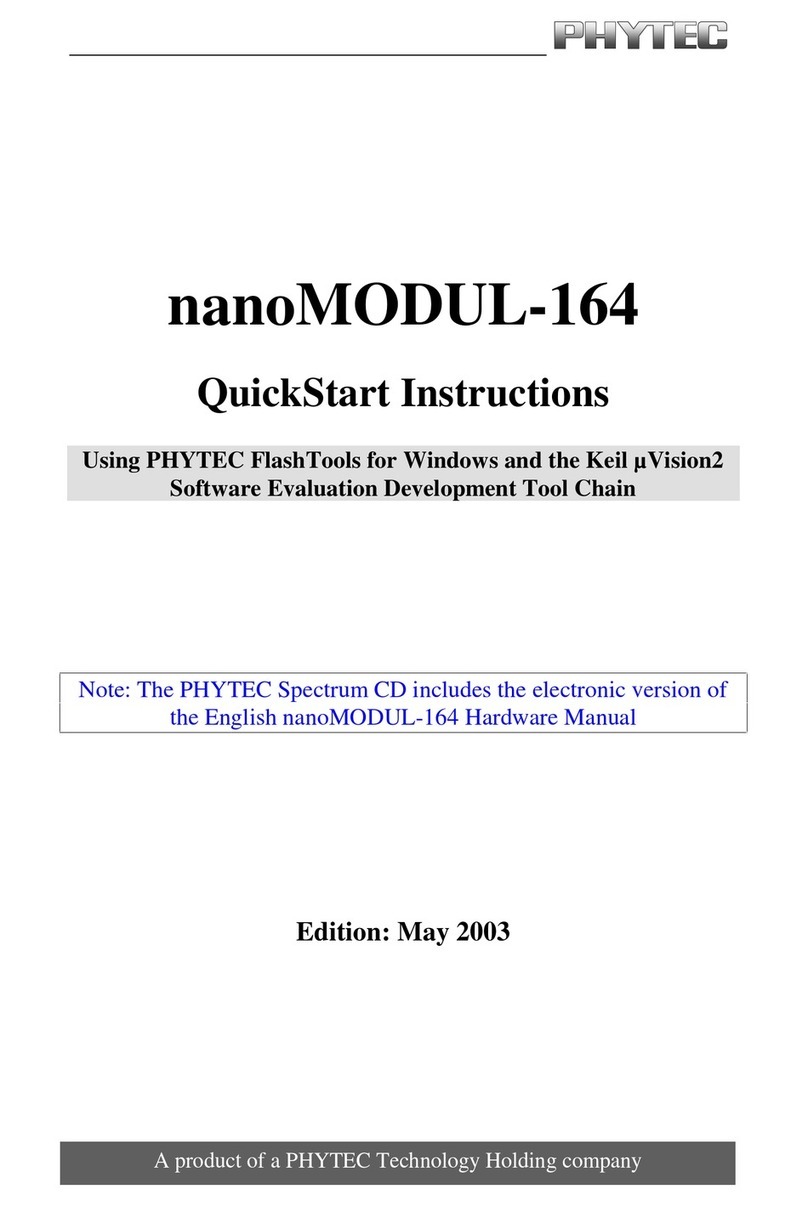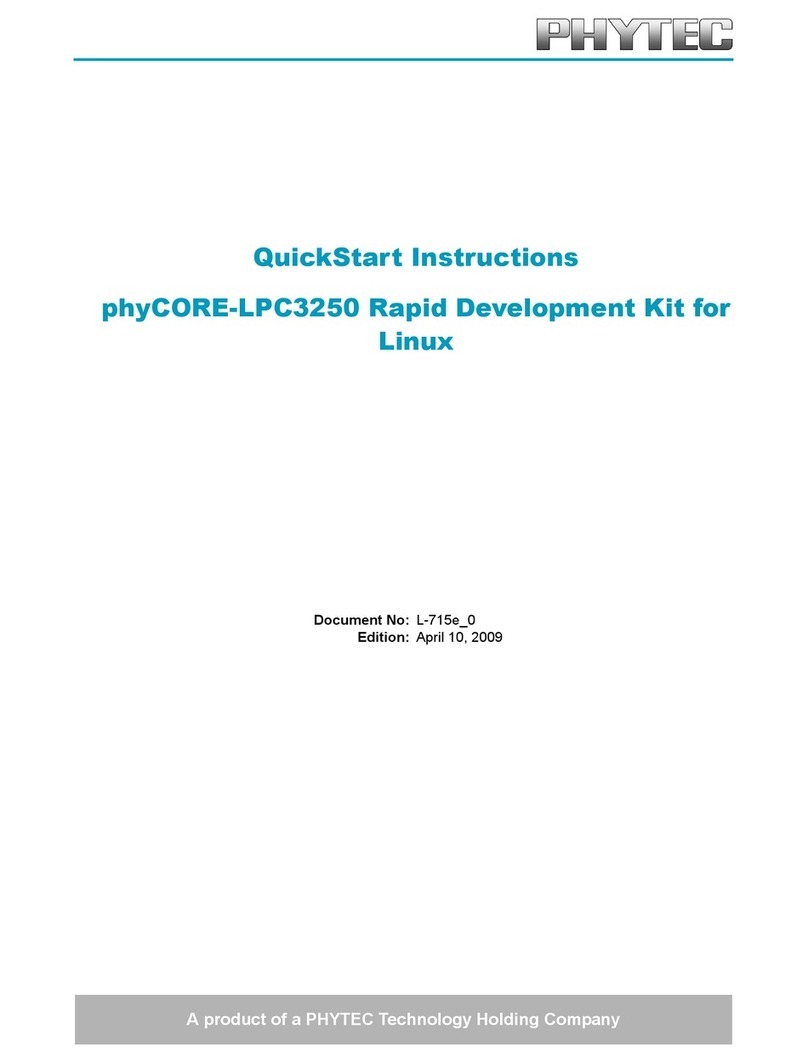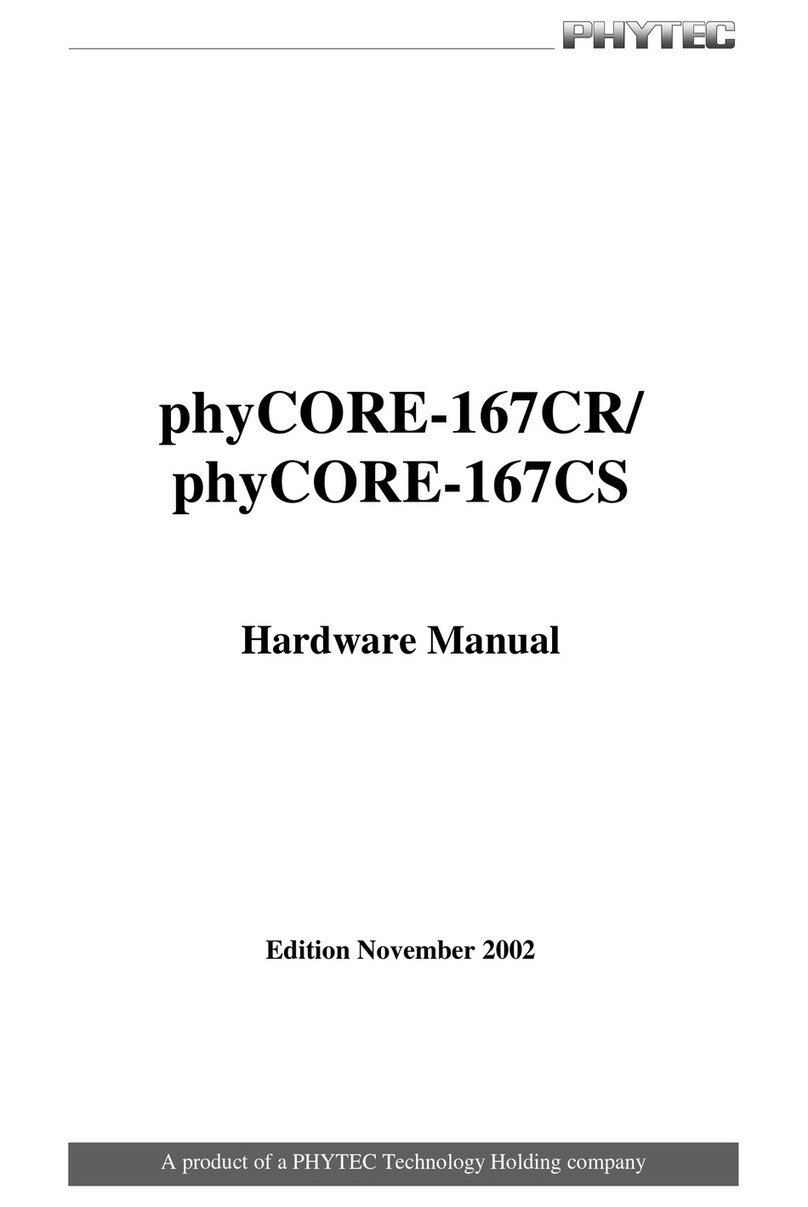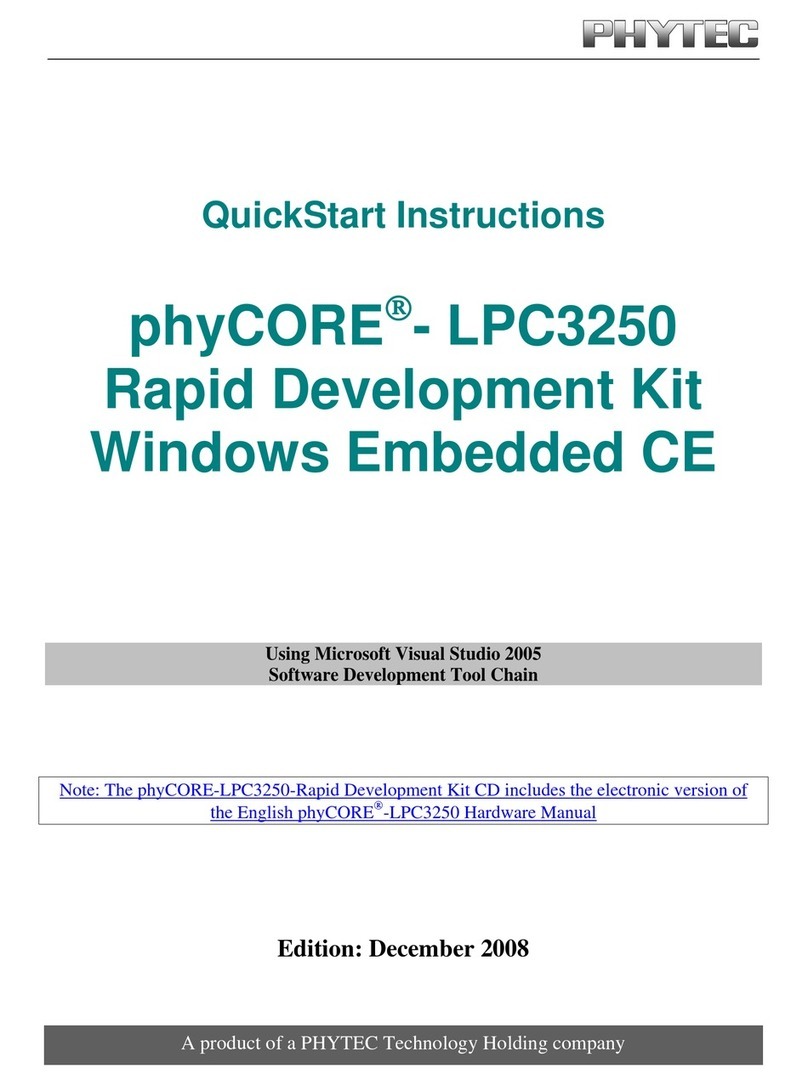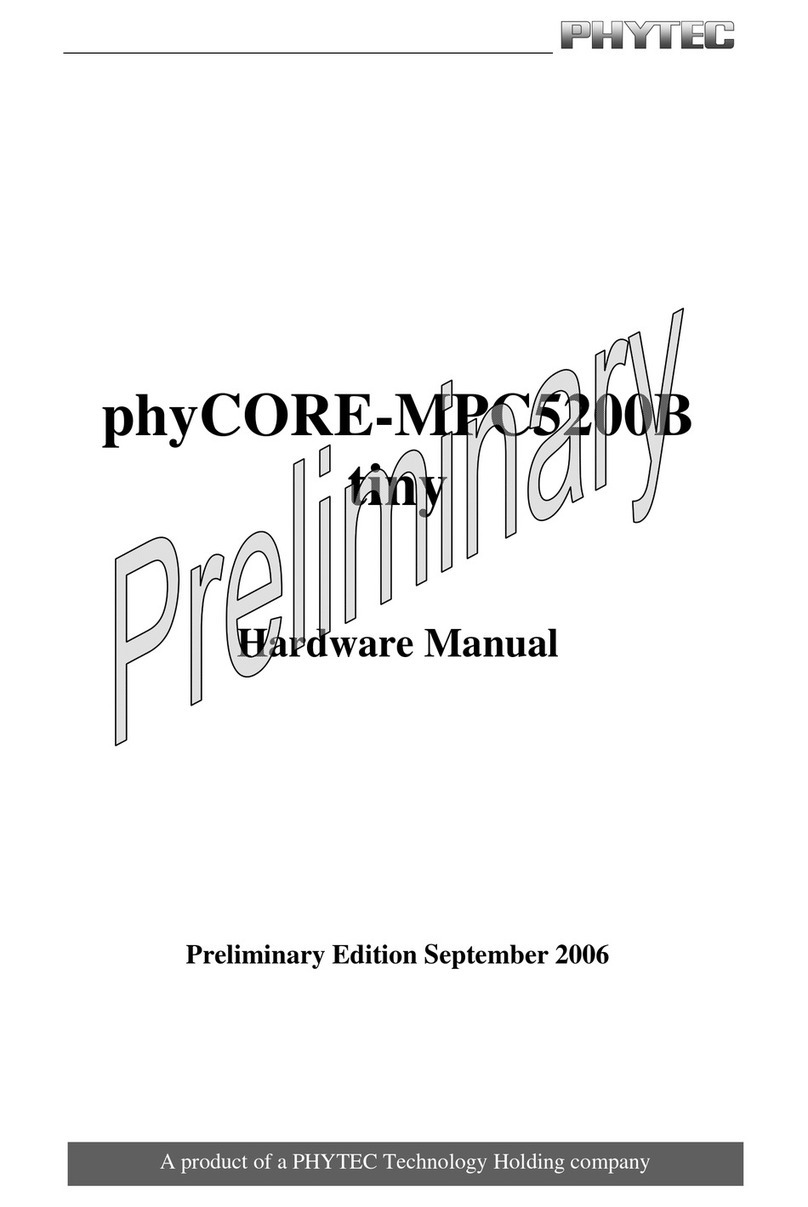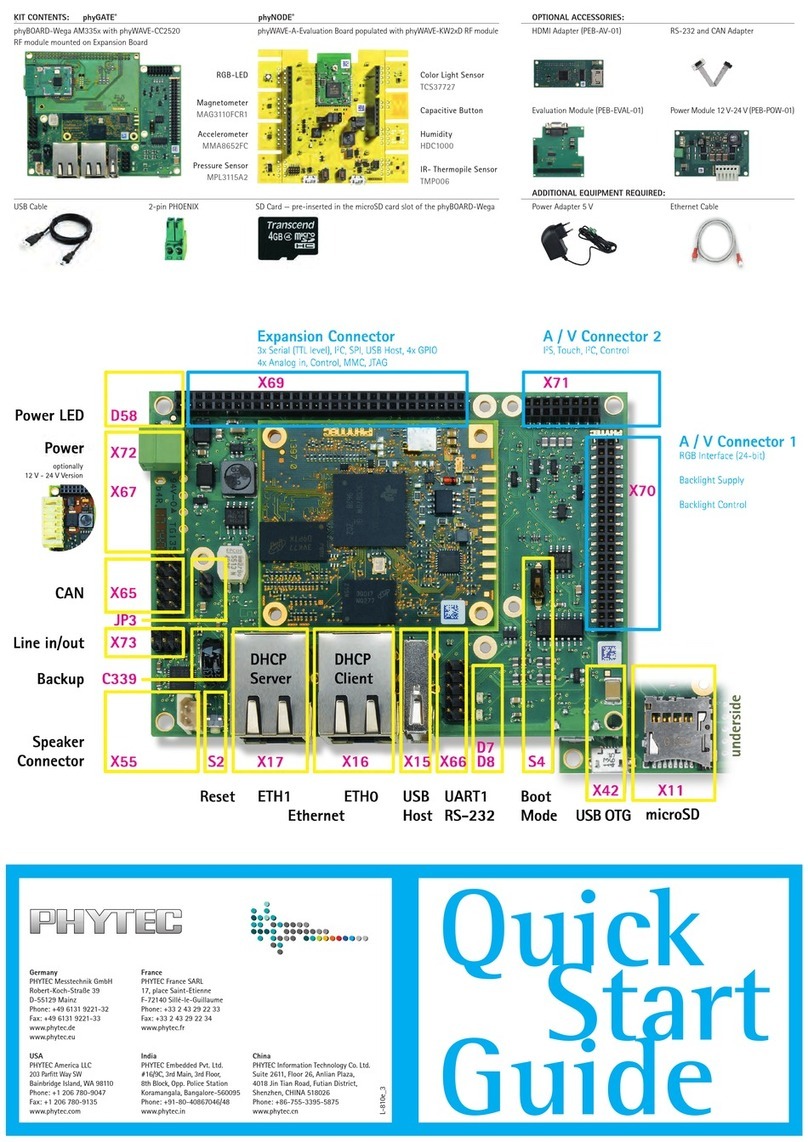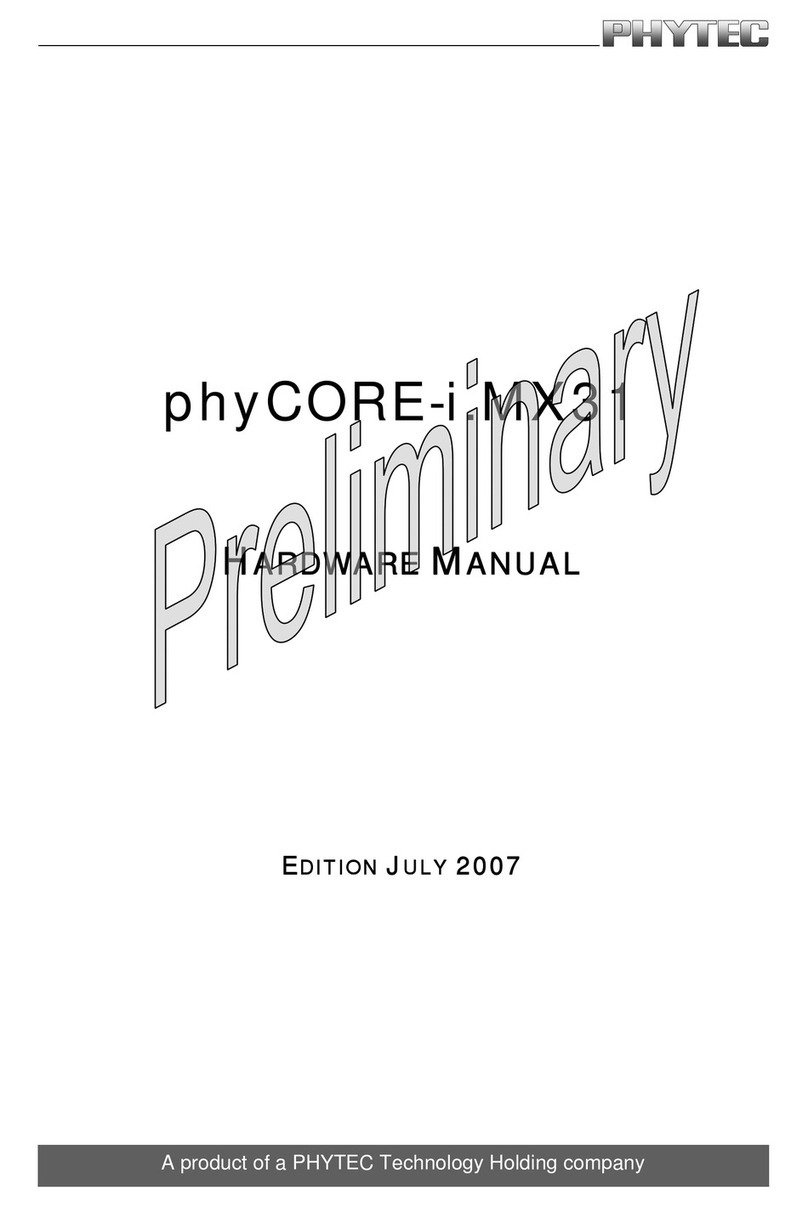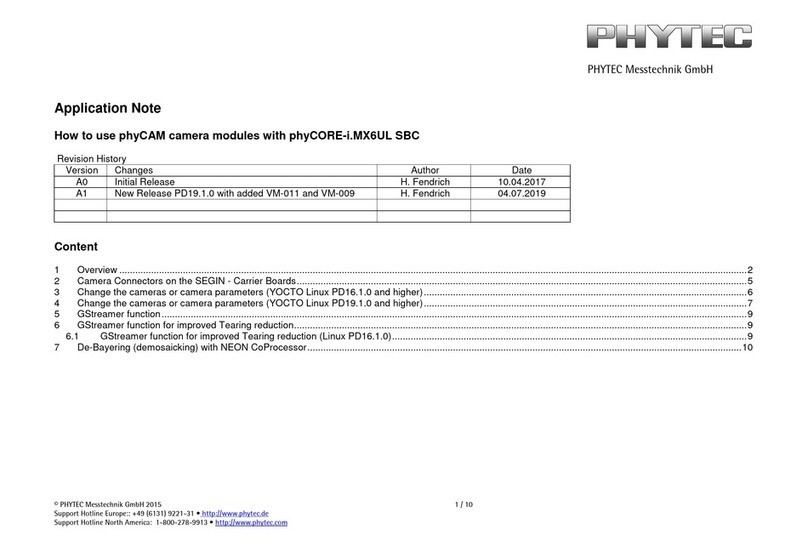Contents
©PHYTEC Messtechnik GmbH 2016 L-779e_6 i
Conventions, Abbreviations and Acronyms ....................................................................iii
1Introduction ...................................................................................................... 1
1.1 Rapid Development Kit Documentation ............................................................. 1
1.2 Professional Support Packages Available ........................................................... 1
1.3 Overview of these QuickStart Instructions .......................................................... 2
1.4 System Requirements .................................................................................... 2
1.5 Software used in the Virtual Machine Hard Disk Image.......................................... 2
1.5.1 Ubuntu............................................................................................ 2
1.5.2 Eclipse............................................................................................. 3
1.5.3 Qt Creator ........................................................................................ 3
1.5.4 Yocto Project .................................................................................... 3
2Getting Started................................................................................................... 5
2.1 Preparing and Starting the virtual machine ........................................................ 5
2.2 Starting the Hardware ................................................................................... 7
3Working with Eclipse ......................................................................................... 13
3.1 Programming in the C/C++ Perspective.............................................................13
3.1.1 Work with the Demo Project ................................................................13
3.1.2 Creating a New Project .......................................................................18
3.1.3 Modifying the Demo Application ..........................................................25
3.1.4 Starting a Program out of Eclipse on the Target.......................................27
3.2 Debugging an Example Project .......................................................................29
3.2.1 Starting the GDB Server on the Target ...................................................30
3.2.2 Configuring and Starting the Debugger in Eclipse....................................30
3.2.3 Setting a Breakpoint .........................................................................35
3.2.4 Stepping through and Watching Variable Contents ..................................36
3.2.5 Stepping through and Changing Variable Contents ..................................38
3.2.6 Using the Memory Monitor..................................................................39
4Working with Qt Creator..................................................................................... 43
4.1 Stop the Running Qt Demo on the Target ..........................................................43
4.2 Importing the Demo Application .....................................................................44
4.3 Work with the Demo Application .....................................................................46
4.4 Compile and Run the Demo Application on the Target..........................................49
4.5 Compile and Run the Demo Application on the Host............................................51
4.6 Debugging the Demo Application....................................................................53
4.6.1 Using QDebug for simple Debugging Messages........................................53
4.6.2 Using the integrated Qt Creator Debugger .............................................55
5Getting Started with the BSP .............................................................................. 59
5.1 Add new Packages to the Root Filesystem with Yocto...........................................59
5.2 Writing the Root Filesystem into the Target’s Flash .............................................63