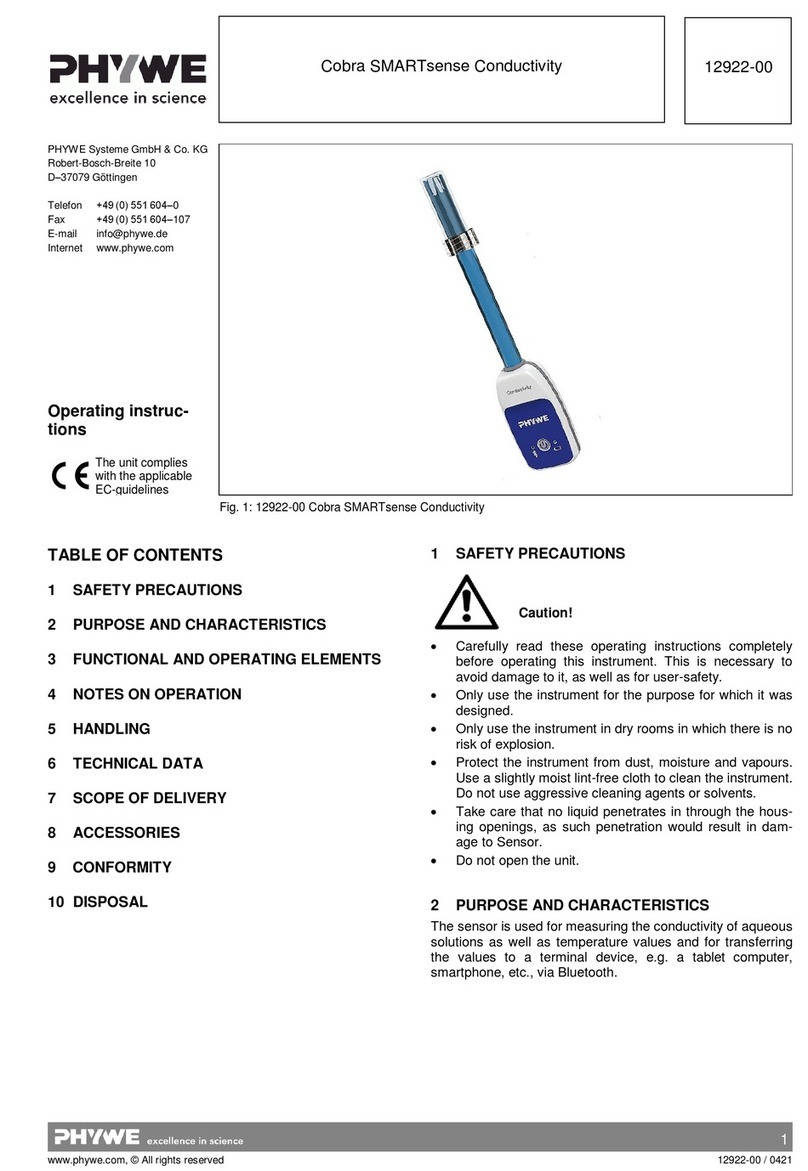3
www.phywe.com, © All rights reserved 12970-00 / 1821
3.2.5 Align the sensor head of the Motion Sensor with the
centre of the reflection plate.
Fig. 8 Alignment of the motion sensor
4 NOTES ON OPERATION
This device fulfils all of the technical requirements that are
compiled in current EC guidelines. The characteristics of this
product qualify it for the CE mark.
The individual connecting leads are each not to be longer
than 2 m.
The instrument can be so influenced by electrostatic charges
and other electromagnetic phenomena (HF, bursts, indirect
lightning discharges) that it no longer works within the given
specifications. Carry out the following measures to reduce or
eliminate the effect of such disturbance: Ensure potential
equalization at the PC (especially with Laptops). Use screen-
ing. Do not operate high frequency emitters (e.g. radio
equipment or mobile radiotelephones) in the immediate vicini-
ty. When a total failure of the instrument occurs, unplug it and
plug it back in again for a reset.
5 HANDLING
5.1 Experimental setup
5.1.1 Five springs of different lengths are available for the
test. The springs have a ring eyelet at the bottom.
Fig. 9 Springs
5.1.2 Hang the spring into the eyelet of the Force & Accelera-
tion Sensor and onto the constriction between the scale dis-
play and the reflection plate (Fig. 11[1]) . The knurled screw
(Fig. 11 [2]) can be tightened to fix the respective height.
Fig. 11 Spring and height adjustment
Fig. 12 Ready-assembled experimental set-up
5.1 Charging the Force & Acceleration Sensor
Use a USB-C cable to connect the sensor to a computer or
USB charger (not included).
During the charging process, the battery charge LED lights
up red. When the charging process is complete, the battery
charge LED lights up green. The charging time for a com-
pletely discharged battery is 3 hours maximum.
Disconnect the charger at the latest four hours af-
ter the completion of the charging process. Other-
wise, the service life of the battery may be nega-
tively affected.
5.2 Start-up
Switch on the sensor by pressing the power button for more
than 3s. Now the Bluetooth LED flashes red. Start the soft-
ware and select the sensor.
If the sensor is to be used via the USB interface, it does not
need to be switched on. The sensor is connected directly to
the end device using the supplied USB cable.