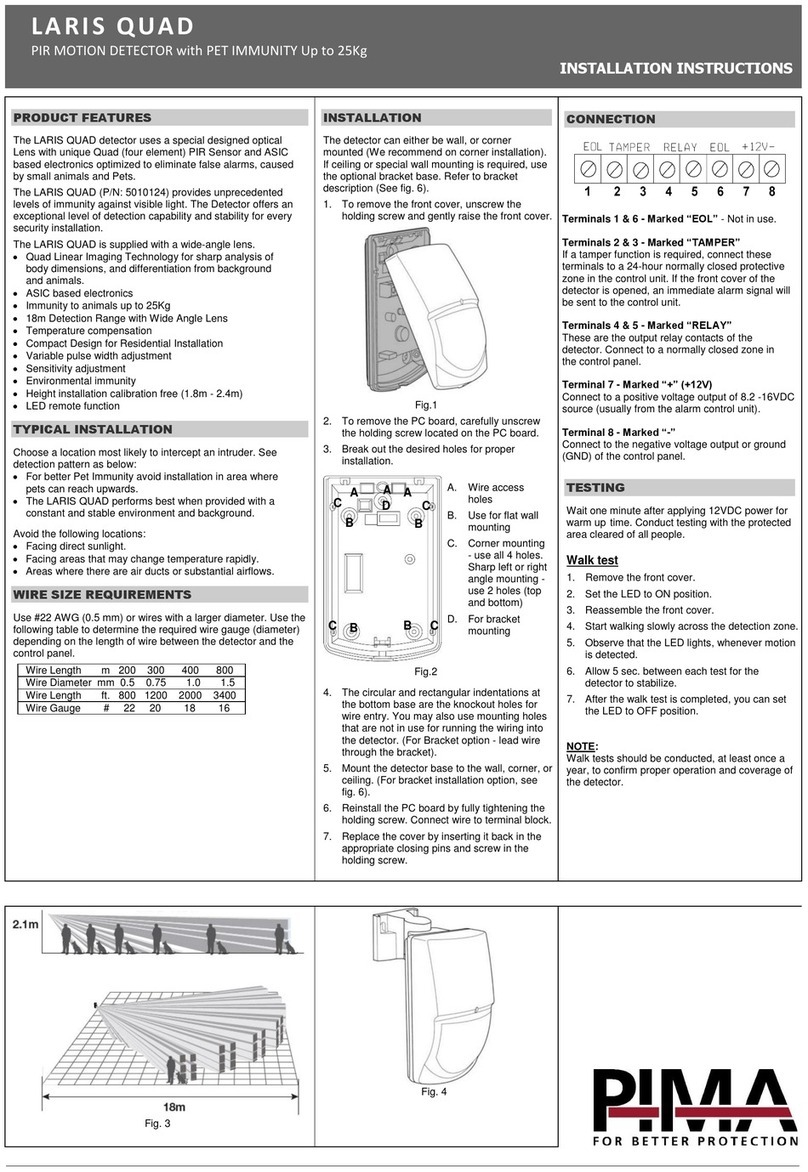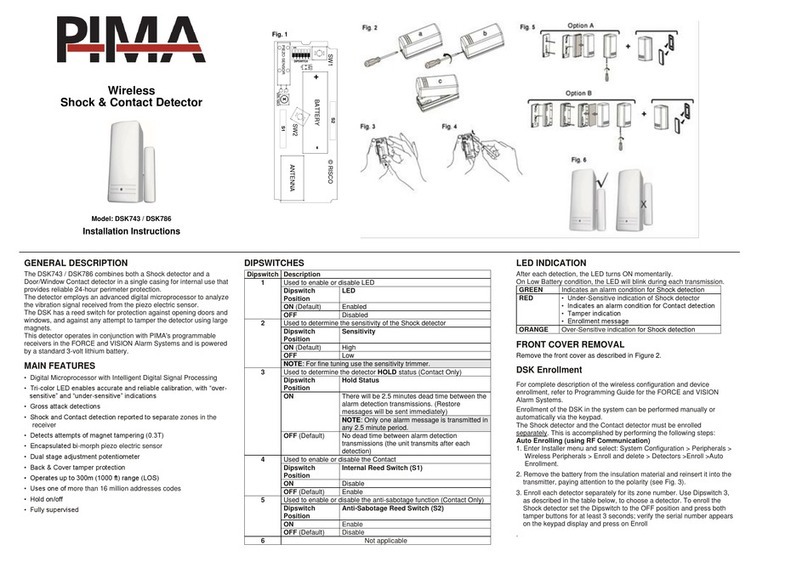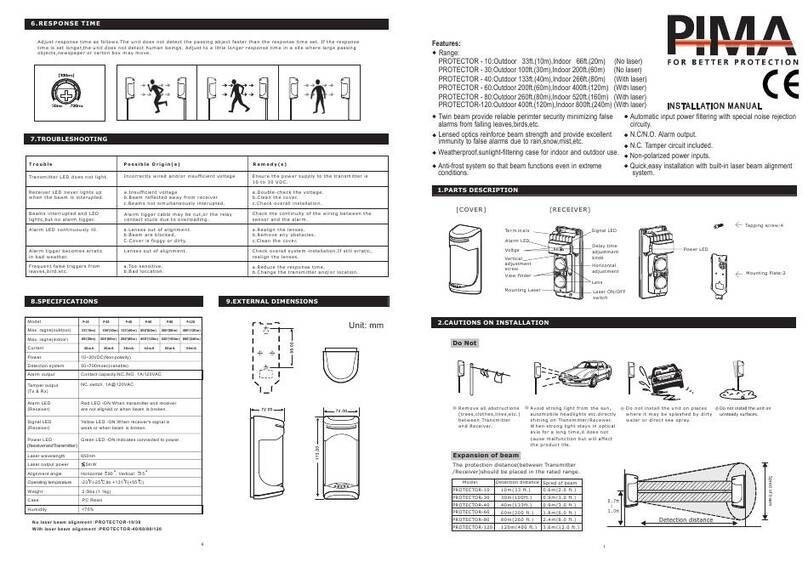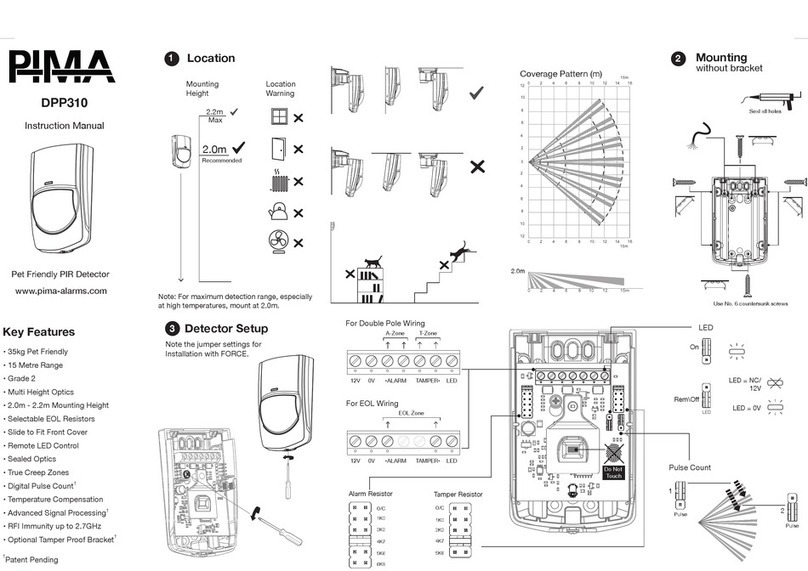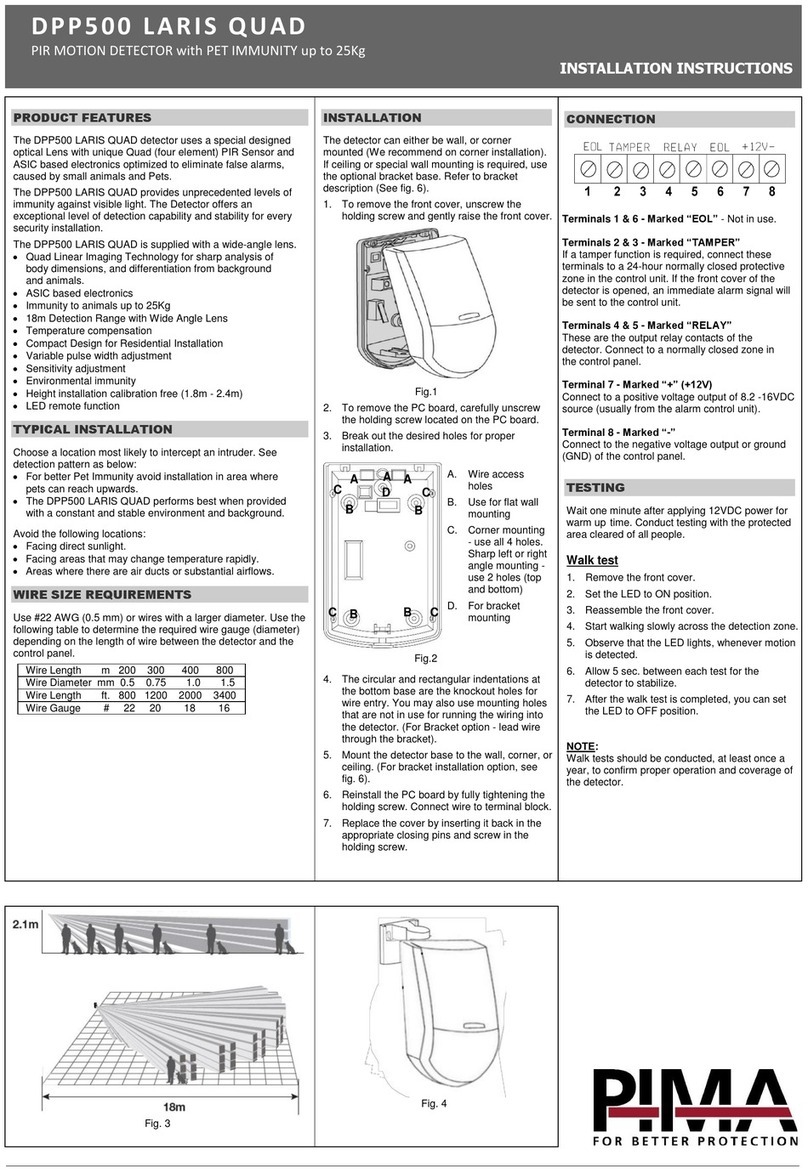For complete description of the wireless configuration and device enrollments, refer to
Programming Guide for the FORCE and VISION Alarm Systems
Enrollment of the GBR in the system can be performed manually or automatically via the keypad.
Auto Enrolling (using RF Communication):
1. Enter Installer menu, and select:
System Configuration > Peripherals > Wireless Peripherals > Enroll and delete > Detectors >Enroll
>Auto Enrollment
2. Insert the batteries and close the bratamper. In 3 seconds the GBR detector will send an
Enrollment message. The serial number should appear on the keypad.
3. Select Enroll and press .
Manual Enrolling:
4. Enter Installer menu, and select:
5. System Configuration > Peripherals > Wireless Peripherals > Enroll and delete > Detectors
>Enroll >Manual Enrollment
6. Enter the serial number and press .
Select Enroll and press .
Enrolling through the Force Manager Software:
You can enroll the detector using Force Manager software; For information refer to the Force
Manager Manual.
8. GBR Operation Modes
The Wireless GBR has 3 operation modes:
Normal: Any loud sounds such as clapping, whistling or key- jingling should produce a flash of
the GBR 's LED. This verifies that the Wireless GBR is active. During active supervision, there is no
transmission. To save power consumption the LED is activated up to 800 times per day.
Alarm: On detection of framed glass being broken from outside the LED will light continuously
for 2 seconds and an alarm transmission is sent
Test: See test paragraph
9. Testing the Wireless GBR
Testing under Test mode
Testing should be performed using PIMA's RG65 Glass Break Simulator which has been specially
designed and calibrated to give accurate range test results.
Note: All tests should be conducted under worst case conditions. All sounds should be generated behind
curtains or blinds.
Step 1: Entering the test mode
The Wireless GBR enter the test mode if one of the following is performed:
1. After closing the front cover - the Wireless GBR will enter into test mode for 2 minutes.
2. Using the RG65 tester - Position the tester at a distance of 1 meter from the Wireless GBR. Set the
lower selector switch on the RG65 tester to CODE setting and press the operation button on the
tester. The Wireless GBR will blink once every 3 seconds, lasting for a period of two minutes.
Step 2: High frequency (audio) test
Position the Glass Break Simulator at the farthest point on the protected glass and face it into the
room. Set lower selector to GLASS setting and upper to type of glass to be simulated. Generate
glass-break sound by pressing operating button. Verify that the Wireless GBR LED is lit for 2
seconds and ALARM message is transmitted while the red LED is on.
Step 3: Environmental Test
This test is performed to verify interference produced by environmental conditions or facilities.
To perform the test, operate all devices in the protected region that may interfere with the detector,
including air conditioners, fans, radios etc.
Observe the wireless GBR and note any disturbances. If disturbances occur, re - positions the unit
in a different position and re- test.
Turn all noise generating equipment off and wait until unit returns to NORMAL mode.
Note: The Wireless GBR will return to NORMAL mode after two minutes. Setting the "CODE" switch
and pressing the "Manual" button at any time will initiate another two minutes Test Mode.
Step 4: User test
The Wireless GBR can be tested by the installer or the user while in normal mode by clapping or
whistling or key- jingling under the detector. The LED will flash. No report will be established.
10. Jumper Settings
UKCA and CE RED Compliance Statement:
Hereby, PIMA declares that this equipment is in compliance with the essential requirements of the UKCA
Radio Equipment Regulations 2017 and CE Directive 2014/53/EU.
For the UKCA and CE Declaration of Conformity please refer to our website:
www.pima-alarms.com
Limited Warranty
PIMA Electronic Systems Ltd. does not represent that its product may not be compromised and/or
circumvented, or that the Product will prevent any death, personal and/or bodily injury and/or damage to
property resulting from burglary, robbery, fire or otherwise, or that the Product will in all cases provide
adequate warning or protection. The User understands that a properly installed and maintained equipment
may only reduce the risk of events such as burglary, robbery, and fire without warning, but it is not
insurance or a guarantee that such will not occur or that there will be no death, personal damage and/or
damage to property as a result.
Read this guide in its entirety before attempting to program or operate your system. Should you misunderstand
any part of this guide, please contact the supplier or installer of this system. Copyright ©2022 PIMA Electronic
Systems Ltd. All rights reserved. E&OE
Contacting PIMA
PIMA Electronic Systems Ltd.
www.pima-alarms.com
5, Hatzoref Street, Holon 5885633, Israel
Tel: +972.3.6506414
Fax: +972.3.5500442
© PIMA 06/2022 4412997-A Scan for technical documentation
5IN2997-A