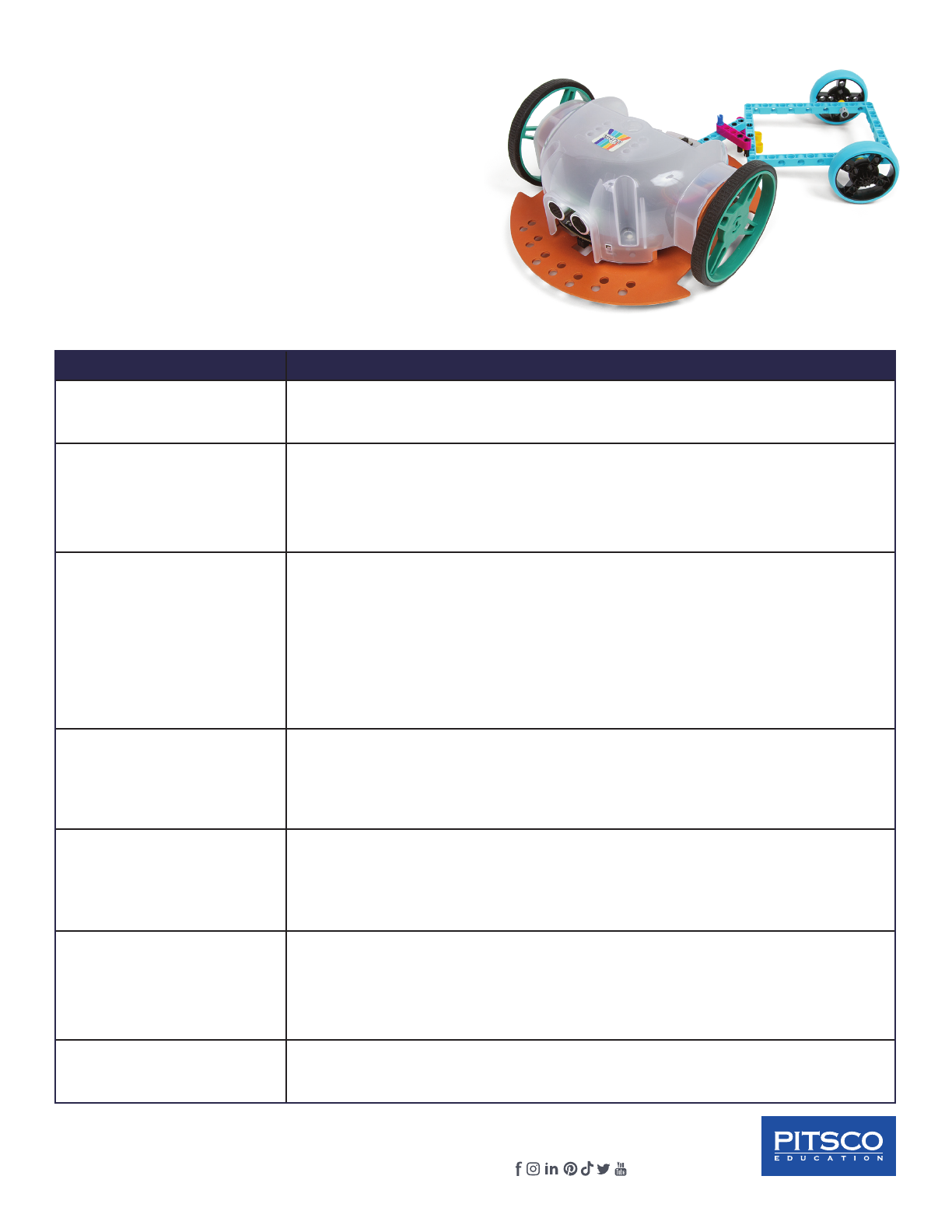Pitsco Education • P.O. Box 1708, Pittsburg, KS 66762 • 800-835-0686 •Pitsco.com •
©2023 Pitsco Education, LLC. All rights reserved. PE•0723•0000•00 00000
Compatibility with LEGO® Building Elements
LUMA is compatible with LEGO® Technic building
elements. This allows students to build and engineer
all kinds of attachments, tools, and decorations to
customize their LUMA. The small holes on the top of
LUMA’s shell are sized to fit LEGO Technic Pegs.
To use the holes in LUMA’s chassis, first snap the
adapter pegs that came with your LUMA robot into
the holes. Then, you can insert LEGO Technic pegs to
connect beams or other Technic pieces.
LUMA Troubleshooting
Problem Solutions
No power The batteries might be dislodged, in backwards, or dead. Replace LUMA’s batteries
and make sure they are inserted according to the diagrams in the battery holders.
Erratic behavior when
running a program
• LUMA’s batteries might be running low. Check if the low battery indicator LED is on.
This LED is yellow and is located under and to the left of the ultrasonic sensor on the
front of the control board. Erratic behavior may first be exhibited with sensors not
working properly. Replace the batteries if needed.
• Make sure there is not an error in the logic of the program.
Will not connect to a device
through the app
• LUMA uses the web serial API to connect and to write programs to the robot. As of the
time of the creation of this document, only Google Chrome and Microsoft Edge fully
support the web serial API. And, only more recent versions of these browsers have full
support. Make sure the browser you are using is either:
◦Google Chrome version 89 or higher
◦Microsoft Edge version 89 or higher
• The USB cable might be damaged. Replace the cable.
• LUMA’s firmware might be corrupted. Call Pitsco Product Support (800-774-4552).
Programs from the app will
not upload
• Make sure LUMA is connected and powered on.
• Press LUMA’s red Stop button to reset the robot. Reconnect LUMA using the app and
try to upload the program again.
• LUMA’s firmware might be corrupted. Call Pitsco Product Support (800-774-4552).
Motors will not move when
LUMA is powered on and
running a simple move
program
• LUMA’s motors might not be getting power from the control board. With LUMA turned
off, rotate one of the robot’s wheels. The blue power LED should light up briefly as
the motor generates current through the board. If the LED doesn’t light up, the motor
is not getting power. Remove LUMA’s shell (see Maintenance section) and check the
motor wires and connections.
Reflected light sensor will
not detect the difference
between light and dark
surfaces
• LUMA’s batteries might be running low. Replace the batteries.
• There might not be enough contrast between the light and dark surfaces. Test the
sensor by putting it over a white piece of paper and turn LUMA on. The red LED under
and to the right of the ultrasonic sensor should be on. Lift LUMA off the paper about
two or three inches. The red LED should turn off.
Ultrasonic sensor returns
wrong distances LUMA’s batteries might be running low. Replace the batteries.