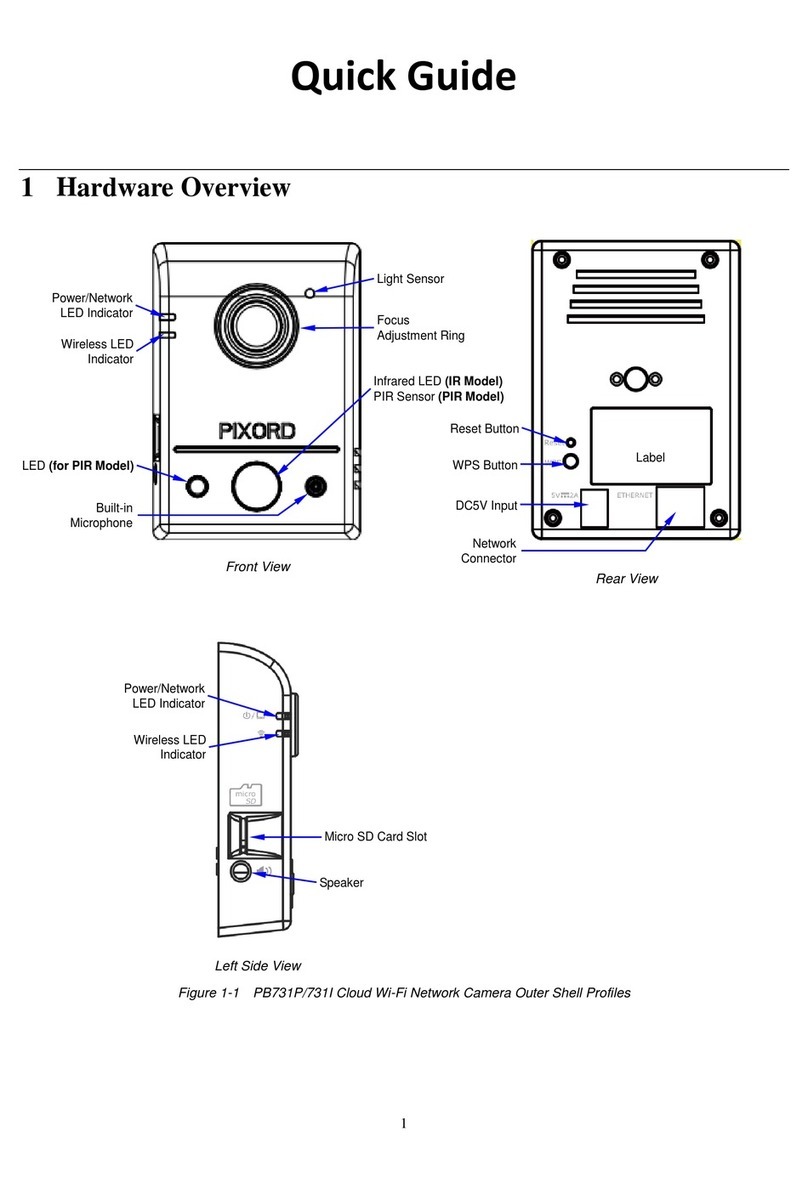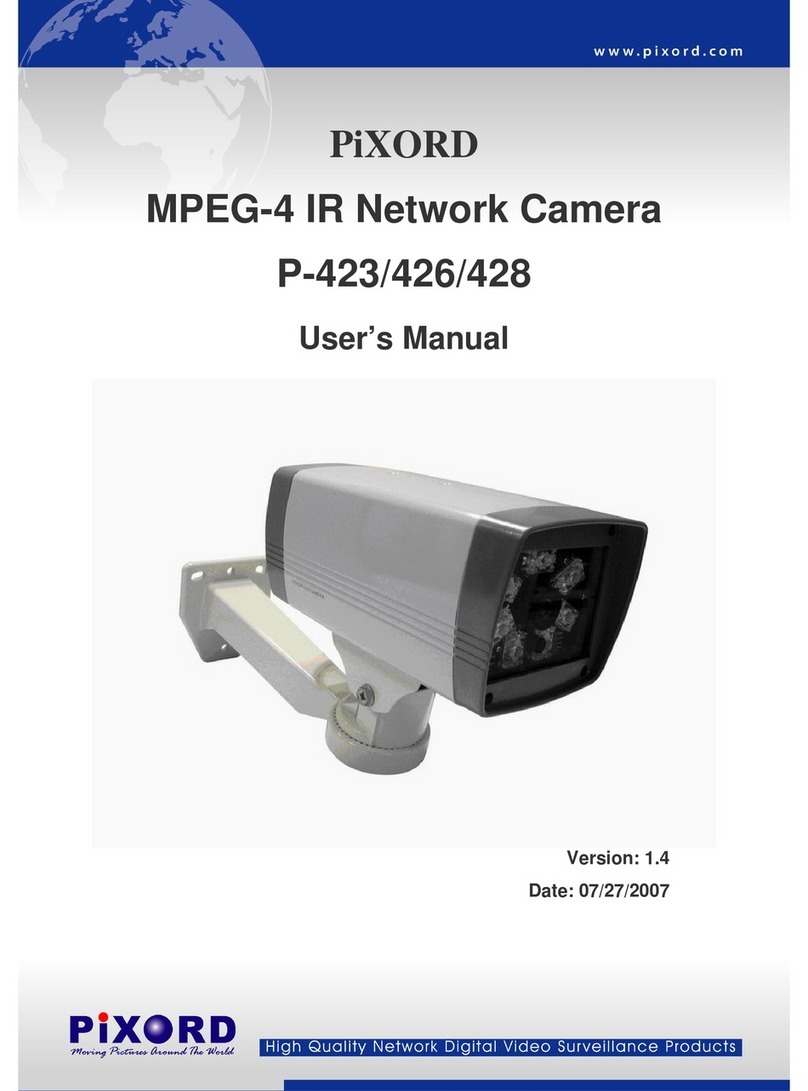I N D E X
1-1. What is PIXORD Network Dome Camera?............................................................................................ 5
1-2. Advantage Features ............................................................................................................................... 6
2-1. Structural Element.................................................................................................................................. 7
2-2. Connection Jack and Cable Requirement ............................................................................................. 8
2-3. DIP Switch Setting................................................................................................................................ 10
2-4. PIXORD NDC ID Address Setting Refer Chart .....................................................................................11
3-1. Indoor Installation Structural Drawing .................................................................................................. 12
3-2. Outdoor Installation Structural Drawing (Pendant Mounting)............................................................... 13
3-3. Embedded Mounting (False Ceiling).................................................................................................... 14
3-4. Attached Mounting (Fixed Ceiling) ....................................................................................................... 17
4-1. Preparation before IP Assignment: ...................................................................................................... 24
4-2. Assign IP Address by ARP Command.................................................................................................. 25
4-3. Assign IP by IP Installer........................................................................................................................ 27
4-3-1.Execute IP Installer .............................................................................................................................27
4-3-2.The PIXORD IP Installer form is displayed on the screen..................................................................27
4-3-3. Assign an IP Address to PIXORD NDC .............................................................................................28
4-4. Verify the IP Address and Open the Home Page................................................................................. 29
4-5. Verify and Complete the Installation from Your Browser...................................................................... 30
5-1. To Browse PIXORD NDC Live Video From Homepage....................................................................... 31
5-2. Configuration Page .............................................................................................................................. 33
6-1. Server Configuration ............................................................................................................................ 35
6-1-1. Server General Settings ....................................................................................................................35
6-1-2. User Settings .....................................................................................................................................36
6-1-3. Clock Setting......................................................................................................................................38
6-1-4. System Command .............................................................................................................................39
6-2. Network Setting.................................................................................................................................... 40
6-2-1. Network General Settings..................................................................................................................40
6-2-2. SMTP Settings ...................................................................................................................................41
6-2-3. DHCP Settings...................................................................................................................................42
6-2-4. DDNS Setting.....................................................................................................................................43
6-3. I / O Configuration ................................................................................................................................ 45
6-3-1. GPIO Input Status..............................................................................................................................45
6-3-2. PTZ Settings ......................................................................................................................................46
6-4. Video Setting ........................................................................................................................................ 47
6-4-1. Time Stamp ........................................................................................................................................47
6-4-2. Video Adjustment ...............................................................................................................................48
3