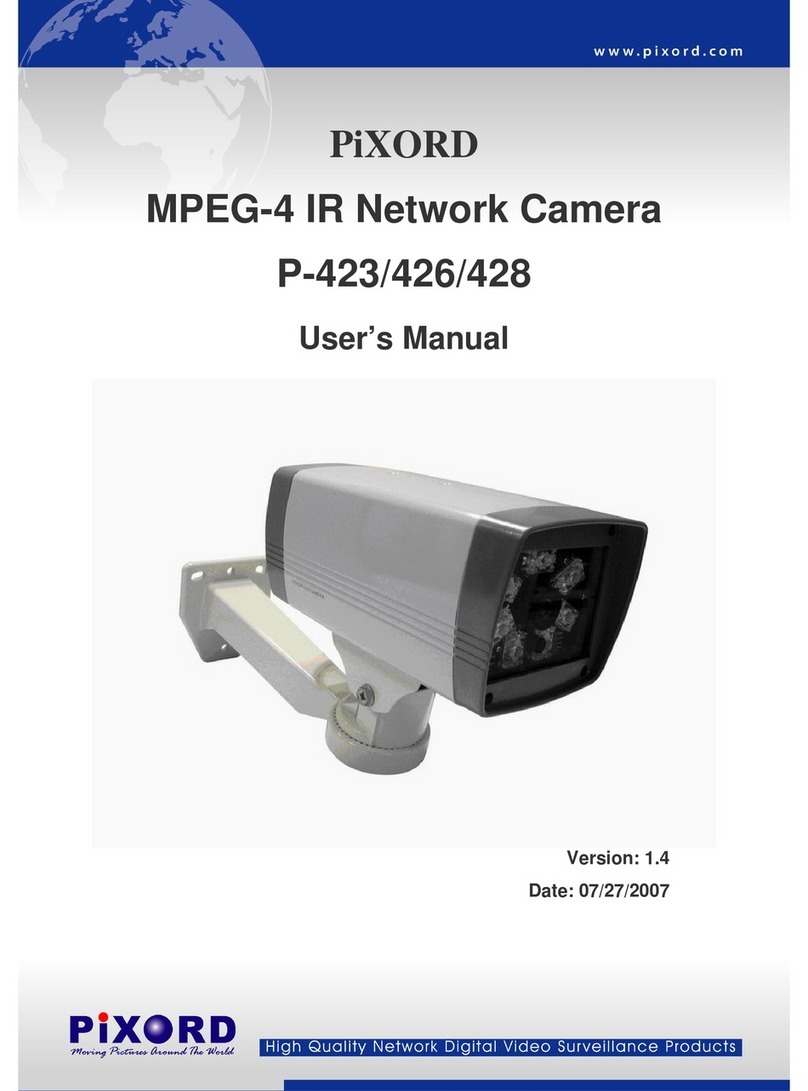In case the QR Code card indeed got lost, contact PiXORD Technical Support website at
http://www.pixord.com/contact2.asp
3.1 iPIXORD Registration by PC/Notebook/Ultrabook
You may use PC/Notebook/Ultrabook to register your new Camera account through browser, such as
IE, Chrome, Firefox, etc. For details, please refer to the User’s Manual (available from the CD).
4 Installation Guide Wizard
When the Power/Network indicator (upper LED) does not turn GREEN which indicates that the Camera
failed to properly connect with the Internet, insert the CD (included in the package) into your computer
CD-ROM Drive and the “Installation Guide Wizard” program will launched automatically. The Wizard
provides an easy step-by-step installation guide that will ensure successful connection of your Camera to
Internet.
Note that the Power/Network indicator (upper LED) will turn green color to confirm that the Camera has
successfully linked with the Internet.
Figure 4-1 Power/Network (Upper LED)& Wireless LED (Lower LED) Indicators
You can also download the “Installation Guide Wizard” program by accessing PiXORD website at
http://www.pixord.com/support/software.asp
5 Advanced Settings
For further information on latest advanced settings, please visit PiXORD FAQ website at
http://www.pixord.com/support/faq.asp
For other details and inquiries regarding guarantee and warranty matters, please visit PiXORD official
website at http://register.pixord.com/register/
Power/Network LED Indicator
should light up in green to indicate
successful link to the Internet
Wireless LED Indicator lights up (in
blue) only when the Camera is
connected through and set to Wi-Fi