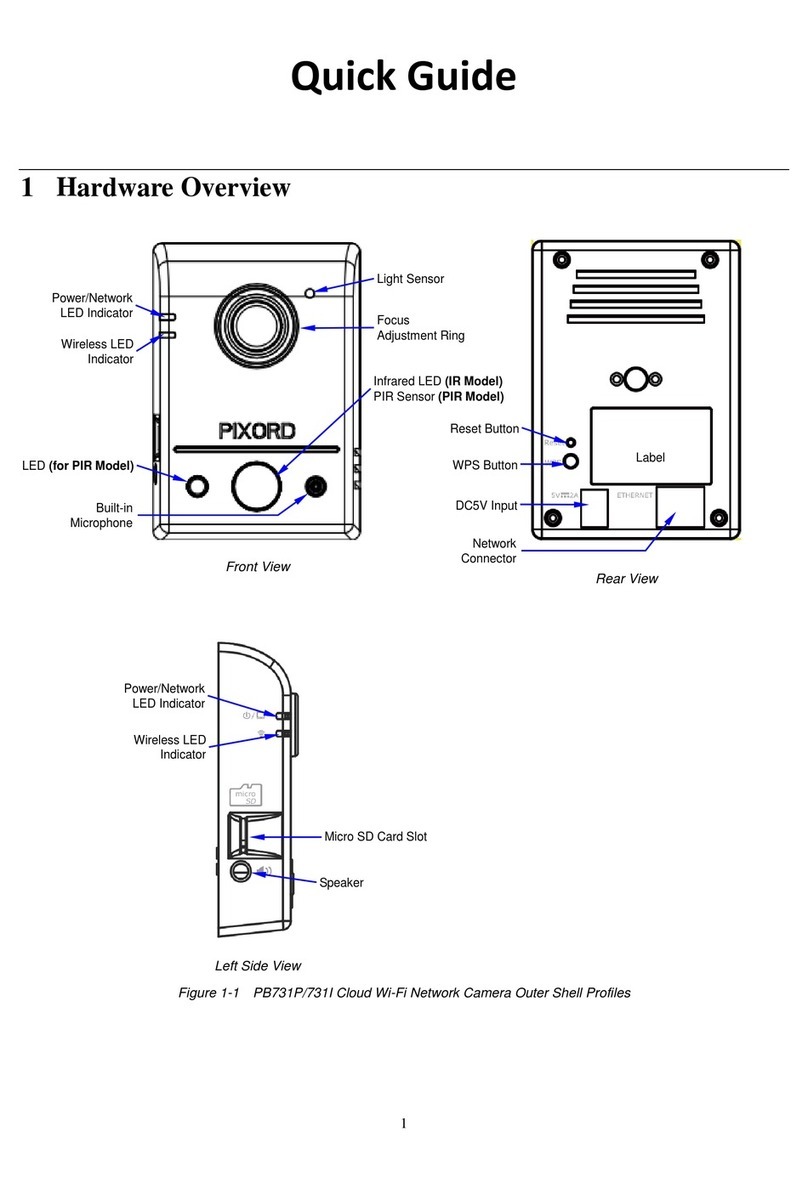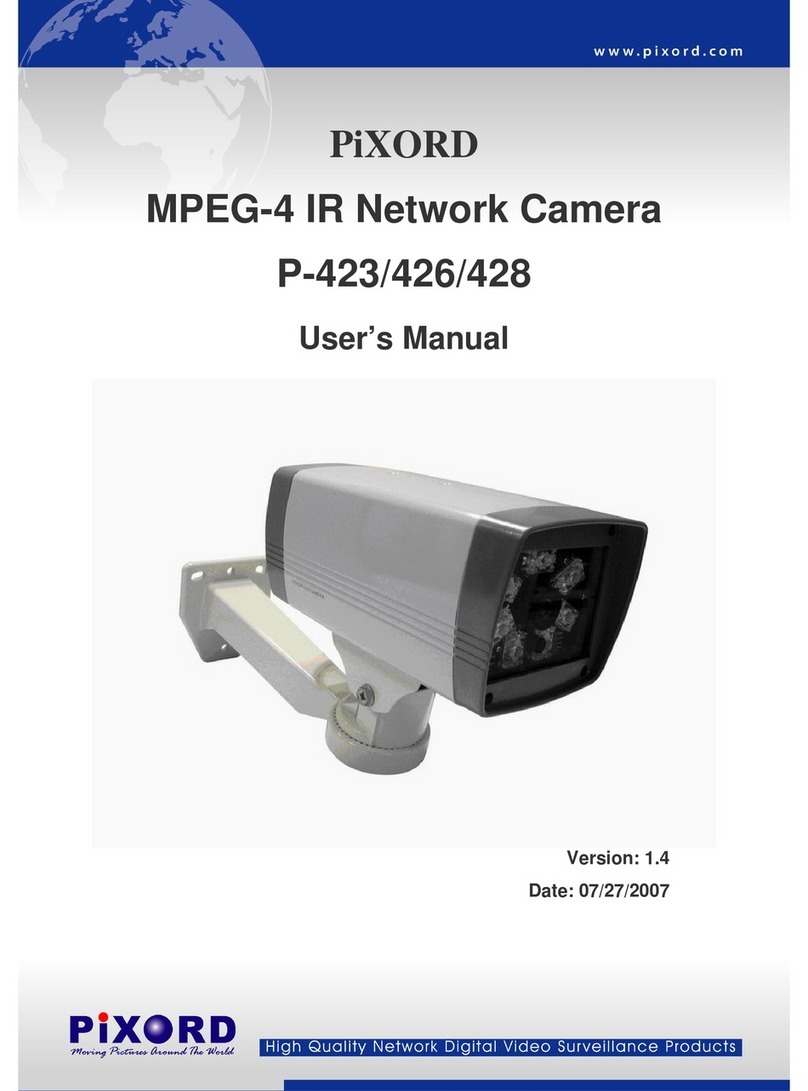Content
INTRODUCTION........................................................................................................................................................................4
WHAT IS NETWORK DOME CAMERA?..............................................................................................................4
FEATURES ...........................................................................................................................................................................5
1PHYSICAL CONNECTIONS................................................................................................................................................7
1.1 STRUCTURAL ELEMENT ......................................................................................................................................................7
1.2 CONNECTION JACK AND CABLE REQUIREMENT..................................................................................................................8
1.3 DIP SWITCH SETTING.......................................................................................................................................................10
1.4 NDC ID ADDRESS SETTING REFER CHART ......................................................................................................................11
2INSTALLATION...................................................................................................................................................................12
2.1 INSTALLATION PREVIEW ...................................................................................................................................................12
2.2 HARDWARE INSTALLATION ...............................................................................................................................................13
2.3 SOFTWARE INSTALLATION ................................................................................................................................................25
2.4 NETWORK CONFIGURATION..............................................................................................................................................26
3USAGE OF WEB-BASED USER INTERFACE................................................................................................................30
3.1 BROWSE LIVE VIDEO........................................................................................................................................................30
3.2 VIDEO AND AUDIO RECORDING ........................................................................................................................................33
3.3 VIDEO CONFERENCE.........................................................................................................................................................34
4CONFIGURATION OF WEB-BASED USER INTERFACE ...........................................................................................37
4.1 CONFIGURATION PREVIEW................................................................................................................................................37
4.2 CONFIGURATION OF A/V SETTING ....................................................................................................................................38
4.3 SETTING EXTERNAL SOURCES ..........................................................................................................................................42
4.4 PTZ SETTINGS..................................................................................................................................................................43
4.5 ON SCREEN DISPLAY ........................................................................................................................................................48
4.6 CONFIGURATION OF NETWORK SETTING ..........................................................................................................................49
4.7 CONFIGURATION OF SYSTEM ............................................................................................................................................53
4.8 CONFIGURATION OF EVENT ..............................................................................................................................................57
5ADVANCED SETTINGS FOR P463...................................................................................................................................60
5.1 CALL OUT THE OSD SETUP MENU ...................................................................................................................................60
5.2 SET UP FUNCTIONS...........................................................................................................................................................61
6ADVANCED SETTINGS FOR P463DW............................................................................................................................70
6.1 CALL OUT THE OSD SETUP MENU ...................................................................................................................................70
6.2 SPECIAL FUNCTIONS .........................................................................................................................................................71
6.3 CAMERA SETTINGS ...........................................................................................................................................................74
6.4 LENS CONTROL ................................................................................................................................................................86
7ADVANCED SETTINGS FOR P463T................................................................................................................................88
1