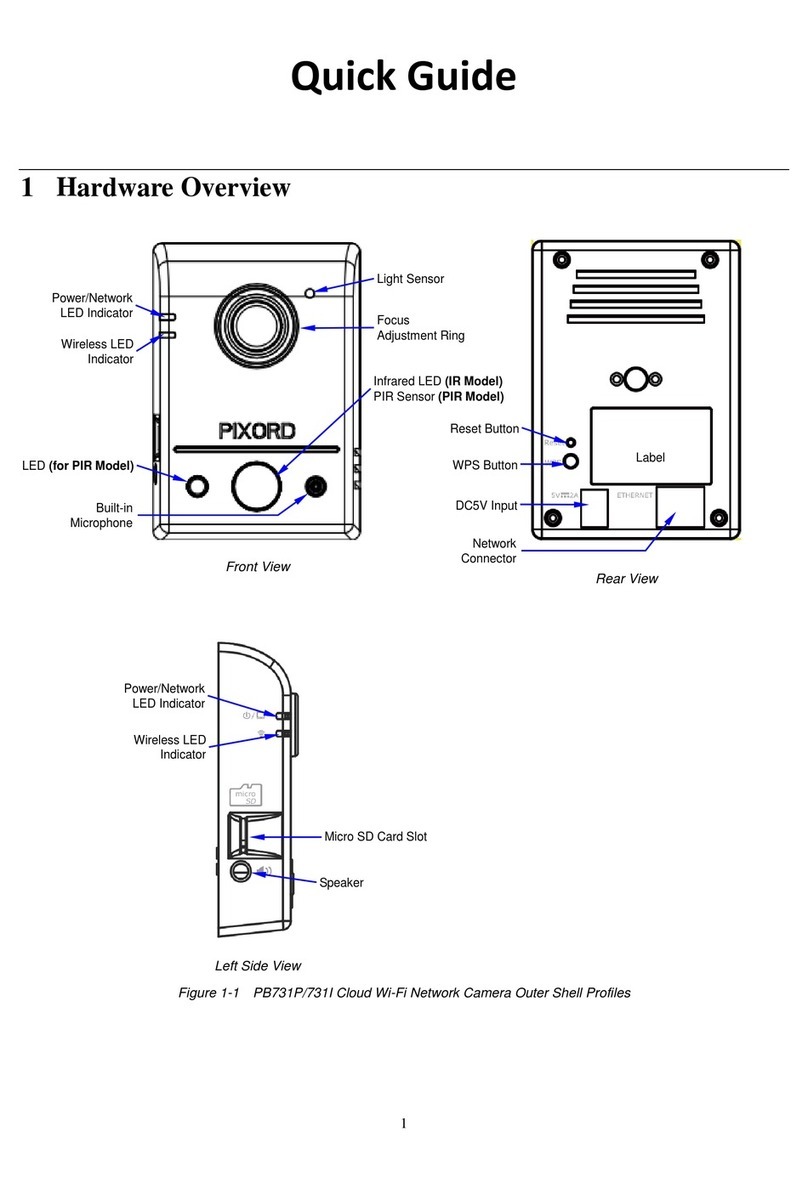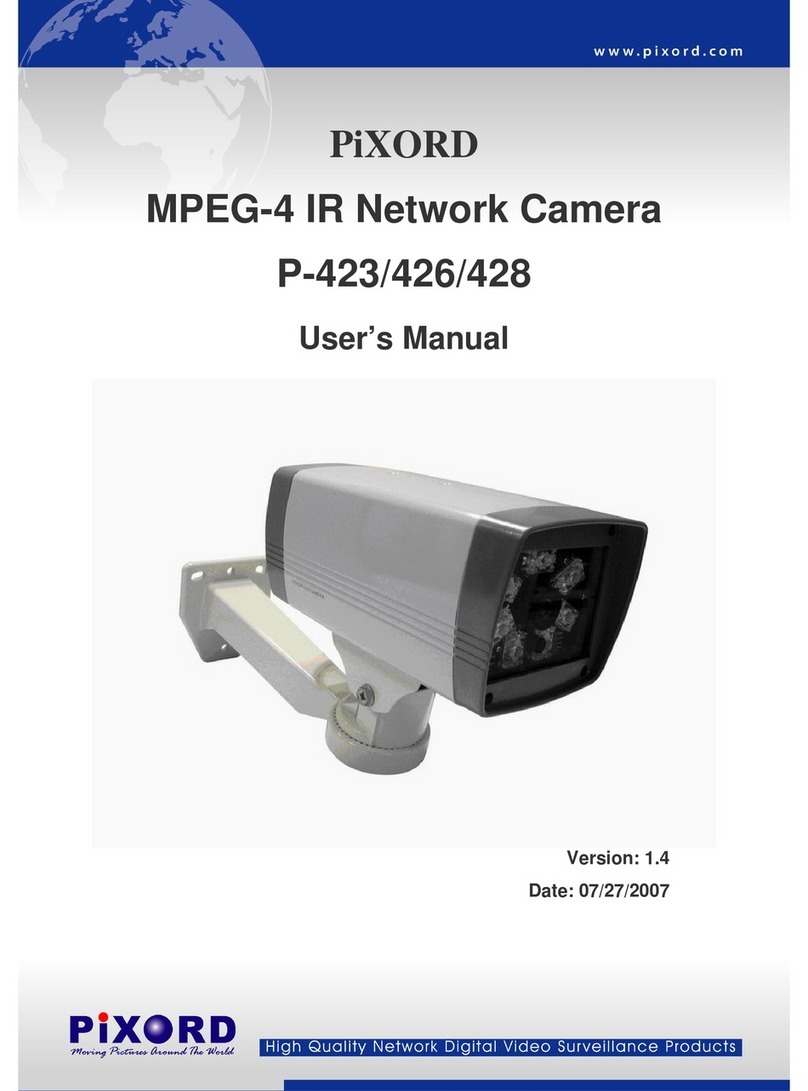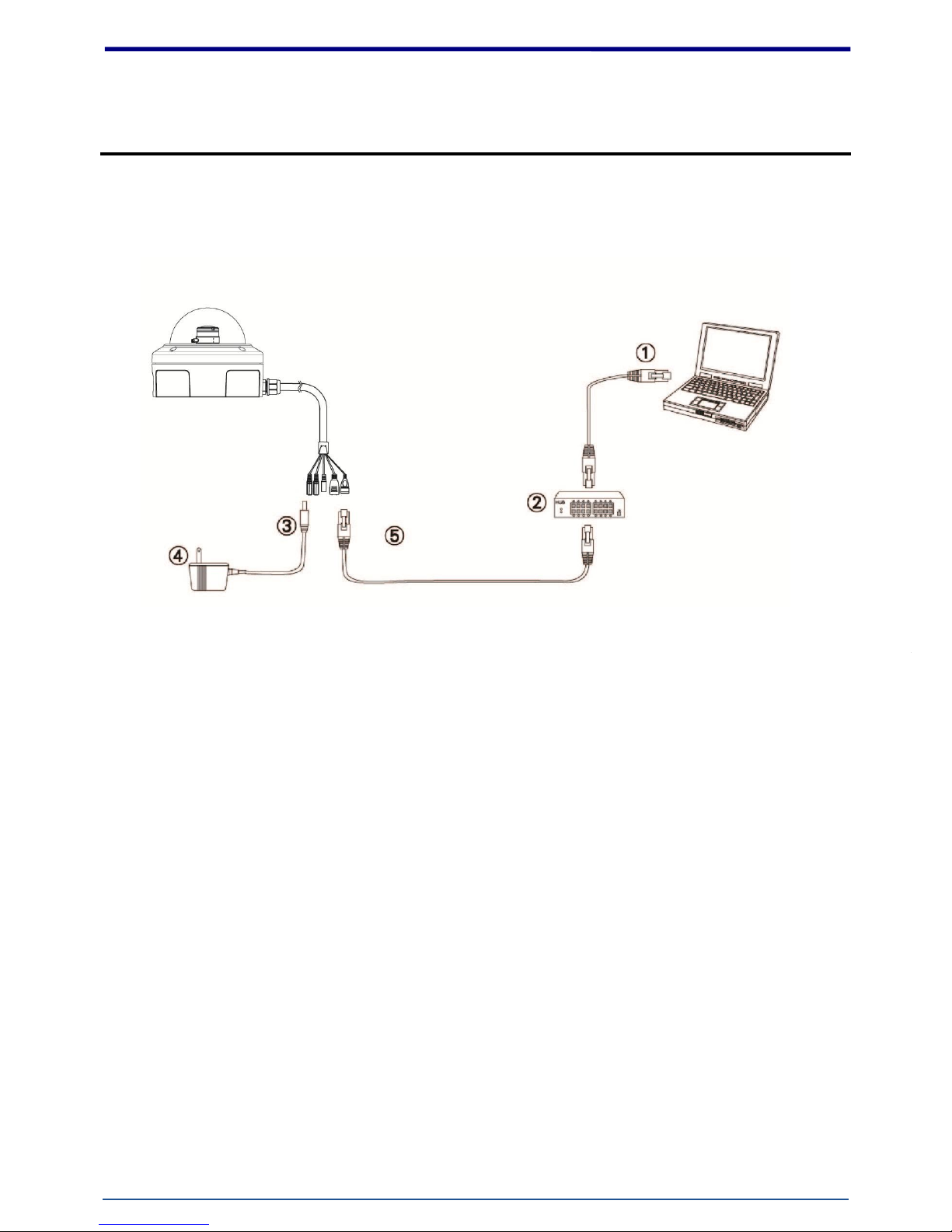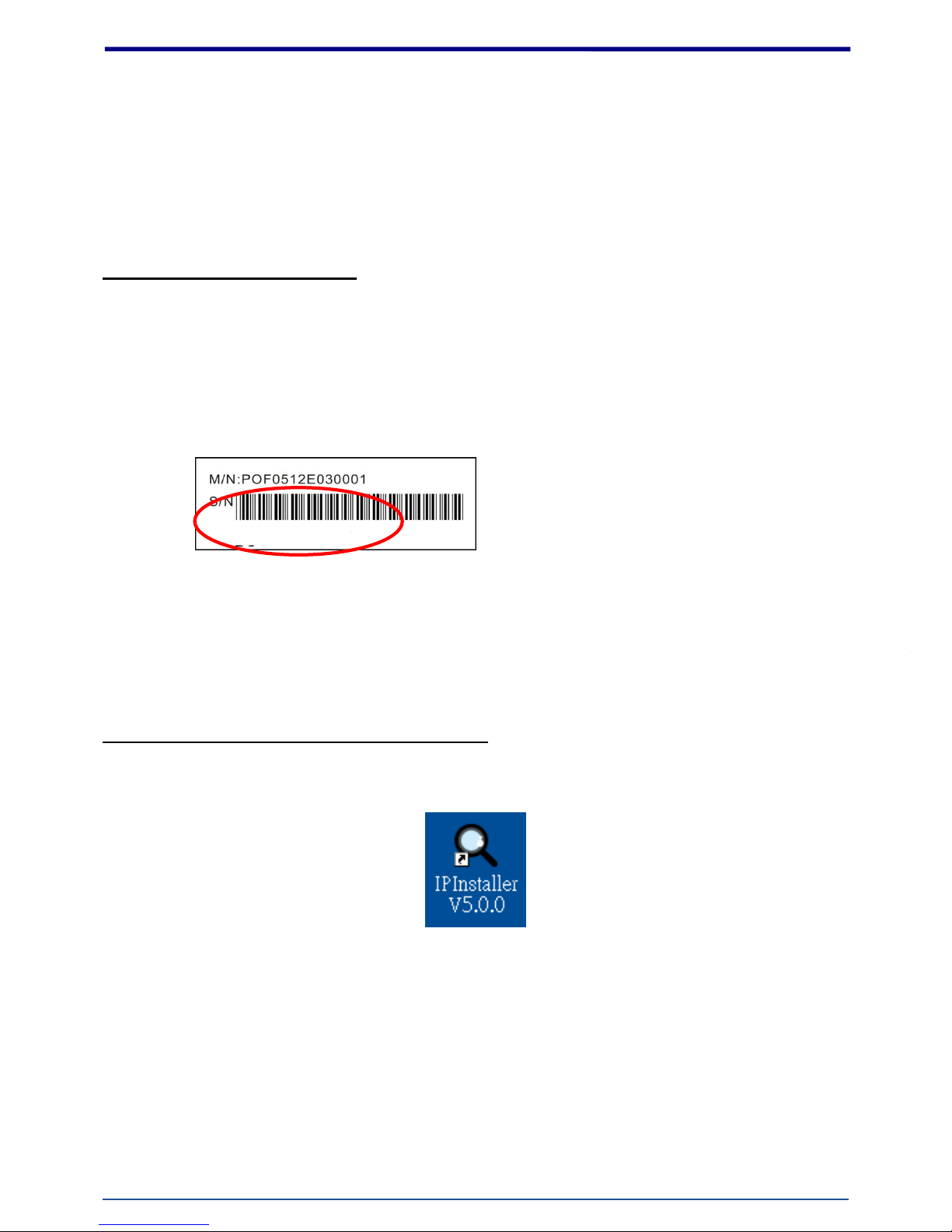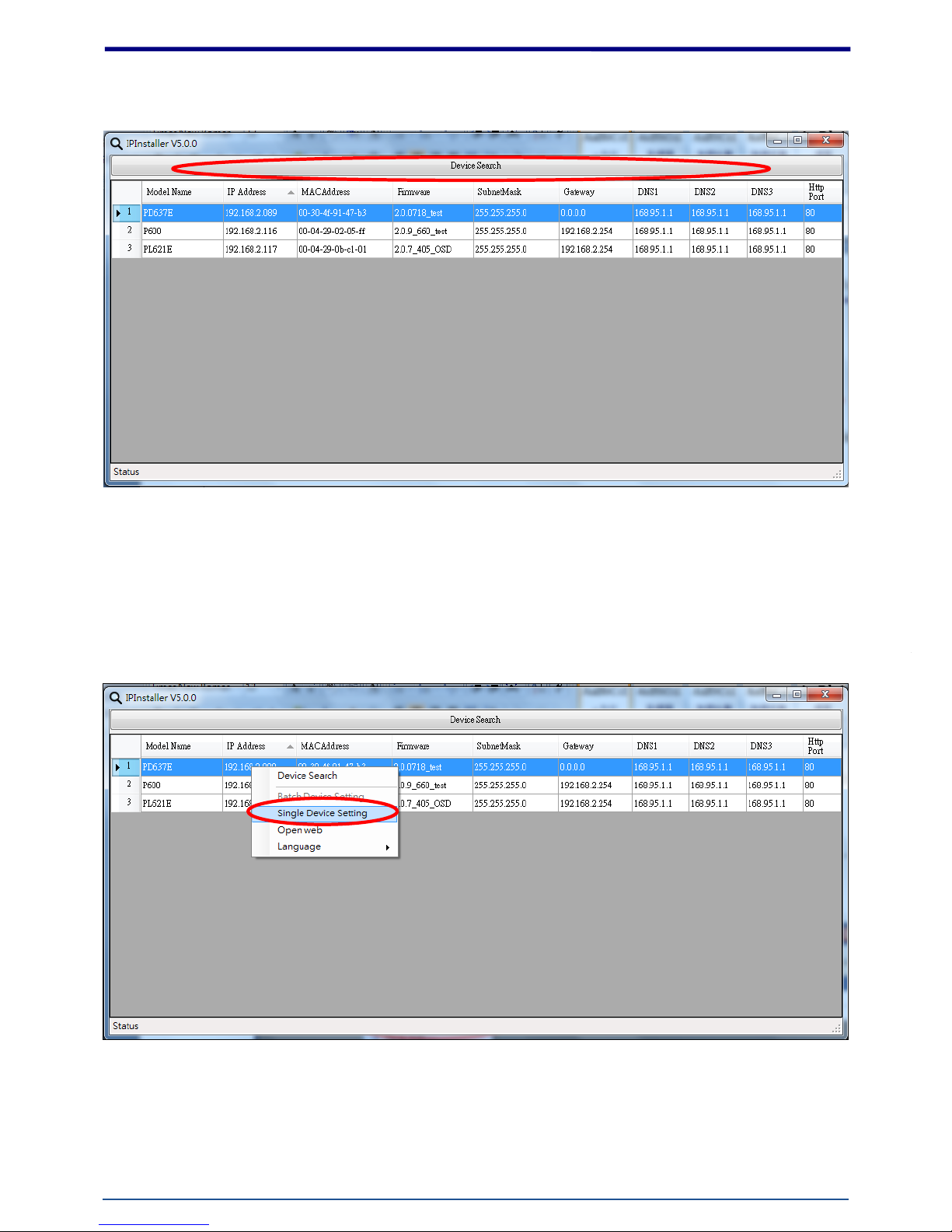Contents
Notices...........................................................................................................................................................2
Introduction....................................................................................................................................................4
Installation .....................................................................................................................................................5
Using the Web UI ........................................................................................................................................14
1. Live View.........................................................................................................................................15
2. Video................................................................................................................................................18
General.........................................................................................................................................18
External Video Source.................................................................................................................21
3. Camera.............................................................................................................................................23
General.........................................................................................................................................23
Advance................................................................................................... 錯誤! 尚未定義書籤。
4. Event................................................................................................................................................30
Event Server.................................................................................................................................31
Motion Detection.........................................................................................................................33
I/O Ports.......................................................................................................................................36
Event Configuration.....................................................................................................................37
5. Schedule...........................................................................................................................................38
General.........................................................................................................................................38
Storage.........................................................................................................................................39
6. Network ...........................................................................................................................................40
General.........................................................................................................................................40
Advanced.....................................................................................................................................41
SMTP (E-Mail)............................................................................................................................42
DDNS ..........................................................................................................................................43
7. System..............................................................................................................................................44
Information ..................................................................................................................................44
User..............................................................................................................................................45
Date & Time ................................................................................................................................46
Server Maintenance.....................................................................................................................47
Log Service..................................................................................................................................48
8. Customize........................................................................................................................................49
FAQ..............................................................................................................................................................51
I/O Terminal Connector - PinAssignment ..........................................................................................51
Restore Factory Default.......................................................................................................................52