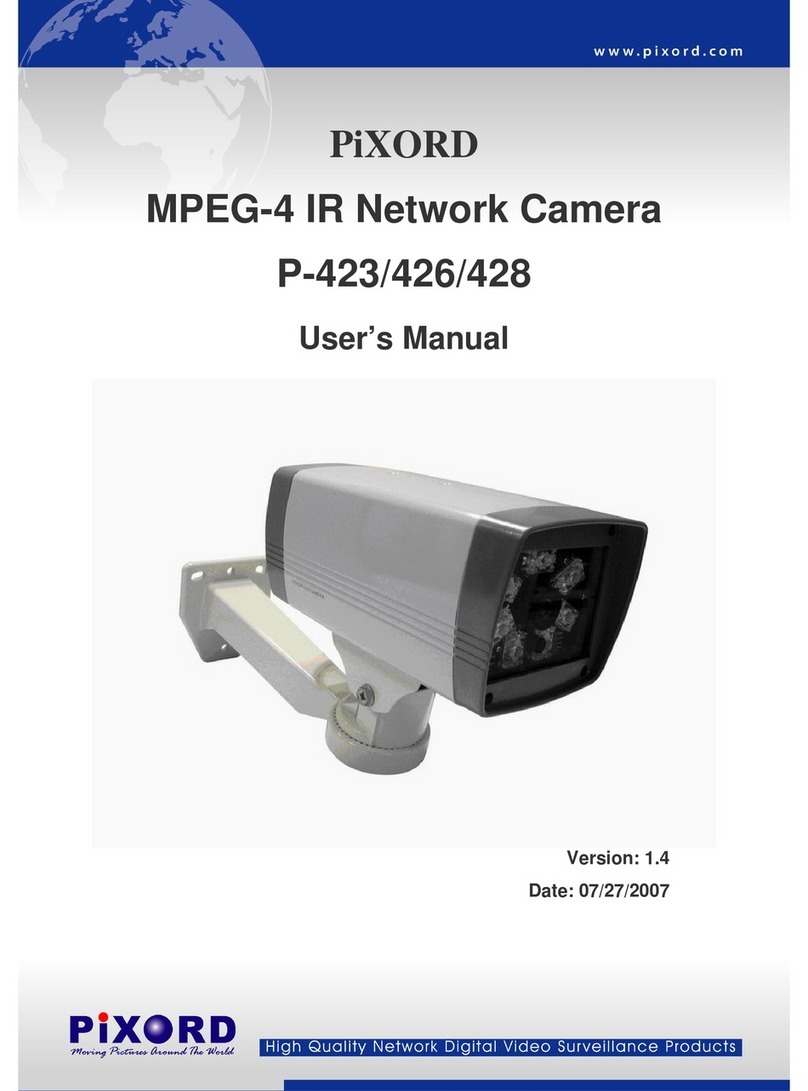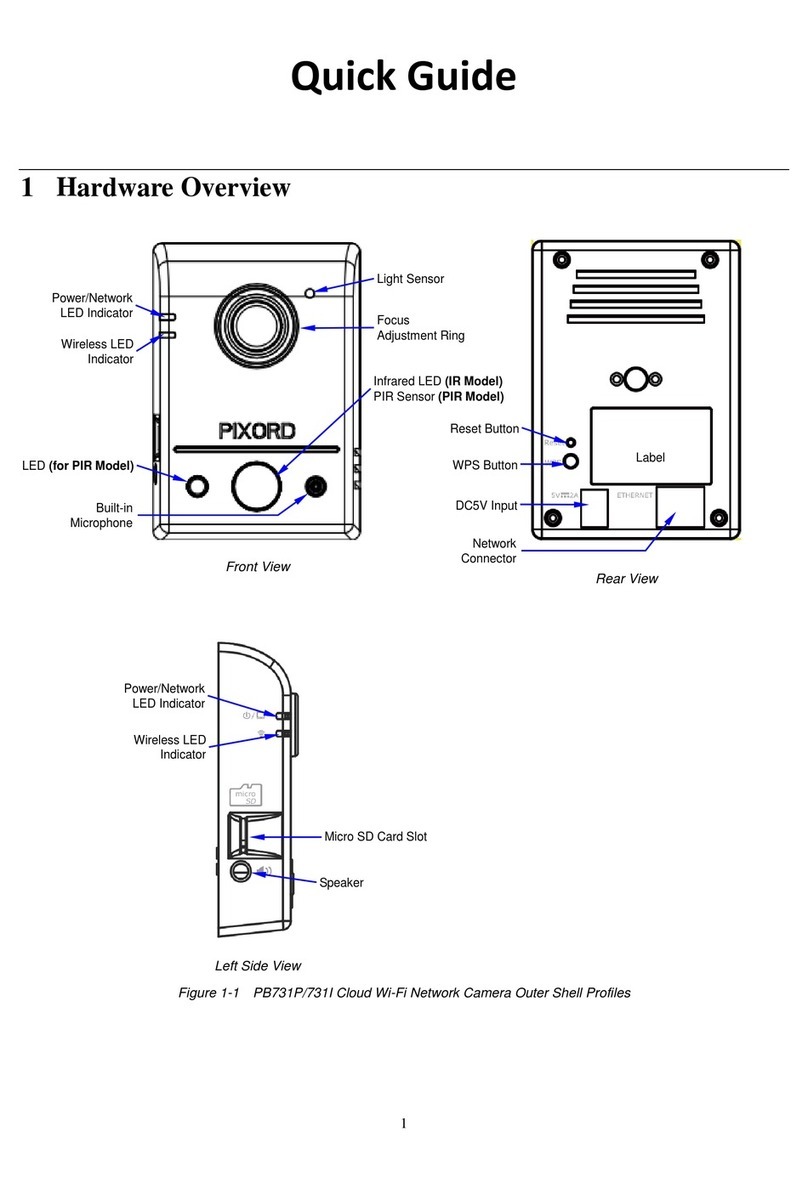Contents
PD737 User’s Manual iii
Contents
ContentsContents
Contents
Contents
ContentsContents
Contents
iii
iiiiii
iii
Important Notes ........................................................................................................... vii
1
11
1 Introduction
IntroductionIntroduction
Introduction
1
11
1
Hardware Overview........................................................................................................ 2
2
22
2 Installation and Setup
Installation and SetupInstallation and Setup
Installation and Setup
5
55
5
2.1 Connecting Camera to Network through LAN Router Cable.................................... 5
2.2 Configuring and Finding Camera via Software ......................................................... 6
2.2.1 Open the Web-based UI ........................................................................... 11
3 Camera Live View UI Sett
3 Camera Live View UI Sett3 Camera Live View UI Sett
3 Camera Live View UI Settings
ingsings
ings
13
1313
13
3.1 Quick Access Buttons ........................................................................................... 15
3.2 Camera Live View UI Setting Tools ...................................................................... 16
4
44
4 Setup Executi
Setup ExecutiSetup Executi
Setup Execution
onon
on
21
2121
21
4.1 System Setup Execution........................................................................................ 21
4.1.1 Information Tab ....................................................................................... 22
4.1.2 Time Tab.................................................................................................. 23
4.1.3 Security Tab............................................................................................. 24
4.1.4 Maintenance Tab...................................................................................... 26
4.1.5 System Log Tab ....................................................................................... 28
4.2 Network Setup Execution..................................................................................... 29
4.2.1 General Tab.............................................................................................. 29
4.2.2 DDNS Tab............................................................................................... 31
4.2.3 Multicast Tab ........................................................................................... 32
4.2.4 IP Filter Tab............................................................................................. 33
4.3 Video & Audio Setup Execution ........................................................................... 34
4.3.1 Stream Tab............................................................................................... 35
4.3.2 Video Tab ................................................................................................ 37
4.3.3 Audio Tab................................................................................................ 43
4.3.4 Privacy Mask Tab..................................................................................... 43
4.4 Event Setup Execution.......................................................................................... 45
4.4.1 Motion Tab .............................................................................................. 45
4.4.2 Video Tab ................................................................................................ 47
4.4.3 Snapshot Tab ........................................................................................... 51
4.5 Local Storage Setup Execution ............................................................................. 56
4.5.1 Local Storage Tab.................................................................................... 56
4.5.2 Playback Tab............................................................................................ 57