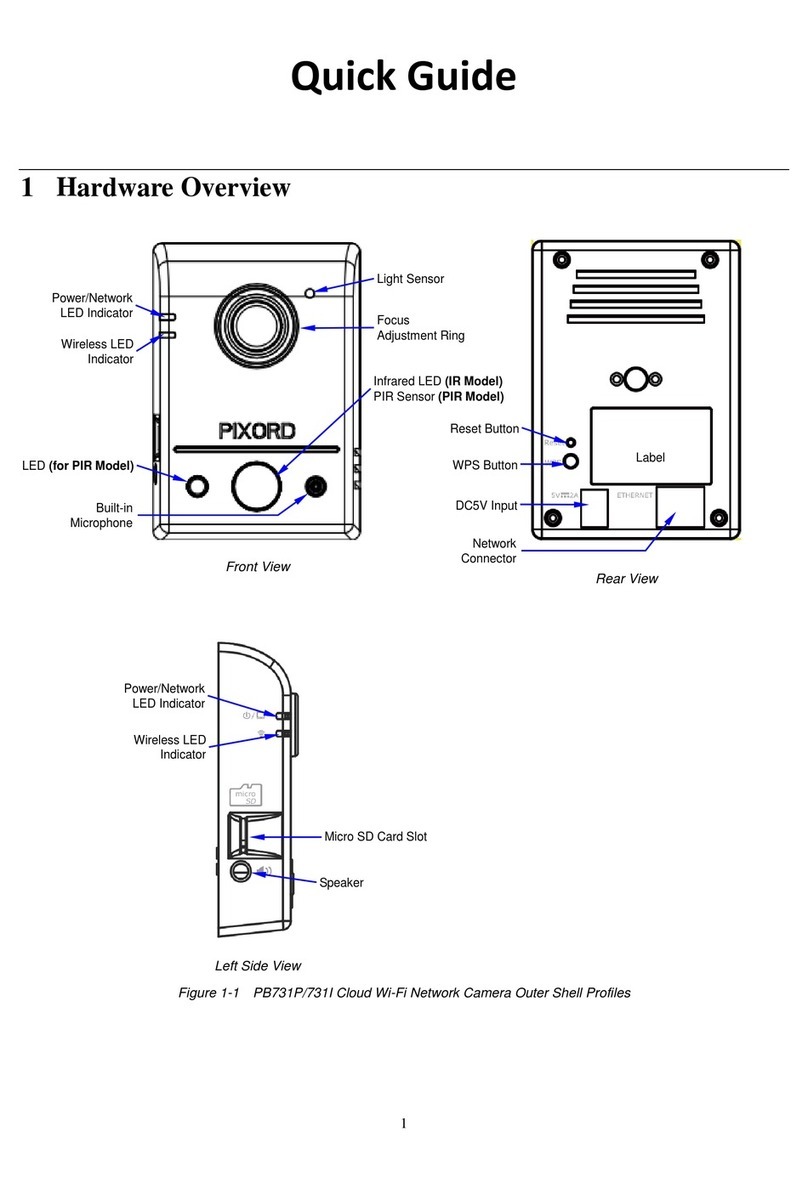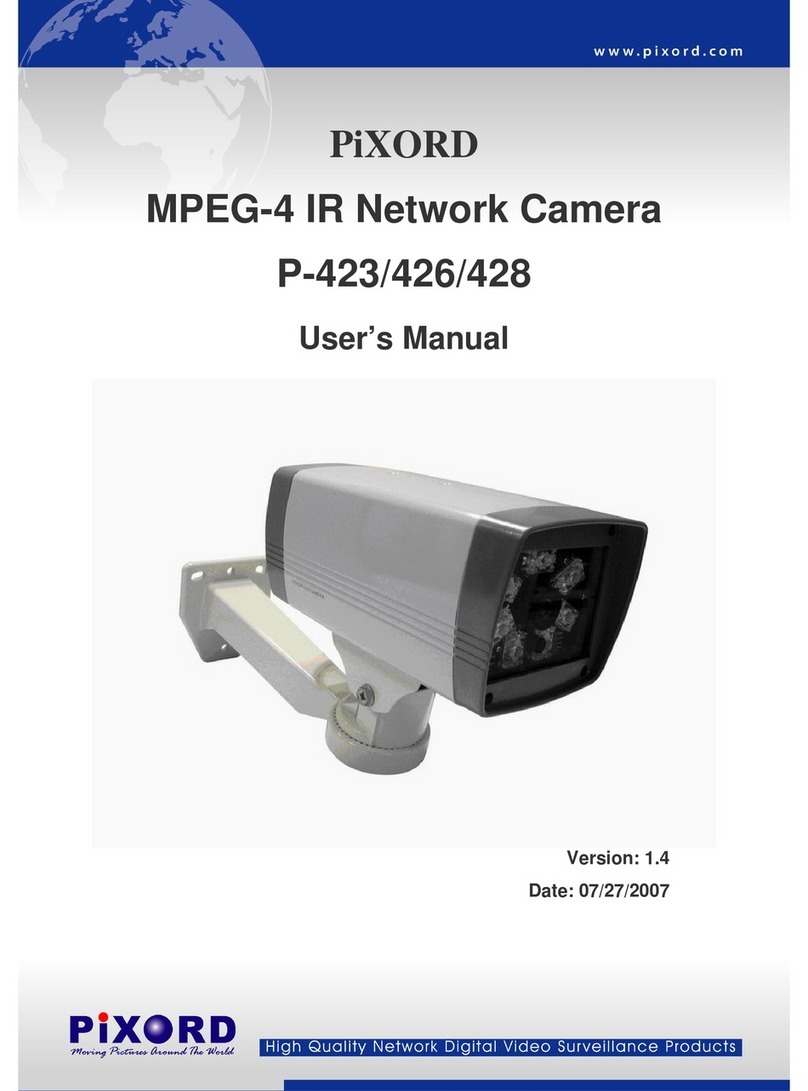Table of Contents
Revision History...................................................................................................................2
Notices.................................................................................................................................3
Introduction..........................................................................................................................5
Installation............................................................................................................................6
Using the Web UI...............................................................................................................14
1. Live View................................................................................................................15
2. Video ......................................................................................................................18
General................................................................................................................18
Advanced ............................................................................................................20
3. Camera...................................................................................................................21
General................................................................................................................21
4. Event...................................................................................................................28
Event Server........................................................................................................29
Motion Detection..................................................................................................31
I/O Ports ..............................................................................................................33
Event Configuration.............................................................................................34
5. Schedule.................................................................................................................35
General................................................................................................................35
Storage................................................................................................................36
6. Network ..................................................................................................................38
General................................................................................................................38
Advanced ............................................................................................................39
SMTP (E-Mail).....................................................................................................40
DDNS ..................................................................................................................41
7. System....................................................................................................................42
Information...........................................................................................................42
User.....................................................................................................................43
Date & Time.........................................................................................................44
Server Maintenance ............................................................................................45
Log Service..........................................................................................................46
8. Customize...............................................................................................................47
FAQ....................................................................................................................................49
I/O Terminal Connector - Pin Assignment...................................................................49
Restore Factory Default..............................................................................................50
Upgrade device firmware............................................................................................51