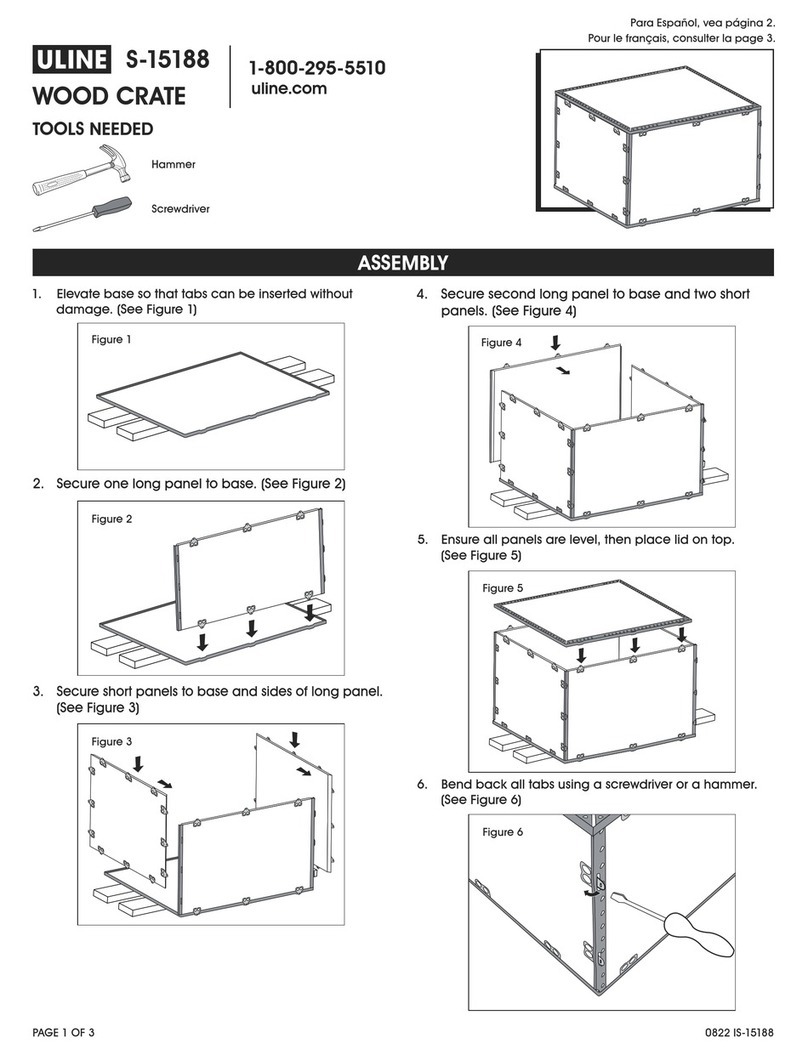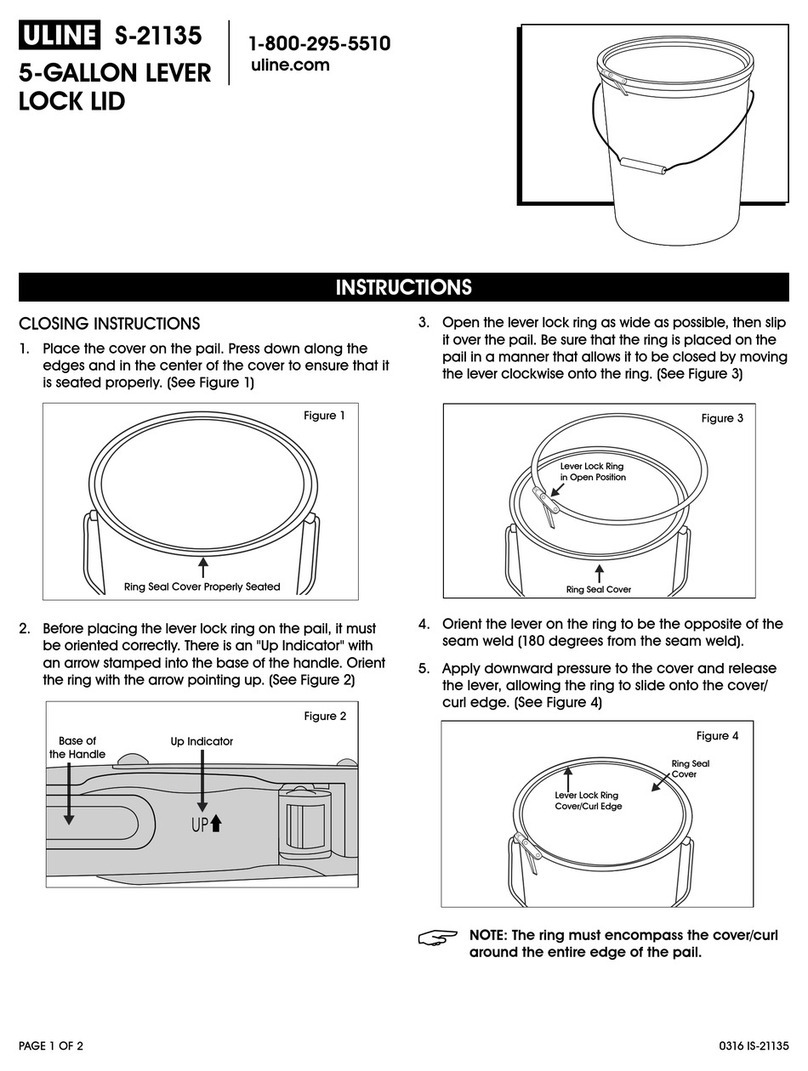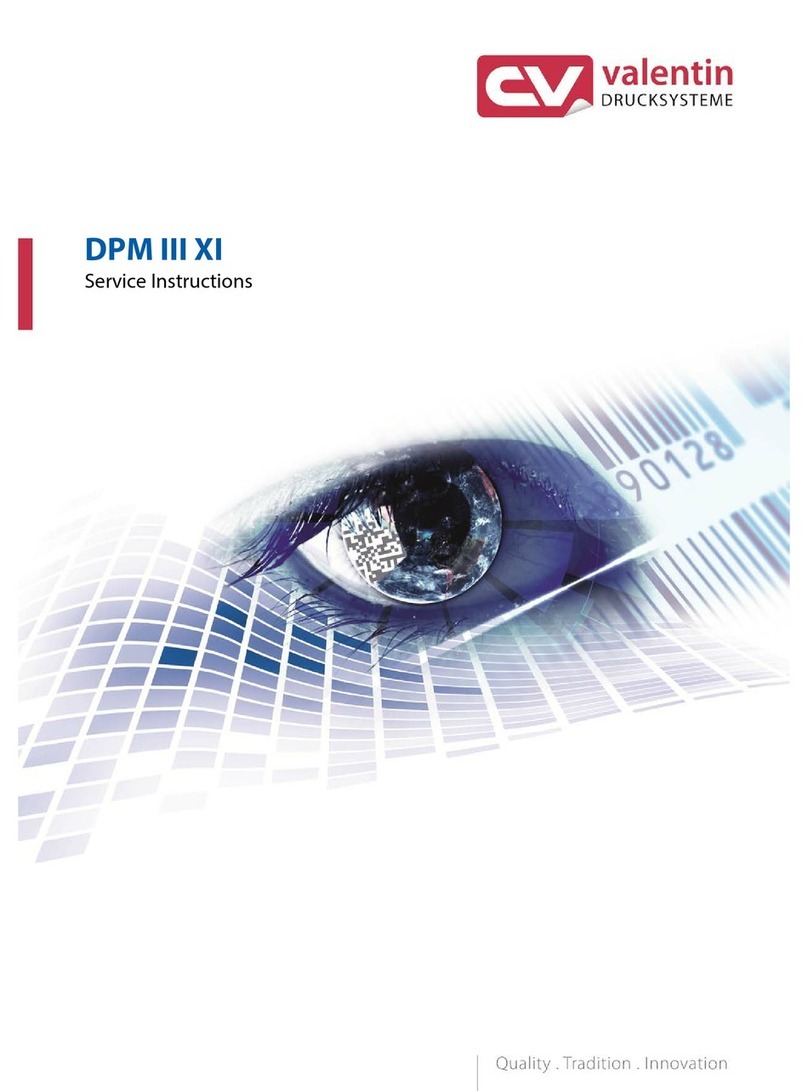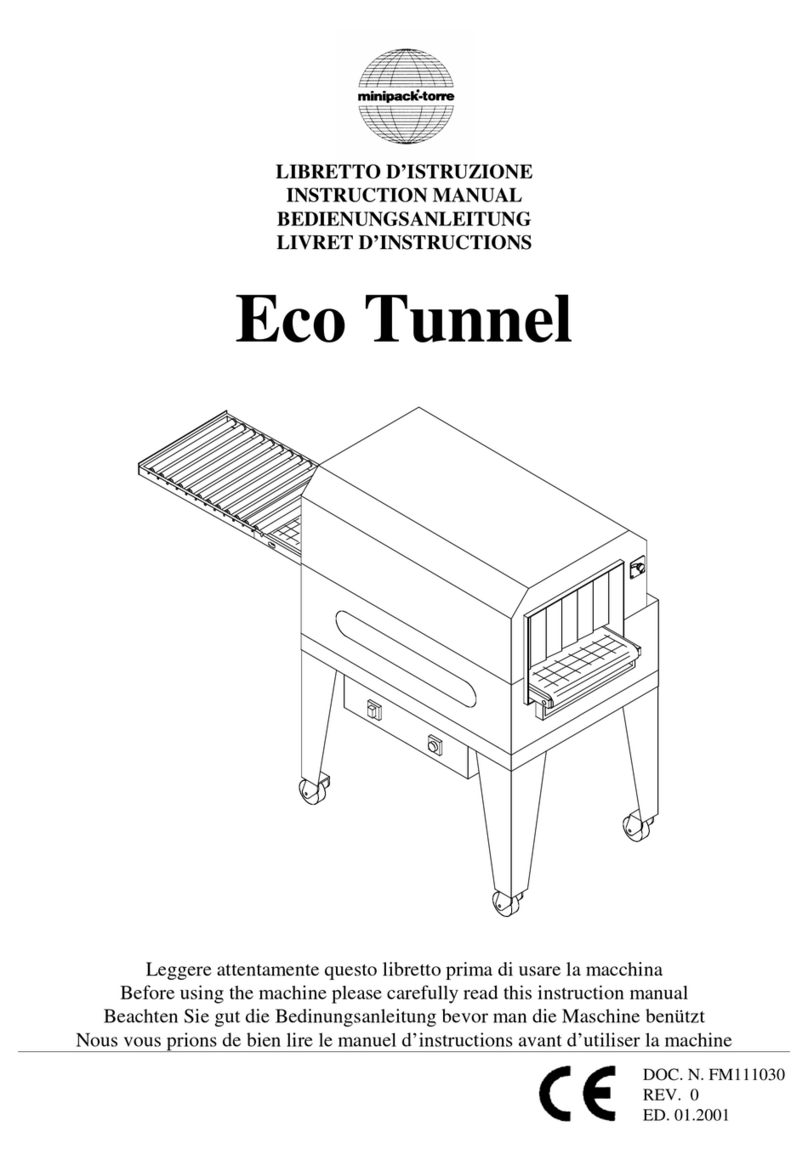PIY RIBBONS Manual Version 2019.3 (4629) 2
Welcome to the PIY RIBBONS Startkit Manual!
This “step by step guide” will help you to get the most out of your PIY RIBBONS Startkit.
Summary
What’s in the PIY RIBBONS Startkit - 10 inch Tablet...................................................................................................3
What’s in the PIY RIBBONS Startkit - 12 inch Tablet...................................................................................................4
Connecting the Printer to the 10 inch Tablet................................................................................................................5
Connecting the Printer to the 12 inch Tablet................................................................................................................6
1. Setting up Satin and Ink.......................................................................................................................................7
1.a. Setting up the Satin...........................................................................................................................................7
1.b. Installing the Ink................................................................................................................................................8
After placing the Satin ribbon in the printer, you can install the Ink...........................................................................8
2. Configuration ....................................................................................................................................................10
2.a. Set Language ..................................................................................................................................................10
2.b. Setting up the Printer ......................................................................................................................................11
2.c. General Setup..................................................................................................................................................13
2.d. Create and Edit Templates...............................................................................................................................14
2.e. Create a Sections Template.............................................................................................................................15
2.f. Create a Repeat Text Template........................................................................................................................16
2.g. Create a Repeat Logo Template......................................................................................................................17
2.h. Reprint............................................................................................................................................................18
2.i. Styling..............................................................................................................................................................19
2.j. Information ......................................................................................................................................................20
3. Print out ................................................................................................................................................................21
3.a. From the Start Menu .......................................................................................................................................21
3.b. From the Ribbon Design Menu........................................................................................................................22
3.b.i. Image........................................................................................................................................................24
3.b.ii. Whitespace...............................................................................................................................................25
3.b.iii. Text .........................................................................................................................................................26
3.b.iv Border ......................................................................................................................................................27
3.c. Design button .................................................................................................................................................28
4. Personalising your PIY RIBBONS solution..............................................................................................................29
4.a. Importing logos/images to the Tablet..............................................................................................................29
4.b. Importing backgrounds, fonts, logos/images and template icons to the Tablet ................................................31
4.c. Updating the Tablet.........................................................................................................................................33
5. User tips ................................................................................................................................................................34