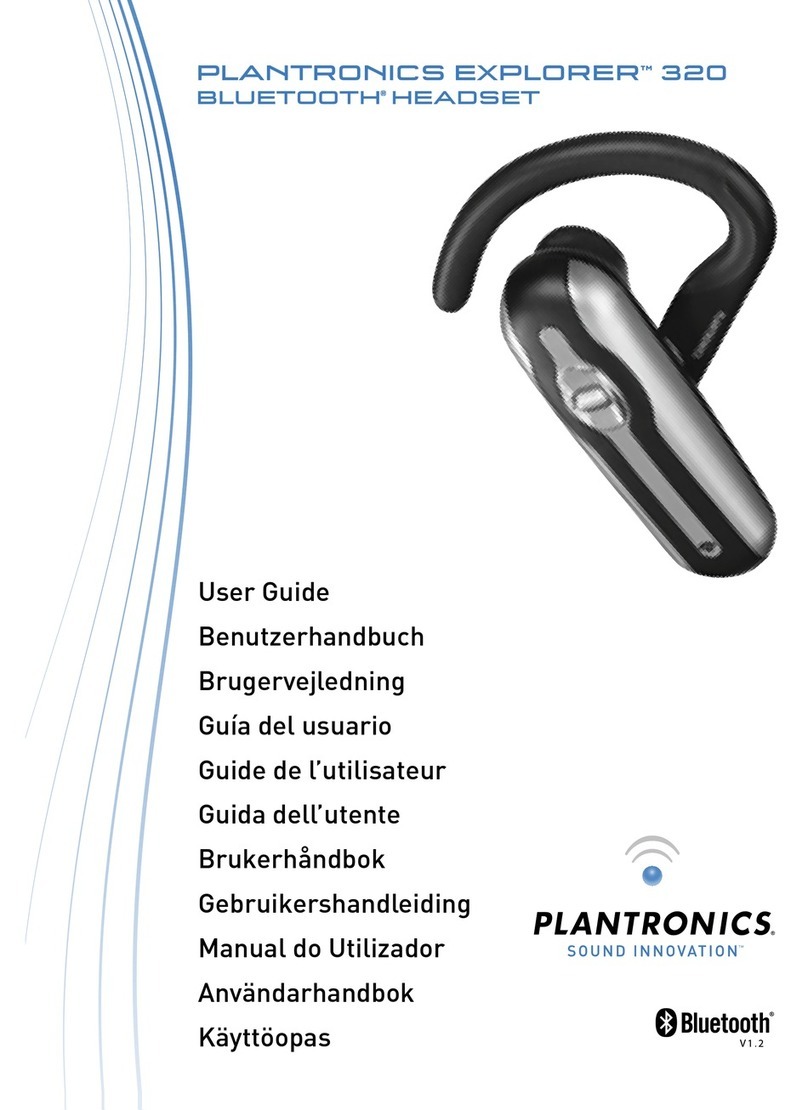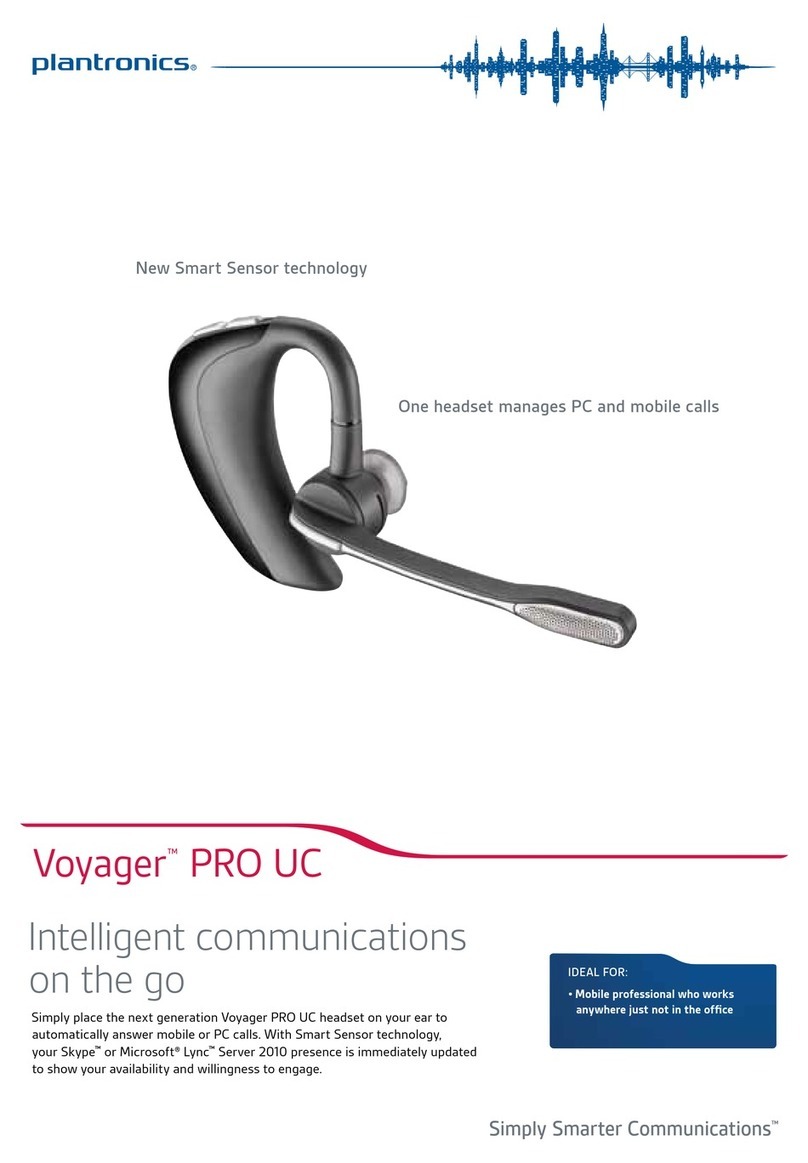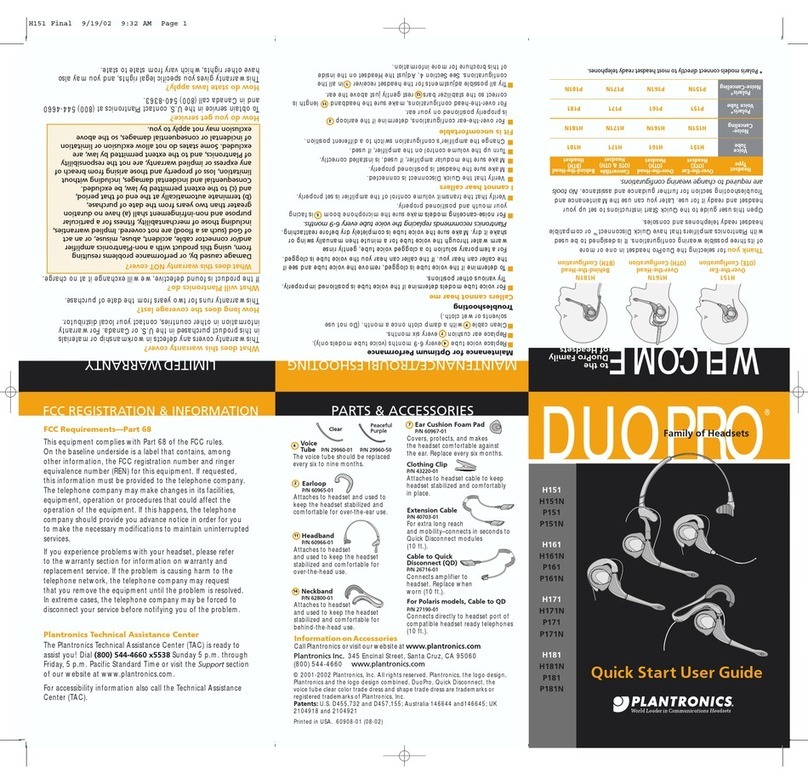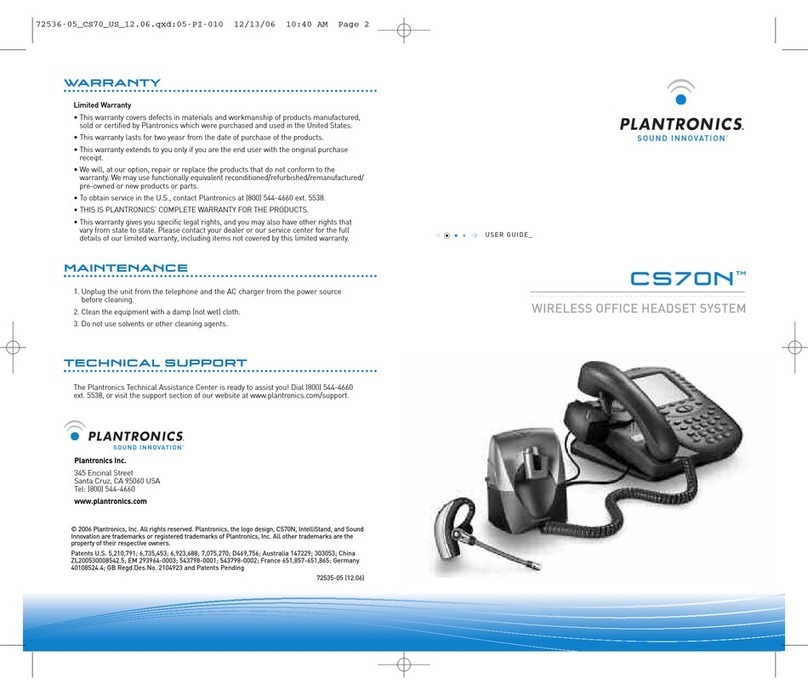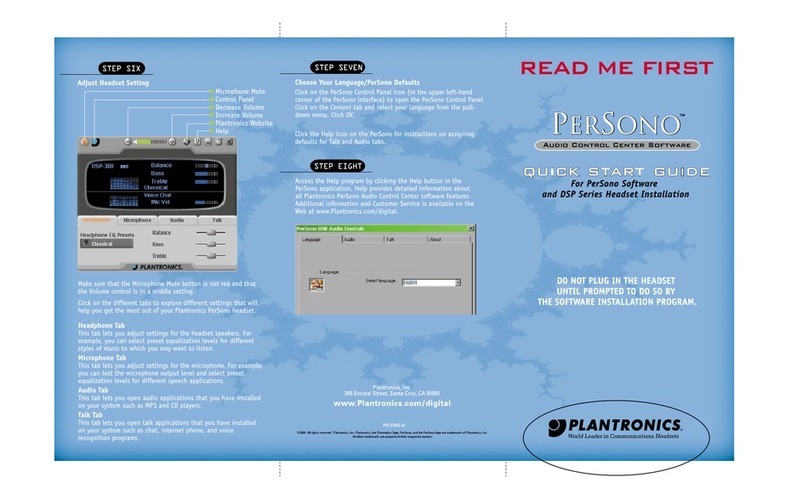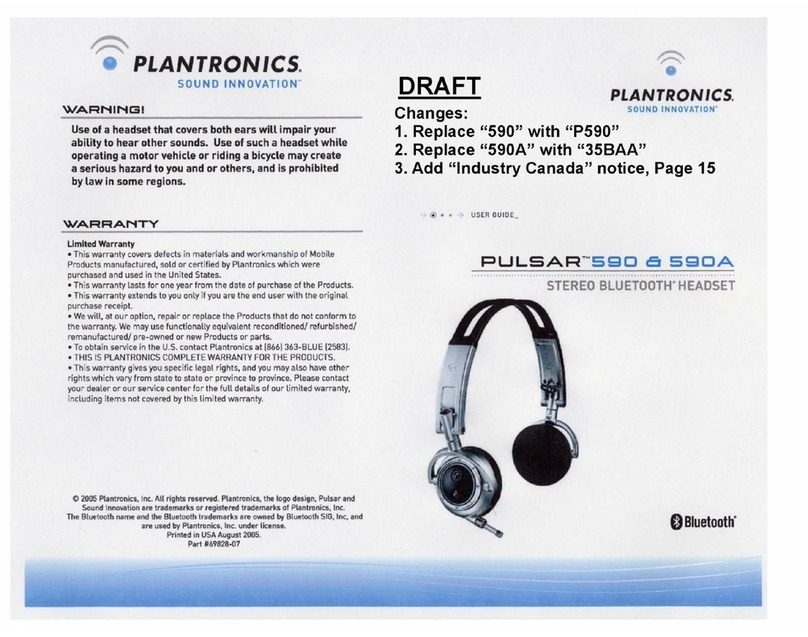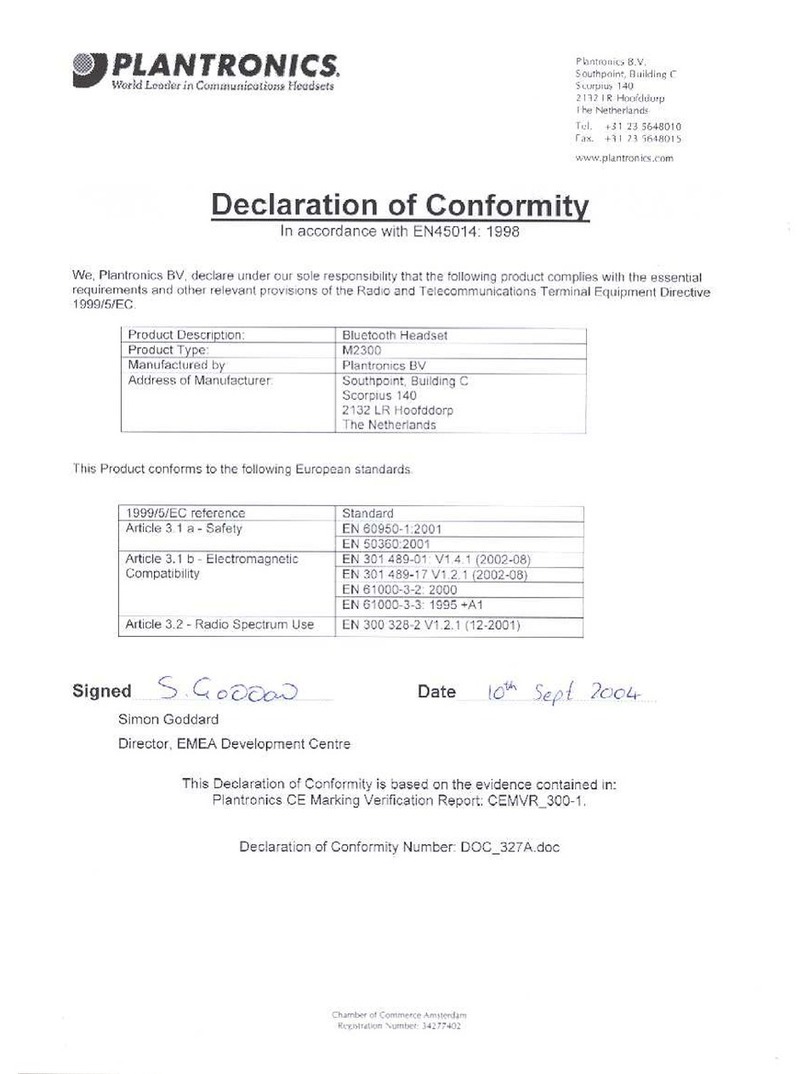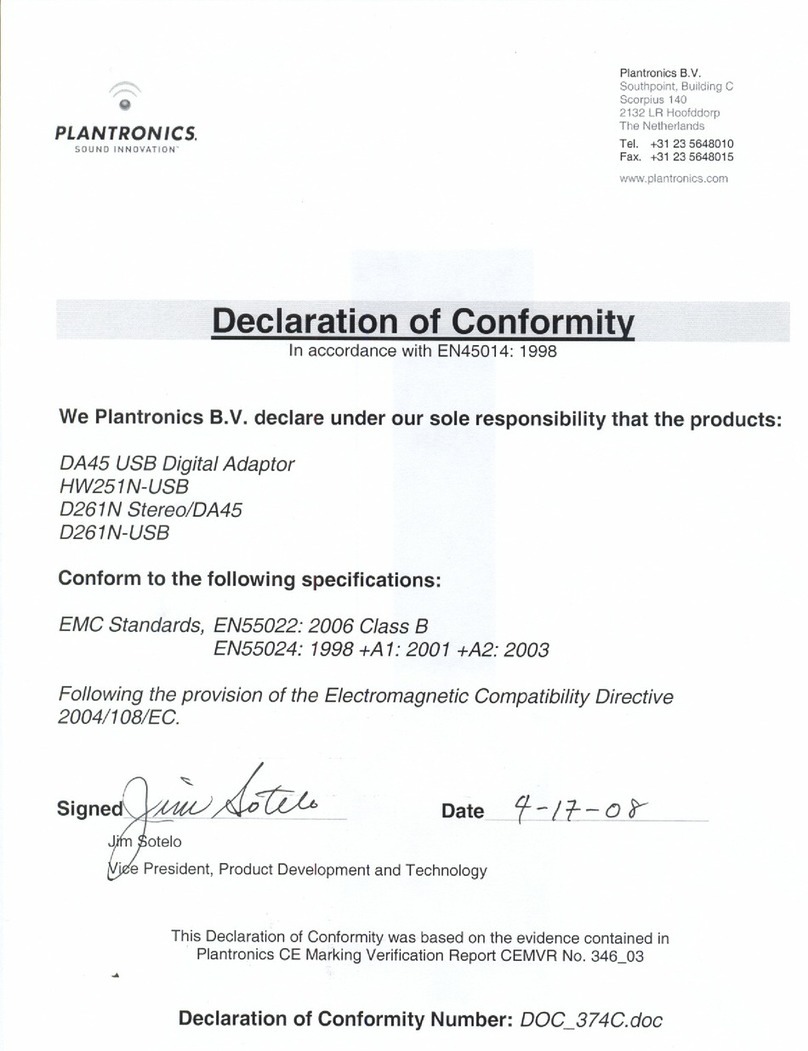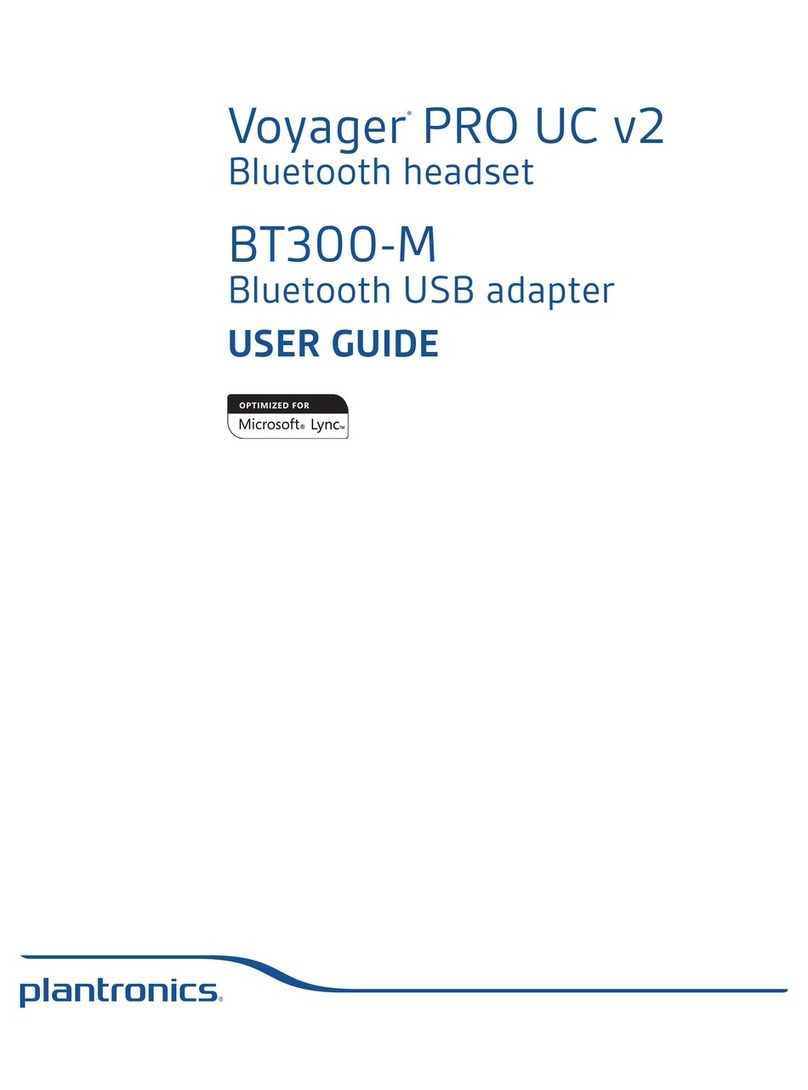Getting started:
Follow the steps below to get call answer/end controls
with your Blackwire headset and Cisco® Unified
Communications Integration for Microsoft® Lync™.
1. Connect your headset to the computer. If this is
the first time you are connecting, wait for the
installation process to complete.
2. To get call control features, please download
the latest version of Plantronics software at
plantronics.com/software.
Note: Check with your IT staff before installing software
on your computer.
Configuring Cisco Unified Communications Integration
for Microsoft Lync to always route call audio to the
headset:
3. In the Cisco window, click the Settings button.
4. Then in the Cisco UC Options window, select
Audio.
5. Next select your Plantronics headset as the
default device for both Microphone and
Speakers.
6. Now you can select which device plays your
incoming call alerts by selecting an option for
Ringtone. These sounds typically route through
your PC speakers, but can come through your
Plantronics headset if you prefer.
7. In this screen you can also adjust Speakers and
Ringtone volume levels.
8. When you are finished, click OK.
Note: USB configuration settings are unique for each USB port.
If you connect the headset to a different port you will need to
make these changes again to set behavior for that USB port.
Welcome:
Using a Plantronics Blackwire headset for PC
calls will deliver a simpler, more comfortable
and better sounding audio experience than
you could get using just your computer’s
internal microphone and speaker.
©2011 Plantronics, Inc. All rights reserved, Plantronics, the logo design, Blackwire, C210 and C220 are trademarks or registered trademarks of Plantronics, Inc. Cisco is a registered trademark of Cisco Systems Inc. and/or its affiliates in the U.S. and other
countries. Microsoft and Lync are either registered trademarks or trademarks of Microsoft Corporation in the United States and/or other countries. Published 10.11
Blackwire C210/C220 Key Features:
Wideband for best-in-class PC audio
Noise-canceling microphone filters out
background noise
Digital Signal Processing (DSP) technology
provides more natural voice sound
Monaural (C210), Stereo (C220)