Plantronics Blackwire C310 User manual
Other Plantronics Headset manuals
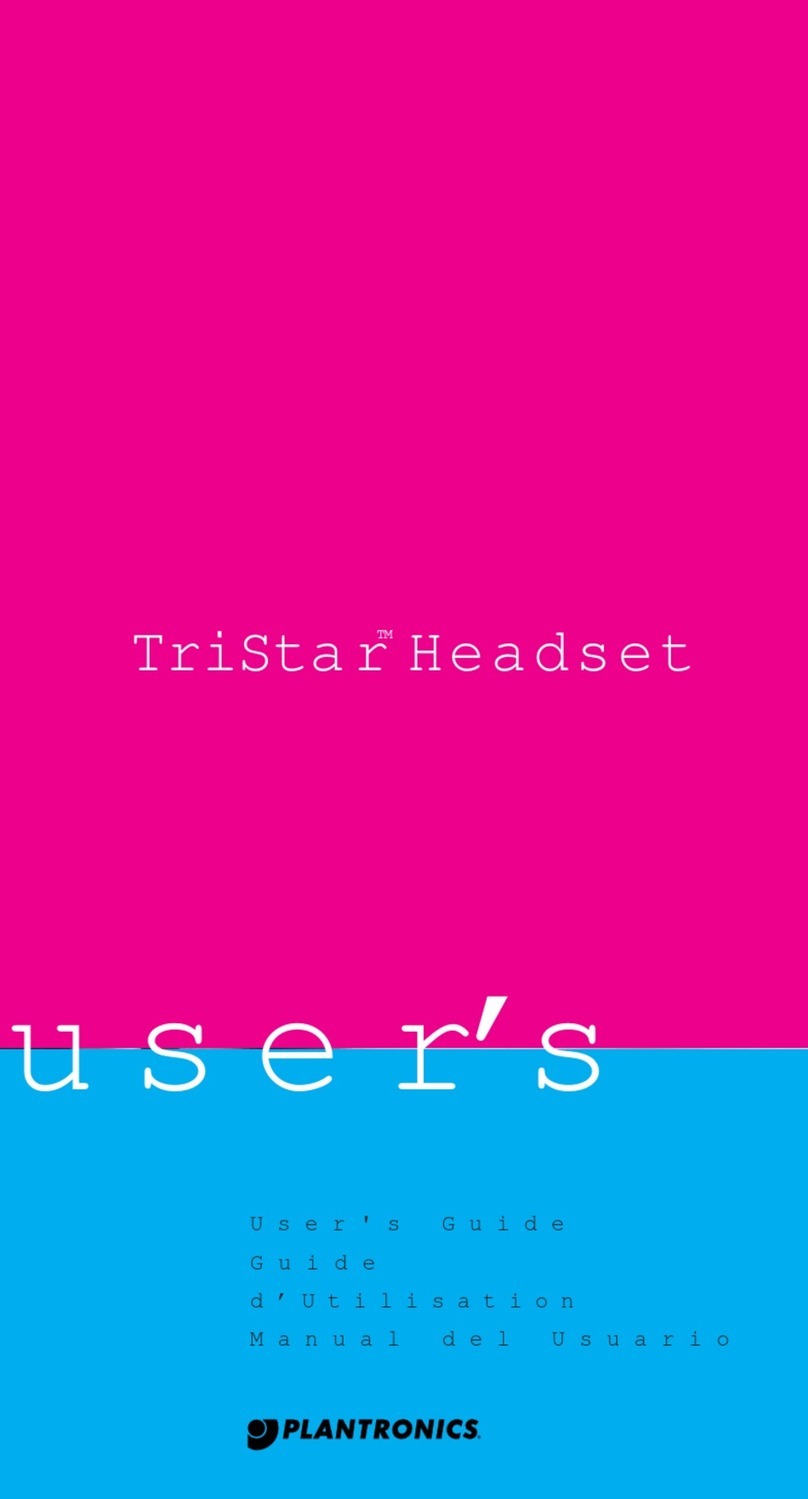
Plantronics
Plantronics Tristar User manual

Plantronics
Plantronics VOYAGER 815 User manual

Plantronics
Plantronics Voyager B230 User manual

Plantronics
Plantronics .Audio 920 User manual

Plantronics
Plantronics Explorer 10 User manual
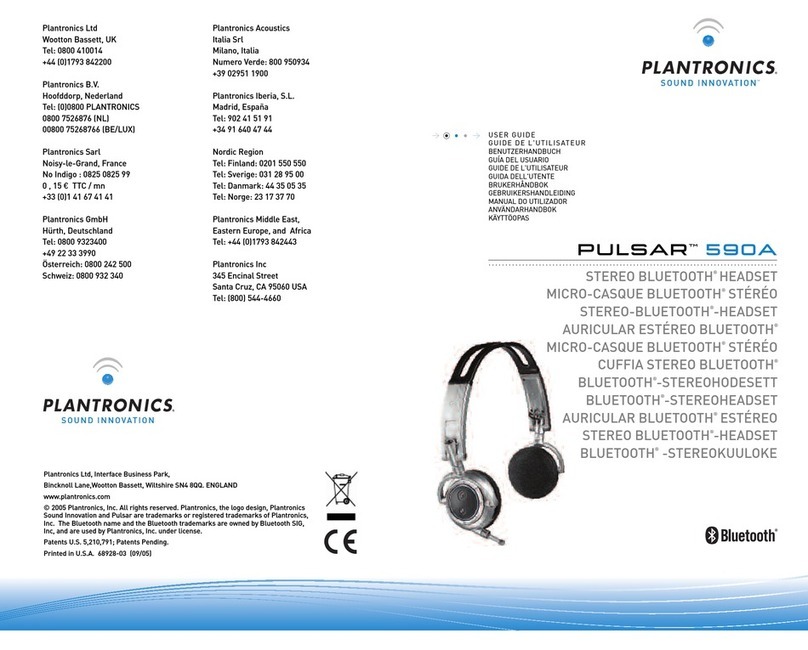
Plantronics
Plantronics PULSAR 590A User manual
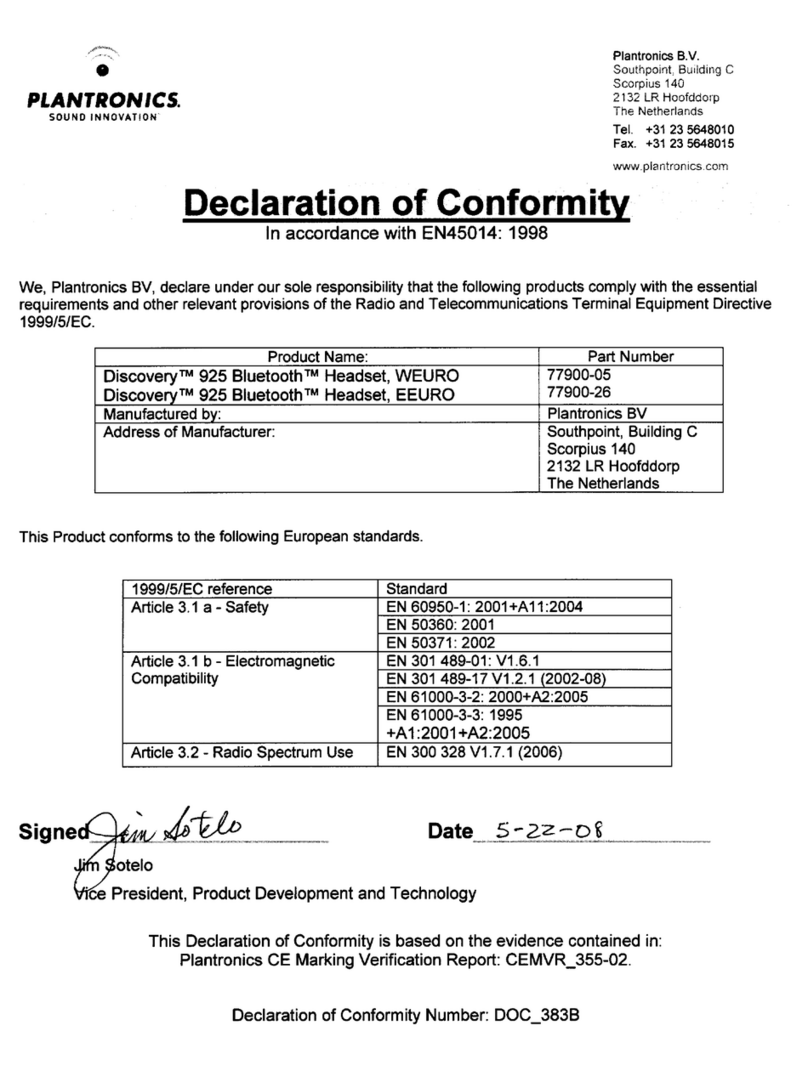
Plantronics
Plantronics DISCOVERY 925 Reference guide
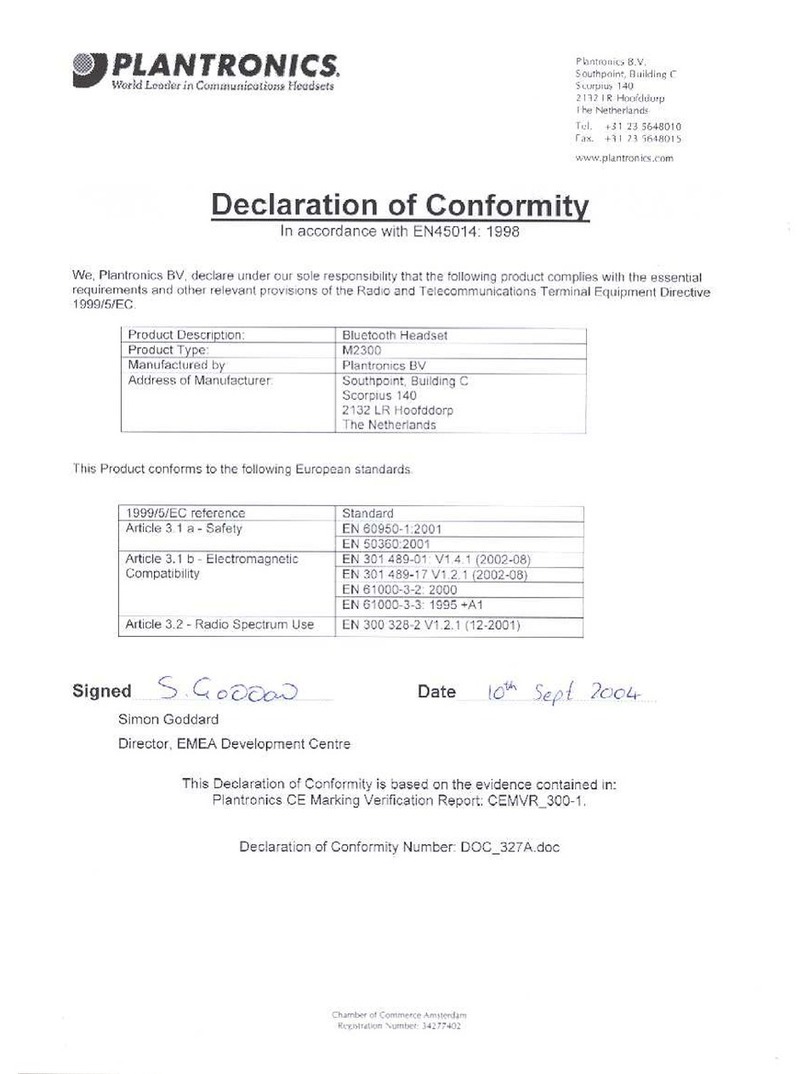
Plantronics
Plantronics M2300 User manual

Plantronics
Plantronics Tristar User manual

Plantronics
Plantronics SAVI W440 - SAFETY BOOKLET User manual
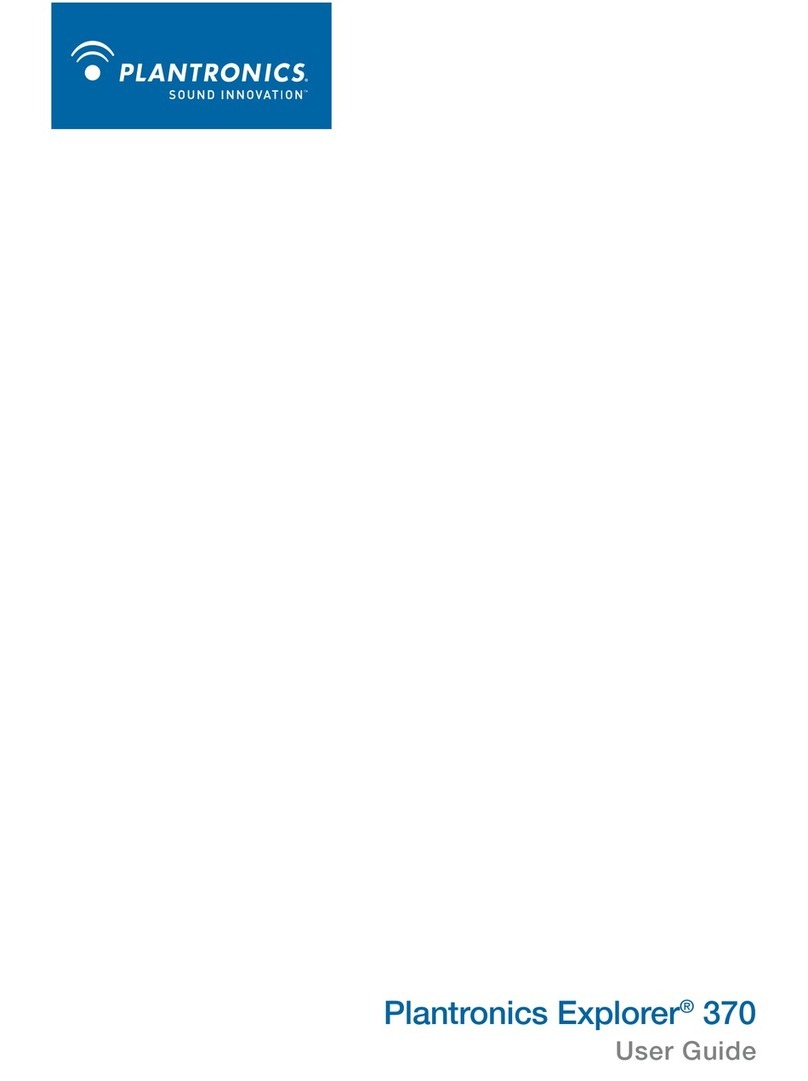
Plantronics
Plantronics Plantronics Explorer 370 User manual
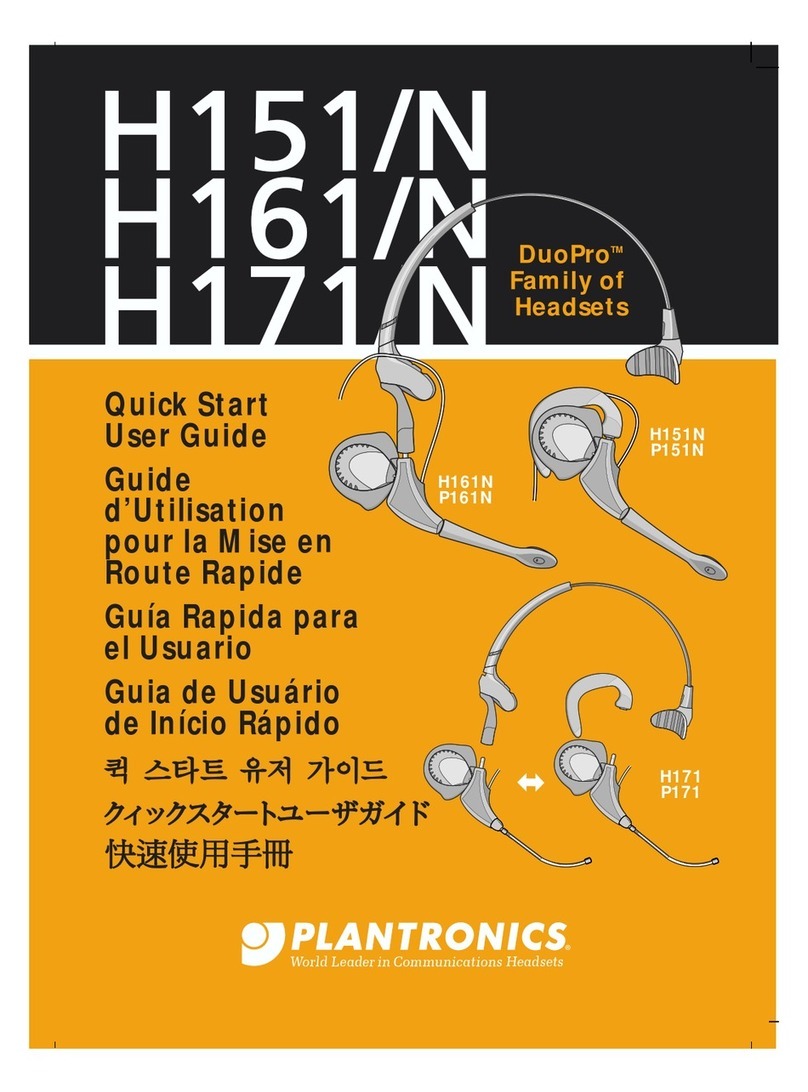
Plantronics
Plantronics DuoPro H151N Setup guide

Plantronics
Plantronics Savi 445 User manual
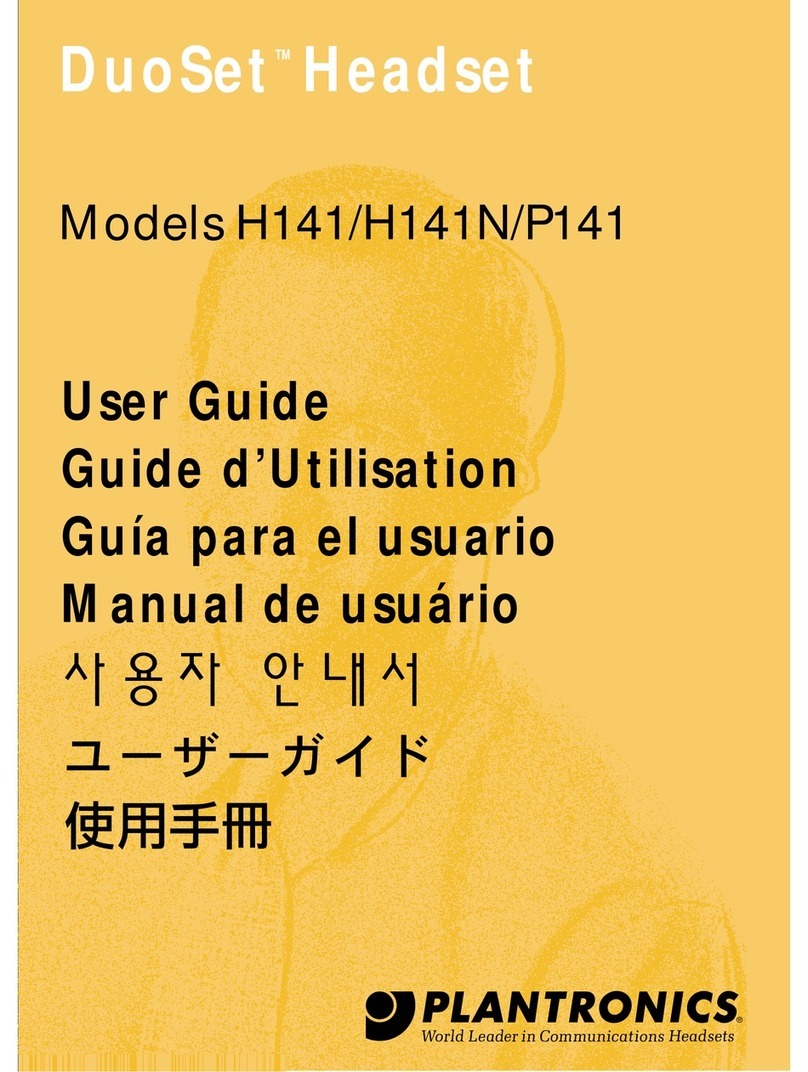
Plantronics
Plantronics DuoSet H141 User manual

Plantronics
Plantronics Persono User manual
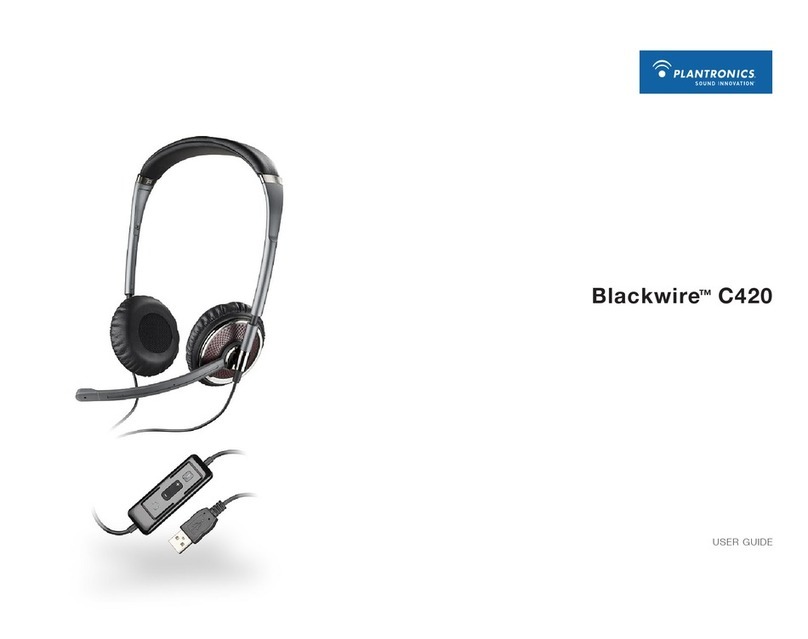
Plantronics
Plantronics BLACKWIRE C420 User manual

Plantronics
Plantronics Marque M155 User manual

Plantronics
Plantronics CS50-USB User manual
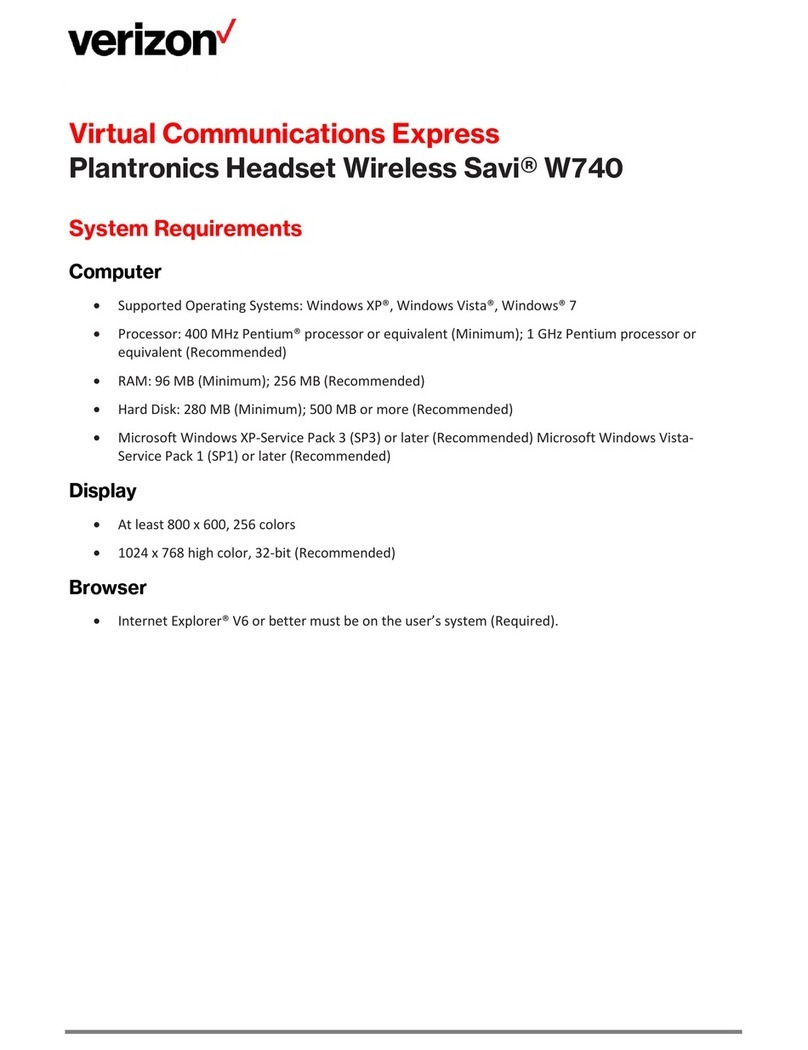
Plantronics
Plantronics Savi W740 User manual
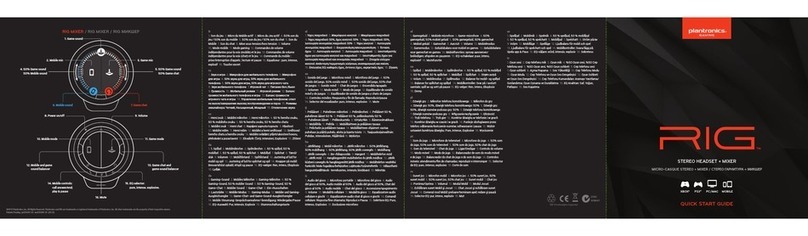
Plantronics
Plantronics RIG User manual






















