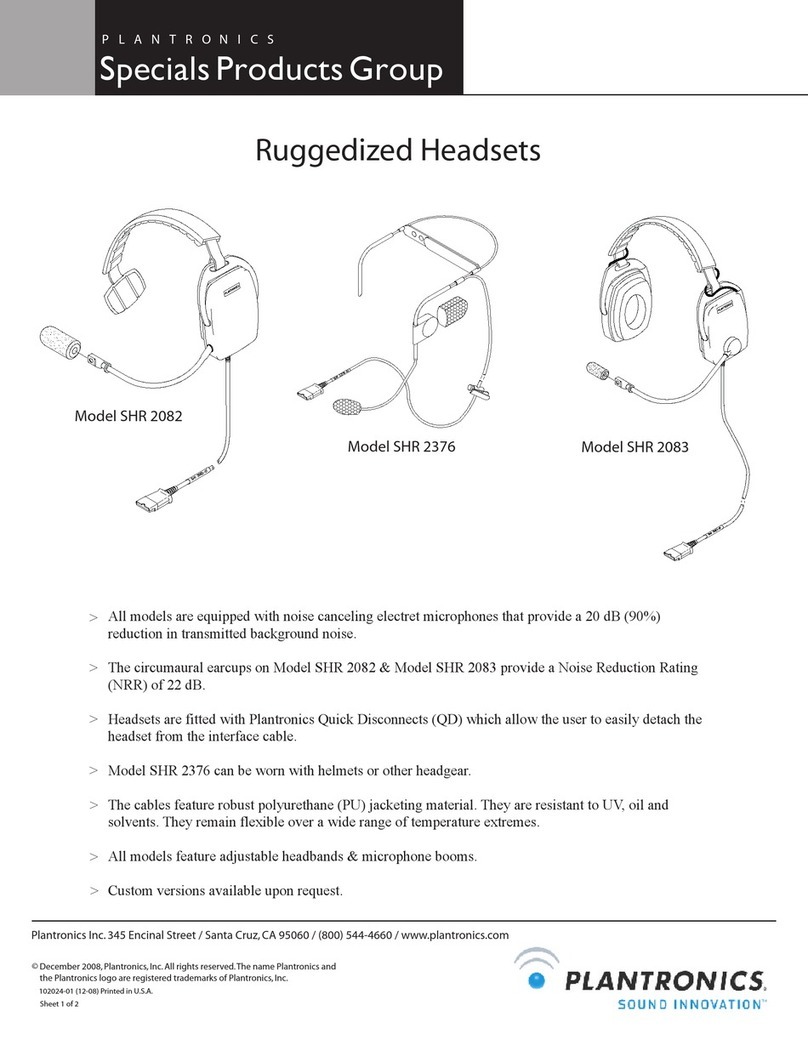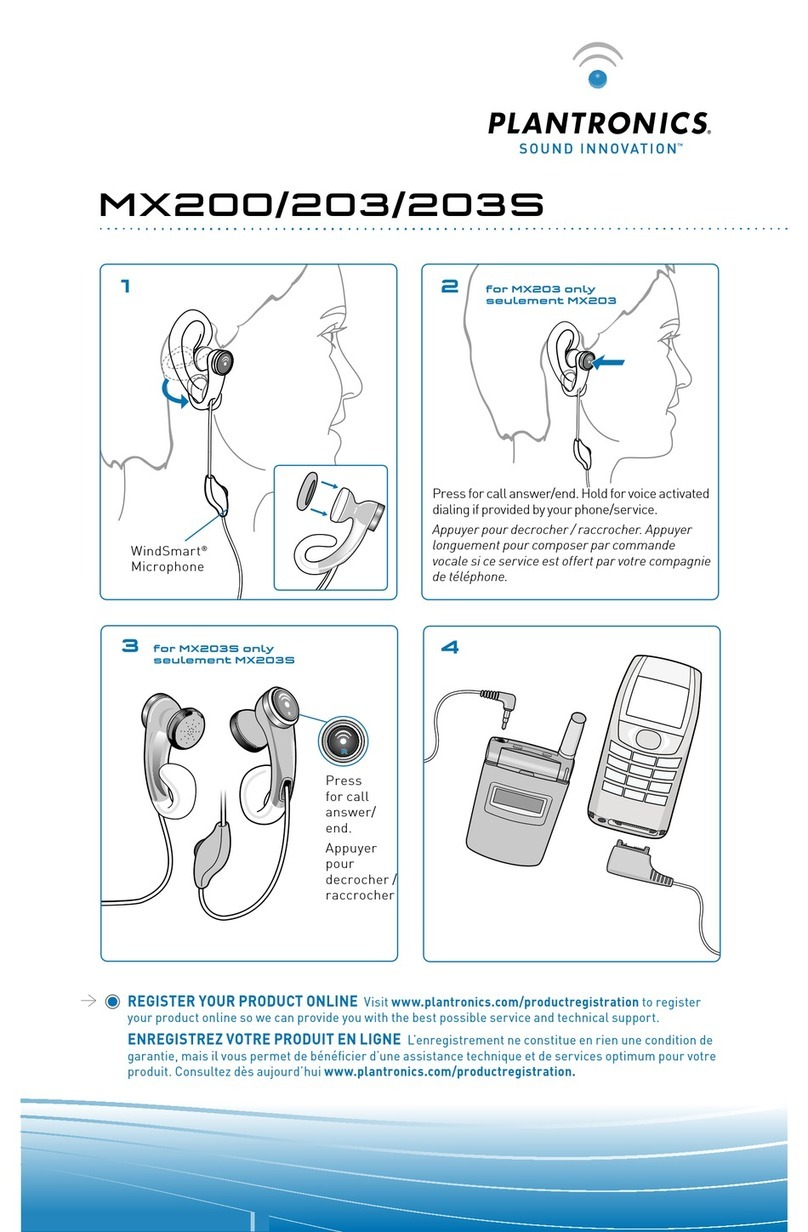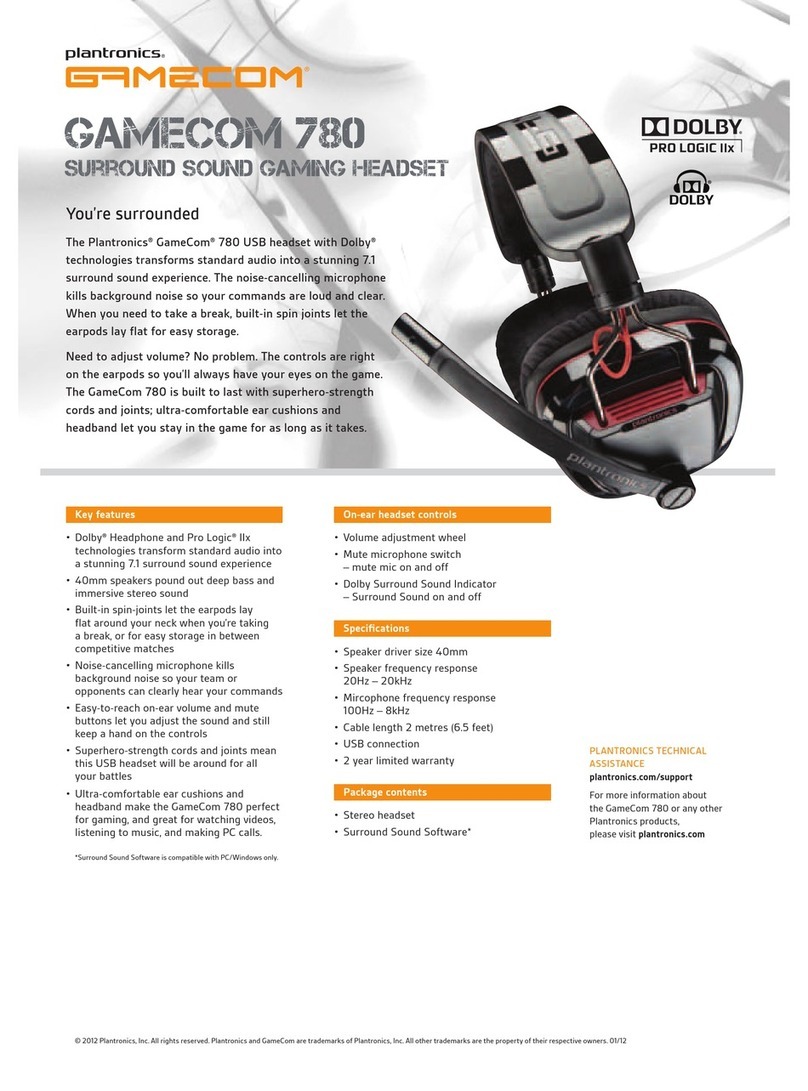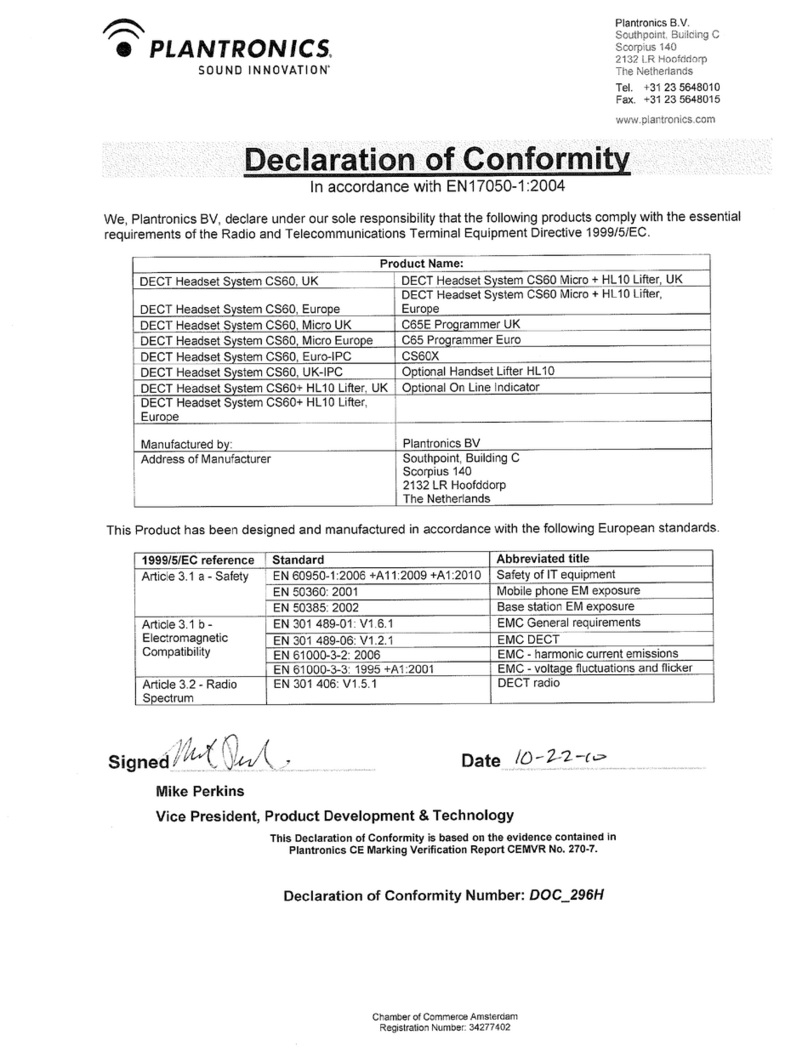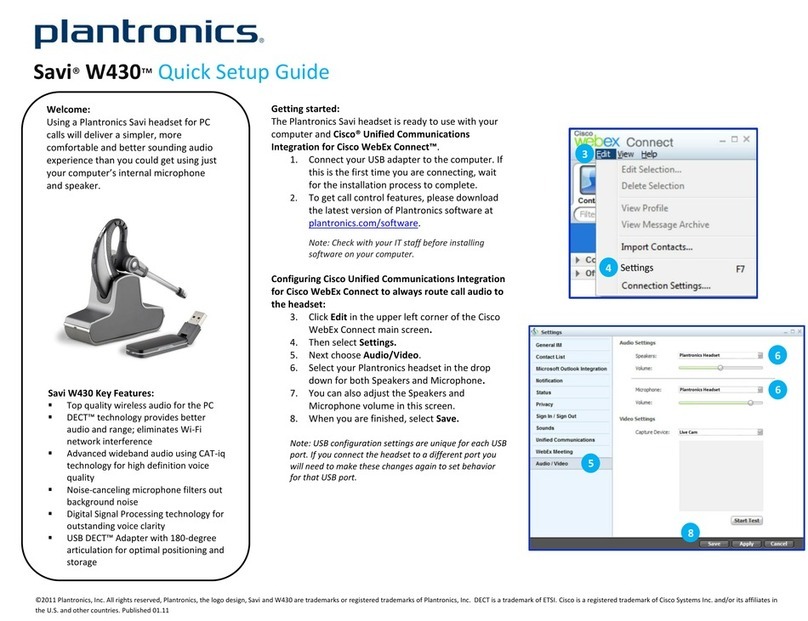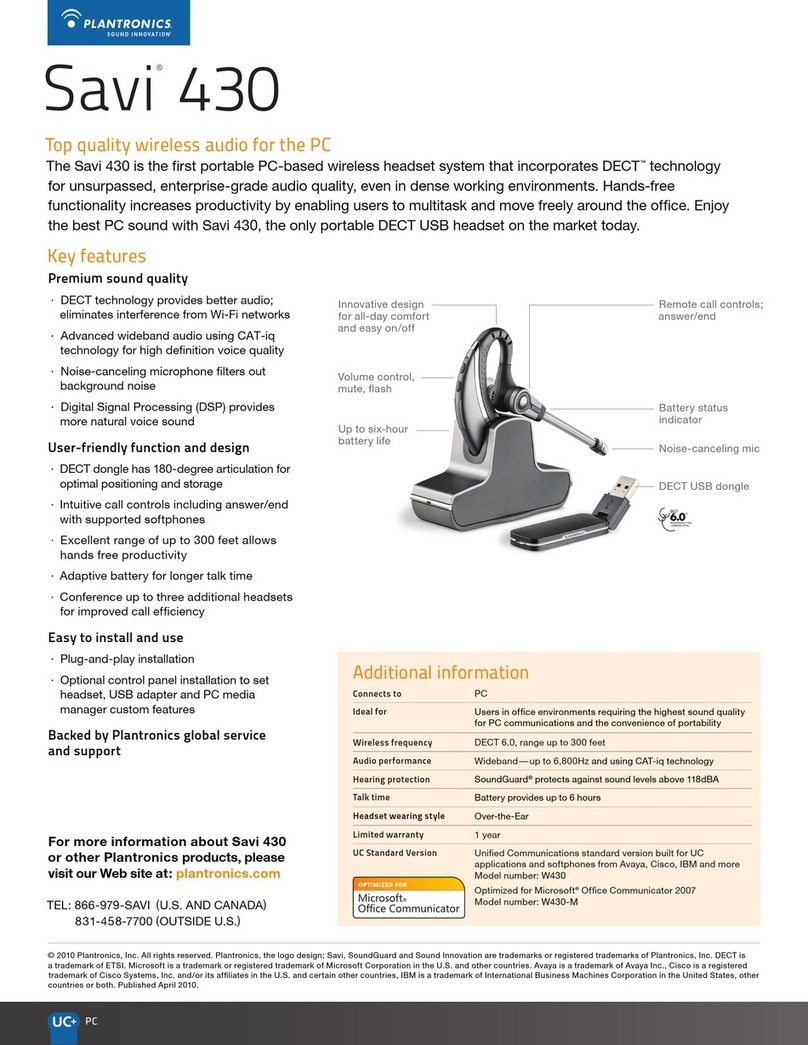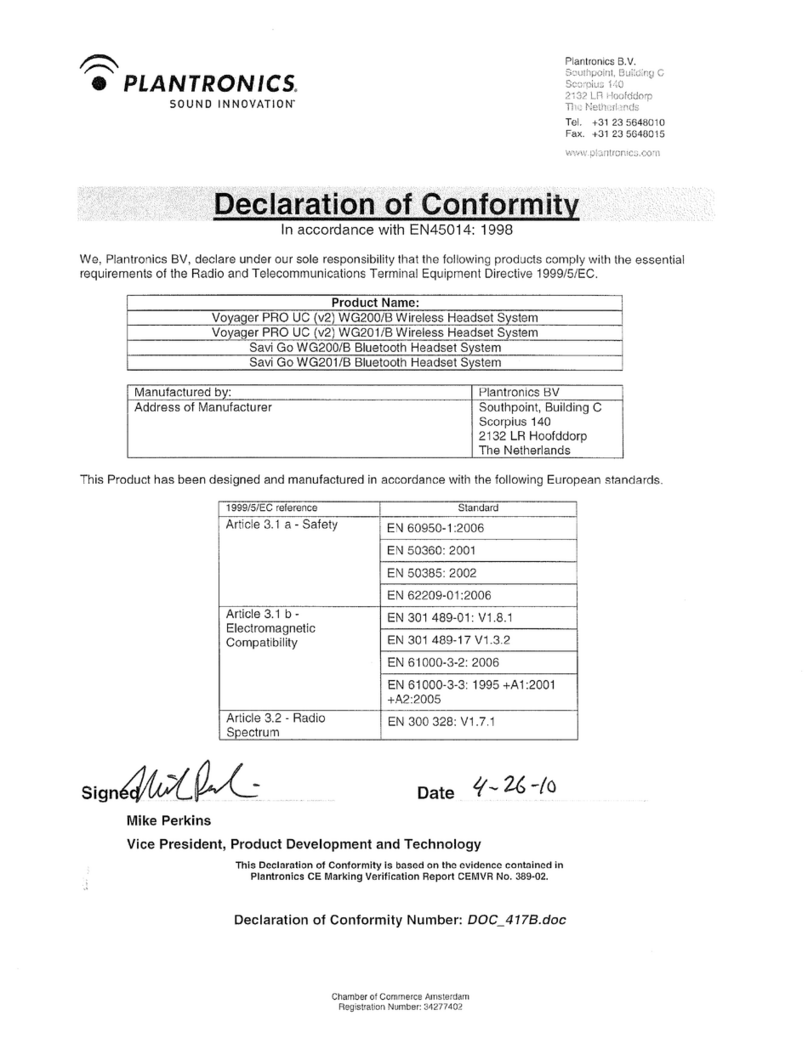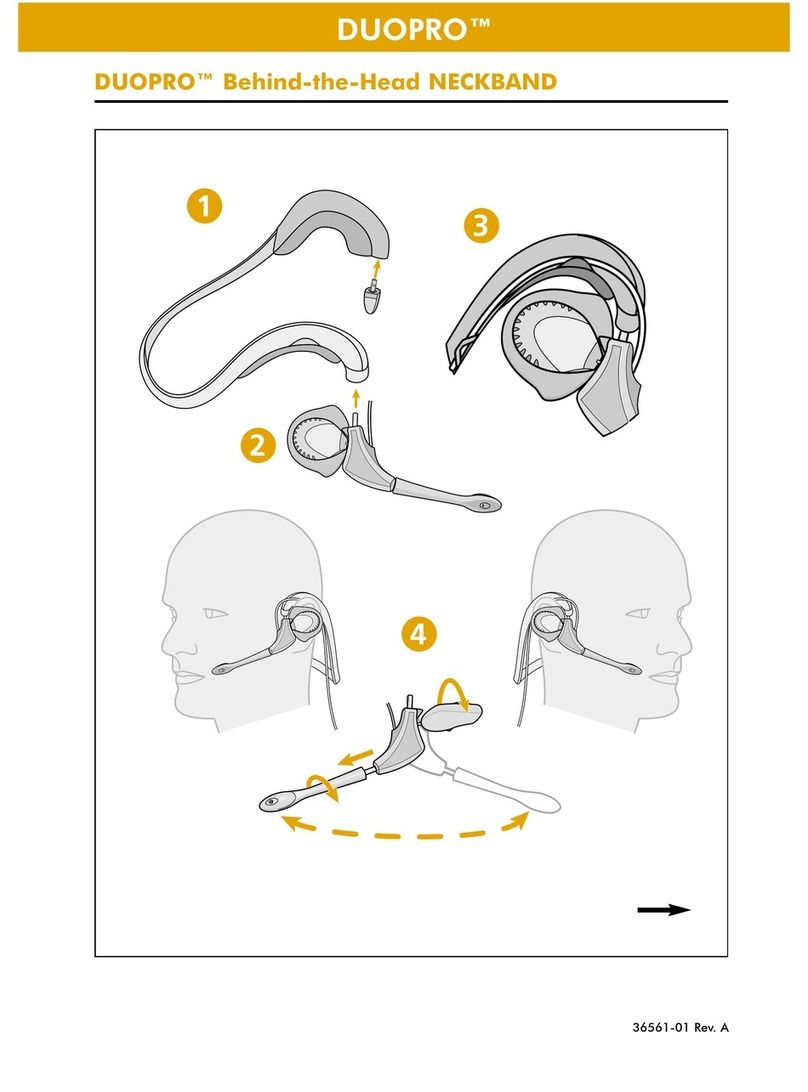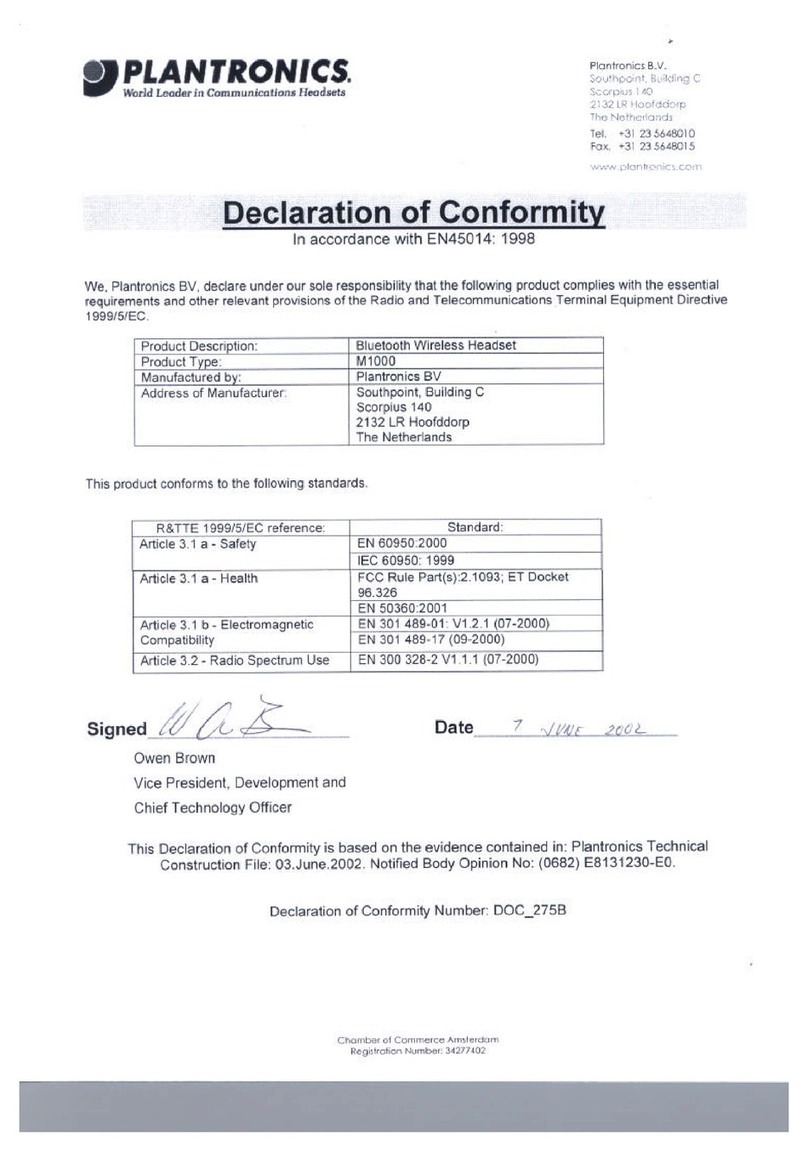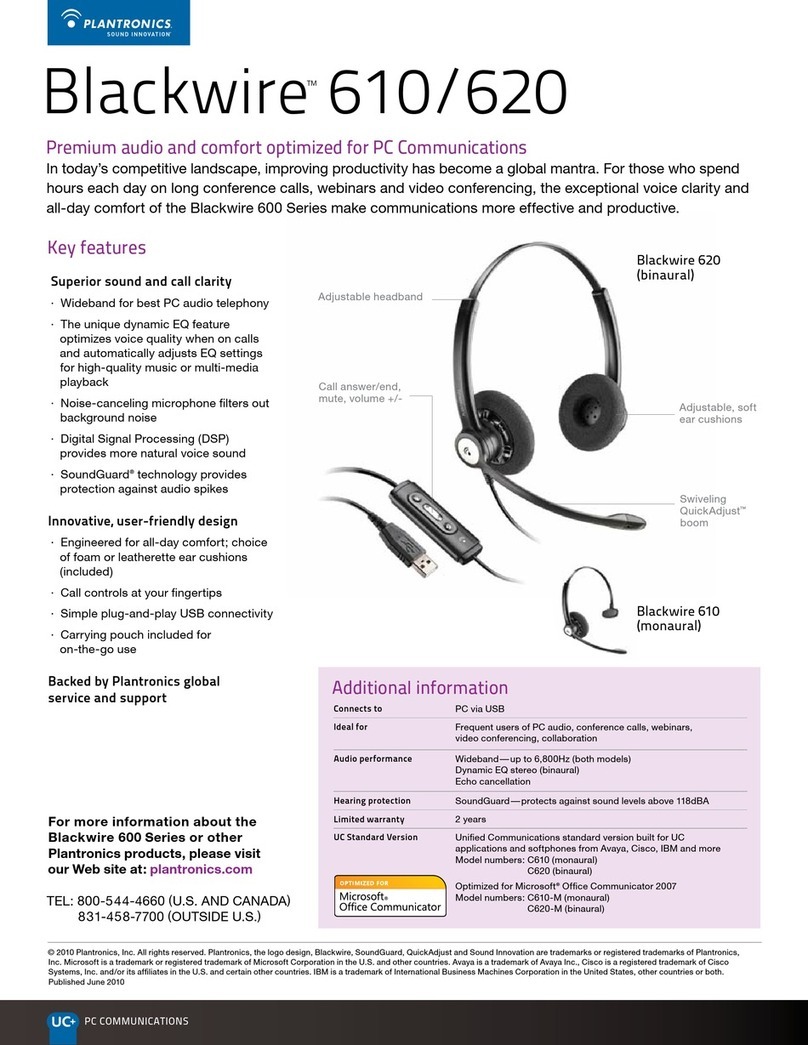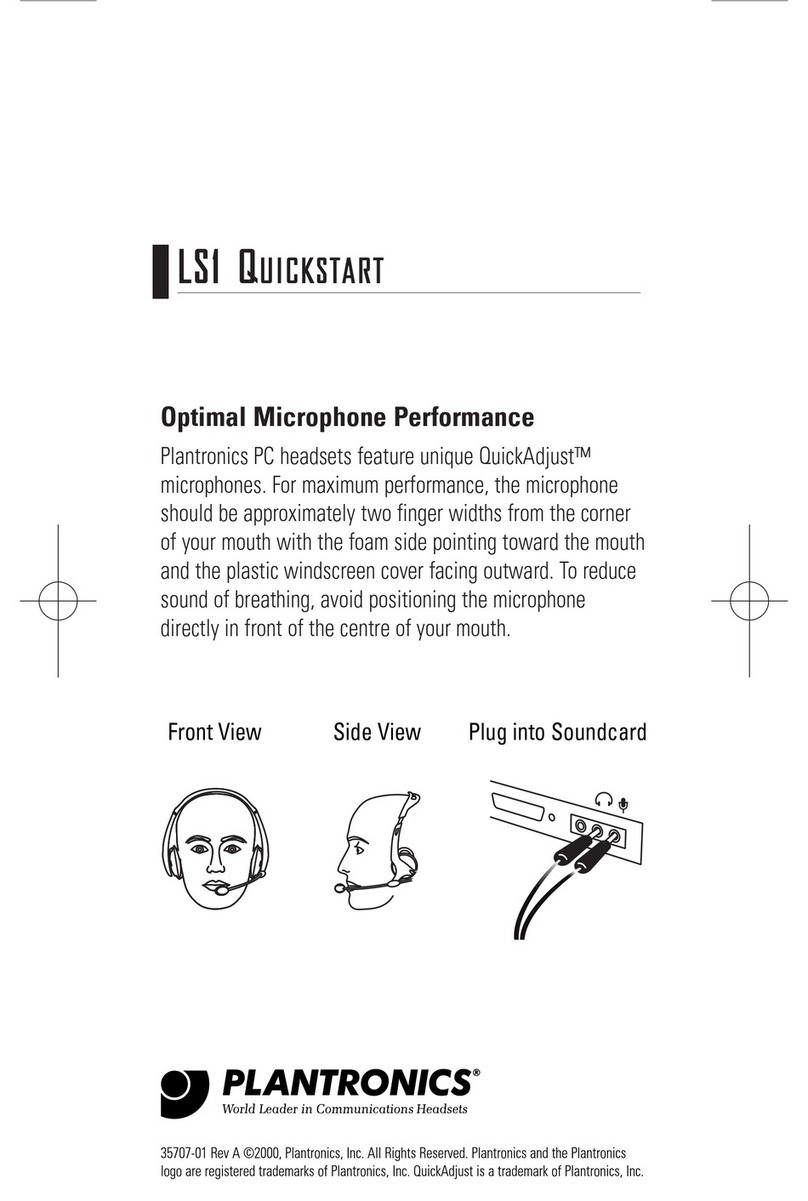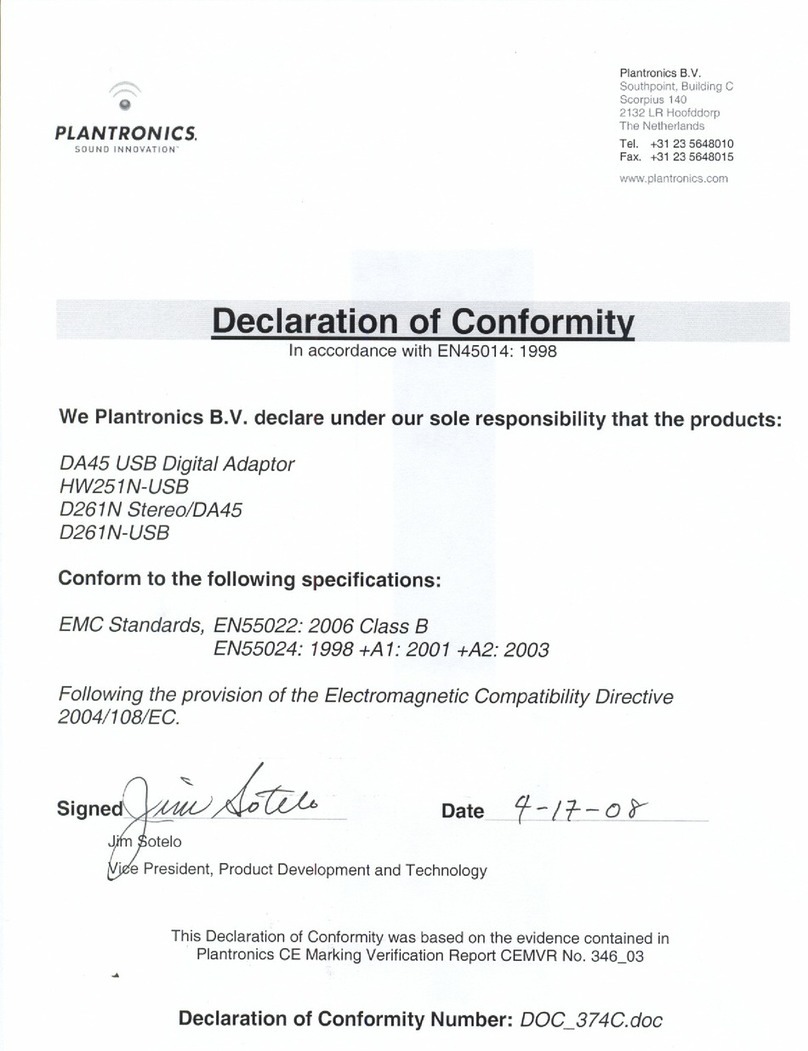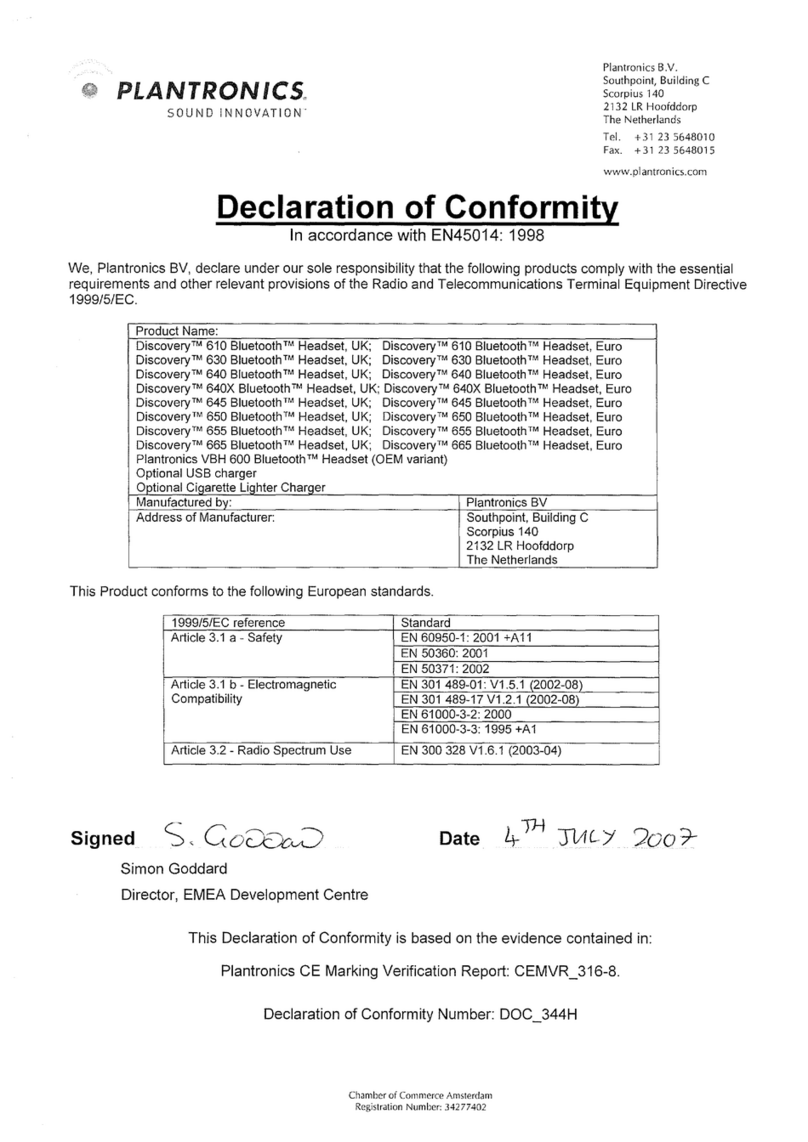Getting started:
The Plantronics Blackwire headset is ready to use with your
computer and Microsoft® Office Communicator 2007.
1. Connect your headset to the computer. If this is the first
time you are connecting the headset, wait for the
installation process to complete. Restart the computer if
directed to do so.
Configuring Office Communicator to always route call audio to
the headset:
2. Click the drop down arrow icon in the upper left corner of
the Office Communicator window.
3. Select the Tools option.
4. Then select Set Up Audio and Video.
5. The first screen will be Setup for Handset or Headset.
Verify that your Plantronics headset is selected in the
drop down menu. Click Next.
6. This screen is Setup for Speakers/Microphone or
Speakerphone. Select Custom in the main drop down
menu.
7. Make sure your Plantronics headset is listed as your
speaker and microphone in the two drop down lists.
8. Click Next.
9. In the next screen, you will set the audio output for your
sounds (for example: incoming call or new IM message
alerts). We recommend that you use your PC speakers for
this setting (if you have a sound card and speakers
available). After making your selection click Finish.
Note: USB configuration settings are unique for each USB port. If you
connect the headset to a different port you will need to make these
changes again to set behavior for that USB port.
Welcome:
Using a Plantronics Blackwire headset for PC
calls will deliver a simpler, more comfortable
and better sounding audio experience than
you could get using just your computer’s
internal microphone and speaker.
©2011 Plantronics, Inc. All rights reserved, Plantronics, the logo design, Blackwire and C420-M are trademarks or registered trademarks of Plantronics, Inc. Microsoft is a registered trademark of Microsoft Corporation in the United States and/or other
countries. Published 01.11
Blackwire C420-M Key Features:
Wideband for best PC audio telephony
Folds flat and tucks into carrying case for
use on the go
Dynamic EQ stereo automatically adjusts
for voice and multimedia use
Noise-canceling microphone filters out
background noise