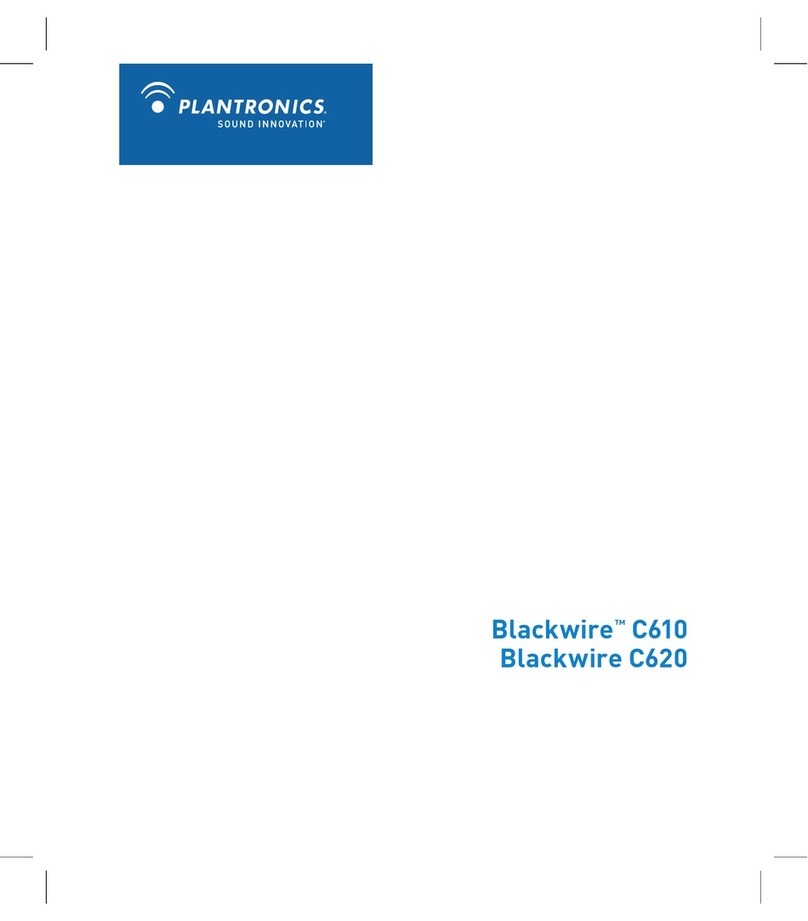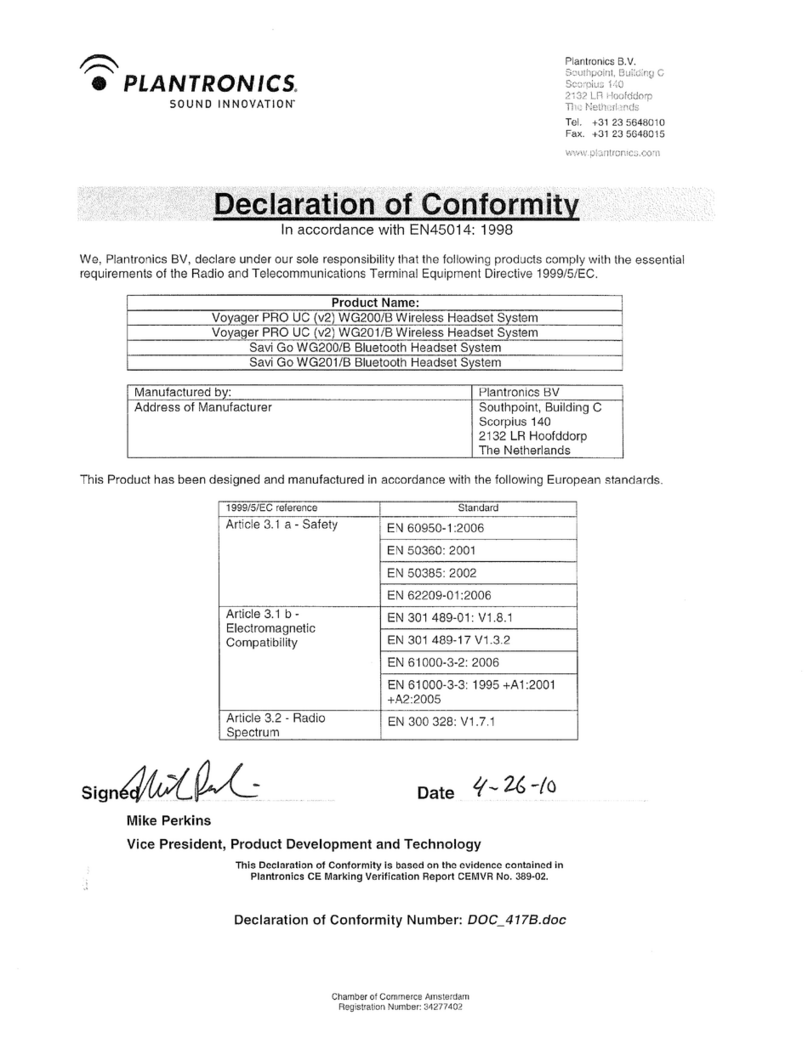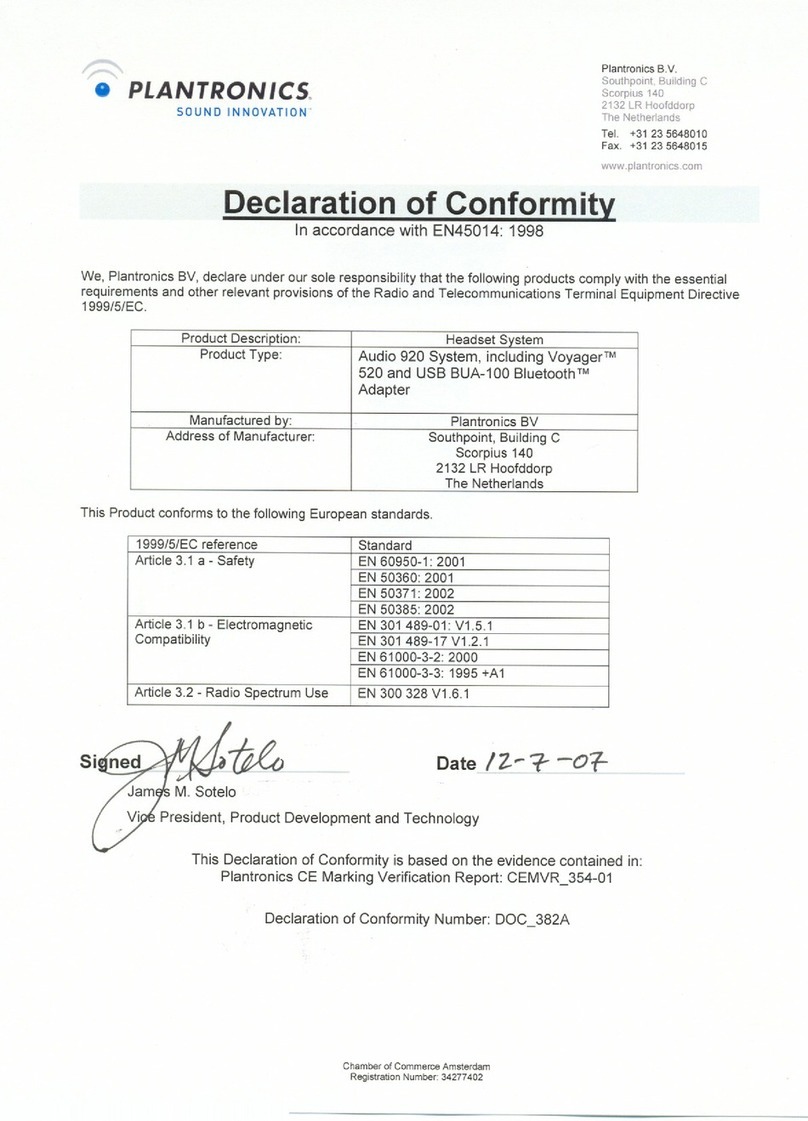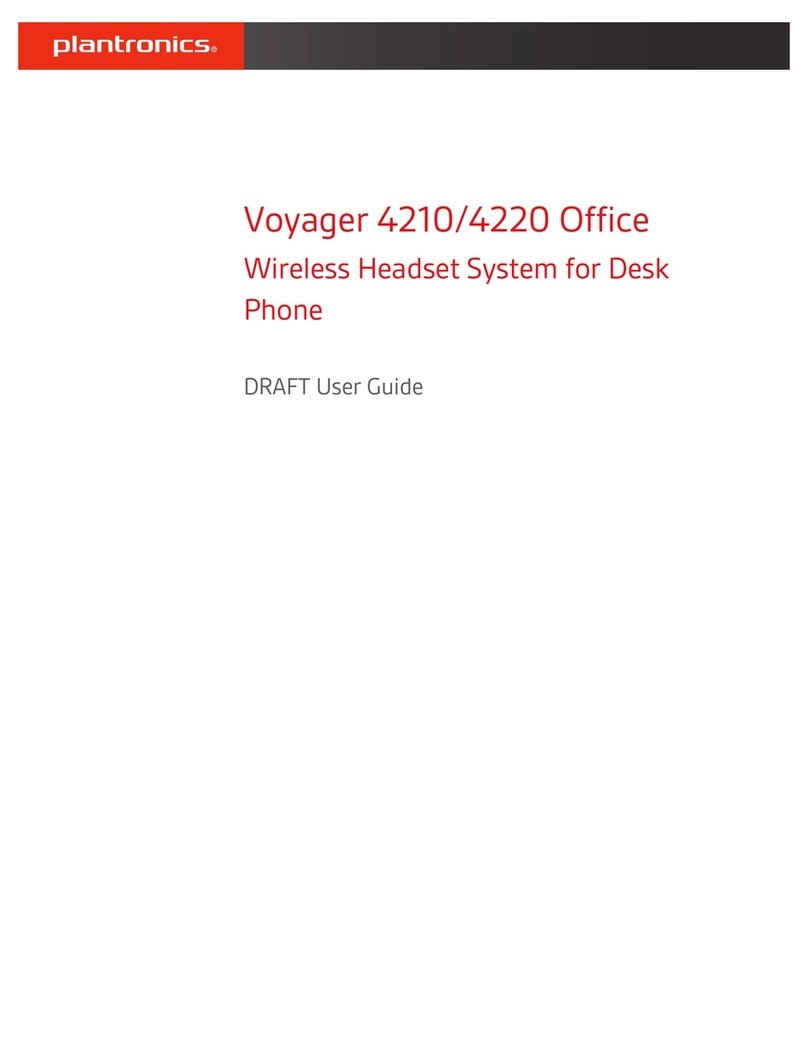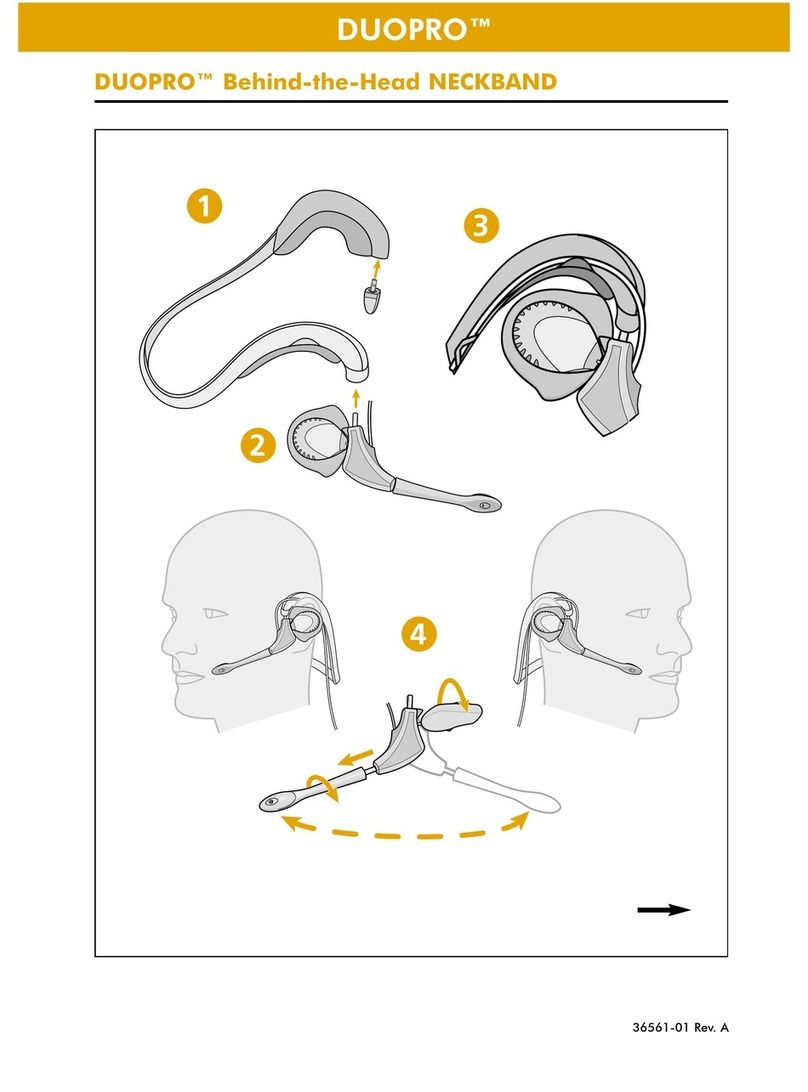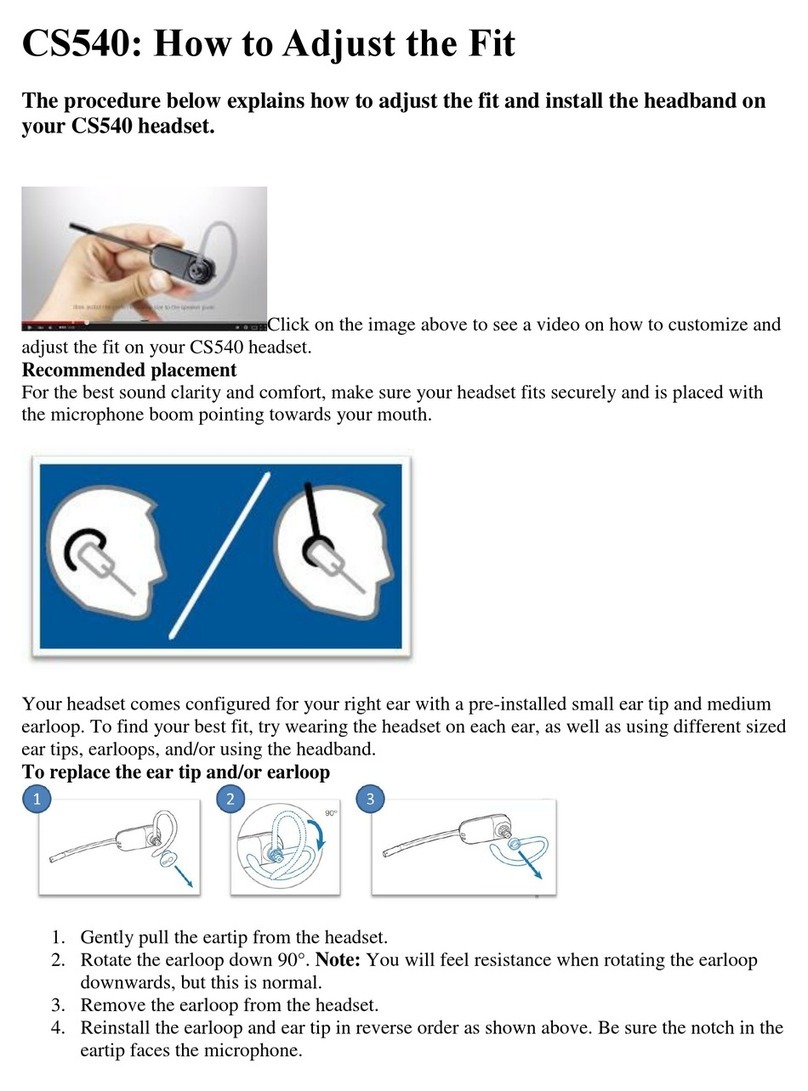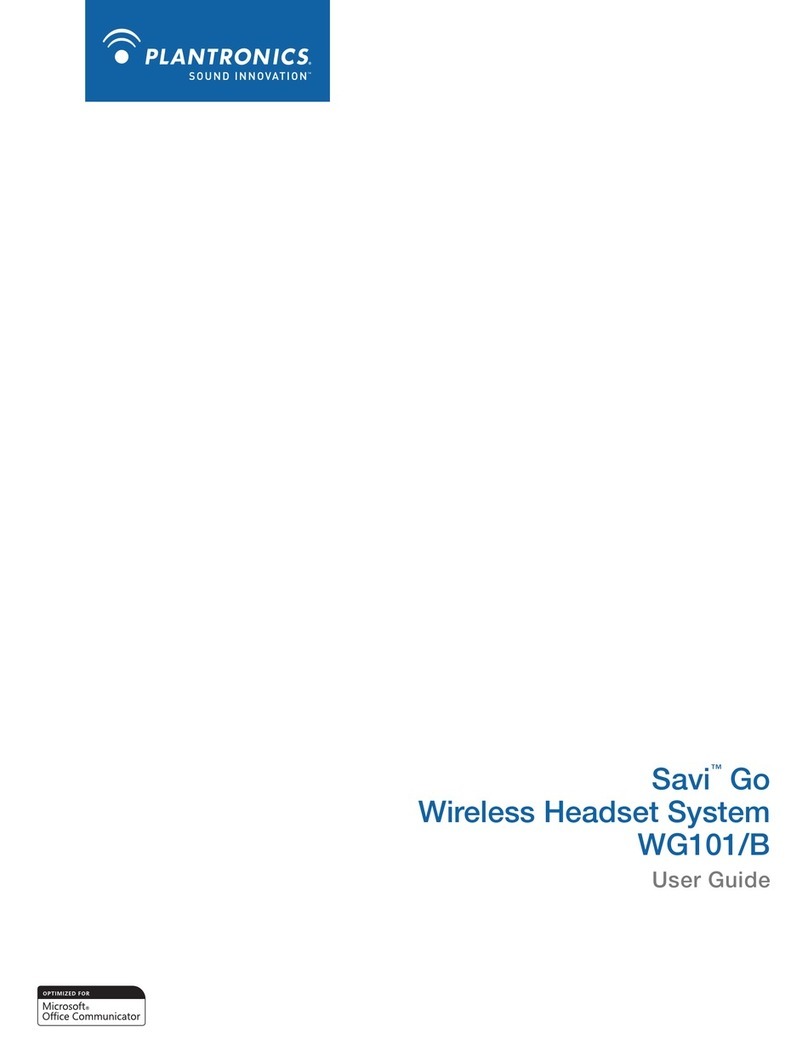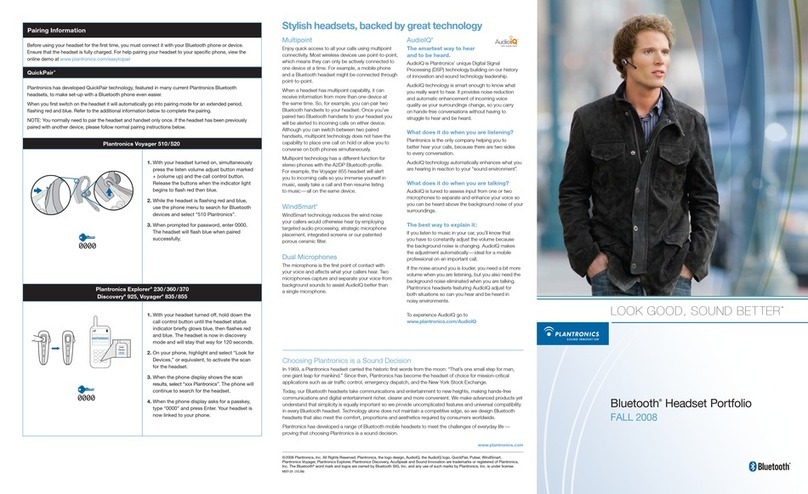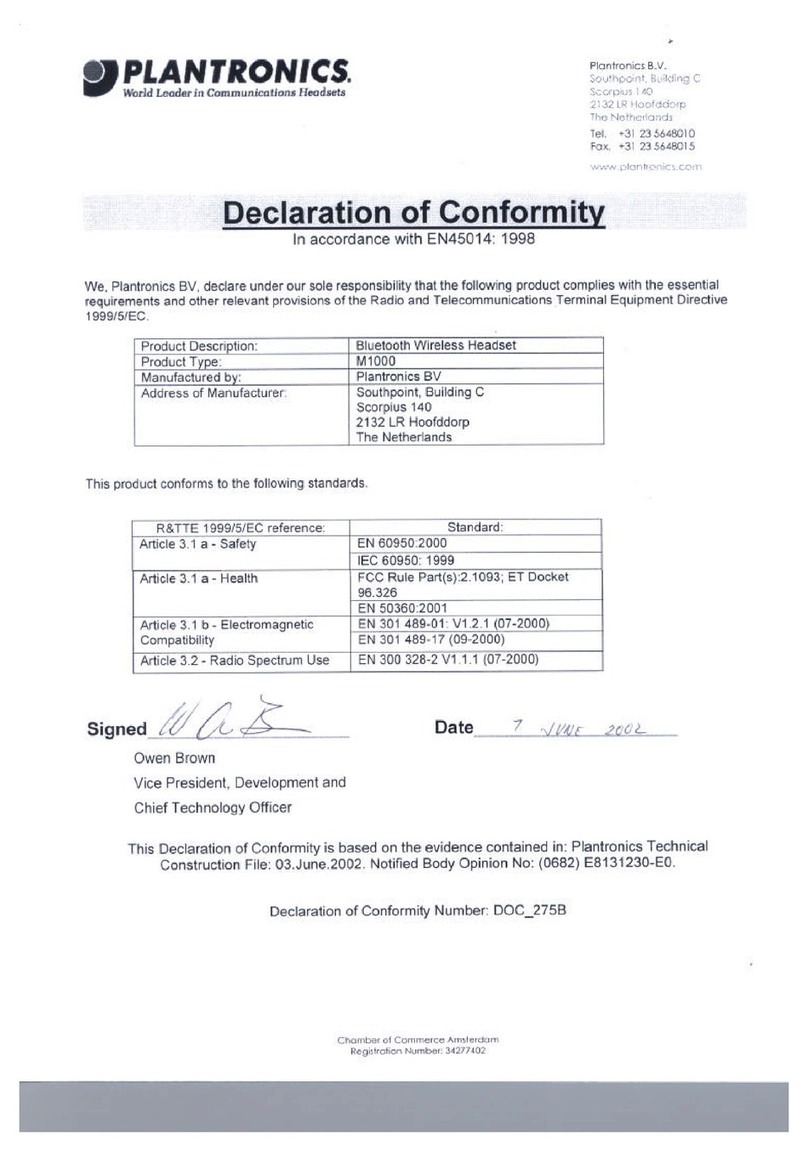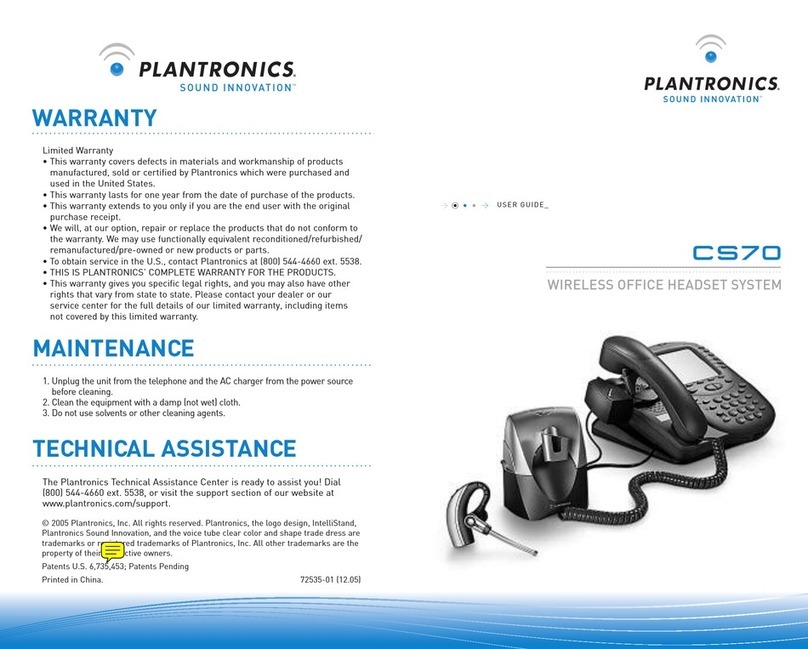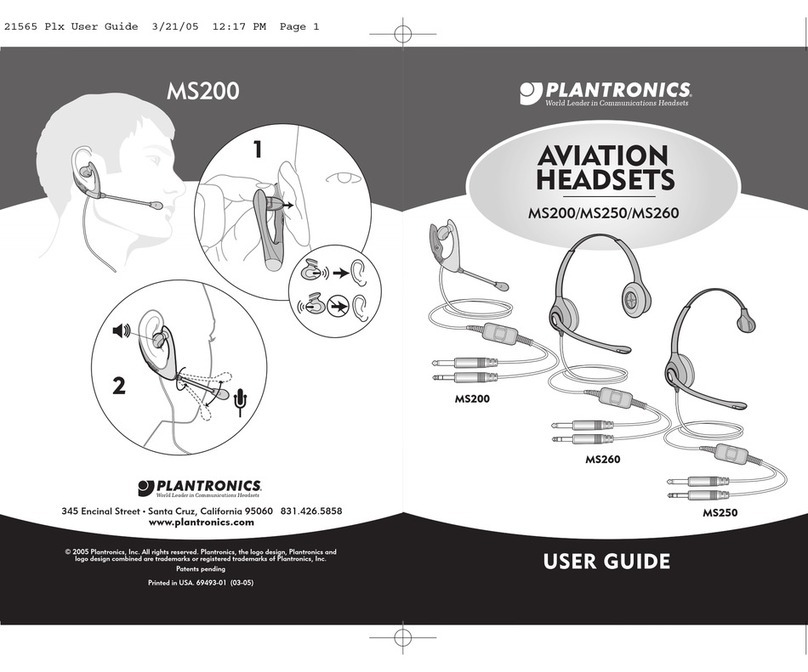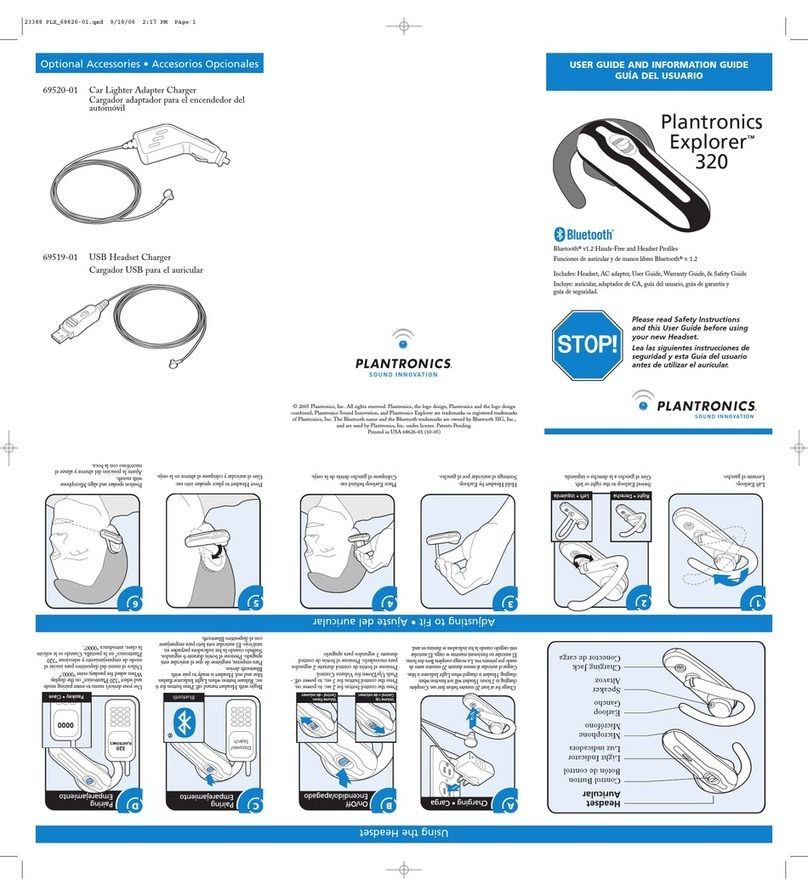It provides the following benefits:
■
SoundGuard
®
Plus
™
technology quickly reduces the
level of harsh noises, such as fax tones
■
Call Clarity
™
improves incoming and outgoing sound
■
Switch easily with one button selection between
headset and handset
■
Incoming and outgoing volume control
■
Mute control
1To receive calls with your
headset
1.1 Put on your headset.
1.2 When your telephone
rings, push the headset
button. The headset
indicator should be
on (green).
1.3 Remove the handset
from the cradle and
place it on your desk.
1.4 Begin talking to
your calling party.
1.5 When you are
finished, hang up
the handset.
2To use your telephone
handset
2.1 Push the headset button.
The headset indicator should
not be illuminated.
2.2 Use the telephone
handset as normal.
3To switch from your telephone
handset to your headset
3.1 Alert your caller that there
will be a short delay, and put on
your headset.
3.2 Push the headset button. The
headset indicator should be on (green).
3.3 Resume talking through
your headset.
TIP: The handset must remain
off the cradle during phone calls.
4 To switch from your headset to
your telephone handset
4.1 Alert your caller that there will be a short delay,
and then release the headset button. The headset
indicator should not be illuminated.
4.2 Remove your headset and pick up your handset.
4.3 Resume talking through your telephone handset.
5To use the mute function.
5.1 Press the mute button. The mute indicator
should be on (red). You will be able to hear
them but they can not hear you.
5.2 Release the mute button to
deactivate the mute function. The
mute indicator should not be illuminated.
Your working system should look like this:
3
4
EXAMINE OTHER FEATURES
5
13
2.2
1.3
1.1
1.2
1.2
1.3
13
TROUBLESHOOTING
Icannot hear a dial tone.
■Make sure all cable connections are correct and firmly
in place.
■Pay special attention that handset cord is properly
connected.
■Ensure AC power adapter is connected and power is on.
■Make sure you have pressed the headset button and the
headset indicator is on.
■Make sure the telephone handset is off-hook.
■Adjust listen volume control.
■Adjust the compatibility slide switch.
■Ensure that the headset is centered on your ear.
Caller cannot hear my voice.
■Make sure the mute button is turned off (indicator off).
■Increase the outgoing volume by adjusting the speak
volume control
■Adjust headset so the microphone is closer to your mouth.
Ihear a hum in the headset.
■Adjust the compatibility slide switch until the sound is
clear. Trying other settings will not harm the amplifier or
your telephone.
Plantronics Help Desk
The Plantronics Help Desk is ready to assist you!
Dial 1-800-544-4660 or visit our website at
www.plantronics.com.
FCC REQUIREMENTS
Part 68
This equipment complies with Part 68 of the FCC rules and the
requirements adopted by ACTA. On the exterior of this equipment
is a label that contains a product identifier in the format
US:AAAEQ##TXXXX. If requested, this information must
be provided to your telephone company.
Aplug and jack used to connect this equipment to the premises
wiring and telephone network must comply with the applicable
FCC Part 68 rules and requirements adopted by ACTA. A compliant
telephone cordand modular plug is provided with this product. It is
designed to be connected to a compatible jack that is also compliant.
See installation instructions for details.
The REN is useful to determine the quantity of devices you may
connect to your telephone line. Excessive RENs on a telephone line
may result in the devices not ringing in response to an incoming call.
Inmost, but not all areas, the sum of the RENs should not exceed
five (5.0). To be certain of the number of devices you may connect
to your line, as determined by the REN, contact your local telephone
company. For product approved after July 23, 2001, the REN for
this product is part of the product identifier that has the format
US:AAAEQ##TXXXX. The digits represented by ### are the REN
without the decimal point. (For example, 03 represents a REN of 0.3.)
For earlier producers, the REN is separately shown on the label.
If this telephone equipment causes harm to the telephone network,
the telephone company will notifyyou in advance that temporary
discontinuance of service may be required. But if advance notice
isn’t practical, the telephone company will notifythe customer as
soon as possible. Also, you will be advised of your right to file a
complaint with the FCC if you believe it is necessary.
The telephone company may make changes in its facilities,
equipment, operations, or procedures that could affect the proper
functioning of your equipment. If they do, you will be notified in
advance in order for you to make necessary modifications to
maintain uninterrupted service.
Iftrouble is experienced with this unit, for repair or
warranty information, please contact customer service at
(800) 544-4660. If the equipment is causing harm to the
network, the telephone company may request that you
disconnect the equipment until the problem is resolved.
DO NOT DISASSEMBLE THIS EQUIPMENT: it does not
contain any user serviceable components.
Werecommend the installation of an ACsurge arrester in
the AC outlet to which this equipment is connected. Telephone
companies report that electrical surges, typically lighting
transients, are very destructive to customer terminal equipment
connected to AC power sources.
INDUSTRY CANADA NOTICE
Terminal Equipment
Notice: This equipment meets the applicable Industry Canada
Terminal Equipment Technical Specifications. This is confirmed
by the registration number. The abbreviation, IC, before the
registration number signifies that registration was performed
based on a Declaration of Conformity indicating that Industry
Canada technical specifications were met. It does not imply
that Industry Canada approved the equipment.
Notice: The Ringer Equivalence Number (REN) for this terminal
equipment is marked on the equipment itself. The REN assigned
to each terminal equipment provides an indication of the
maximum number of terminals allowed to be connected to
atelephone interface. The termination on an interface may
consist of any combination of devices subject only to the
requirement that the sum of the Ringer Equivalence Numbers
of all the devices does not exceed five.
LIMITED WARRANTY
for Plantronics Commercial Products
Purchased in the US and Canada
•This warranty covers defects in materials and
workmanship of Commercial Products manufactured,
sold or certified by Plantronics which were purchased
and used in the United States and Canada.
•This warranty lasts for one year from the date of
purchase of the Products.
•This warranty extends to you only if you arethe end user
with the original purchase receipt.
•We will, at our option, repair or replace the Products that
do not conform to the warranty. We may use functionally
equivalent reconditioned/refurbished/remanufactured/
pre-owned or new Products or parts.
•T
oobtain service in the U.S. contact Plantronics at
(800) 544-4660 and in Canada call (800) 540-8363.
If you need additional information, please contact our
service centers at the numbers provided.
•THIS IS PLANTRONICS’ COMPLETE WARRANTY FOR
THE PRODUCTS.
•This warranty gives you specific legal rights, and you may
also have other rights which vary from state to state or
province to province. Please contact your dealer or our
service center for the full details of our limited warranty,
including items not covered by this limited warranty.