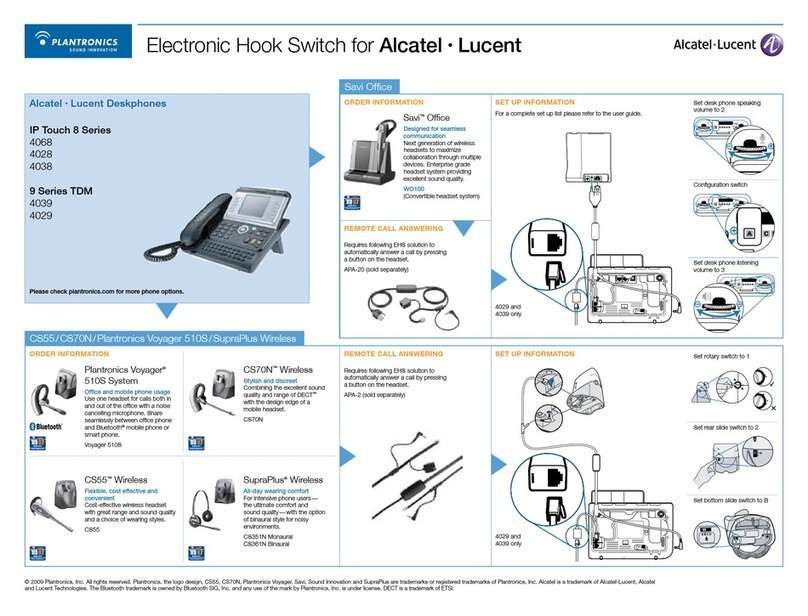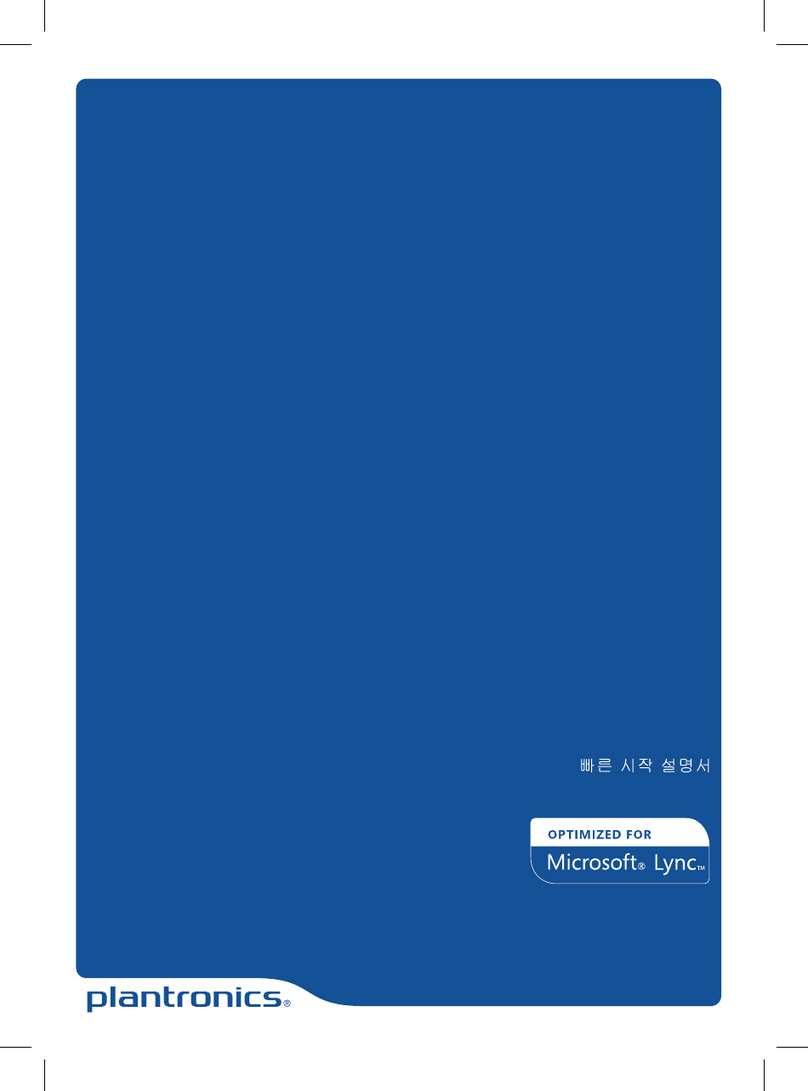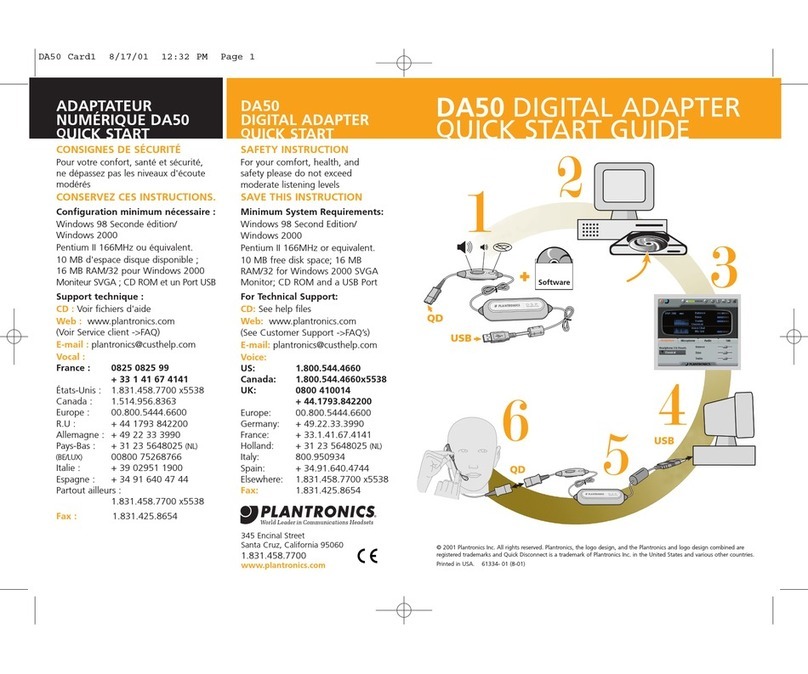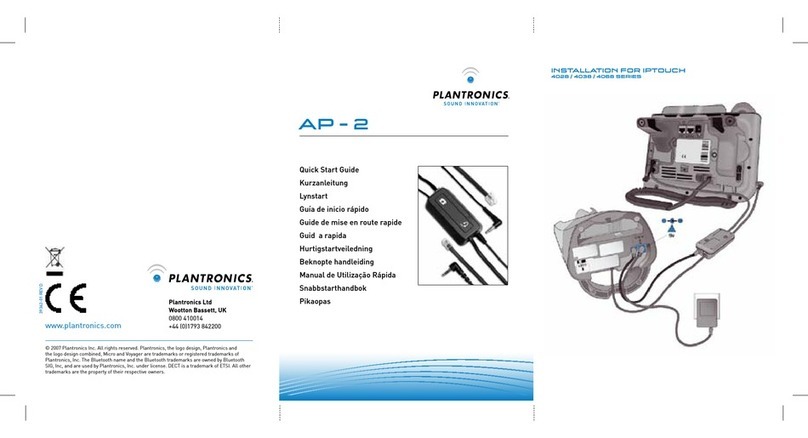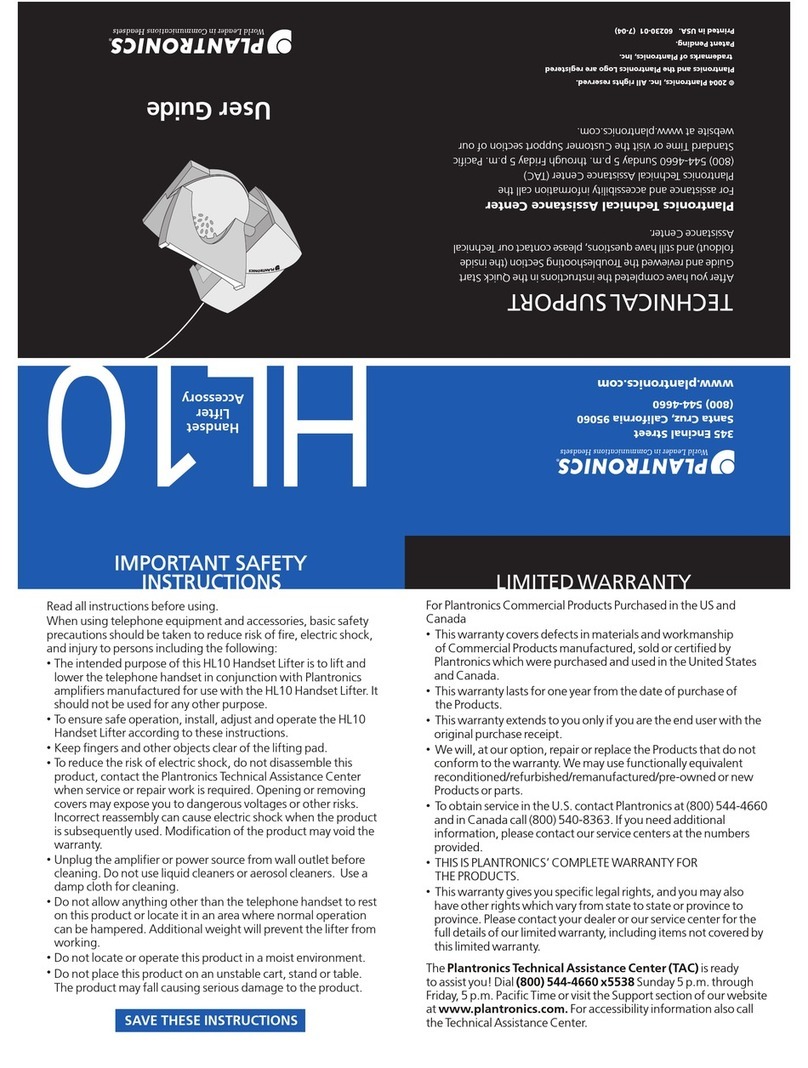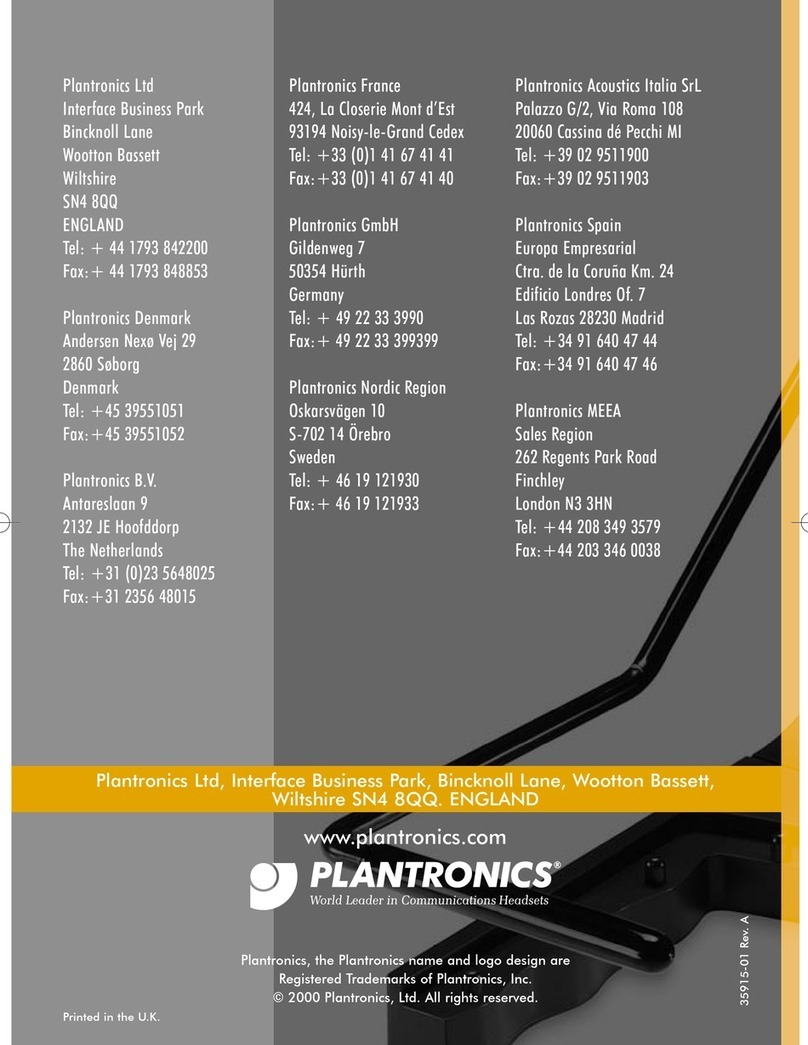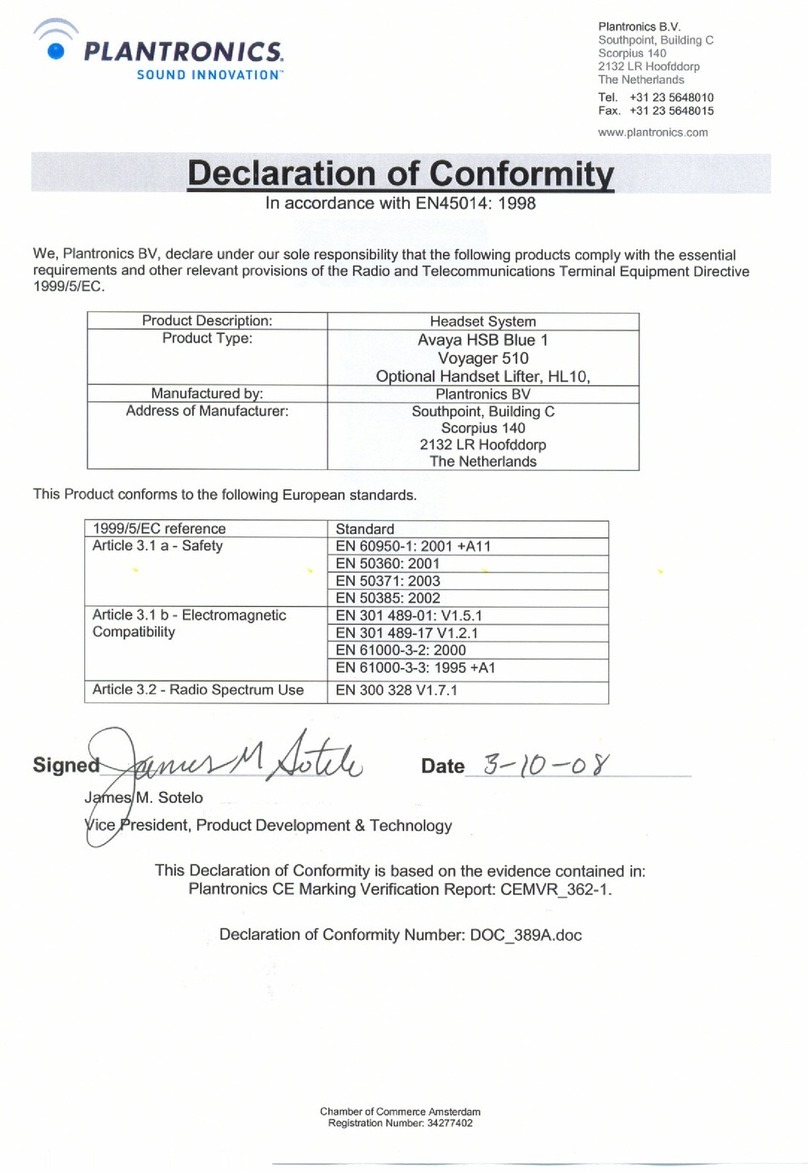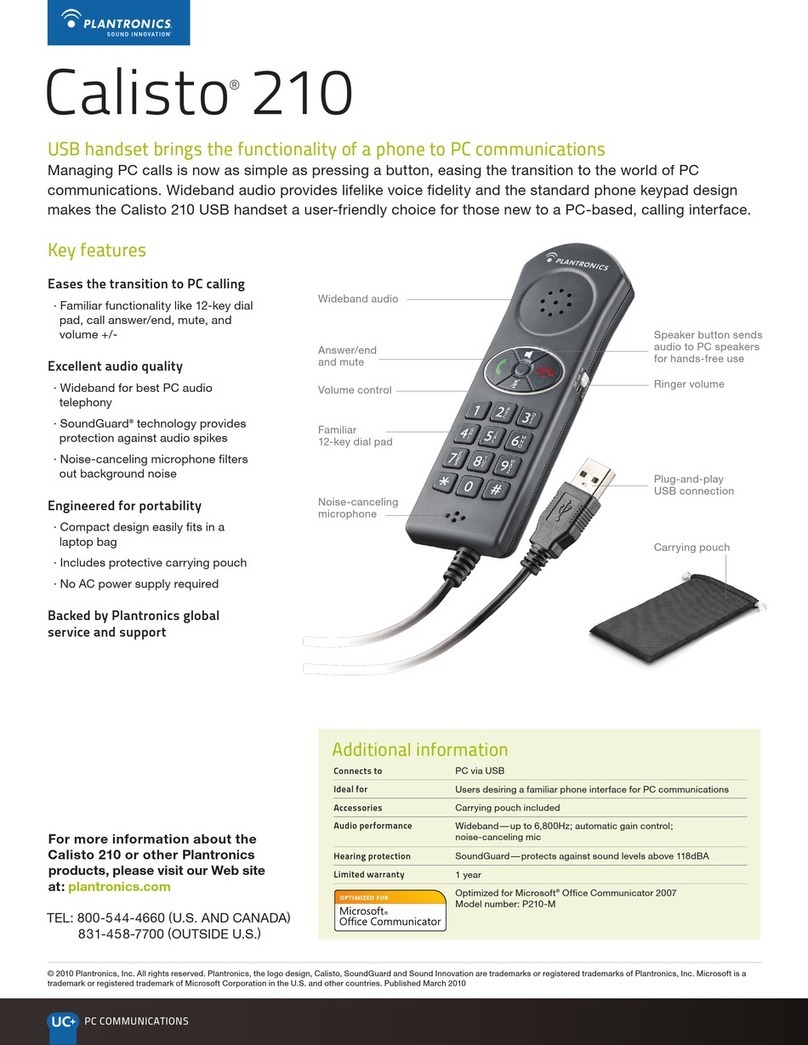PLT_M1100
MIX AND MATCH FOR BEST FIT
FIND YOUR GROOVE TIPS
The loop of the gel eartip tucks into the back
curve of your ear for a stable fit.
Try on the headset. The eartip is positioned
to suit most people, but you may want to
rotate it to best fit your left or right ear.
The gel eartip and speaker click into matching
grooves so the eartip doesn’t move out of
place during use.
The loop on the gel eartip should point away
from the headset. (Do not rotate the eartip
too far.)
If the gel eartip feels loose or tight in your
ear, then change it. To replace the medium
gel eartip for small or large, pull the loop of
the gel eartip to remove it. (Don’t pull on the
speaker base and stem.)
Using your thumb, tuck the bottom of the
eartip over the speaker and pull the loop of
the eartip over the speaker. (Don’t push the
speaker through the gel eartip.)
For best voice pickup, always check that the
headset points towards the corner of your
mouth.
VIDEO TUTORIAL:
www.plantronics.com/M1100fit
Listen to the Voice:
This headset whispers various status
alerts when you power on/off, run low on
talk time or lose/reconnect the Bluetooth
connection to your phone.
Stay Near Your Phone:
Bluetooth has a working “range” of up to
33 feet between the phone and headset
before audio degrades and the connection
is lost.
Know How to Reconnect:
Your headset tries to reconnect a lost
connection. If it can't, then tap the Call
button once or manually reconnect via the
phone's Bluetooth device menu.
© 2010 Plantron ics, Inc. All Rig hts Reserved . Bluetooth is
a registere d trademark of Blue tooth SIG, Inc . and any use
by Plantroni cs is under license . All other trade marks are
the proper ty of their resp ective owners .
Patents US 5,7 12,453; Patent s Pending
83987-31 (07.10) AM8398 8-31
GET
STARTED
Savor M1100™
Bluetooth®Headset
TAKE A GOOD LOOK CONNECT TO YOUR PHONE
CALL BUTTON
• Take a call or end it ( 1 tap)
• Redial (2 ta ps)
• Reconn ect lost connection (1 tap)
• Activate pairing after initial set up (press until LED flashes
blue/red)
• Transfer call to/from hea dset (1-second pres s during call)
POWER SWITCH
• On (slide to reveal black)
• Off (slide to reveal red)
VOICE RECOGNITION BUTTON
• Voice Recognition ( VR) commands (Tap VR button, s ay a
command within 10 se conds. See Tips for comman ds list.)
• Initia te phone’s voice-dialing
(2-taps then tone he ard)
MICRO USB CHARG ING PORT
• With AC cha rger:
20 minutes (1 ho ur talk time)
Less than 2 h ours (full charge)
• Be st performance when full y charged
VOLUME/MUTE BUTTON
• Lo-Med-Hi-Max (1 tap per level change)
• Mute: o n/off (1-second press)
LED
• Charging (Solid red. No light when fully charged)
• Low bat tery (2 red flashes, 2 tones and voice alert)
• Criti cally low (3 red flashes, 3 tones and voice alert)
• Multipoint (o n=2 blue flashes, and of f=1 blue flash)
“Pairing” connects your headset to your
phone. "Multipoint" technology lets you use
this headset with two phones. (Read online
user guide for details.)
1. READY
Activate the Bluetooth feature on your
phone, then use the phone's settings to
add/search/discover new Bluetooth devices.
iPhone: Settings > General > Bluetooth > On
(starts the search for devices)
BlackBerry® smartphone: Set tings/options >
Bluetooth: On > Search for devices
VIDEO TUTORIAL FOR USA:
www.plantronics.com/pairing
2. SET
First Time:
With headset turned off, activate Bluetooth
pairing mode by sliding Power switch on. The
LED flashes blue/red to indicate pairing mode.
Pairing New Phone/Reconnecting Original:
Turn on the headset then press and hold the
Call button until the LED flashes blue/red.
3. CONNECT
Select “PLT_M1100” from the list of Bluetooth
devices shown on your phone.
If phone asks for a passcode, enter four
zeros (0000). You may see **** on screen.
Some phones also ask to confirm headset
connection after pairing.
Headset LED will stop flashing blue/red once
your phone and headset are successfully
paired/connected.
Know How to Control the Headset:
You can give your headset a command, and it
will whisper the answer or do what you say.
First tap the VR Button then say:
• What Can I Say?
• Pairing
• Am I Connected?
• Check Battery
• Redial
• Cancel
• Call Information (USA only; dials Bing 411™)
• Call Vocalyst™(USA only)
• Answer (no need to tap VR first)
• Ignore (no need to tap VR first)
TIPS
NEED MORE HELP?
24-hour support in USA:
1-866-363-BLUE (2583)
Online user guide:
www.plantronics.com/documentation
FAQs:
www.plantronics.com/M1100faq
1-year limited warranty details:
www.plantronic s.com/warrant y
READY SET CONNECT
Z109
N10687
For Right Ear
For Left Ear
Optional
earloop sho wn