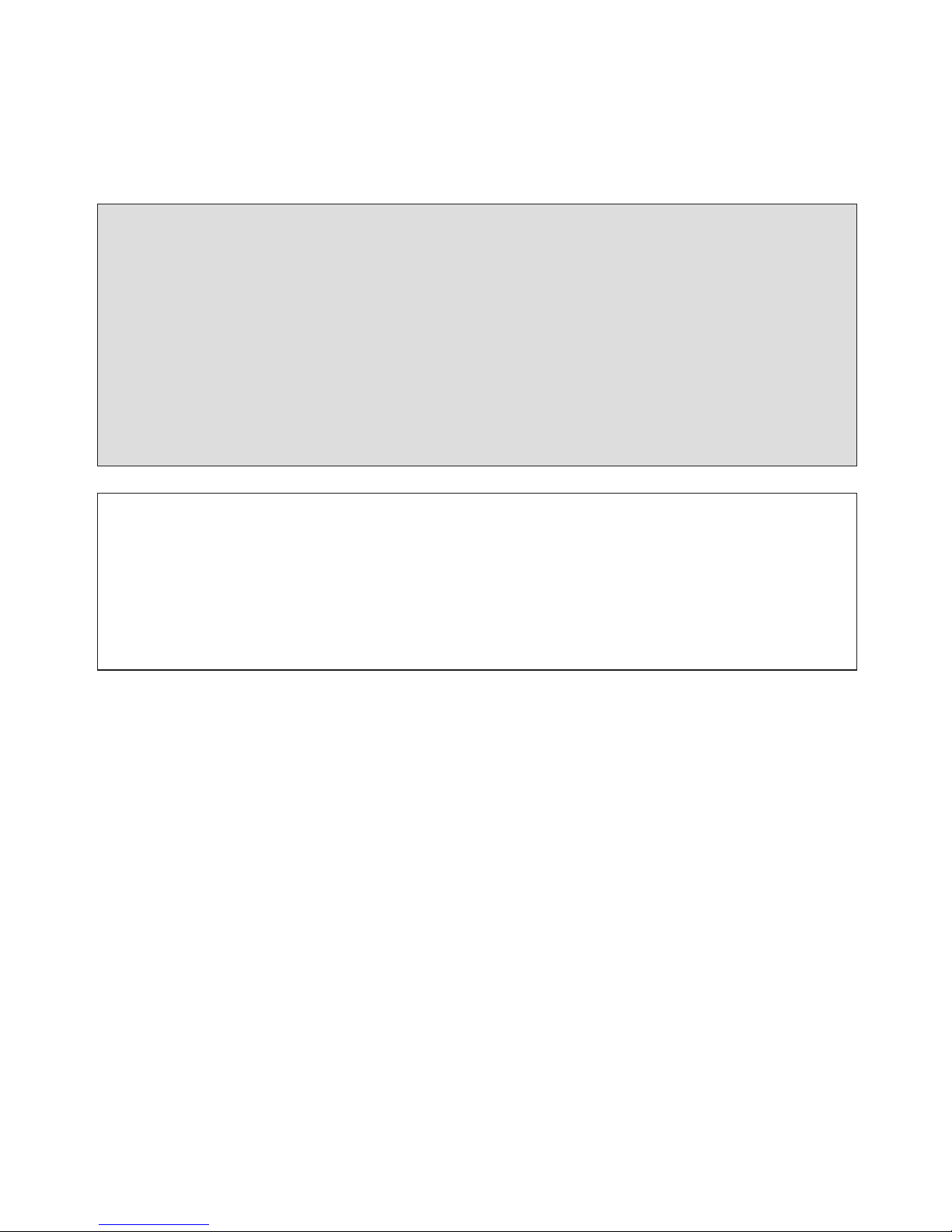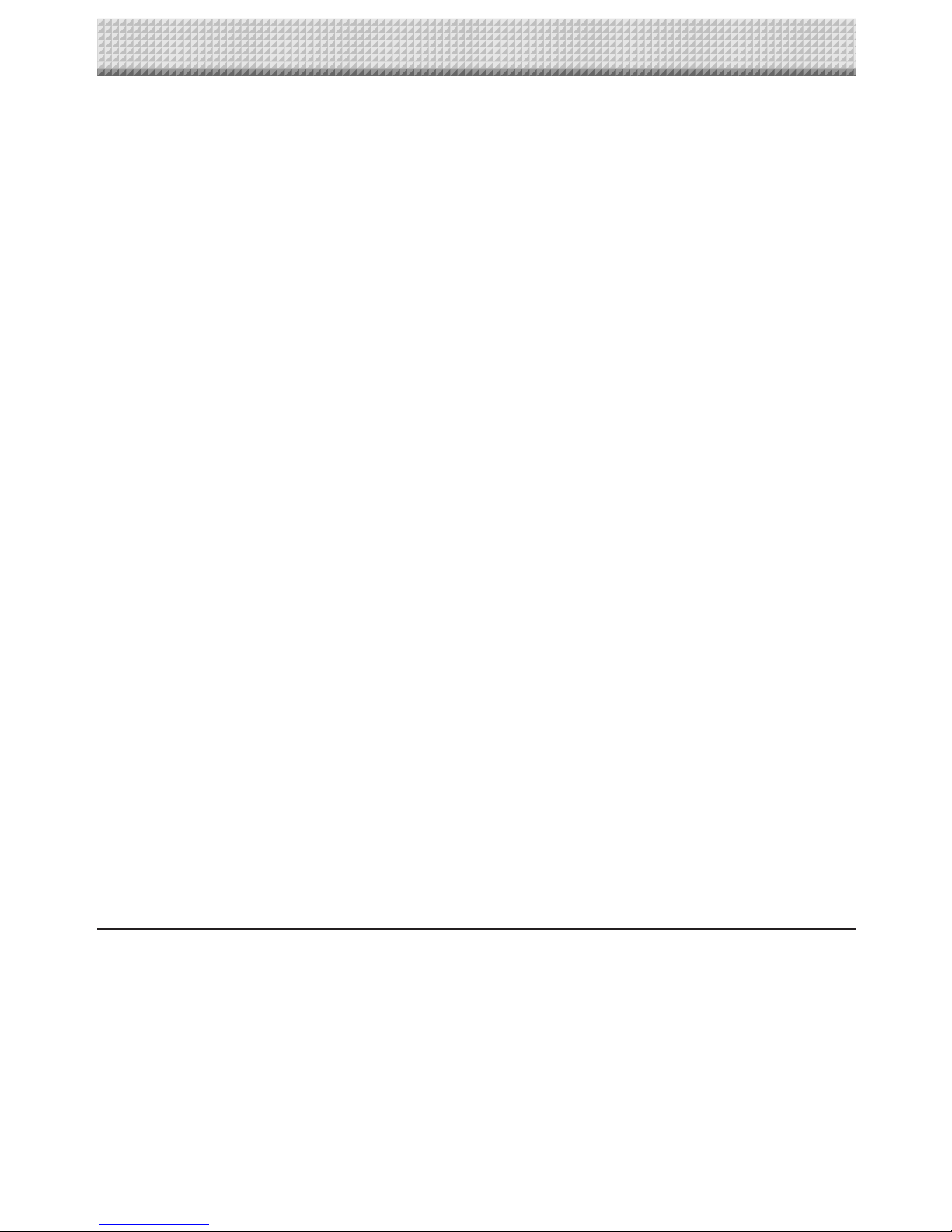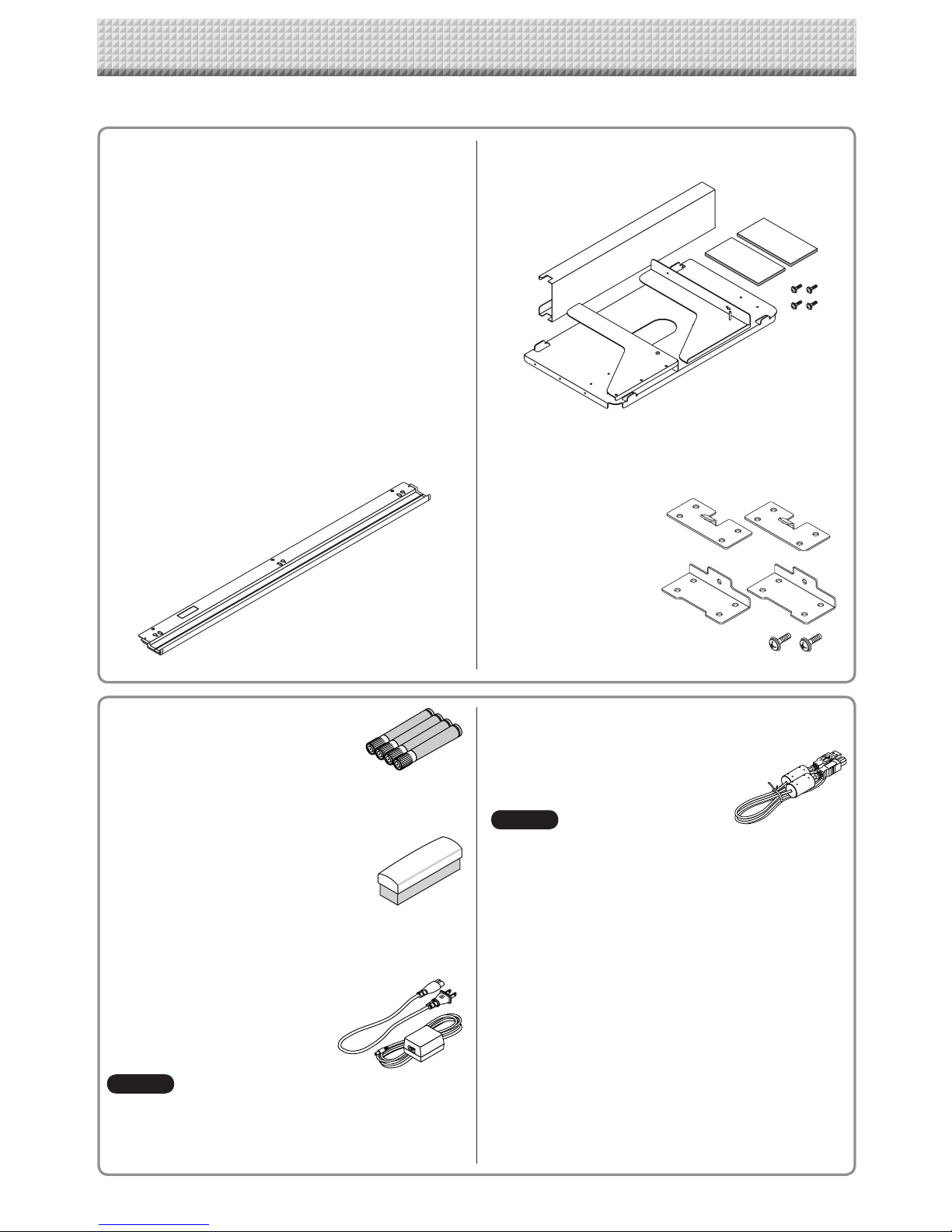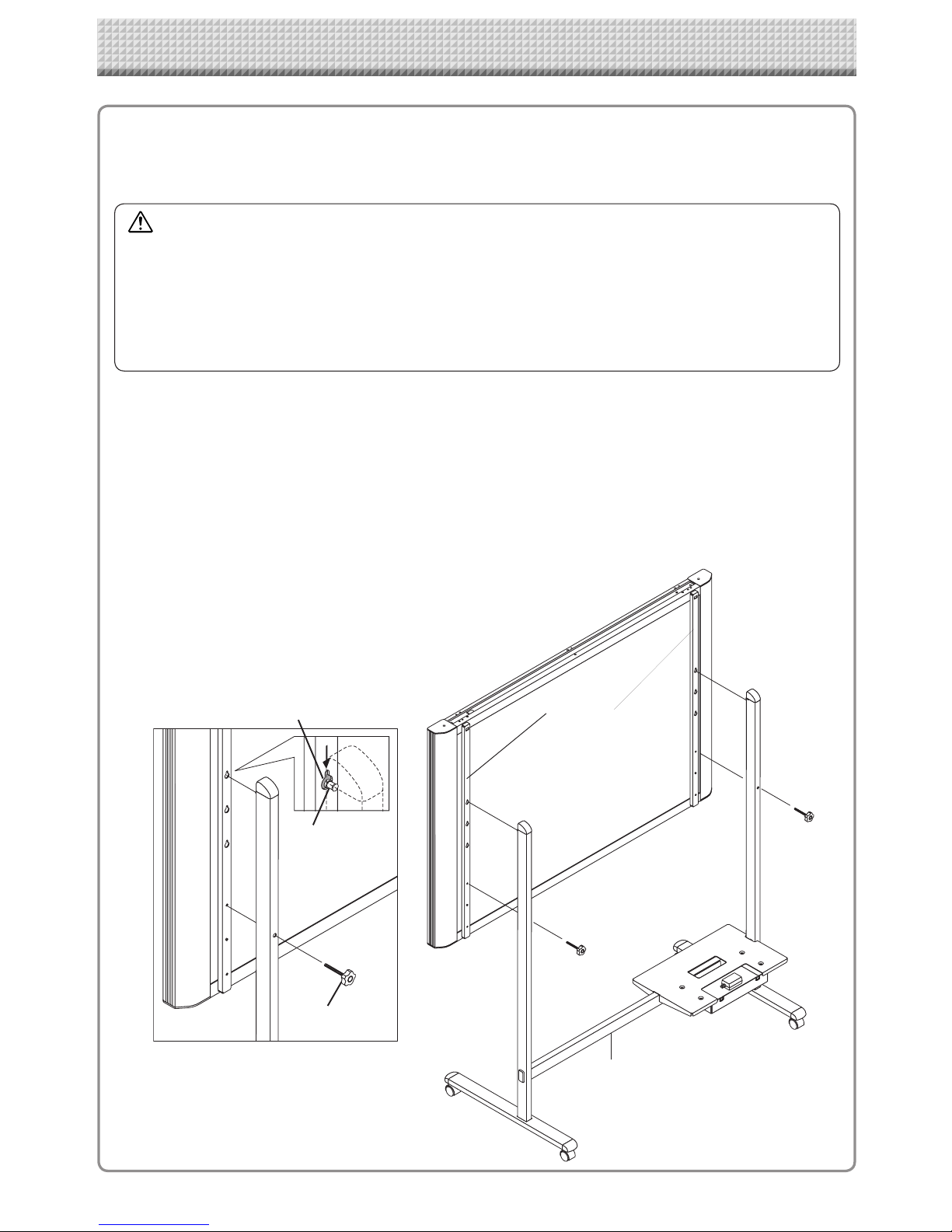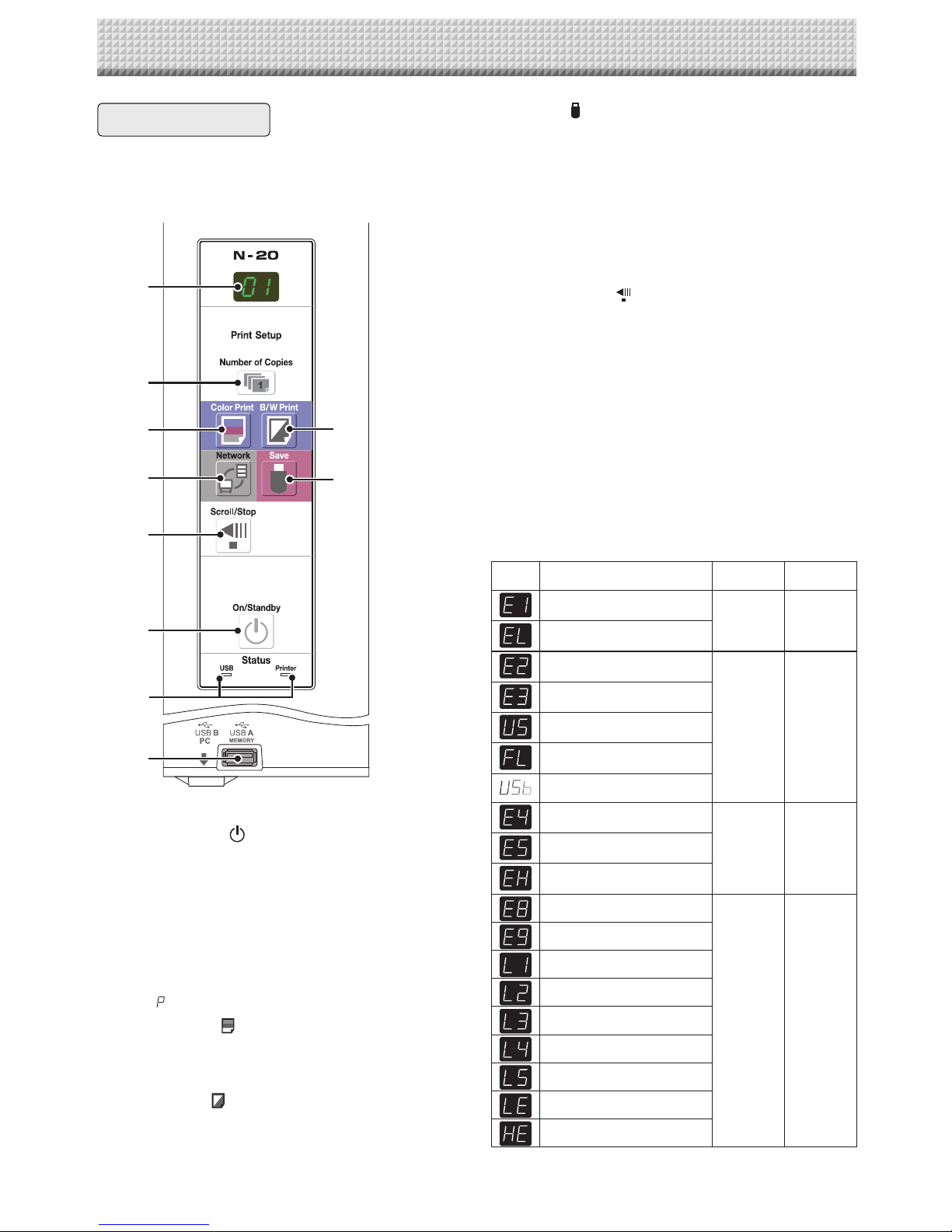E-3
Table of Contents
Meaning of the Terms Used in this Manual
• Mainunit(orset):Thisreferstothecopyboard.
• USBmemory: referstoUSBflashmemory.
• USBmemorystorage: meansthesavingofsheetsurfacedatausingMEMORY(i.e.,theUSBport)oftheoperationpanel.
• Memoryforcomputerstorage: indicatesatemporarysavinglocationoftheimagethathasbeenread.
• “copy”: Both“print”and“USBmemorysaving”meanto“copy.”
• “Sheetsurface”: refertothedrawingportion.
• “Scroll”or“move”: indicatesfeedingofthesheet
• Memoryfornetworkstorage:Memoryusedfornetworkstorage.
• Network: The communications network on which devices are interconnected in net fashion for communication (exchange of
data)betweenthedevices.Forthiscopyboard,the“network”indicatestheLANbelow.
• LAN(LocalAreaNetwork):Aclosedcommunicationsnetworkforcommunicatingwithinarestrictedarea,suchaswithinacom-
pany.
• FTP(FileTransferProtocol):Theprotocol(communicationsrules)usedwhentransferringfilesonaTCP/IPnetwork.
Introduction ...............................................................E-2
Table of Contents ......................................................E-3
Package Contents......................................................E-4
Names of the Parts ....................................................E-5
Front ..................................................................... E-5
Input/output terminals ............................................. E-6
Changing the Height of the Unit................................ E-7
Control Panel.......................................................... E-8
Operation Steps .........................................................E-9
Connecting the Power .............................................E-10
Setting the Time.......................................................E-11
Description of Operations ...................................... E-11
Printing (printer sold separately)............................E-13
Preparing the Printer ............................................. E-13
Basic Printing Operation ....................................... E-14
Moving the sheet surface manually .................. E-15
Using USB Memory ..................................................E-16
USB Memory Storage Procedure ............................ E-16
Saving Image Files on a Computer/Deleting Image
Files..................................................................... E-18
Using the copyboard connected to a computer .....E-20
Using the Copyboard Connected to a Network.......E-21
Saving scanned images on the copyboard or FTP
server................................................................... E-21
Transferring image files to/deleting them from the
computer.............................................................. E-23
The information below must be input to
transfer the files.............................................. E-23
When the folder for saving is set to “Board”...... E-23
Deleting image files from the copyboard ........... E-25
When the folder for saving is set to “FTP
Server”........................................................... E-26
Deleting image files on the FTP server.............. E-27
CB Setup and Network Setting Procedure..............E-28
CB Setup (operating the copyboard’s buttons)......... E-28
Basic setting operation .................................... E-28
Table of Function Numbers and Settings ........... E-29
Simple Network Settings (via USB).......................... E-31
Making Detailed Settings (via LAN)......................... E-33
Table of Menu Items and Access Authority
Levels ............................................................ E-33
Basic Setting Operations.................................. E-33
CB Setup........................................................ E-36
Header/Footer................................................. E-37
Network Setting .............................................. E-38
User Setting.................................................... E-39
Security Setting............................................... E-40
Disk management Setting................................ E-41
CB Information................................................ E-41
Resetting the Network Settings ........................ E-42
Creating and Registering Headers and Footers.. E-43
Meaning of Error Messages ....................................E-44
Troubleshooting .......................................................E-46
Specifications ..........................................................E-48
Appendix ..................................................................E-49
Connections and Wiring Diagram ........................... E-49