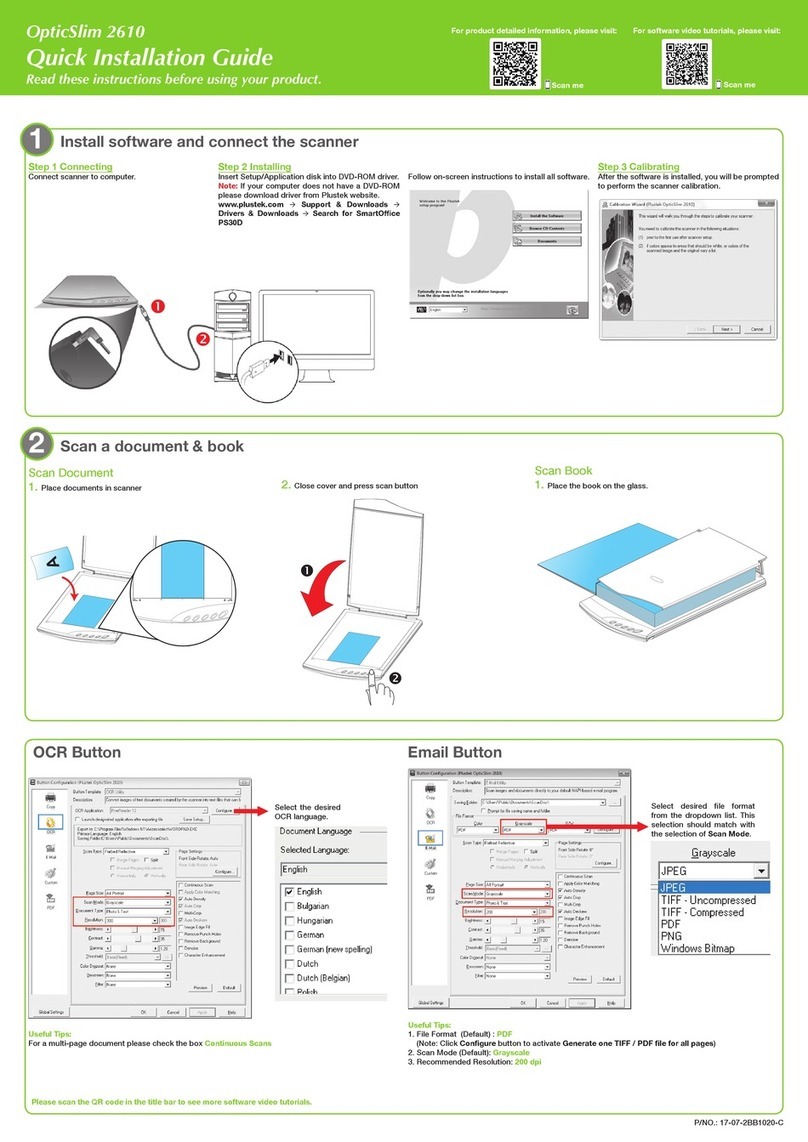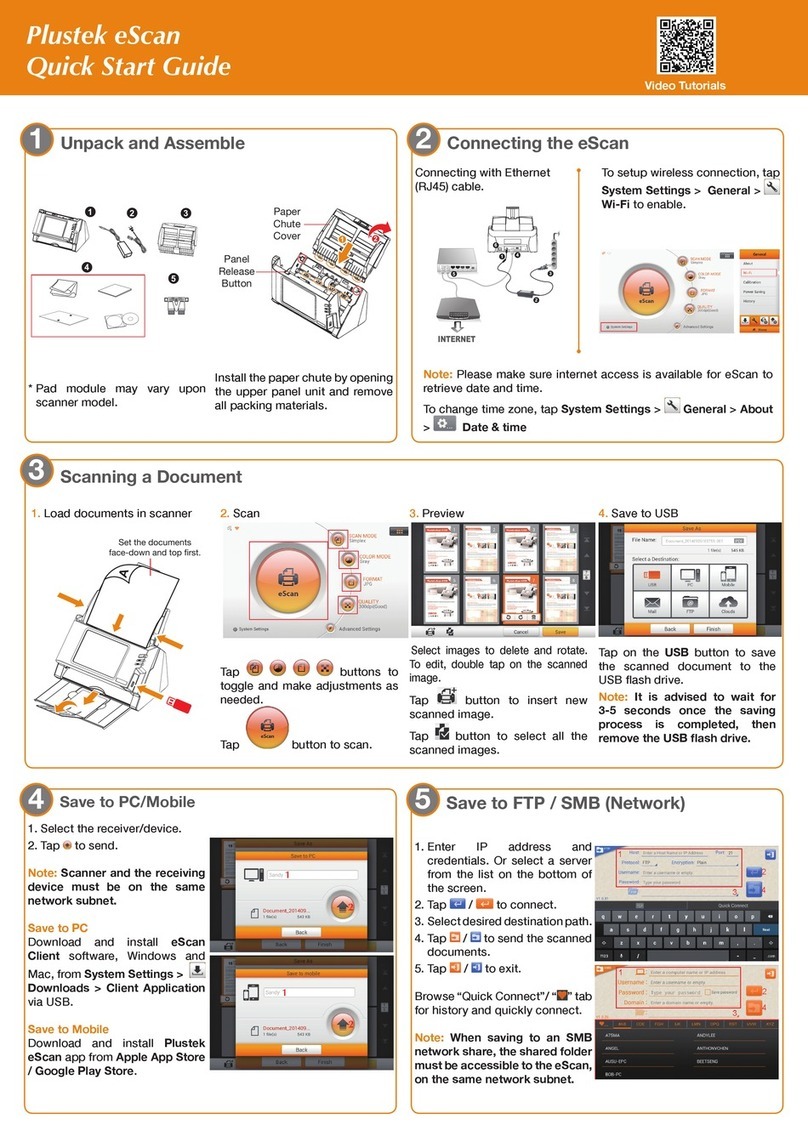Data Capture and Note-taking Scanner Settings
With “Note-taking” on the toolbar, you can capture data within a scanned image.
In “Text Recognition” tab, you can work with “Crop” function on the toolbar and click
“Recognize” button to perform Zonal OCR function based on selected “Language”.
In “Barcode Recognition” tab, you can capture data represented with barcodes by
clicking “Recognize” button.
In “Notes” tab, you can write down whatever your ideas or thoughts along the way of
learning. Click “Save” button so that you can use the information afterwards.
Important notice:
If you will need to nd a document based on its page content, it is necessary
to perform “Text Recognition” and/or “Barcode Recognition” and then save the
result in advance.
In the case you want to change quality for scanned image, you can click “Scanner
Settings” on the toolbar next to scan buttons, where
“File Format” can be BMP (uncompressed) and JPG (compressed),
“Scanner Color” can be True Color, Grayscale, B/W (Black & White),
“Resolution” ranges from 100, 200, 300, 400, 500 to 600,
“Auto Crop” is applied to automatically remove black margin of scanned image,
“Auto Deskew” is applied to automatically adjust skewed scanned images,
“Descreen” can be applied for “Newspaper” or “Magazine”,
“Auto Rotate” is applied to automatically correct orientation of scanned images,
“Bleed-through Removal” is applied to remove noises on background of scanned
images,
“Reset to Defaults” can be applied at any time if you wish to restore the default
settings for “Scanner Color” proles.
Find/Search Document
Click “Search” button to nd a document with one of the options as below.
(1)“Include keyword(s) appears in all of the elds”: only nd a document with
matched keyword(s) appears in all of the selected leds.
(2)“Include keyword(s) appears in any of the elds”: nd a document with matched
keyword(s) appears in any of the selected leds.
(3)“Exclude keyword(s) appears in any of the elds”, only nd a document without
matched keyword(s) appears in any of the selected leds.
Scope of eld:
Display Name includes document, folder and page names
OCR’ed Text covers all document pages that have content in “Text Recognition” tab
BCR’ed Text covers all document pages that have content in “Barcode Recognition”
tab
Note covers all document pages that have content in “Notes” tab
Troubleshooting
FAQ 1: The scanner buttons are not working.
Solutions:
The scanner will enter the standby mode after it is idle for a while. Simply press any
scanner buttons on the scanner and it will be available again.
Technical Support
USA/Canada
Service Hours (Except National Holiday): Monday to Friday, 9AM to 5:30PM Pacic
Time
Tel.: 714-670-7713
Web: https://plustek.com/usa/support/