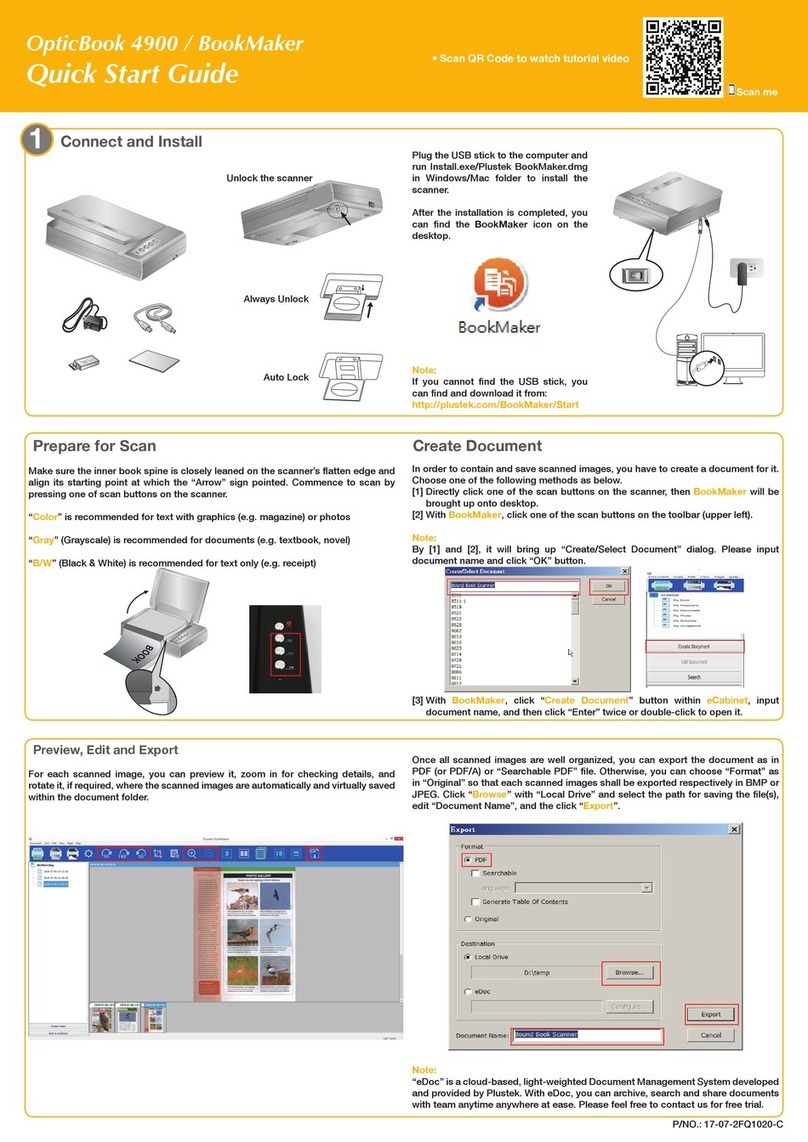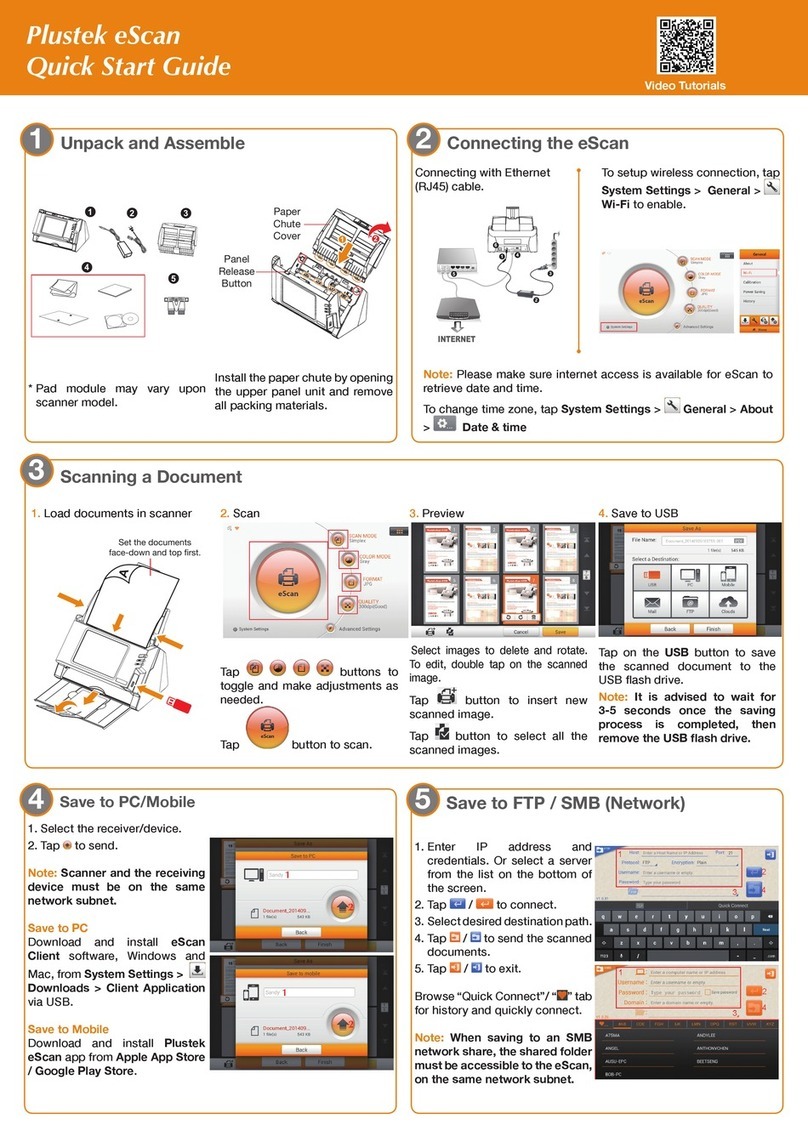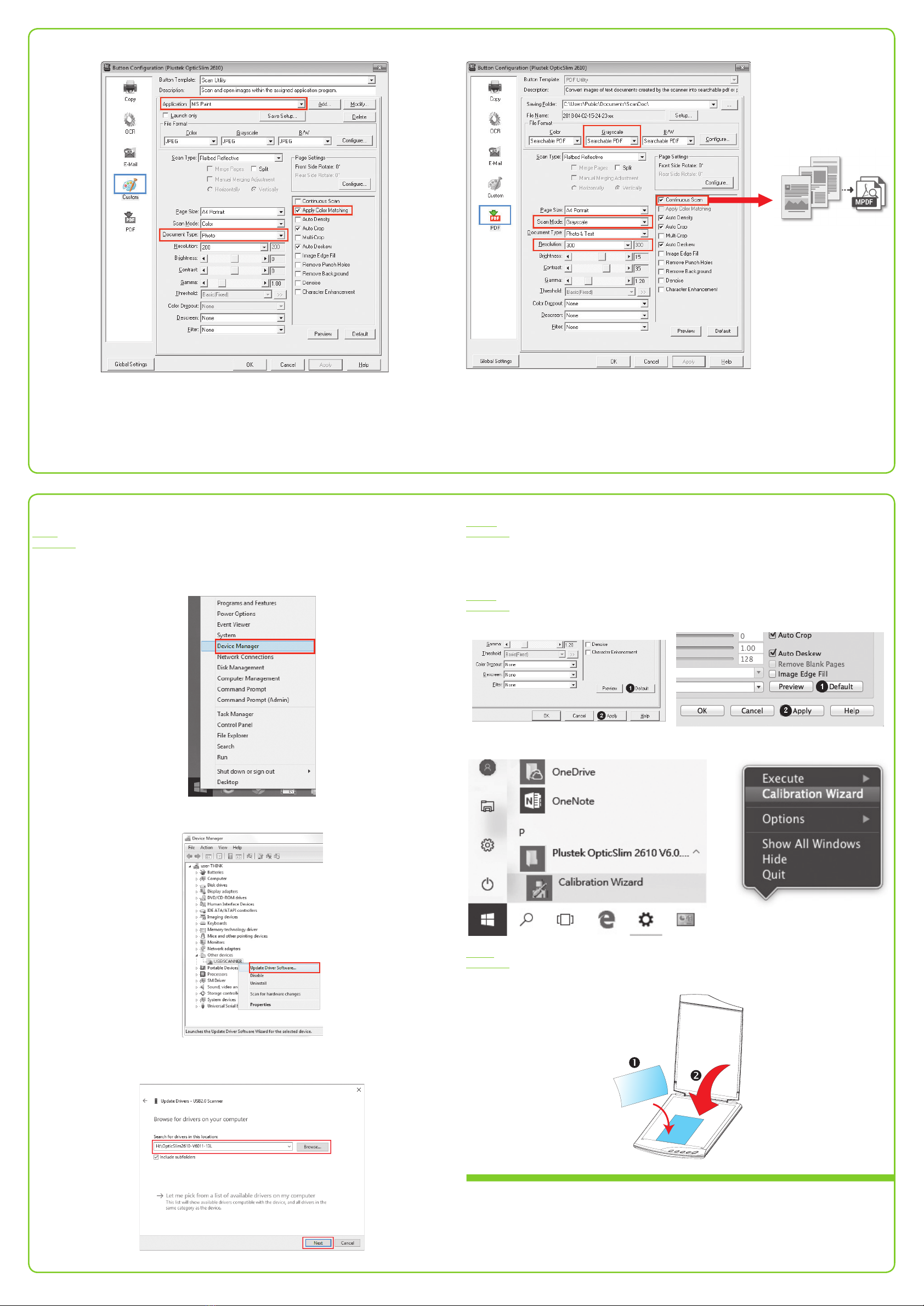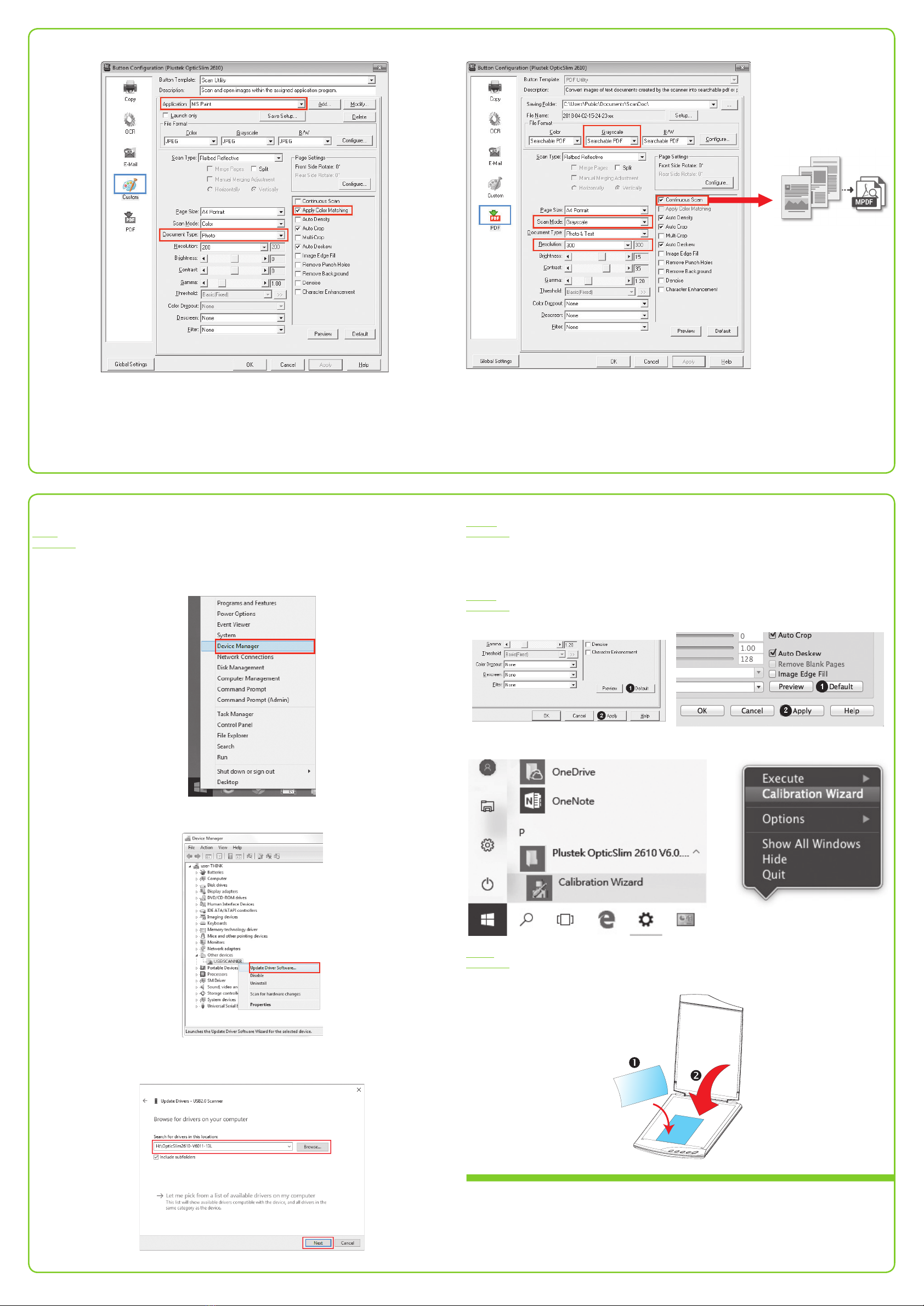
Custom Button (Graphics)
Useful Tips:
1. Select or add desired application.
2. Document Type (Default) : Photo
3. Tick the check box of Apply Color Matching. The purpose of Color Matching to get a consistent color.
This option uses the default parameters (sRGB prole) to adjust the colors of the image.
PDF Button
Useful Tips:
1. File Format (Default) : Searchable PDF(If you don’t want to take time for the OCR purpose, you may
select PDF from the dropdown list.)
2. Scan Mode (Default) : Grayscale
3. Recommended Resolution: 300 dpi
4. If you want to scan a multi-page document, please tick the check box of Continuous Scan.
Troubleshooting
FAQ 1: The scanner cannot scan.
Solutions:
• Check the USB cable powered on. between the computer and scanner.
• Make sure the scanner is power on.
• It is possible that the driver installation has failed. Please try re-installing the driver. (For Windows OS)
a. Right-click on Windows Start and go to Device Manager.
b. In the Device Manager window, right-click on this scanner under Other devices and select Update
Driver Software.
c. Click Browse my computer for driver software.
d. Select the folder or the DVD-ROM drive that contains this scanner’s driver, then click Next to complete
the installation.
FAQ 2: The scanner performs a very slow scan speed.
Solutions:
• Close all the other applications that are running in the background.
• Reduce the resolution.
• Make sure your computer meets the system requirements. (Refer to the Scanner User's Guide for more
information.)
FAQ 3: The colors of the scanned images are strange.
Solutions:
• Please reset the scan settings to default in DocAction/MacAction and perform the scanning task again.
• Calibrate the scanner if colors of the scanned image vary a lot. Find Calibration Wizard as follows:
FAQ 4: The scanned images are not very clear.
Solutions:
• Please reset the scan settings to default in DocAction/MacAction and perform the scanning task again.
• Please remember to scan with your scanner cover closed properly.
A
Technical Support
If you need further support, please call 714-670-7713 to speak to our support representatives, 9 AM to
5:30 PM PST, Monday through Friday.
For detailed information, please visit product website:
http://plustek.com/usa/products/atbed-scanners/opticslim-2610/
Please scan the QR code in the title bar to see more software video tutorials.