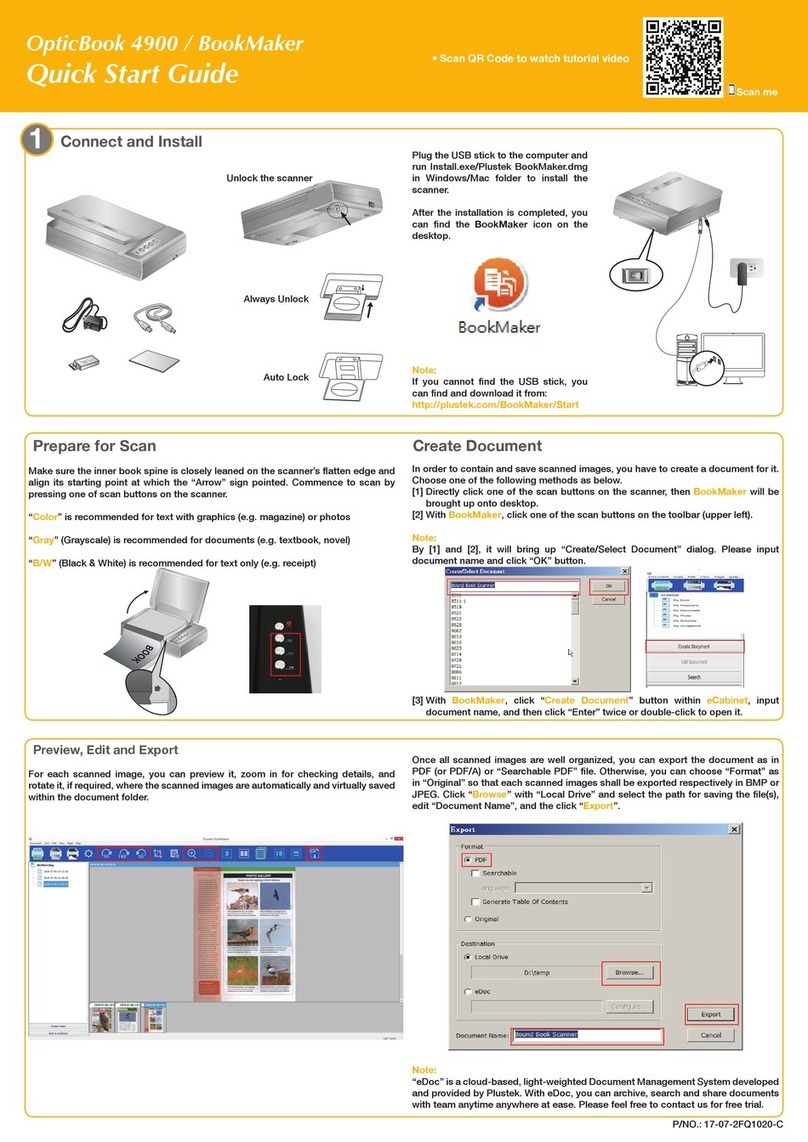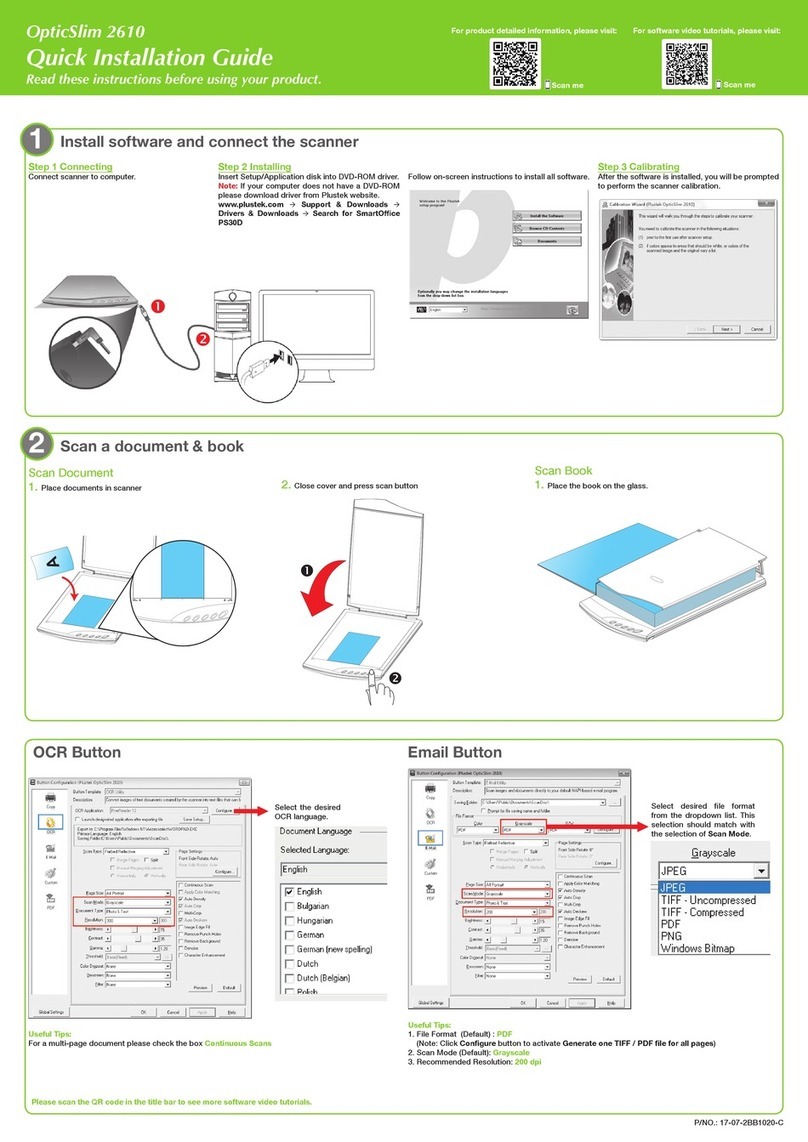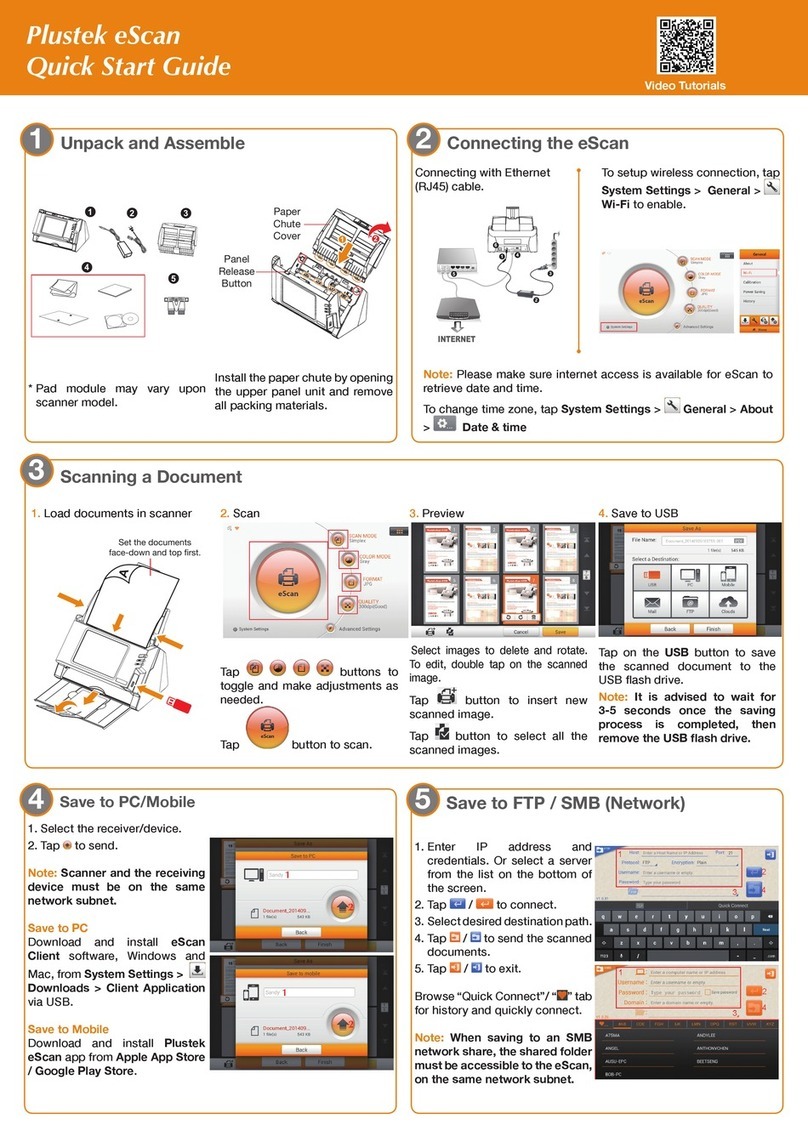Full Text Search •Recherche intégral du texte
Full Text Search ensures that you can search not only the keyword and lename, but also the document content. The
default setting is o. Open the function may slow down OCR recognition.
La recherche en texte intégral garantit que vous pouvez rechercher non seulement le mot clé et le nom du chier, mais également
le contenu du document. Le paramètre par défaut est désactivé. Ouvrir la fonction peut ralentir la reconnaissance OCR.
* If ‘le not exist’
message box pops-up,
the le may have been
changed or removed
from the folder.
* Si la boîte de message
“Fichier inexistant”
apparaît, le chier a
peutêtre été modié
ou supprimé du
dossier.
Select the item, the content preview shows in the window. If the recognized content is abnormal, please refer to Change
OCR language or stop FTS
Sélectionnez l'élément, l'aperçu du contenu s'ache dans la fenêtre. Si le contenu reconnu est anormal, veuillez vous
référer à Changer la FTS langue d’OCR ou arrêter FTS.
Right-click DocAction II icon under system tray and select FTS service.
Note: Modication applies from the next scan batch.
Cliquez avec le bouton droit de la souris sur l'icône DocAction II située sous la barre d'état système et sélectionnez
Service FTS.
Remarque: la modication s’applique à partir du prochain lot d’analyse.
The scanned images are strange
•Les images numérisées sont étranges
Need Help? •Besoin d’aide?
Technical Support for the Product & Services
Support technique pour les produits et services
https://plustek.com/usa/support
Add index to lename • Ajouter un index au nom du chier
Adding Index/Tags can help you locate les quickly.
New >Filename >Filename Format >Add Index to Filename
L’ajout d’index / de balises peut vous aider à localiser rapidement les
chiers.
Nouveau >Nom de Fichier >Format du Nom de Fichier >Ajoute un
onglet à la Nom de Fichier
After scanning, you’ll be able to crop or manually type the
words as your index.
Note: maximum 12 characters allowed per index eld.
Après la numérisation, vous pourrez rogner ou taper
manuellement les mots comme index.
Remarque: 12 caractères maximum autorisés par
champ d'index.
Clean the scanner
Nettoyer le scanner
Calibrate the scanner
L’étalonnage du scanner