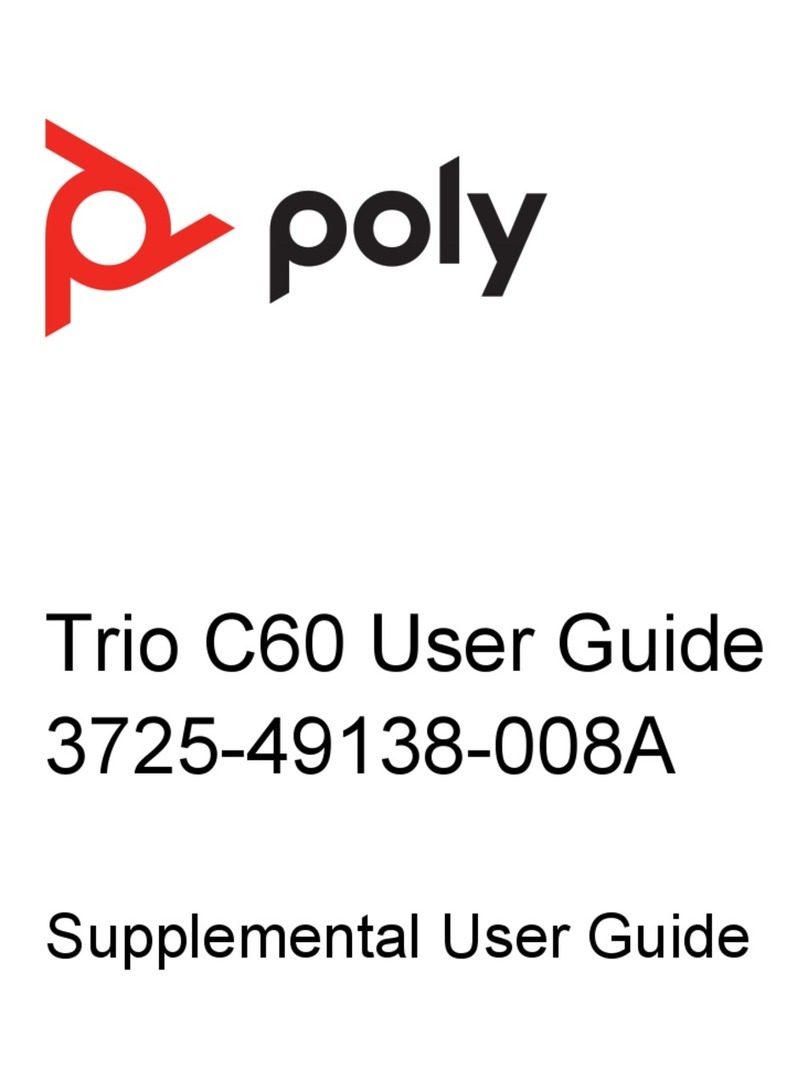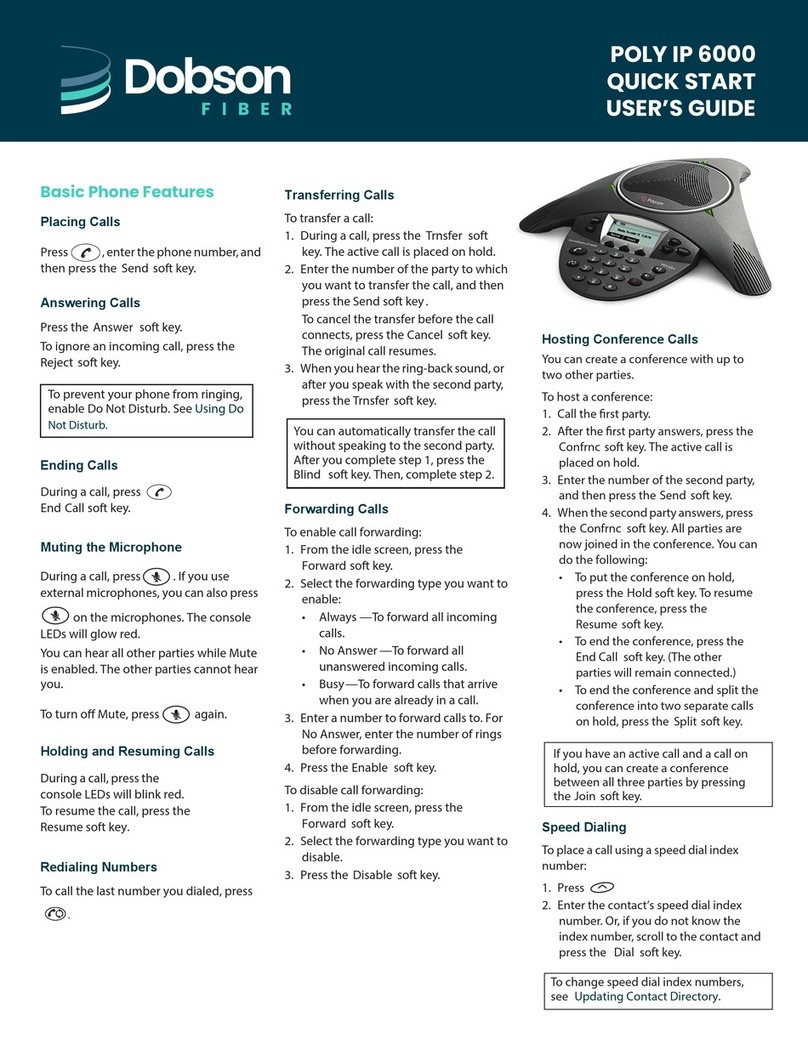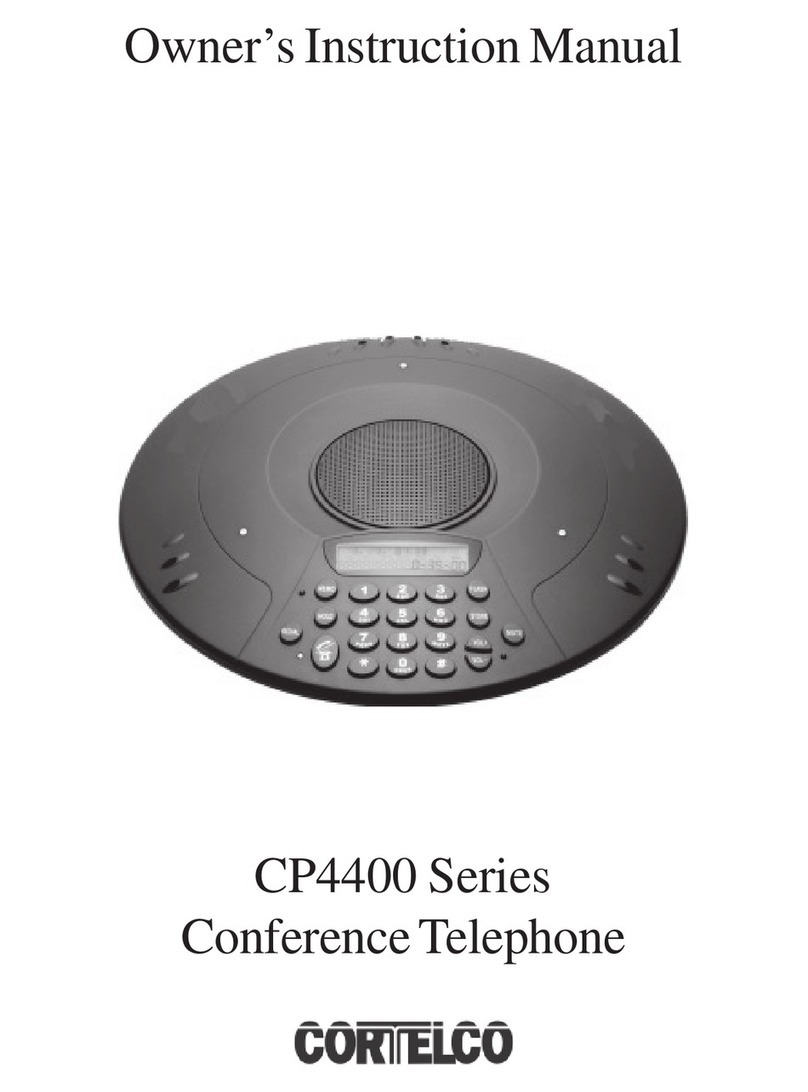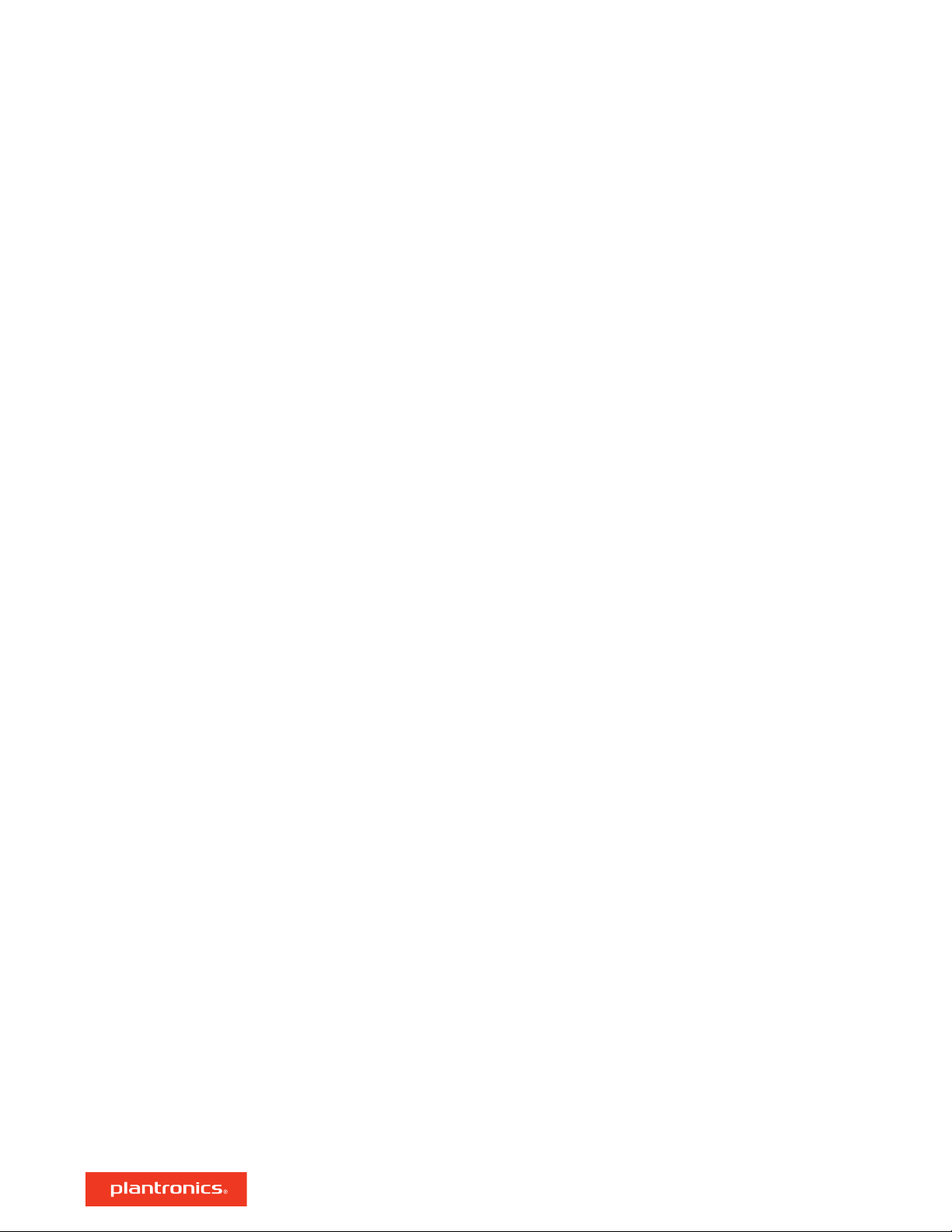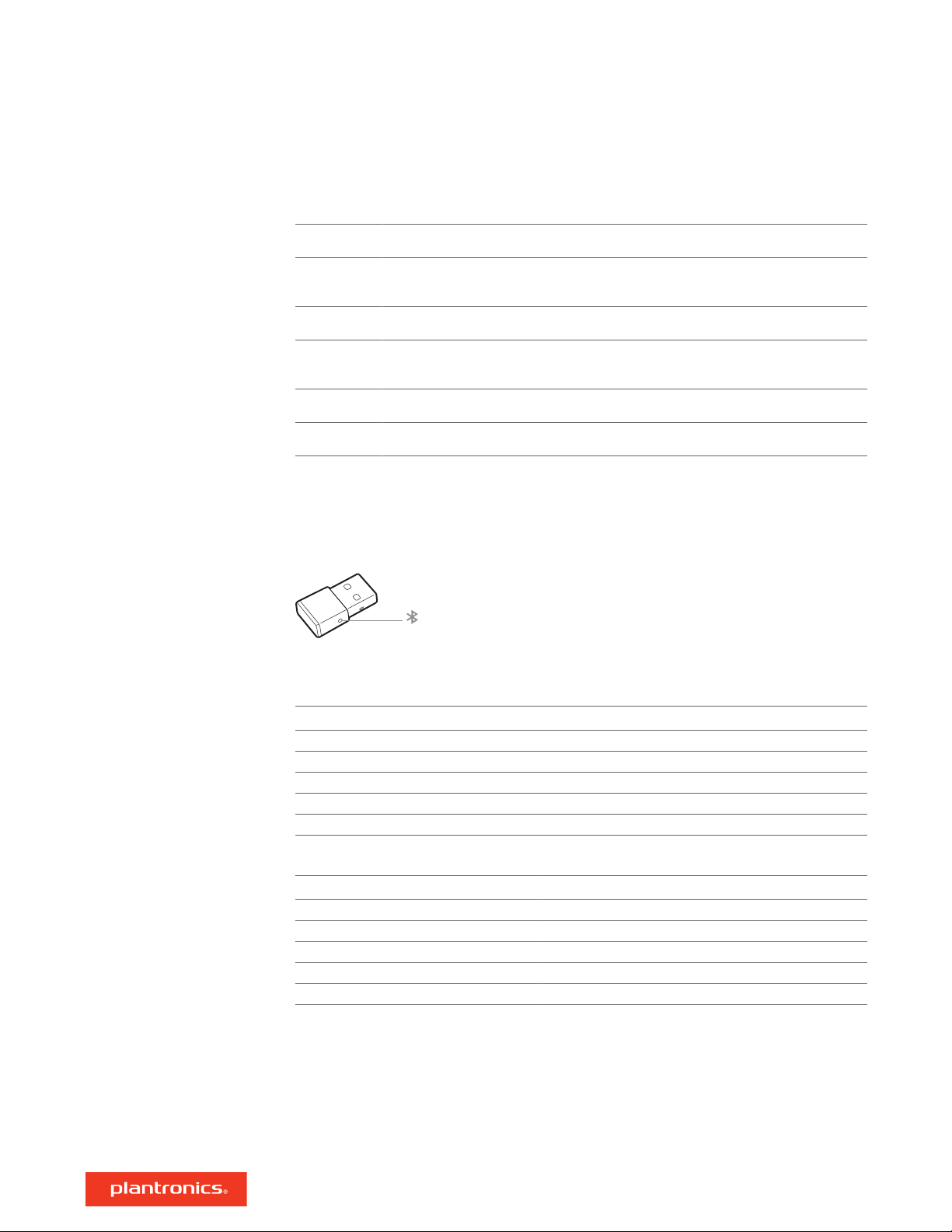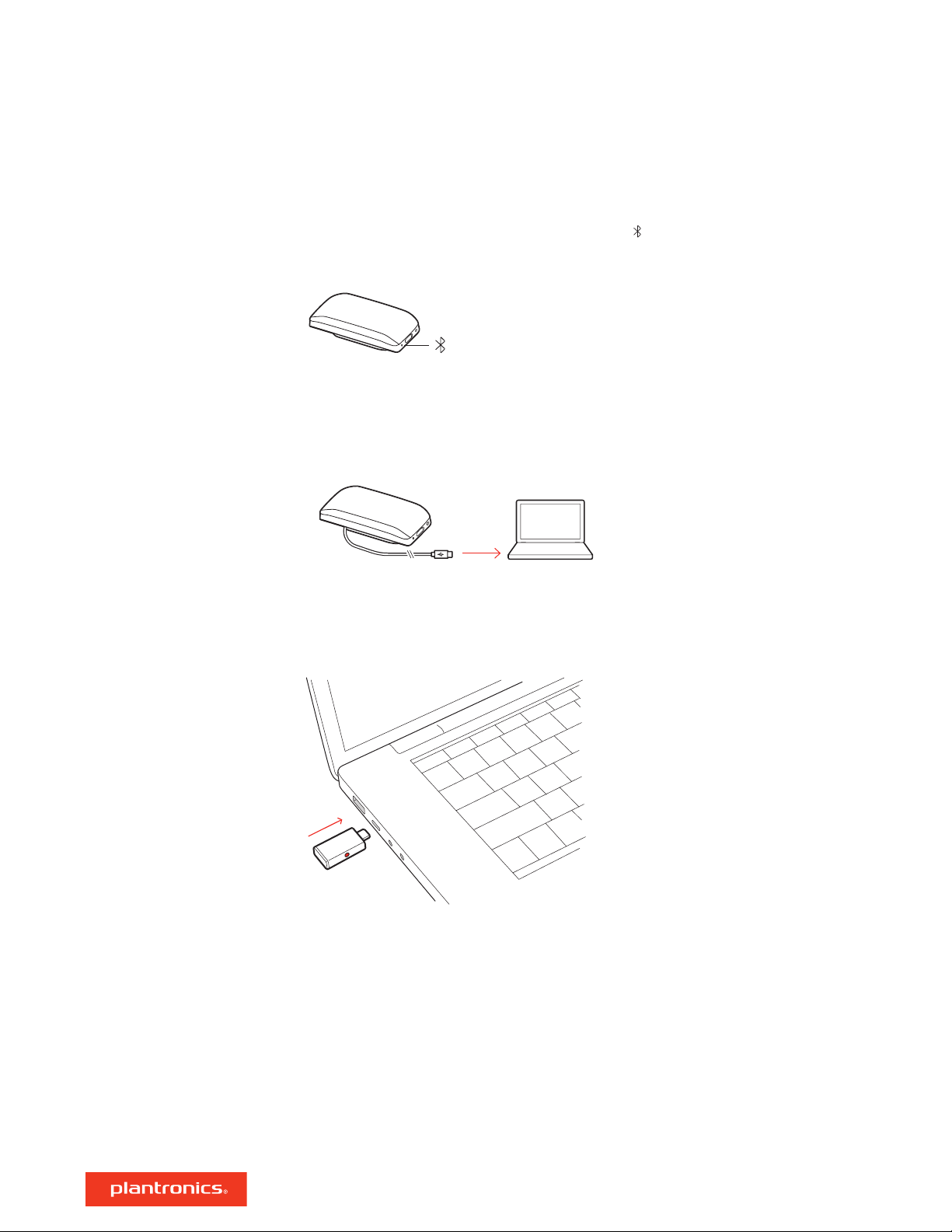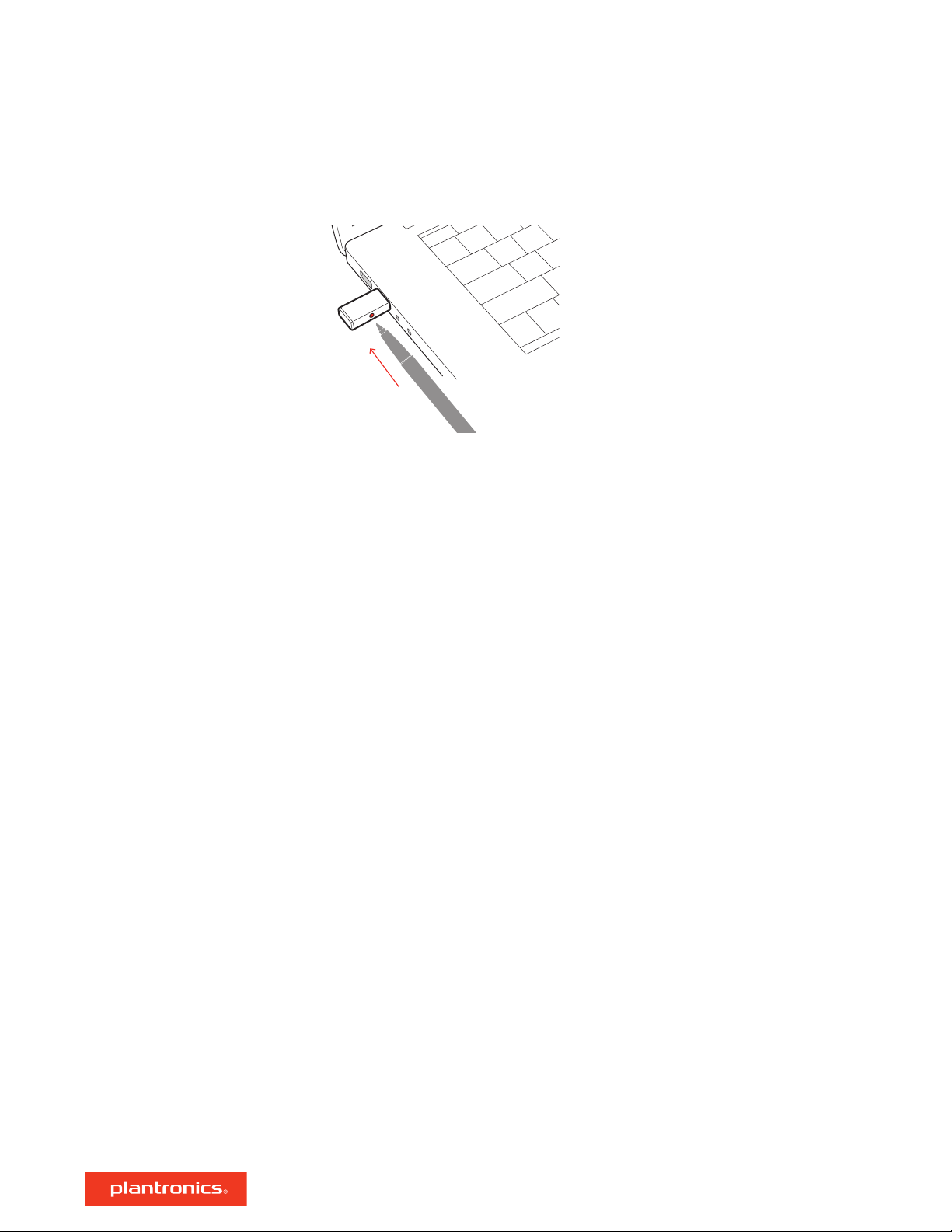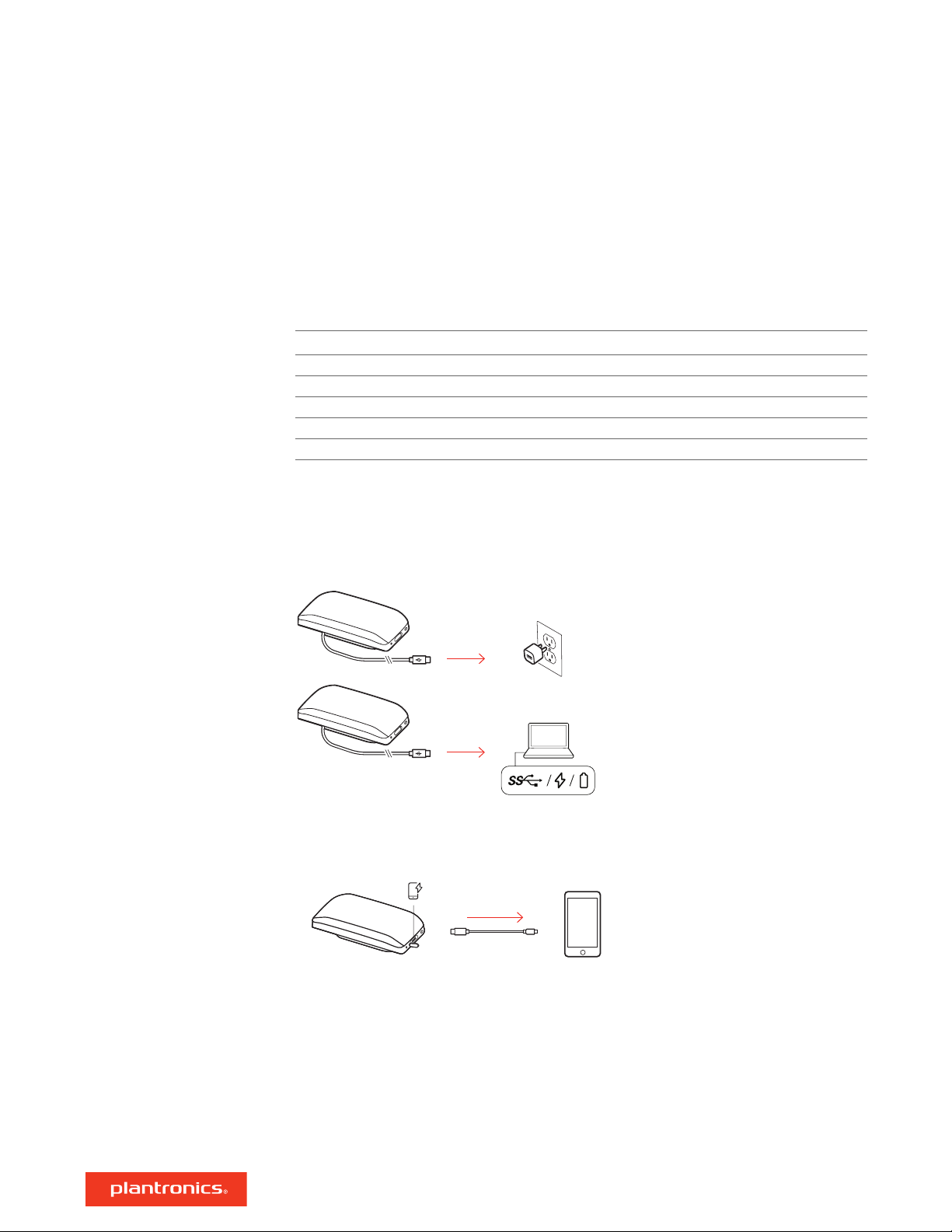Press the Power button for 2 seconds to power on or off. The LED bar illuminates when
powered on.
Press the Call button to answer or end a call.
Your device has a Teams button to quickly view and use the Microsoft Teams desktop app. The
Teams button pulses when you have a meeting or notification.
• When not on a call, tap the Teams button to view Microsoft Teams app on your computer.
• When the Teams button LED pulses purple, tap to view your Teams notifications or meeting.
NOTE Teams model and open Teams desktop application required. Teams mobile application is not
supported.
During an active call, press the Mute button to mute or unmute the microphones. Manage mute
settings in Poly Lens App.
Press the Volume up (+) or down (-) buttons to increase or decrease volume.
Siri, Google Assistant, Cortana Press and hold the Call button for 2 seconds to activate your
phone's default voice assistant. Wait for the phone prompt to activate voice dialing, search, and
other smartphone voice controls.
Select your Rocket button feature in Poly Lens App.
Choose from:
• Play/pause audio (default)
• Device status check
• Clear trusted device list
• Default voice assistant (Siri, Google Assistant)
• Redial
• Hold/resume call
Daily Use
Power
Answer or end a call
Launch Microsoft Teams
(Teams model only)
Mute/Unmute
Volume
Voice assistant
(smartphone feature)
Customize your
speakerphone
10