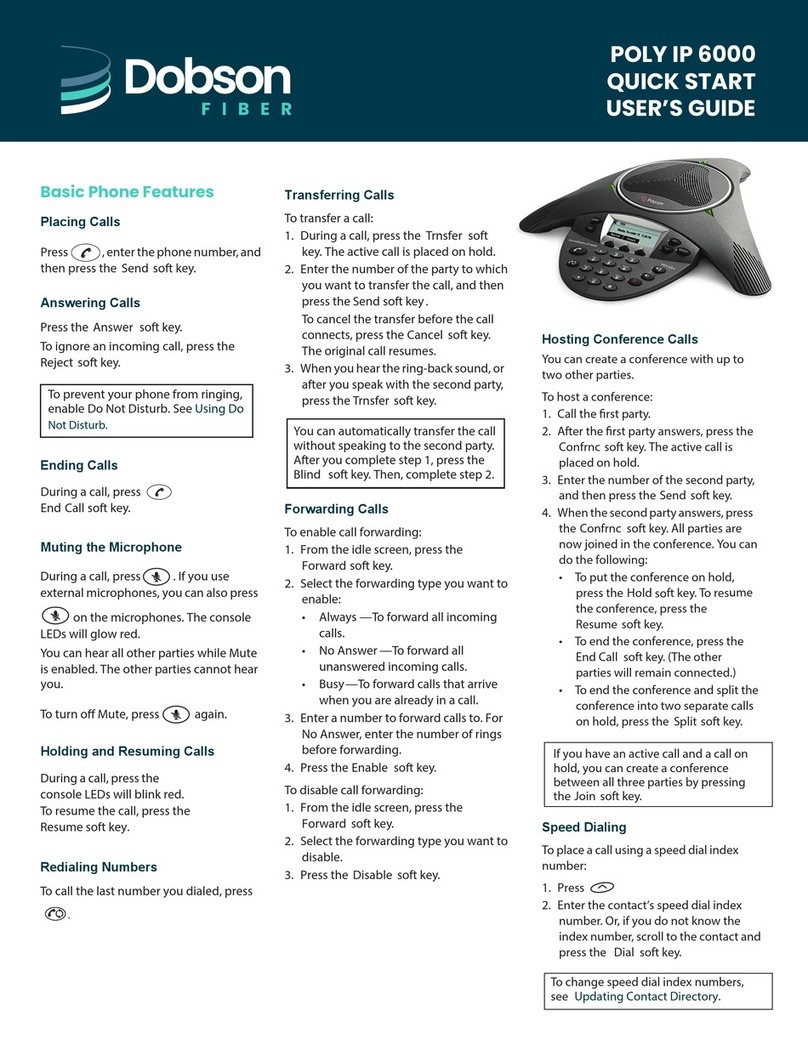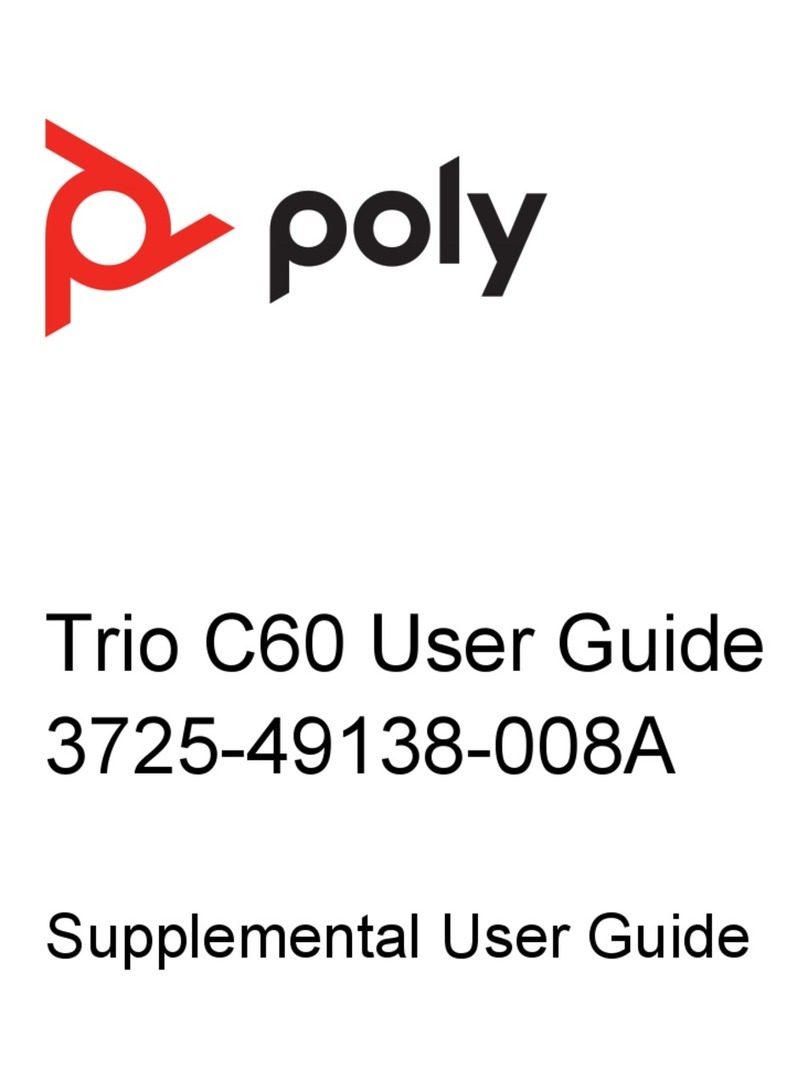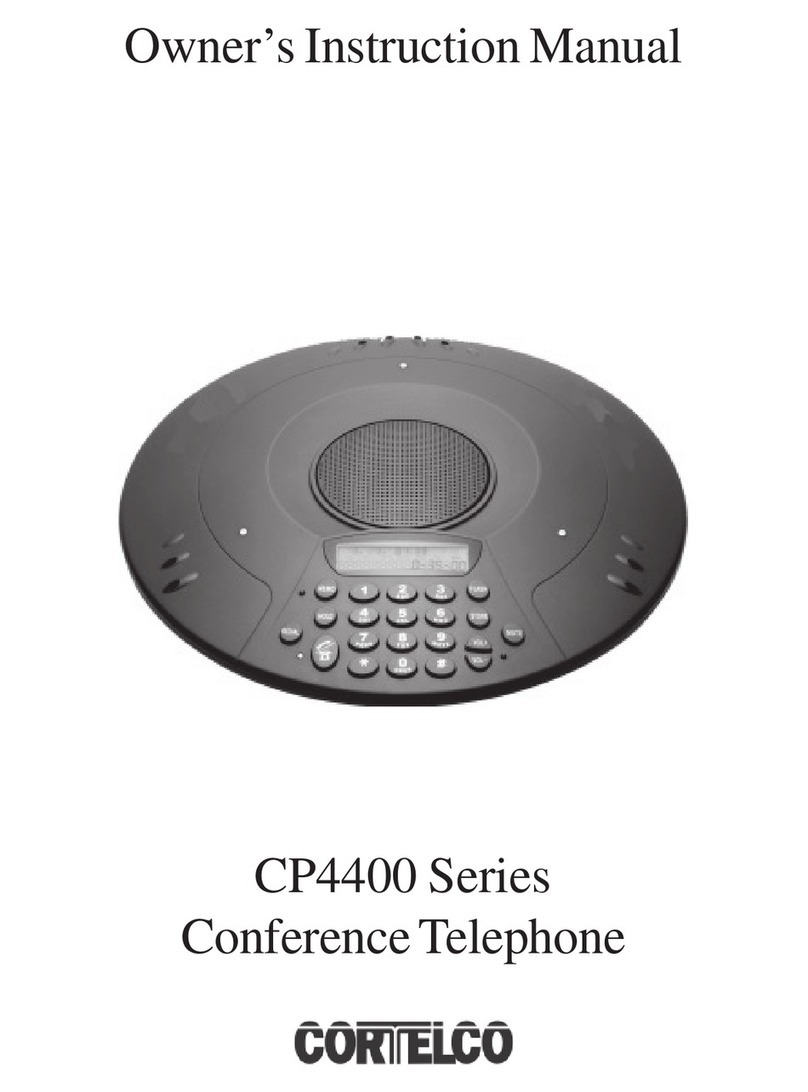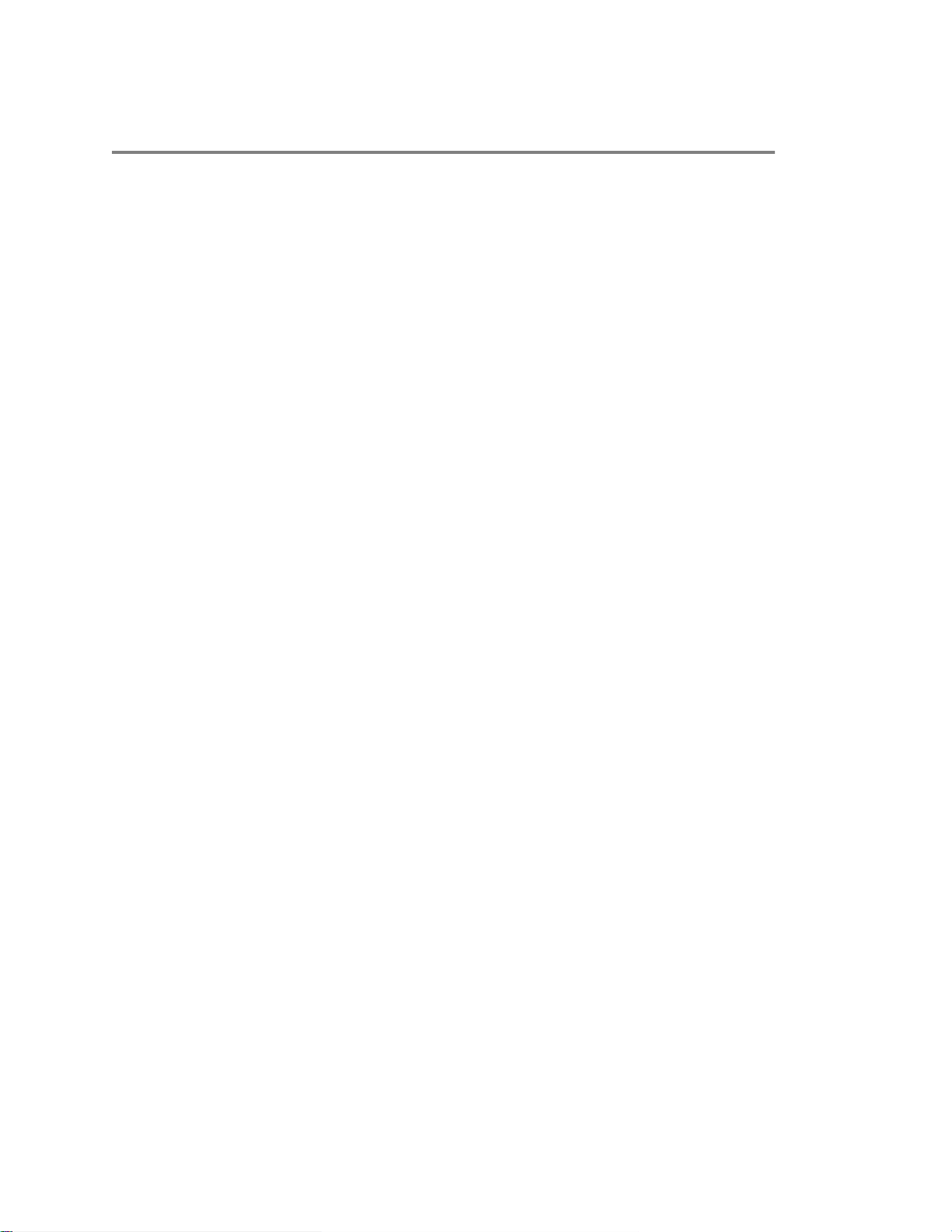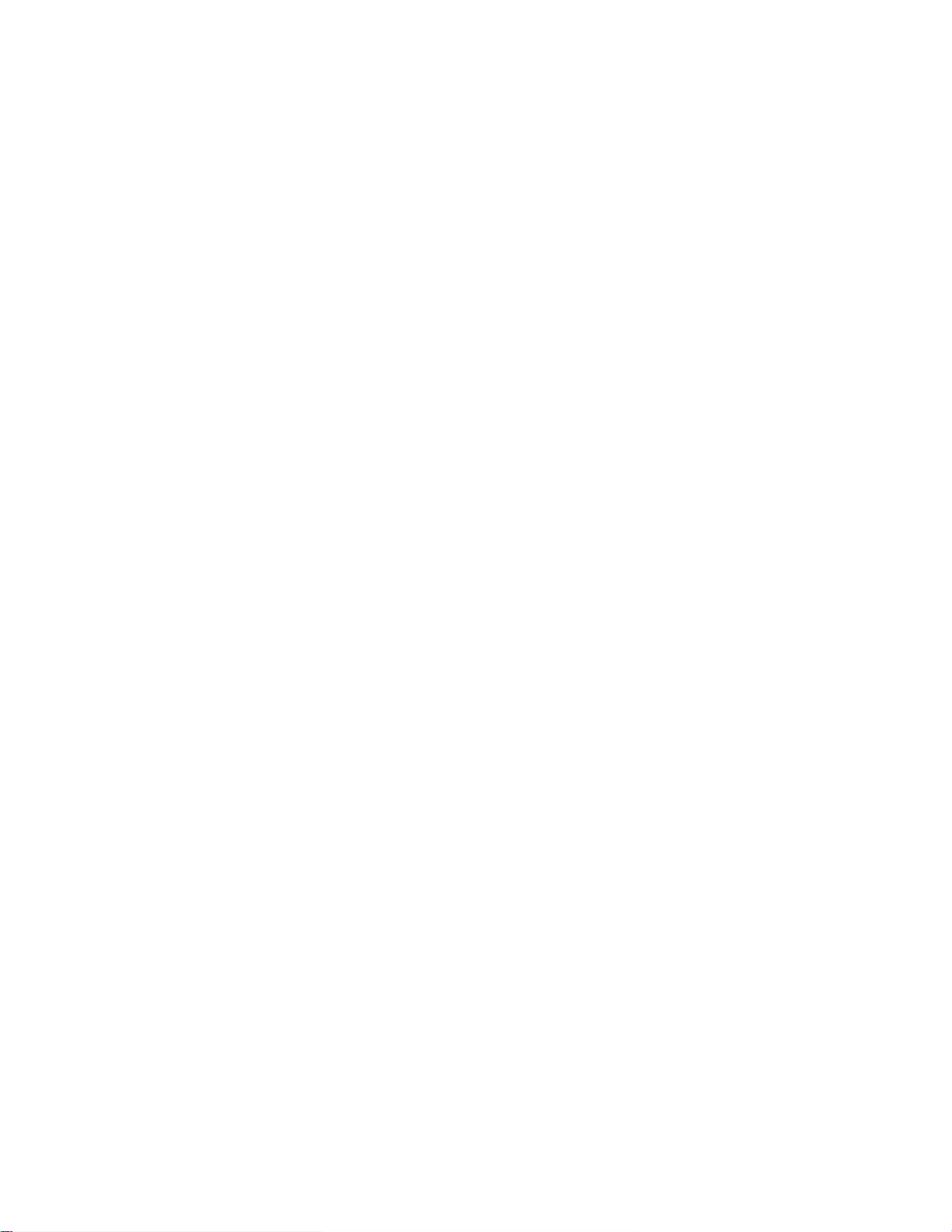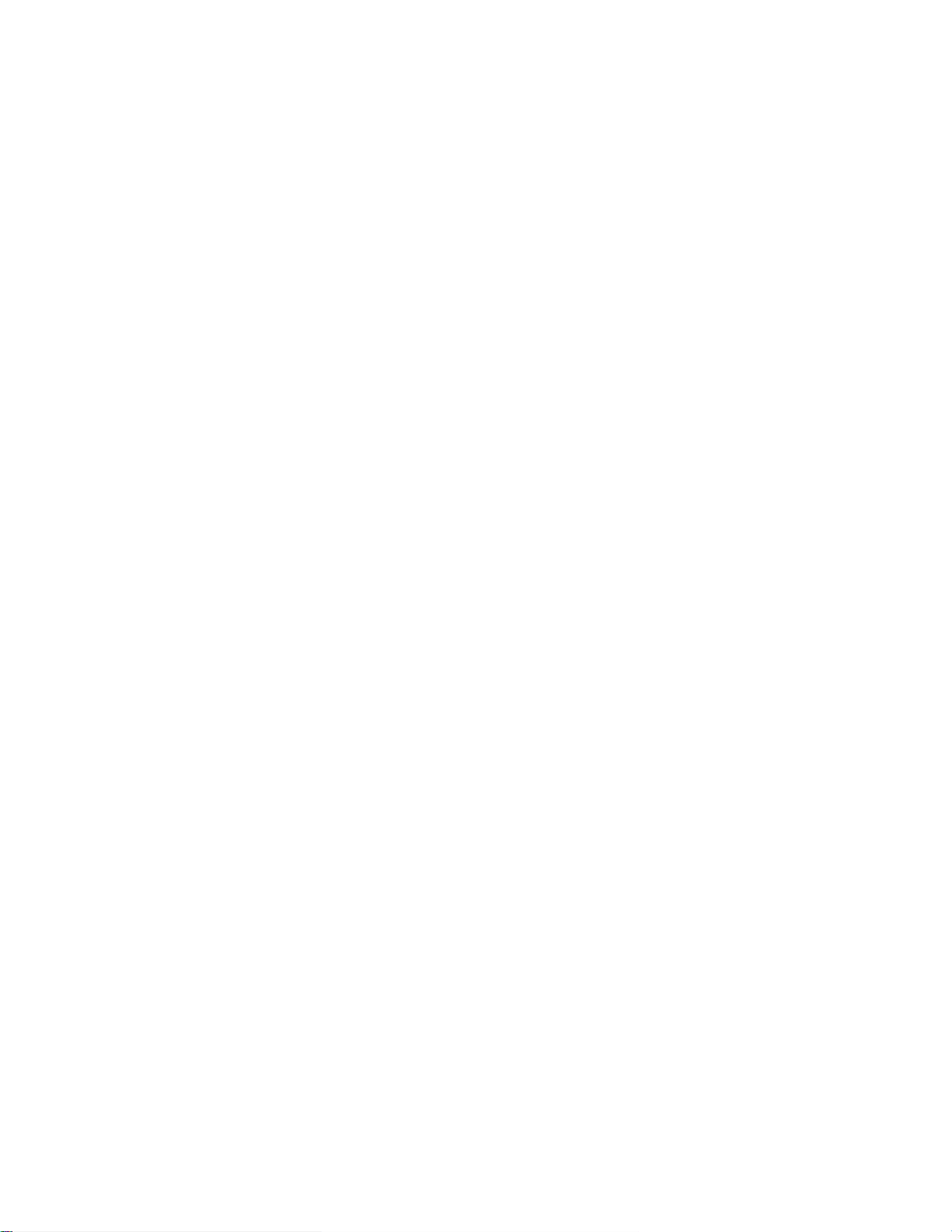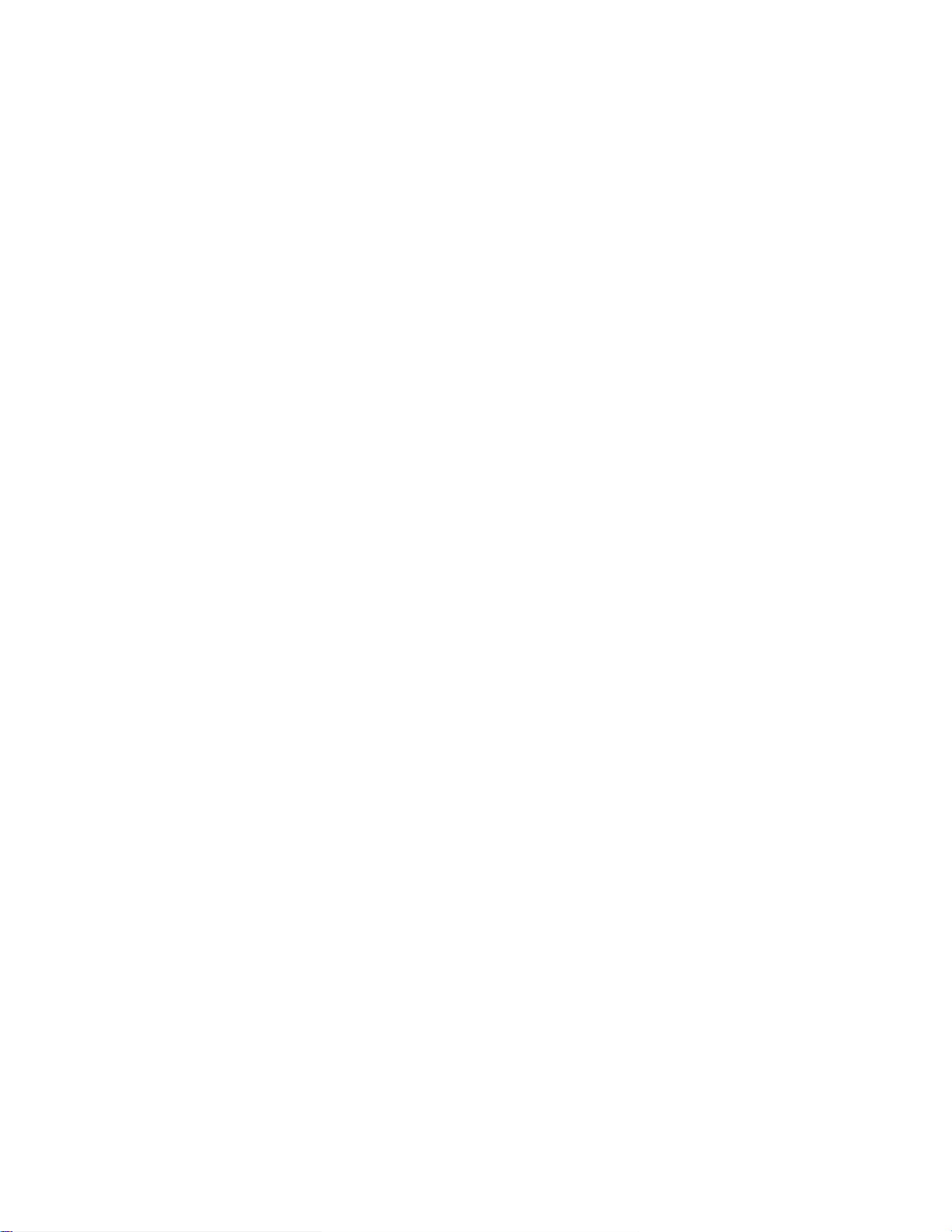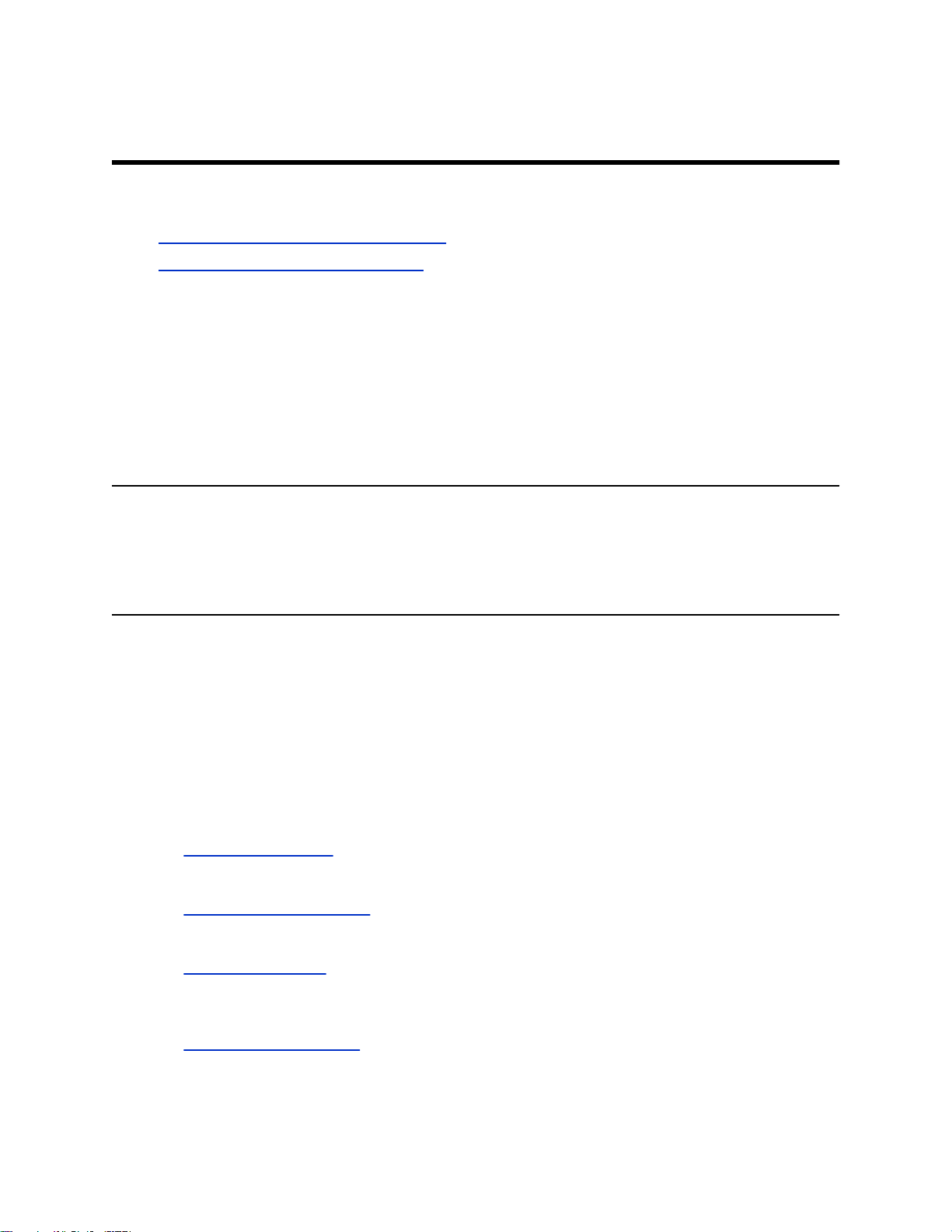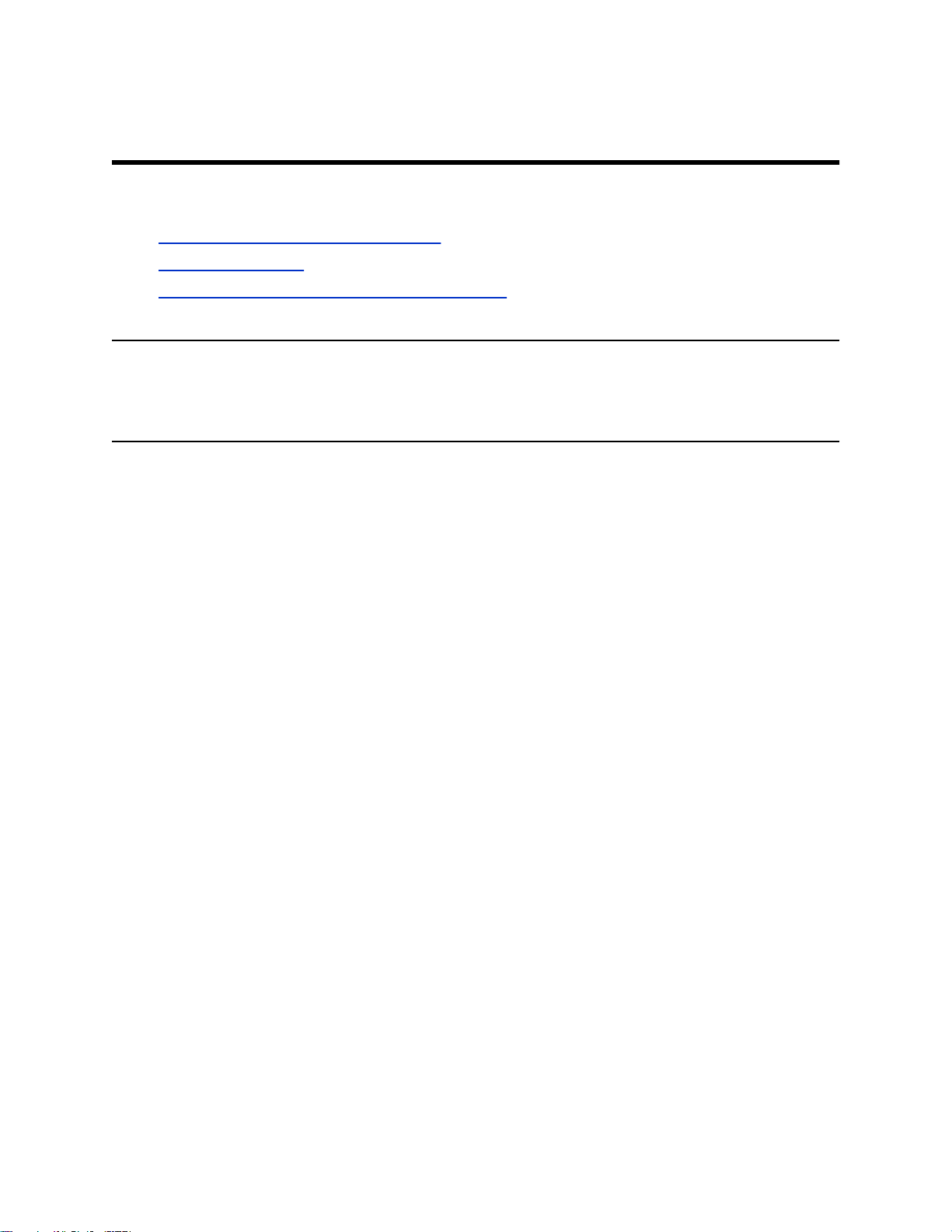Calling Contacts from the Directory........................................................................23
Place a Call from a Locked Phone......................................................................... 24
Placing Intercom Calls............................................................................................24
Redial a Number............................................................................................................... 25
Answering Audio Calls...................................................................................................... 26
Answer an Incoming Call........................................................................................26
Answer a Call When in a Call.................................................................................27
Answer Calls Automatically.................................................................................... 27
Answer a Call on a Locked Phone......................................................................... 27
Answer an Intercom Call........................................................................................ 28
Decline an Incoming Call.................................................................................................. 28
End an Audio Call............................................................................................................. 28
Holding and Resuming Calls.............................................................................................28
Hold a Call..............................................................................................................28
Resume a Call........................................................................................................29
Transferring Calls..............................................................................................................29
Choose a Default Transfer Type.............................................................................29
Transfer a Call .......................................................................................................29
Transfer a Call Using Consultative Transfer...........................................................29
Cancel a Transfer...................................................................................................30
Rejecting Calls with Don’t Disturb..................................................................................... 30
Enable Do Not Disturb............................................................................................30
Disable Do Not Disturb...........................................................................................31
Forwarding Incoming Skype for Business Calls................................................................31
Simultaneously Ring a Group of Contacts............................................................. 31
Forward a Skype for Business Call to a Contact....................................................31
Forward a Call to Voicemail....................................................................................32
Managing Multiple Calls.................................................................................................... 32
Manage a Call from the Calls Screen.....................................................................32
Mute the Microphones.......................................................................................................33
Unmute the Microphones.................................................................................................. 33
Conference Calls.............................................................................................. 34
Initiating a Skype for Business Conference Call............................................................... 34
Initiate a Skype for Business Conference.............................................................. 34
Initiate a Conference Call during a Call..................................................................34
Initiate a Group Conference Call............................................................................ 35
Add Contacts to a Skype for Business Conference Call................................................... 35
Send Contacts Active Conference Information................................................................. 35
Viewing a List of Skype for Business Conference Participants.........................................36
Exit the Participants List......................................................................................... 36
Contents
2